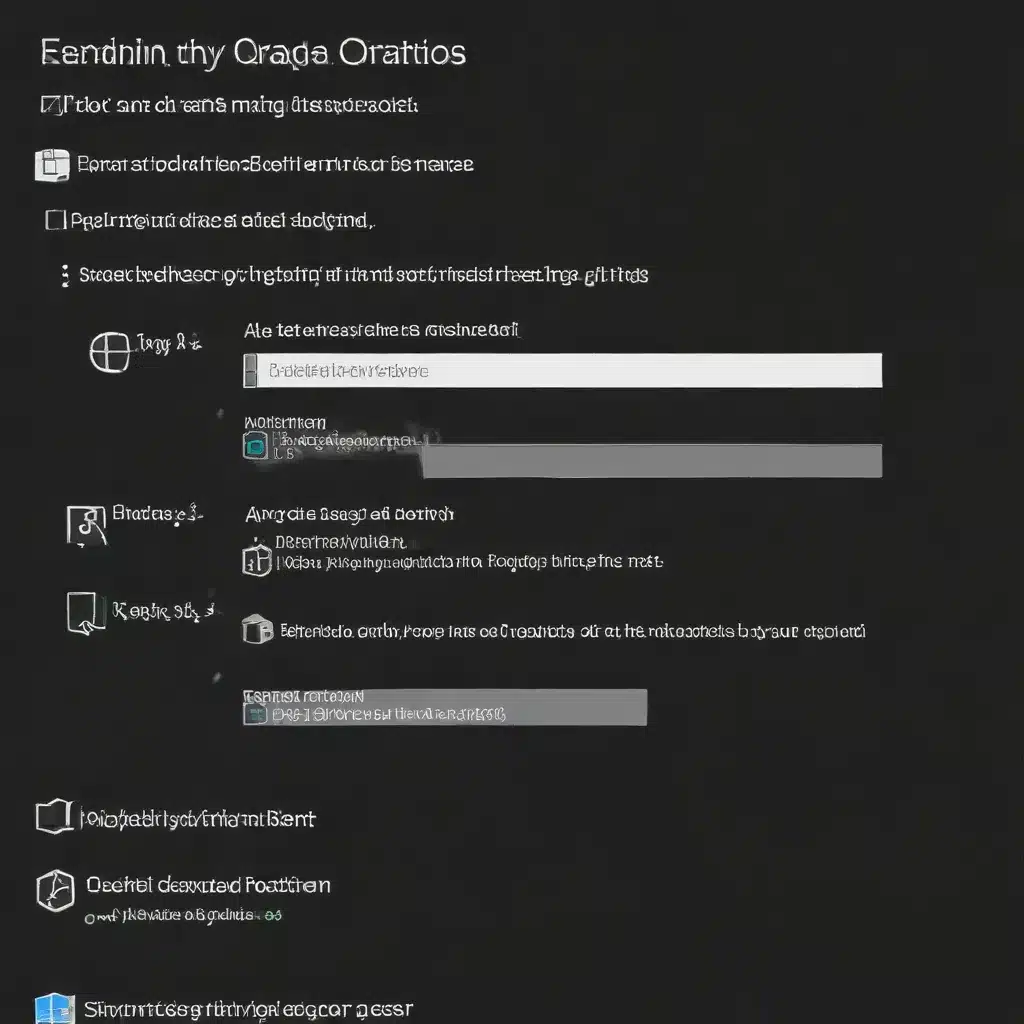
As an experienced IT specialist, I’ve had the privilege of working with a wide range of computer systems and technologies over the years. One aspect of my work that has always fascinated me is the Windows registry – a powerful yet often misunderstood component of the Windows operating system. In this article, I’ll share my personal insights and technical methods for effectively repairing and maintaining the Windows registry.
Demystifying the Windows Registry
The Windows registry is a hierarchical database that stores configuration settings, user preferences, and other critical information for the operating system and installed applications. It acts as the central repository for all things Windows, allowing the OS and software to communicate and function seamlessly.
While the registry is an integral part of the Windows experience, many users and even some IT professionals view it with a degree of trepidation. The fear of accidentally making a mistake and corrupting the system often deters people from proactively managing this essential component. However, with the right knowledge and approach, the registry can be a powerful tool in your arsenal for keeping your computer running smoothly.
Identifying Common Registry Issues
One of the primary reasons users may need to address the Windows registry is the emergence of various issues, such as:
- Slow system performance: Over time, the registry can become bloated with unnecessary or outdated entries, leading to sluggish performance and system slowdowns.
- Frequent crashes or freezes: Corrupt or conflicting registry entries can cause instability, resulting in system crashes, blue screens, or unexpected freezes.
- Missing or broken functionality: Incorrect registry settings can lead to the loss of specific features, missing file associations, or the inability to launch certain applications.
- Malware and security vulnerabilities: Malicious software may attempt to modify the registry to gain a foothold on the system, potentially compromising your data and network security.
Strategies for Effective Registry Maintenance
Maintaining the health of the Windows registry is crucial for ensuring the optimal performance and stability of your computer. Here are some key strategies I recommend for keeping your registry in tip-top shape:
1. Regular Backups
The first and most essential step in any registry repair or maintenance process is to create a reliable backup. This will serve as a safety net in case something goes wrong during the repair process, allowing you to restore the registry to a known good state.
There are several ways to backup the Windows registry:
- System Restore: Windows 10 and 11 offer a built-in System Restore feature that automatically creates restore points, including registry snapshots, at regular intervals. You can use these restore points to revert the registry if needed.
- Registry Editor: The Registry Editor (regedit.exe) provides a “Export” function that allows you to save a .reg file containing the entire registry. This can be used to restore the registry in case of issues.
- Third-party backup tools: Specialized registry backup utilities, such as Restoro or Revo Uninstaller, can provide more advanced backup and restore capabilities, including the ability to schedule regular backups.
2. Careful Registry Cleaning
While the registry is designed to be a robust and reliable system, over time it can accumulate unnecessary or obsolete entries that can negatively impact system performance. Carefully cleaning the registry can help optimize its structure and improve your computer’s overall responsiveness.
When cleaning the registry, it’s essential to proceed with caution and avoid deleting crucial entries that the operating system or installed applications rely on. A good approach is to use a reputable registry cleaning tool, such as the one built into Windows Defender, which can identify and remove redundant or corrupted registry items without risking damage to the system.
3. Proactive Registry Maintenance
Regularly maintaining the Windows registry can help prevent the accumulation of issues and keep your computer running at peak performance. Consider implementing the following best practices:
- Disable unnecessary startup items: Review the list of programs and services that are set to launch automatically at system startup and disable any that you don’t actively use. This can help reduce the registry footprint and improve boot times.
- Clean up temporary files and caches: Accumulated temporary files, internet caches, and other system-generated data can contribute to registry bloat. Regularly clearing these using built-in tools or third-party utilities can help streamline the registry.
- Uninstall unused software: Applications that are no longer in use but still have remnants in the registry can cause conflicts and slow down your system. Ensure you properly uninstall any software you no longer need.
- Monitor for malware and registry changes: Stay vigilant for any suspicious registry modifications that could be indicative of malware infections or unauthorized changes. Use a reliable antivirus solution and keep it up-to-date to protect against these threats.
4. Manual Registry Editing (with Caution)
While I generally recommend using automated tools for most registry-related tasks, there may be times when manual intervention is necessary. The Registry Editor (regedit.exe) provides a direct interface for accessing and modifying the registry, allowing you to address specific issues or implement customizations.
When working with the Registry Editor, it’s crucial to exercise extreme caution and have a solid understanding of the registry structure and the potential consequences of your actions. Making inappropriate changes can lead to system instability, data loss, or even render your computer unbootable.
If you decide to manually edit the registry, always ensure you have a reliable backup in place before proceeding. Familiarize yourself with the specific keys and values you need to modify, and thoroughly test any changes to verify they’re working as intended.
5. Leveraging Technical Assistance
For more complex or persistent registry issues, seeking professional assistance from an experienced IT specialist or technical service provider can be immensely helpful. They may have access to advanced tools, in-depth knowledge, and troubleshooting techniques that can quickly diagnose and resolve even the most challenging registry problems.
Organizations like the USDA’s Technical Service Providers can connect you with qualified experts who can provide comprehensive technical assistance, including registry repair and optimization, to ensure the continued health and performance of your computer system.
Embracing the Power of the Windows Registry
While the Windows registry may seem daunting at first, with the right approach and mindset, it can be a powerful tool in your IT arsenal. By understanding its purpose, implementing proactive maintenance practices, and leveraging professional assistance when needed, you can ensure that your computer’s registry remains a well-organized, efficient, and secure component of your overall system.
Remember, the registry is a critical component of the Windows operating system, and its proper management is essential for maintaining the stability, performance, and security of your computer. Embrace the registry’s capabilities, stay vigilant, and you’ll be well on your way to a smooth and seamless computing experience.
If you have any further questions or need assistance with registry-related issues, feel free to reach out to the IT Fix team at https://itfix.org.uk/. We’re always here to help you navigate the complexities of the Windows ecosystem and keep your computer running at its best.












