Windows Privacy Settings: How to Protect Your Data and Privacy
In today’s world, our personal data is more at risk than ever before. Whether it’s through online transactions, social media platforms, or even just browsing the internet, our personal information is constantly being collected by various entities. This is especially true for Windows users, as the operating system itself collects a significant amount of data by default. However, there are steps that can be taken to protect your data and privacy while using Windows. In this article, we’ll explore the various privacy settings available in Windows and how to configure them to best protect your personal information.
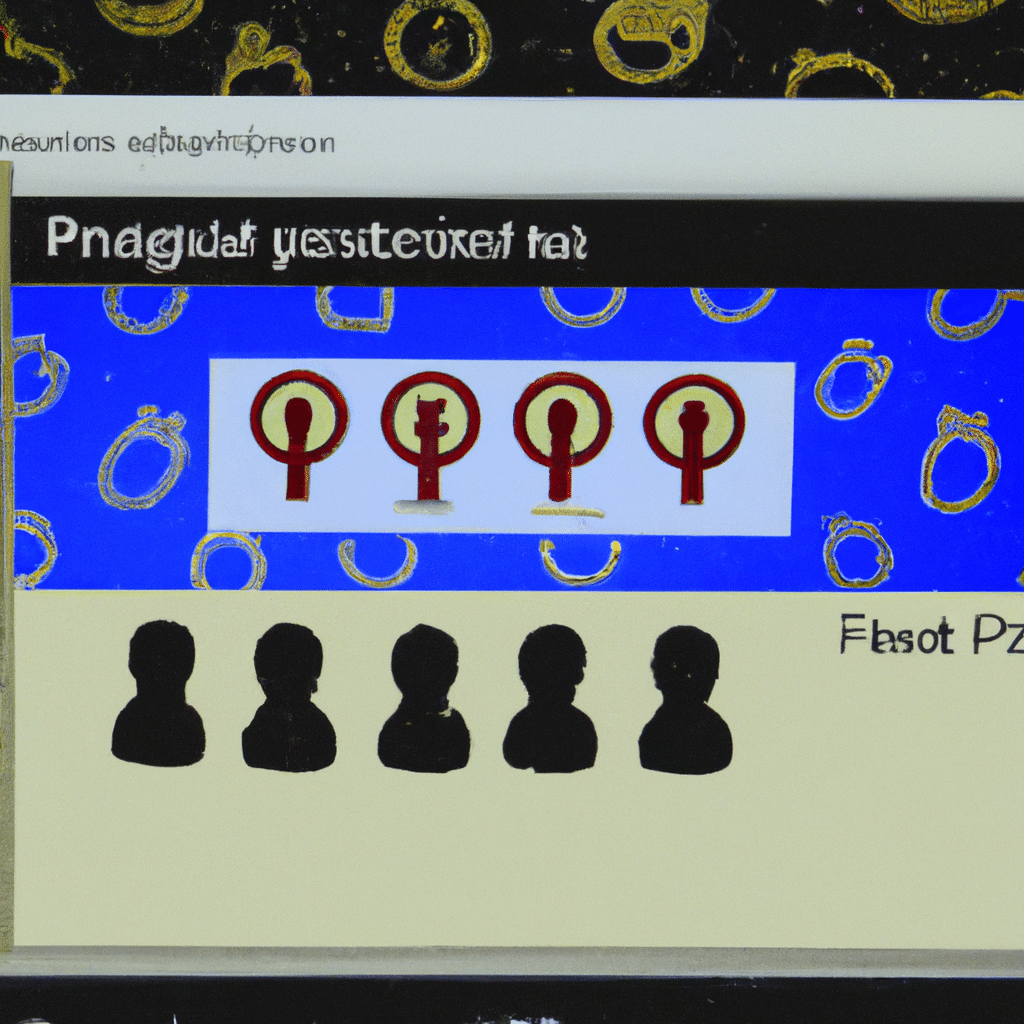
Understanding Windows Privacy Settings
Before we dive into the various privacy settings available in Windows, it’s important to understand what exactly these settings are controlling. Windows collects a variety of data about its users, including information about your device, usage data, and even personal information like your name and email address. This data is used to improve the performance of the operating system and provide a more personalized experience for users. However, it’s important to note that this data can also be used for targeted advertising and other purposes that may compromise your privacy.
Configuring Windows Privacy Settings
The good news is that Windows provides a number of privacy settings that users can configure to better protect their personal information. These settings can be accessed through the Windows Settings app, which can be found in the Start Menu.
General Privacy Settings
The General Privacy Settings section of the Windows Settings app provides a number of options for controlling the data that Windows collects about you. Here are some of the most important settings to consider:
- Speech: If you use voice commands with Cortana or other speech recognition features, you may want to disable this setting to prevent Windows from recording your voice.
- Inking & Typing: This setting controls whether Windows collects data about your typing and handwriting. If you’re concerned about privacy, you may want to disable this setting.
- Location: Windows collects your location data to provide location-based services and improve the accuracy of search results. If you don’t want Windows to track your location, you can disable this setting.
- Diagnostic data: This setting controls the amount of diagnostic data that Windows collects about your device and usage. If you’re concerned about privacy, you may want to select the “Basic” option, which collects only essential diagnostic data.
App Privacy Settings
In addition to the general privacy settings, Windows also provides app-specific privacy settings that allow you to control the data that individual apps can access. Here are some of the most important app privacy settings to consider:
- Camera: This setting controls whether apps can access your device’s camera. If you don’t want certain apps to have access to your camera, you can disable this setting.
- Microphone: This setting controls whether apps can access your device’s microphone. If you don’t want certain apps to have access to your microphone, you can disable this setting.
- Contacts: This setting controls whether apps can access your device’s contact list. If you’re concerned about privacy, you may want to disable this setting.
- Calendar: This setting controls whether apps can access your device’s calendar. If you’re concerned about privacy, you may want to disable this setting.
Microsoft Account Privacy Settings
If you use a Microsoft account to log in to Windows, there are additional privacy settings that you should be aware of. These settings can be accessed through the Microsoft account website. Here are some of the most important Microsoft account privacy settings to consider:
- Personalization: This setting controls whether Microsoft can use your personal information to personalize your experience across devices. If you don’t want Microsoft to use your personal information for this purpose, you can disable this setting.
- Advertising: This setting controls whether Microsoft can show you personalized ads across devices. If you don’t want Microsoft to show you personalized ads, you can disable this setting.
- Cortana: This setting controls whether Cortana can access your personal information to provide personalized recommendations. If you don’t want Cortana to have access to your personal information, you can disable this setting.
Conclusion
While Windows does collect a significant amount of data by default, there are a number of privacy settings available that can be configured to better protect your personal information. By taking the time to explore and configure these settings, you can ensure that your data and privacy are more secure while using Windows.












