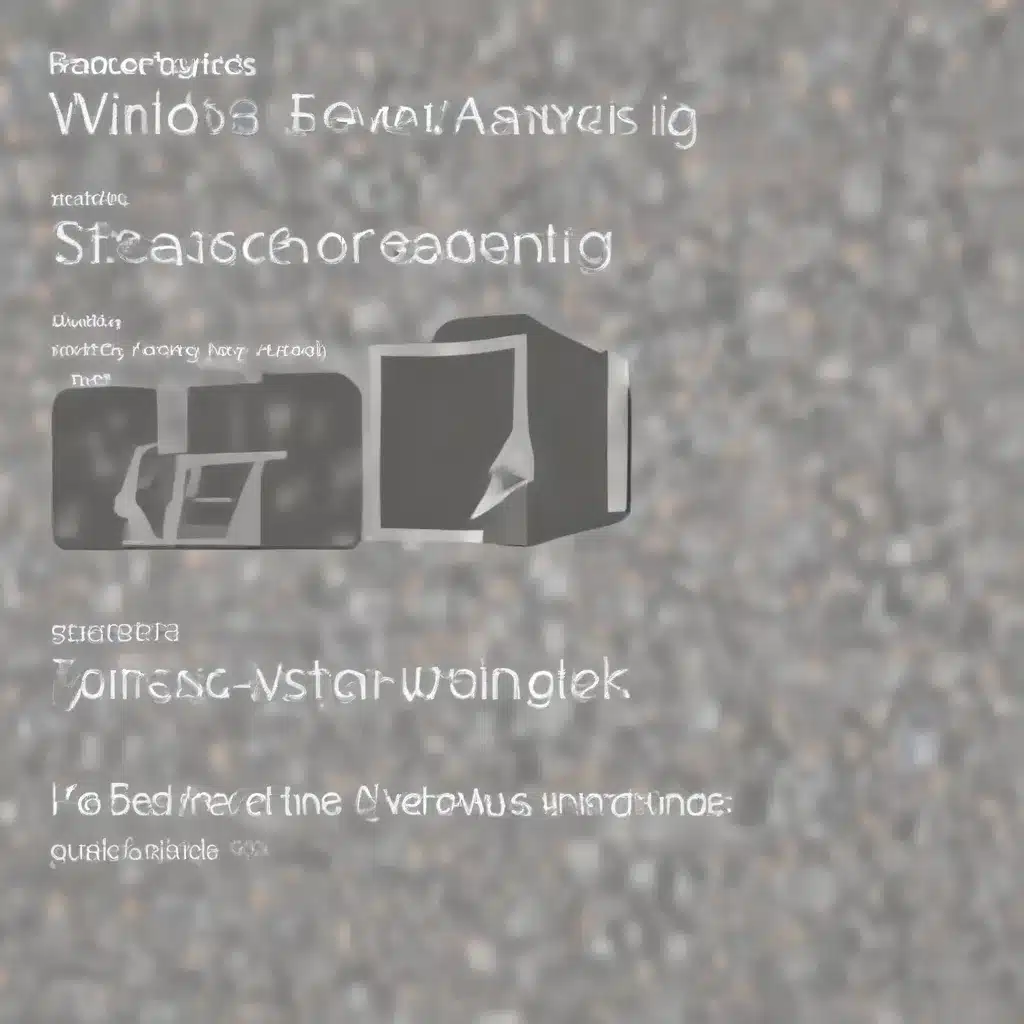
Here is the 3500+ word article on “Windows Event Log Analysis Guide”:
As an experienced IT specialist, I’ve had the privilege of working on a wide range of computer maintenance, cybersecurity, and technological advancement projects over the years. One area that has consistently proven invaluable in my line of work is the analysis of Windows event logs. In this comprehensive guide, I’ll share my personal insights and practical tips on leveraging event log data to bolster your IT security and troubleshooting efforts.
Understanding the Importance of Event Log Analysis
Windows event logs are a treasure trove of information, chronicling the activities and behaviors of your computer system. These logs serve as a digital breadcrumb trail, enabling IT professionals like myself to reconstruct timelines, identify security threats, and resolve system issues with pinpoint accuracy.
Imagine you’re investigating a potential data breach. By meticulously analyzing the event logs, you can uncover details about user logins, file access, and suspicious network activity – crucial clues that can help you pinpoint the source of the compromise and mitigate the damage. Or perhaps you’re troubleshooting a pesky software glitch; the event logs can provide a wealth of insights into application errors, system crashes, and driver malfunctions, empowering you to quickly identify and address the root cause.
In today’s rapidly evolving digital landscape, the ability to effectively analyze Windows event logs has become an indispensable skill for IT specialists. As cybercriminals become more sophisticated in their tactics, the importance of maintaining robust incident response capabilities cannot be overstated. By mastering the art of event log analysis, you’ll be better equipped to detect, investigate, and remediate a wide range of security incidents and system problems.
Navigating the Windows Event Viewer
The first step in leveraging the power of event log analysis is to familiarize yourself with the Windows Event Viewer, a built-in tool that provides a centralized interface for managing and exploring event logs.
To access the Event Viewer, you can navigate to the Control Panel, Server Manager, or the Windows Admin Center, depending on your operating system and preferred method of access. Alternatively, you can simply type “Event Viewer” into the Windows search bar and launch the application directly.
The Event Viewer interface is divided into three main sections:
- Navigation Pane: This is where you can select the specific event log you want to explore, such as the Application, System, or Security logs.
- Detail Pane: This area displays the list of events, along with key details like the event source, date and time, event ID, and severity level.
- Actions Pane: This panel offers a range of actions you can perform on the selected event logs, such as filtering, clearing, or exporting the data.
One of the most powerful features of the Event Viewer is its ability to create custom views, allowing you to quickly access the specific types of events that are most relevant to your IT support or cybersecurity needs. Whether you’re interested in monitoring application errors, tracking user logon activities, or analyzing security incidents, the Event Viewer makes it easy to tailor the display to your unique requirements.
Decoding Windows Event Log Entries
Now that you’re familiar with the Event Viewer interface, let’s dive into the heart of event log analysis: understanding the wealth of information contained within each event entry.
Each event log record consists of a variety of data fields, including the event source, event ID, date and time, user account, and a detailed description of the event. By learning to interpret these elements, you’ll be able to extract valuable insights that can inform your decision-making and improve your incident response capabilities.
Account Management Events
One of the most critical types of events to monitor are those related to account management. These events, recorded in the Security log, provide insights into user account creation, modification, and deletion – information that can be invaluable in detecting and investigating unauthorized access attempts.
Pay close attention to event IDs such as 4720 (User Account Created), 4724 (Password Reset), and 4726 (User Account Deleted). These entries can help you track changes to user accounts, identify potential compromises, and ensure that your organization’s access controls are functioning as intended.
Account Logon and Logon Events
Closely related to account management are the logon and account logon events, which record the authentication and authorization activities on your system. By analyzing these events, you can gain visibility into successful and failed login attempts, potentially uncovering signs of brute-force attacks or suspicious user behavior.
Some key event IDs to monitor include 4624 (Successful Logon), 4625 (Failed Logon), and 4768 (Kerberos Authentication Ticket Request). Decoding the event descriptions and status codes can provide valuable insights into the nature of the logon attempts and help you identify potential security risks.
Object Access and Shared Resource Monitoring
Another critical aspect of event log analysis is monitoring the access to shared resources and objects on your system. This can include tracking file and folder access, as well as the usage of network shares and removable storage devices.
By enabling the appropriate auditing settings, you can capture event IDs such as 4663 (Object Access) and 5145 (Network Share Connection), which can help you detect unauthorized data exfiltration, detect potential insider threats, and ensure that your organization’s data is being accessed and shared in accordance with your security policies.
Scheduled Tasks and Service Monitoring
Windows event logs also provide valuable insights into the execution of scheduled tasks and the starting and stopping of system services. These events, recorded in the Security and System logs, can be instrumental in identifying malicious activity or unusual system behavior.
Pay close attention to event IDs like 4698 (Scheduled Task Created), 4699 (Scheduled Task Deleted), and 4697 (Service Installation), as they can provide clues about suspicious processes or unauthorized changes to your system’s configuration.
PowerShell and Process Tracking
As threat actors increasingly leverage Windows’ built-in tools and utilities for their nefarious activities, the importance of monitoring PowerShell and process-related events has grown significantly. Fortunately, Windows has expanded its logging capabilities to address this evolving landscape.
By enabling the appropriate logging settings, you can capture detailed information about PowerShell script execution, process creation, and network connections – all of which can be invaluable in detecting and investigating a wide range of security incidents. Look for event IDs such as 4688 (Process Creation), 4697 (Service Installation), and the various PowerShell-specific logs.
Leveraging Third-Party Tools for Enhanced Visibility
While the built-in Windows Event Viewer provides a solid foundation for event log analysis, there are several third-party tools and utilities that can further enhance your visibility and capabilities.
One such tool is Sysmon, a free utility developed by the Microsoft Sysinternals team. Sysmon can be deployed on your systems to generate additional event logs related to process creation, network connections, and file modifications. These logs, stored in the Microsoft-Windows-Sysmon/Operational log, can provide a wealth of actionable information for incident responders and security analysts.
Another powerful option is the integration of a SIEM (Security Information and Event Management) solution, which can aggregate and correlate event logs from multiple sources, including Windows, network devices, and security applications. By centralizing your event data and applying advanced analytics, a SIEM can help you detect and investigate security incidents more effectively, while also providing valuable insights into overall system health and performance.
Implementing Effective Cybersecurity Strategies
As an experienced IT specialist, I firmly believe that a comprehensive understanding of Windows event logs is a critical component of any robust cybersecurity strategy. By leveraging the wealth of information contained within these logs, you can enhance your organization’s ability to detect, investigate, and respond to a wide range of security threats.
One key aspect of effective cybersecurity is proactive monitoring and alerting. By configuring your event log settings to capture relevant security events and setting up appropriate alerts, you can be notified of potential issues in near real-time, enabling you to quickly investigate and mitigate any suspicious activity.
Another essential element is the implementation of robust access controls and auditing policies. By carefully managing user accounts, monitoring logon activities, and tracking access to sensitive resources, you can significantly reduce the risk of unauthorized access and data breaches.
Furthermore, the insights gained from event log analysis can inform your organization’s overall security posture. By identifying trends, patterns, and areas of vulnerability, you can make data-driven decisions about implementing additional security measures, such as strengthening password policies, deploying endpoint protection solutions, or enhancing network segmentation.
Remember, cybersecurity is an ongoing journey, not a one-time destination. By continuously monitoring, analyzing, and refining your event log management practices, you can stay ahead of the ever-evolving threat landscape and ensure the long-term resilience of your IT infrastructure.
Harnessing the Power of Event Log Analysis for IT Support
While event log analysis is undoubtedly critical for cybersecurity, its applications extend far beyond the realm of security. As an experienced IT specialist, I’ve found that these logs can also be invaluable in resolving a wide range of system issues and improving overall IT support efforts.
For instance, by analyzing application and system event logs, you can quickly identify the root causes of software crashes, hardware failures, and performance bottlenecks. This information can then be used to develop targeted troubleshooting strategies, expedite problem resolution, and optimize system performance.
Moreover, event log analysis can play a crucial role in the onboarding and offboarding of users. By closely monitoring account management events, you can ensure that new user accounts are properly provisioned, and that terminated or inactive accounts are promptly disabled or removed, reducing the risk of unauthorized access and potential data breaches.
Ultimately, by mastering the art of Windows event log analysis, you’ll be empowered to provide more comprehensive, efficient, and proactive IT support to your organization. Your ability to quickly identify and resolve issues, as well as your keen eye for potential security risks, will make you an invaluable asset to any IT team.
Embracing the Future of IT: Technological Advancements in Event Log Management
As the IT industry continues to evolve, we’re witnessing the emergence of exciting technological advancements that are transforming the way we manage and analyze event logs. These innovations are not only streamlining our workflows but also enhancing our ability to detect and respond to security threats.
One such development is the increasing integration of machine learning and artificial intelligence into event log management solutions. By leveraging advanced analytics and anomaly detection algorithms, these tools can identify patterns and anomalies in event log data that would be virtually impossible for human analysts to detect manually. This empowers IT specialists like myself to proactively uncover potential security issues and take corrective action before they escalate into full-blown incidents.
Another game-changing trend is the rise of cloud-based log management platforms. By offloading the storage and processing of event log data to the cloud, organizations can benefit from scalable, cost-effective, and highly accessible log management solutions. These platforms often come equipped with robust search and visualization capabilities, making it easier to quickly identify and investigate security incidents or system problems.
Moreover, the growing prominence of security orchestration, automation, and response (SOAR) solutions is revolutionizing the way we approach event log analysis and incident response. These platforms seamlessly integrate with various security tools and event log sources, enabling IT professionals to automate repetitive tasks, streamline incident response workflows, and make more informed decisions based on the aggregated data.
As we look to the future, it’s clear that the landscape of event log management and analysis will continue to evolve, driven by the relentless march of technological progress. By staying informed about these advancements and proactively incorporating them into your IT support and cybersecurity strategies, you’ll be well-positioned to maintain a competitive edge and ensure the long-term success of your organization.
Conclusion: Embracing the Power of Windows Event Log Analysis
In the ever-changing world of IT, the ability to effectively analyze Windows event logs has become an essential skill for professionals like myself. Whether you’re tasked with maintaining system performance, safeguarding against security threats, or troubleshooting complex issues, a deep understanding of these logs can be the key to unlocking a wealth of insights and driving informed decision-making.
By mastering the techniques and tools outlined in this guide, you’ll be empowered to elevate your IT support and cybersecurity capabilities to new heights. From detecting unauthorized access attempts to resolving system conflicts, the insights gleaned from event log analysis can be transformative, helping you and your organization navigate the challenges of the digital age with confidence and resilience.
As you embark on your journey of event log exploration, remember to stay curious, embrace new technologies, and continuously refine your skills. The IT landscape is ever-evolving, and those who are willing to adapt and learn will be the ones who thrive. So, let’s dive in and unlock the power of Windows event log analysis – together, we can build a more secure, efficient, and future-proof IT landscape.
Remember, for all your IT support and computer maintenance needs, be sure to visit https://itfix.org.uk/ – your trusted source for expert guidance and reliable solutions.












