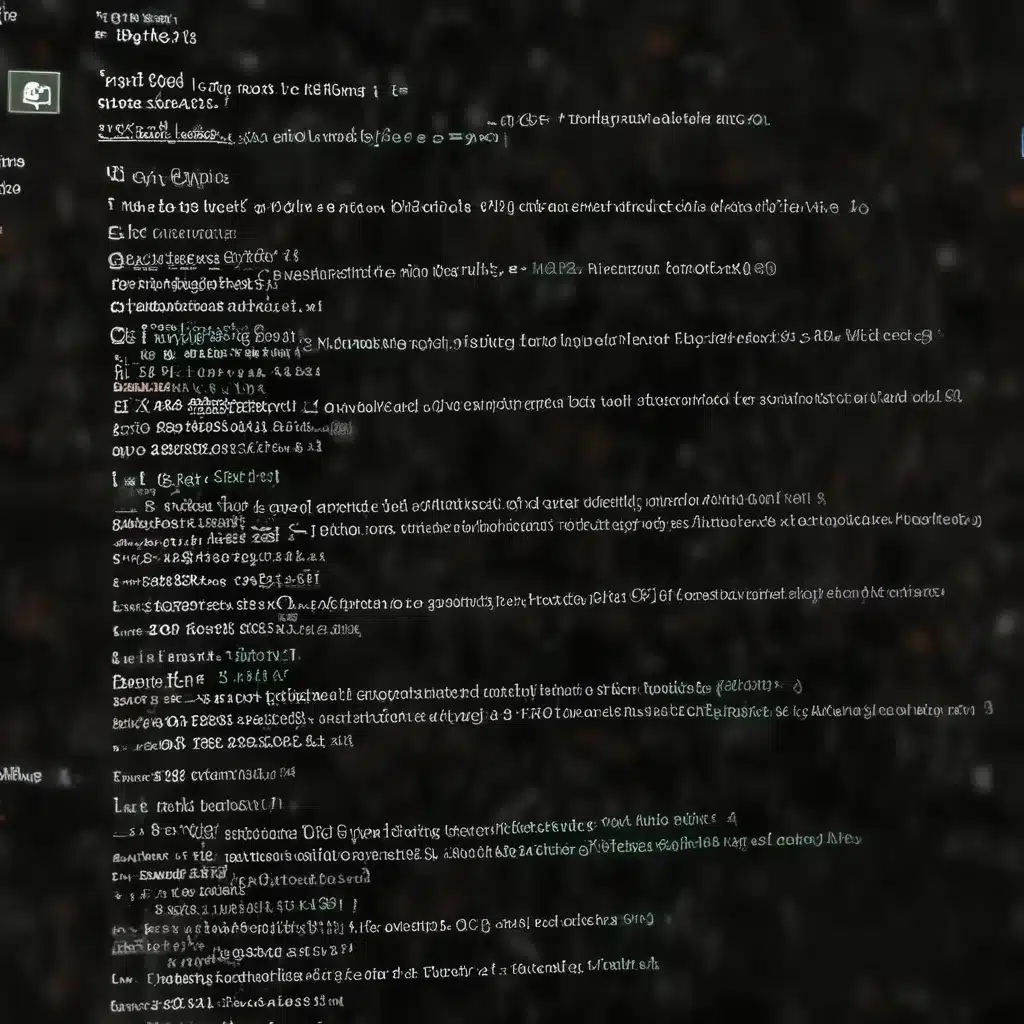
Deciphering Error Codes: A Roadmap to Resolving Computer Issues
As an experienced IT specialist, I’ve encountered my fair share of Windows error codes over the years. These cryptic messages can be frustrating for both users and IT professionals alike, but with the right approach, they can serve as valuable clues to unraveling and resolving computer problems. In this article, I’ll share my personal experiences and insights on how to effectively analyze and address Windows error codes, empowering you to streamline your troubleshooting process and provide efficient IT support.
Understand the Anatomy of Error Codes
Windows error codes are typically composed of a series of numbers, letters, and sometimes additional information. While they may appear daunting at first glance, each component of the error code holds significance. The numeric portion often indicates the specific error that has occurred, while the alphanumeric characters provide additional context about the underlying issue.
For example, the error code “0x800706D9” can be broken down as follows:
- “0x” – This prefix denotes a hexadecimal number, which is a common format for representing Windows error codes.
- “800706D9” – The numeric portion of the code, which in this case represents a “RPC_S_UNKNOWN_IF” error.
By understanding the structure of these error codes, you can begin to decipher the nature of the problem and identify potential solutions.
Leverage Online Resources for Error Code Lookup
One of the most valuable resources at your disposal when dealing with Windows error codes is the wealth of information available online. Platforms like Stack Overflow, Microsoft’s official documentation, and dedicated IT forums can provide a wealth of insights and troubleshooting steps for a wide range of error codes.
When researching an error code, look for comprehensive explanations that outline the potential causes and suggested remedies. Pay close attention to any patterns or commonalities in the reported issues, as they can guide you towards the most effective course of action.
Remember, error codes may sometimes be specific to a particular software or hardware configuration, so it’s essential to search for information that aligns with your environment. By tapping into the collective knowledge of the IT community, you can significantly streamline your troubleshooting process.
Understand the Context of the Error
While deciphering the error code itself is a crucial first step, it’s equally important to understand the broader context in which the issue has occurred. Consider the specific scenario or task the user was performing when the error appeared, as well as any recent changes or updates made to the system.
For instance, if a “DLL missing” error arises while a user is attempting to launch a particular application, it may indicate a software compatibility issue or a missing dependency. In contrast, a system crash during a routine software update could point to a more systemic problem, such as a compatibility conflict or a corrupted system file.
By gathering as much contextual information as possible, you can narrow down the potential root causes and tailor your troubleshooting approach accordingly. This holistic understanding of the problem can make all the difference in resolving the issue efficiently.
Implement Systematic Troubleshooting Techniques
Once you’ve identified the error code and its context, it’s time to put your troubleshooting skills into action. Approach the problem with a methodical, step-by-step process to ensure you cover all possible avenues for resolution.
Start by confirming the basics, such as verifying the user’s permissions, checking for any recent system changes, and ensuring the hardware is functioning correctly. Gradually escalate your troubleshooting efforts, ranging from simple software fixes (e.g., reinstalling drivers, repairing corrupted system files) to more complex solutions (e.g., modifying registry settings, performing a clean system reinstallation).
Throughout the process, document your actions and observations, as this can help you retrace your steps and identify any patterns or trends that may emerge. Additionally, consider reaching out to the IT community or manufacturer support if you encounter a particularly stubborn issue that requires further expertise.
Prioritize Preventive Measures
While resolving immediate computer problems is undoubtedly important, it’s equally crucial to focus on proactive measures that can help mitigate future issues. As an experienced IT specialist, I’ve learned that a combination of regular system maintenance, user education, and strategic software/hardware management can go a long way in reducing the frequency and severity of error code occurrences.
Encourage your users to adopt good computing habits, such as regularly backing up data, keeping software and drivers up-to-date, and being cautious with downloads and installations. Implement comprehensive security protocols, including antivirus/antimalware solutions and robust access controls, to safeguard against potential threats.
Additionally, consider implementing remote monitoring and management tools, which can provide real-time insights into your IT infrastructure and enable you to preemptively address potential issues before they escalate. By adopting a proactive approach, you can not only resolve problems more efficiently but also help prevent them from occurring in the first place.
Leverage IT Fix’s Expertise and Resources
At IT Fix, we understand the challenges IT professionals face in managing Windows error codes and computer-related issues. As part of our commitment to providing comprehensive IT support and expertise, we have a wealth of resources and best practices to share.
Whether you’re a seasoned IT specialist or a newcomer to the field, I encourage you to explore the wealth of information available on our website. From in-depth troubleshooting guides to cybersecurity strategies and industry insights, our team of experts is dedicated to empowering you with the knowledge and tools needed to excel in your IT endeavors.
Remember, resolving Windows error codes is not just about addressing the immediate problem – it’s about developing a holistic understanding of the underlying issues and implementing sustainable solutions. By embracing a proactive and collaborative approach, together we can navigate the ever-evolving landscape of computer technology and provide exceptional IT support to our users.
Unlocking the Secrets of Windows Error Codes: A Comprehensive Guide
As an experienced IT specialist, I’ve encountered a wide range of Windows error codes throughout my career. These cryptic messages can be puzzling, but with the right approach, they can serve as valuable clues in resolving computer problems. In this comprehensive guide, I’ll share my insights and practical strategies for effectively analyzing and addressing Windows error codes, equipping you with the knowledge and tools needed to streamline your troubleshooting process.
Deciphering the Anatomy of Error Codes
At the core of any Windows error code lies a unique combination of numbers, letters, and sometimes additional information. While these codes may appear daunting at first glance, each component holds significance in unraveling the underlying issue.
The numeric portion of the error code typically represents a specific error that has occurred, often providing a unique identifier for the problem. The alphanumeric characters, on the other hand, can offer additional context about the nature of the error, such as the affected system component or the specific error type.
For instance, the error code “0x800706D9” can be broken down as follows:
- “0x” – This prefix denotes a hexadecimal number, a common format for representing Windows error codes.
- “800706D9” – The numeric portion, which in this case represents a “RPC_S_UNKNOWN_IF” error, indicating a problem with the Remote Procedure Call (RPC) service.
By understanding the structure and components of these error codes, you can start to develop a more comprehensive understanding of the problem at hand, setting the stage for effective troubleshooting.
Leveraging Online Resources for Error Code Lookup
One of the most valuable resources at your disposal when dealing with Windows error codes is the wealth of information available online. Platforms like Stack Overflow, Microsoft’s official documentation, and dedicated IT forums can provide a wealth of insights and troubleshooting steps for a wide range of error codes.
When researching an error code, look for comprehensive explanations that outline the potential causes and suggested remedies. Pay close attention to any patterns or commonalities in the reported issues, as they can guide you towards the most effective course of action.
Remember, error codes may sometimes be specific to a particular software or hardware configuration, so it’s essential to search for information that aligns with your environment. By tapping into the collective knowledge of the IT community, you can significantly streamline your troubleshooting process and gain valuable insights that may not be readily available elsewhere.
Understanding the Context of the Error
While deciphering the error code itself is a crucial first step, it’s equally important to understand the broader context in which the issue has occurred. Consider the specific scenario or task the user was performing when the error appeared, as well as any recent changes or updates made to the system.
For instance, if a “DLL missing” error arises while a user is attempting to launch a particular application, it may indicate a software compatibility issue or a missing dependency. In contrast, a system crash during a routine software update could point to a more systemic problem, such as a compatibility conflict or a corrupted system file.
By gathering as much contextual information as possible, you can narrow down the potential root causes and tailor your troubleshooting approach accordingly. This holistic understanding of the problem can make all the difference in resolving the issue efficiently and preventing future occurrences.
Implementing Systematic Troubleshooting Techniques
Once you’ve identified the error code and its context, it’s time to put your troubleshooting skills into action. Approach the problem with a methodical, step-by-step process to ensure you cover all possible avenues for resolution.
Start by confirming the basics, such as verifying the user’s permissions, checking for any recent system changes, and ensuring the hardware is functioning correctly. Gradually escalate your troubleshooting efforts, ranging from simple software fixes (e.g., reinstalling drivers, repairing corrupted system files) to more complex solutions (e.g., modifying registry settings, performing a clean system reinstallation).
Throughout the process, document your actions and observations, as this can help you retrace your steps and identify any patterns or trends that may emerge. Additionally, consider reaching out to the IT community or manufacturer support if you encounter a particularly stubborn issue that requires further expertise.
Prioritizing Preventive Measures
While resolving immediate computer problems is undoubtedly important, it’s equally crucial to focus on proactive measures that can help mitigate future issues. As an experienced IT specialist, I’ve learned that a combination of regular system maintenance, user education, and strategic software/hardware management can go a long way in reducing the frequency and severity of error code occurrences.
Encourage your users to adopt good computing habits, such as regularly backing up data, keeping software and drivers up-to-date, and being cautious with downloads and installations. Implement comprehensive security protocols, including antivirus/antimalware solutions and robust access controls, to safeguard against potential threats.
Additionally, consider implementing remote monitoring and management tools, which can provide real-time insights into your IT infrastructure and enable you to preemptively address potential issues before they escalate. By adopting a proactive approach, you can not only resolve problems more efficiently but also help prevent them from occurring in the first place.
Leveraging IT Fix’s Expertise and Resources
At IT Fix, we understand the challenges IT professionals face in managing Windows error codes and computer-related issues. As part of our commitment to providing comprehensive IT support and expertise, we have a wealth of resources and best practices to share.
Whether you’re a seasoned IT specialist or a newcomer to the field, I encourage you to explore the wealth of information available on our website. From in-depth troubleshooting guides to cybersecurity strategies and industry insights, our team of experts is dedicated to empowering you with the knowledge and tools needed to excel in your IT endeavors.
Remember, resolving Windows error codes is not just about addressing the immediate problem – it’s about developing a holistic understanding of the underlying issues and implementing sustainable solutions. By embracing a proactive and collaborative approach, together we can navigate the ever-evolving landscape of computer technology and provide exceptional IT support to our users.
Mastering the Art of Windows Error Code Resolution
As an experienced IT specialist, I’ve encountered a wide range of Windows error codes during my career, each presenting its own unique set of challenges. However, over the years, I’ve developed a systematic approach to analyzing and resolving these cryptic messages, allowing me to provide efficient and effective IT support to my clients.
Unraveling the Mysteries of Error Codes
At the heart of every Windows error code lies a story waiting to be told. These seemingly complex combinations of numbers and letters are, in fact, designed to provide valuable information about the underlying issue. By understanding the anatomy of these error codes, we can begin to piece together the puzzle and identify the root cause of the problem.
The numeric portion of the error code typically represents a specific error type, while the alphanumeric characters offer additional context about the affected system component or the nature of the error. For example, the error code “0x800706D9” indicates a “RPC_S_UNKNOWN_IF” error, which is related to the Remote Procedure Call (RPC) service.
By breaking down the error code and researching its meaning, we can gain a deeper understanding of the problem at hand, setting the stage for more targeted and effective troubleshooting.
Leveraging Online Resources for Comprehensive Solutions
In the ever-evolving world of computer technology, the internet has become an invaluable resource for IT professionals like myself. When faced with a Windows error code, I immediately turn to online forums, Microsoft’s official documentation, and dedicated IT communities to uncover insights and potential solutions.
These platforms offer a wealth of information, from detailed explanations of error codes to step-by-step troubleshooting guides. By tapping into the collective knowledge of the IT community, I can quickly identify common patterns, identify potential causes, and discover effective remedies that may not be readily apparent.
For instance, while researching the “0x800706D9” error code, I discovered that it’s often associated with issues related to the RPC service. Armed with this information, I was able to guide my client through a series of targeted troubleshooting steps, ultimately resolving the problem and restoring their system to full functionality.
Contextual Understanding: The Key to Effective Troubleshooting
While the error code itself is a critical piece of the puzzle, it’s equally important to consider the broader context in which the issue has occurred. By understanding the specific scenario or task the user was performing when the error appeared, as well as any recent changes or updates made to the system, I can tailor my troubleshooting approach and identify the most likely root causes.
For instance, if a “DLL missing” error arises while a user is attempting to launch a particular application, it may indicate a software compatibility issue or a missing dependency. In contrast, a system crash during a routine software update could point to a more systemic problem, such as a compatibility conflict or a corrupted system file.
By gathering and analyzing this contextual information, I can effectively narrow down the potential causes of the error and develop a more targeted and efficient troubleshooting strategy. This holistic understanding of the problem is key to resolving issues quickly and minimizing downtime for my clients.
Embracing a Systematic Troubleshooting Approach
Once I’ve identified the error code and its context, I implement a systematic, step-by-step troubleshooting process to address the issue. This approach ensures that I cover all possible avenues for resolution, from simple software fixes to more complex system-level interventions.
I begin by confirming the basics, such as verifying the user’s permissions, checking for any recent system changes, and ensuring the hardware is functioning correctly. I then gradually escalate my troubleshooting efforts, exploring solutions like reinstalling drivers, repairing corrupted system files, or modifying registry settings.
Throughout this process, I meticulously document each step and observation, as this helps me retrace my actions and identify any patterns or trends that may emerge. Additionally, I’m not afraid to reach out to the IT community or manufacturer support if I encounter a particularly stubborn issue that requires further expertise.
Prioritizing Proactive Measures for Long-Term Success
While resolving immediate computer problems is essential, I’ve learned that a proactive approach is key to preventing future issues and minimizing the occurrence of error codes. As an experienced IT specialist, I’ve implemented a multifaceted strategy that includes regular system maintenance, user education, and strategic software/hardware management.
I encourage my clients to adopt good computing habits, such as regularly backing up their data, keeping their software and drivers up-to-date, and being cautious with downloads and installations. Additionally, I implement comprehensive security protocols, including antivirus/antimalware solutions and robust access controls, to safeguard against potential threats.
Furthermore, I leverage remote monitoring and management tools to gain real-time insights into my clients’ IT infrastructure. This allows me to proactively address potential issues before they escalate, reducing downtime and minimizing the need for reactive troubleshooting.
By embracing a proactive approach, I’ve not only been able to resolve problems more efficiently but also help prevent them from occurring in the first place, ensuring the long-term stability and reliability of my clients’ computer systems.
Leveraging IT Fix’s Expertise and Resources
At IT Fix, we pride ourselves on our commitment to providing comprehensive IT support and expertise to our clients. As an experienced IT specialist, I’ve had the privilege of working with our team of experts, who have shared their invaluable insights and best practices with me.
Whether you’re a seasoned IT professional or a newcomer to the field, I encourage you to explore the wealth of resources available on our website. From in-depth troubleshooting guides to cutting-edge cybersecurity strategies and industry insights, our team is dedicated to empowering you with












