Windows Disk Defragmentation: How to Optimize Your PC’s Performance
Are you tired of your PC running slow and sluggish? Do you want to optimize your computer’s performance? One way to do this is by using Windows Disk Defragmentation. In this article, we will discuss what disk defragmentation is, how it works, and how to use it to optimize your PC’s performance.
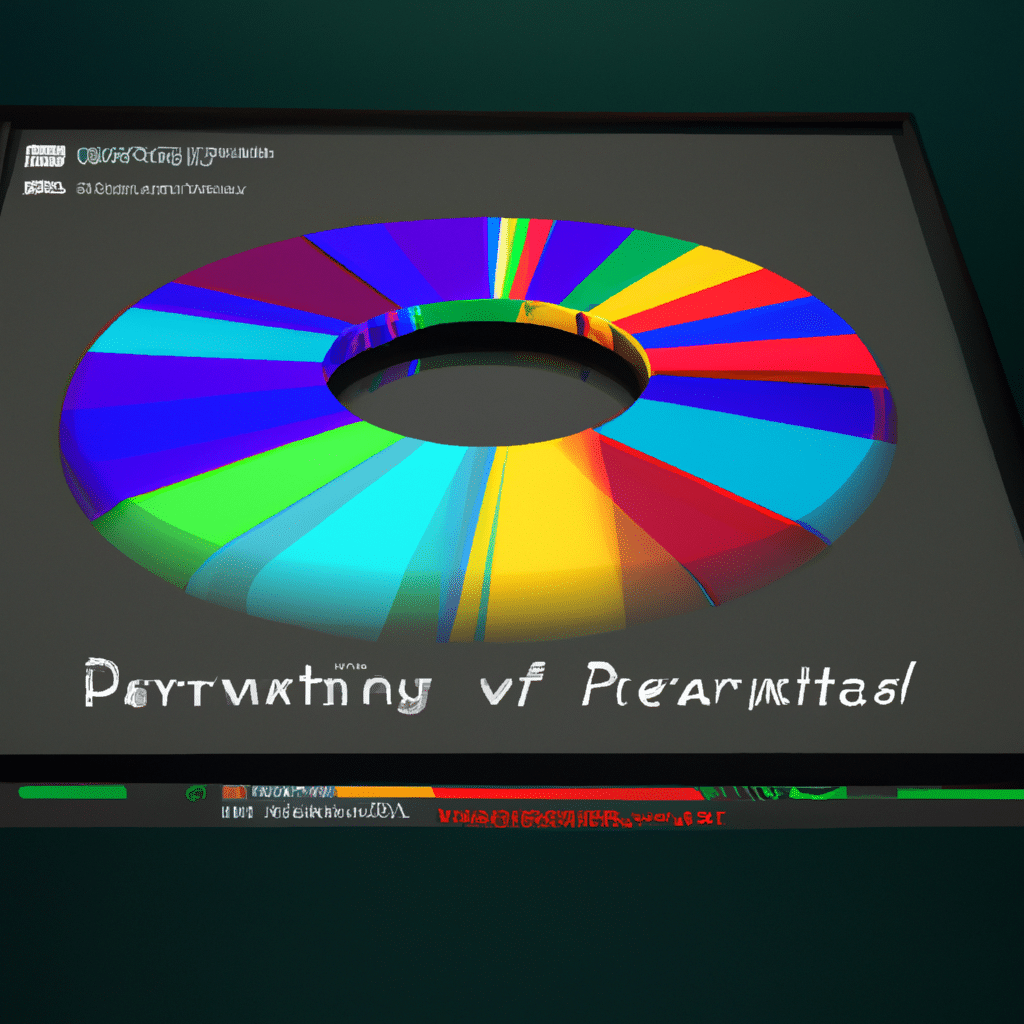
What is Disk Defragmentation?
Disk defragmentation is a process that rearranges the fragmented data on your hard drive into contiguous blocks. When you delete files or programs from your computer, the space they occupied becomes available for new data. However, Windows does not necessarily fill this space immediately. Instead, it may split new data into small pieces and store them in the available space. Over time, your hard drive becomes fragmented, and the data becomes scattered in different locations. This fragmentation can slow down your computer’s performance.
How Does Disk Defragmentation Work?
Disk defragmentation works by rearranging the fragmented data on your hard drive into contiguous blocks. This process makes it easier for your computer to access the data quickly, which can improve your computer’s performance. When you run the disk defragmentation tool, it scans your hard drive for fragmented files and moves them to contiguous blocks. This process can take several minutes or even hours, depending on the size of your hard drive and the level of fragmentation.
How to Use Disk Defragmentation to Optimize Your PC’s Performance
Using the disk defragmentation tool in Windows is easy. Here are the steps to follow:
- Open the Disk Defragmenter tool. You can do this by typing “Disk Defragmenter” in the search bar on the taskbar and selecting the tool from the search results.
- Select the drive you want to defragment. If you have multiple drives, you can select each one separately.
- Click on the “Analyze” button to check the level of fragmentation on your selected drive. This process may take several minutes.
- After the analysis is complete, click on the “Optimize” button to start the defragmentation process. This process may take several minutes or even hours, depending on the level of fragmentation on your selected drive.
It is recommended that you run the disk defragmentation tool on a regular basis to keep your hard drive optimized. You can also schedule the tool to run automatically on a weekly or monthly basis.
Conclusion
In conclusion, disk defragmentation is a simple and effective way to optimize your PC’s performance. By rearranging the fragmented data on your hard drive into contiguous blocks, your computer can access the data more quickly, which can improve its speed and responsiveness. With the easy-to-use disk defragmentation tool built into Windows, you can optimize your hard drive in just a few clicks. Give it a try, and see the difference it can make in your computer’s performance.












