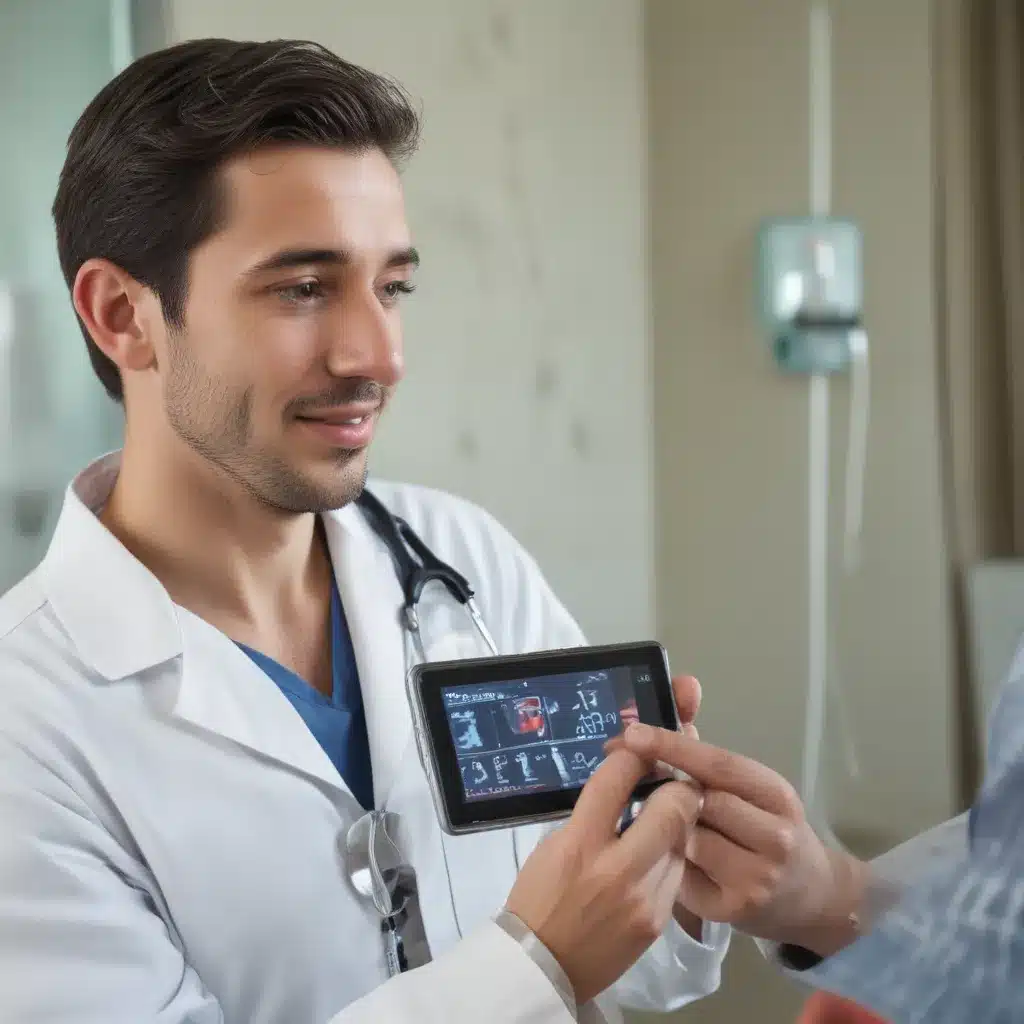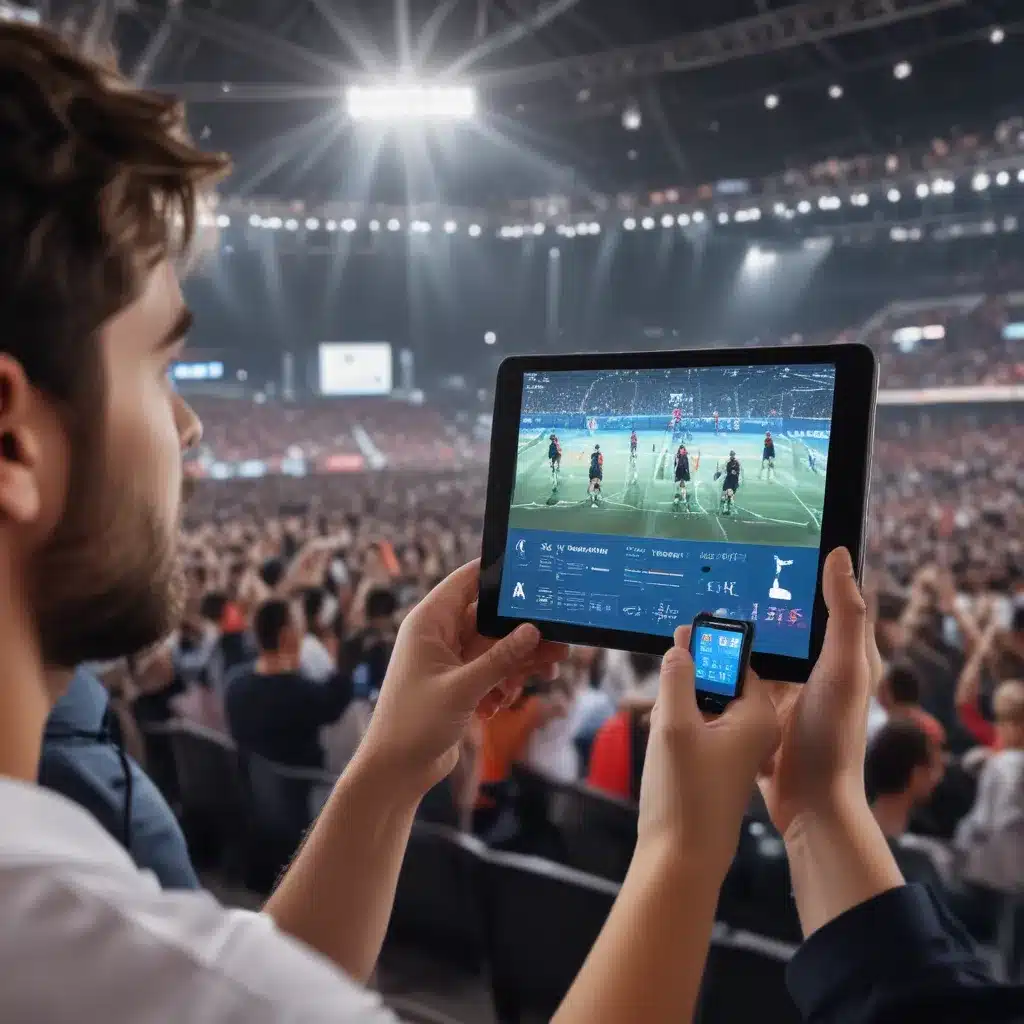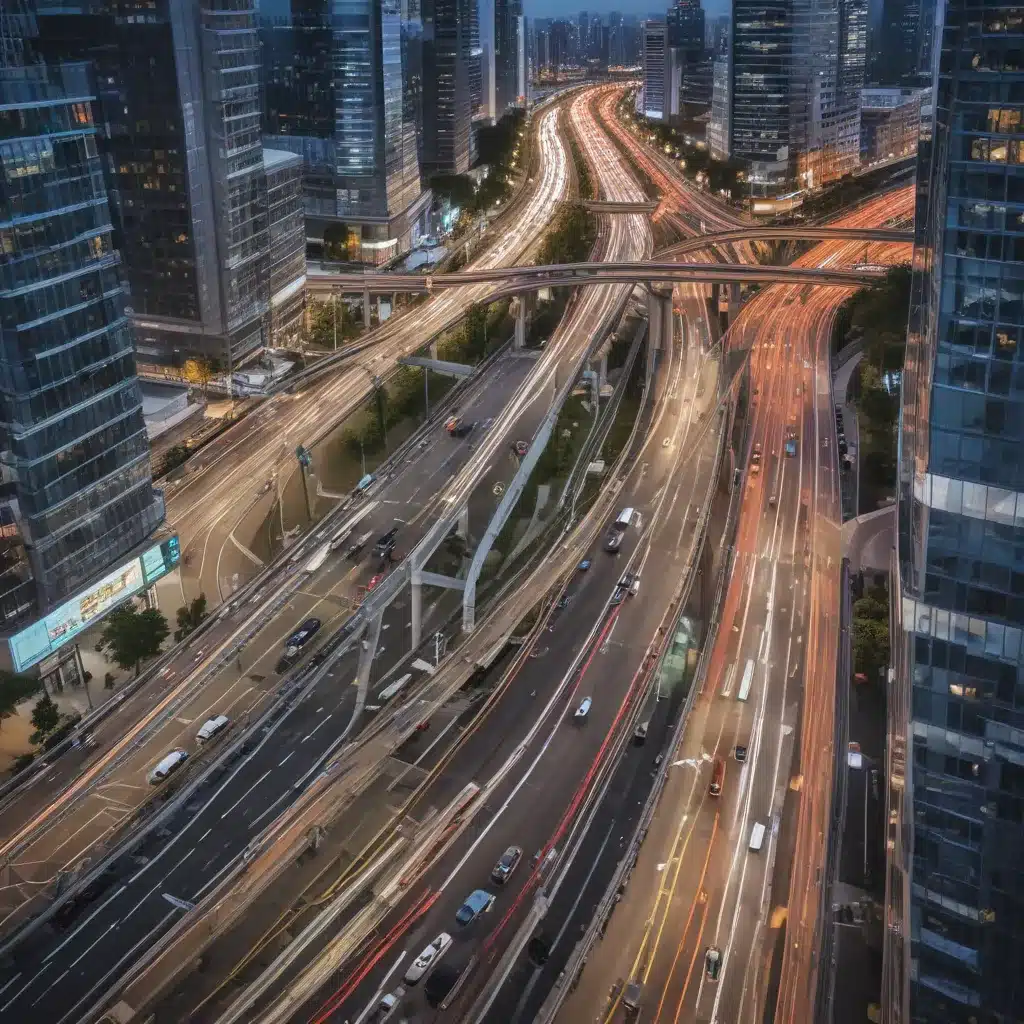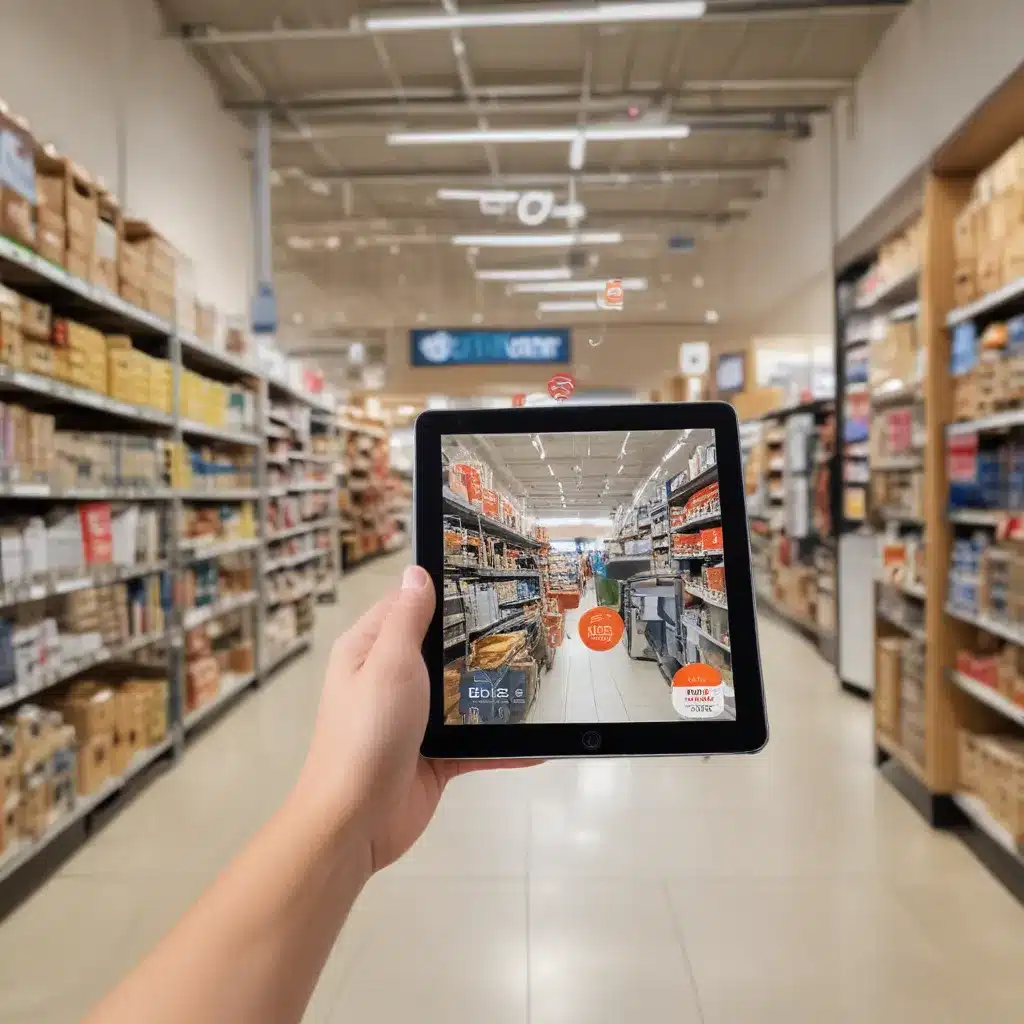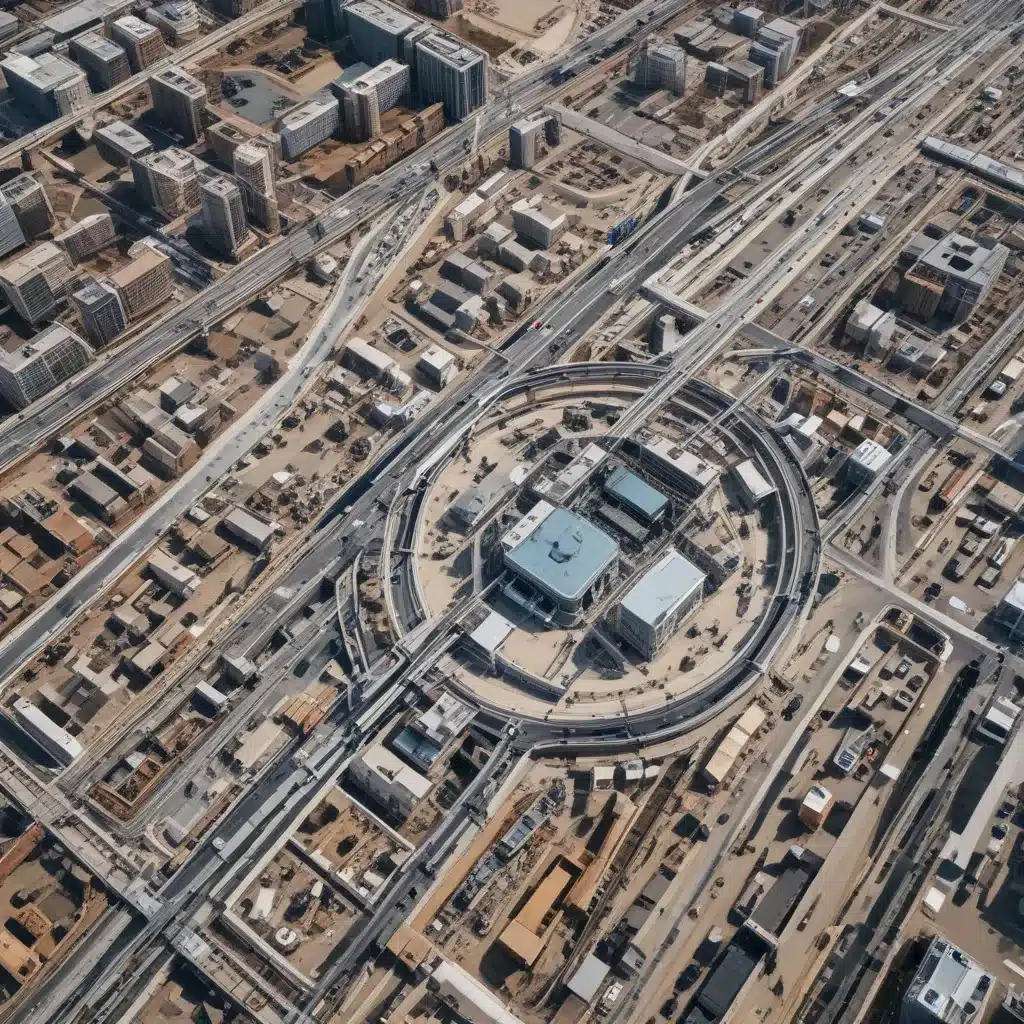Introduction
Security is essential for protecting our computers and data from unauthorized access. Both Windows and Mac operating systems have security features built in, but there are additional steps users can take to lock down their devices. In this guide, I will outline key steps to secure Windows and Mac machines and harden them against cyber threats.
Windows Security
Use Strong Passwords
- Set a strong password with at least 8 characters, a mix of letters, numbers and symbols.
- Avoid common or easy to guess passwords like “password123”.
- Enable password hints to help remember complex passwords.
- Consider using a password manager to generate and store unique passwords.
Enable Firewall and Security Software
- Turn on the built-in Windows Firewall to monitor network traffic.
- Install antivirus software to scan for malware. Microsoft Defender comes built-in.
- Use anti-spyware software to detect spyware and keyloggers.
- Keep all security software updated for maximum protection.
Manage Windows Updates
- Enable automatic updates to receive security patches when available.
- Check for updates manually on a regular basis if not set to automatic.
- Reboot when prompted after major updates to ensure changes take effect.
Adjust User Account Control
- Keep UAC enabled to limit application privileges.
- Adjust UAC settings to suit your preferences. Lower settings reduce prompts.
- Create standard or limited user accounts for day-to-day use.
Additional Tips
- Review installed applications and remove any unused programs.
- Exercise caution with downloads and don’t open suspicious email attachments.
- Make periodic backups to protect important data.
- Use encryption for sensitive files if dealing with confidential information.
Mac Security
Use Strong Passwords
- Similar to Windows, use long complex passwords for your Mac user account and online accounts.
- Use different passwords for each account.
- Enable password hints if needed.
- Use a password manager like 1Password or Lastpass for convenience.
Turn on the Firewall
- macOS comes with an built-in firewall. Make sure it is enabled for network protection.
- The firewall monitors inbound connections and fends off attacks.
Install Anti-Malware Tools
- Although less common, Macs can get viruses and malware.
- Install anti-malware software like Avast Security or Malwarebytes to scan for threats.
- Schedule regular scans to detect anything suspicious.
Keep Software Up-to-Date
- Enable automatic updates in System Preferences to get the latest security patches.
- Updates fix known vulnerabilities that could be exploited.
- Update web browsers, plugins and other apps when prompted.
Use Full-Disk Encryption
- Turn on FileVault encryption in System Preferences.
- This encrypts the entire hard drive, protecting data if the device is lost or stolen.
- You’ll need your password to decrypt the drive when booting up.
Additional Tips
- Avoid installing apps from unverified sources. Get apps from the App Store.
- Make Time Machine backups to external drives in case you need to restore your Mac.
- Secure iOS devices with long passcodes and enable encryption.
- Use a Virtual Private Network (VPN) when on public WiFi networks.
Conclusion
- Using strong passwords, firewalls, timely software updates, and anti-malware tools are important steps for securing Windows and Mac machines.
- Enable full-disk encryption if dealing with sensitive data.
- Make frequent backups and exercise caution with downloads and external devices.
- No system is completely immune from cyber threats, but following best practices greatly reduces the attack surface.
- Take a layered approach for in-depth security. With proper precautions, you can confidently use your Windows or Mac computer knowing sensitive data is protected from unauthorized access.