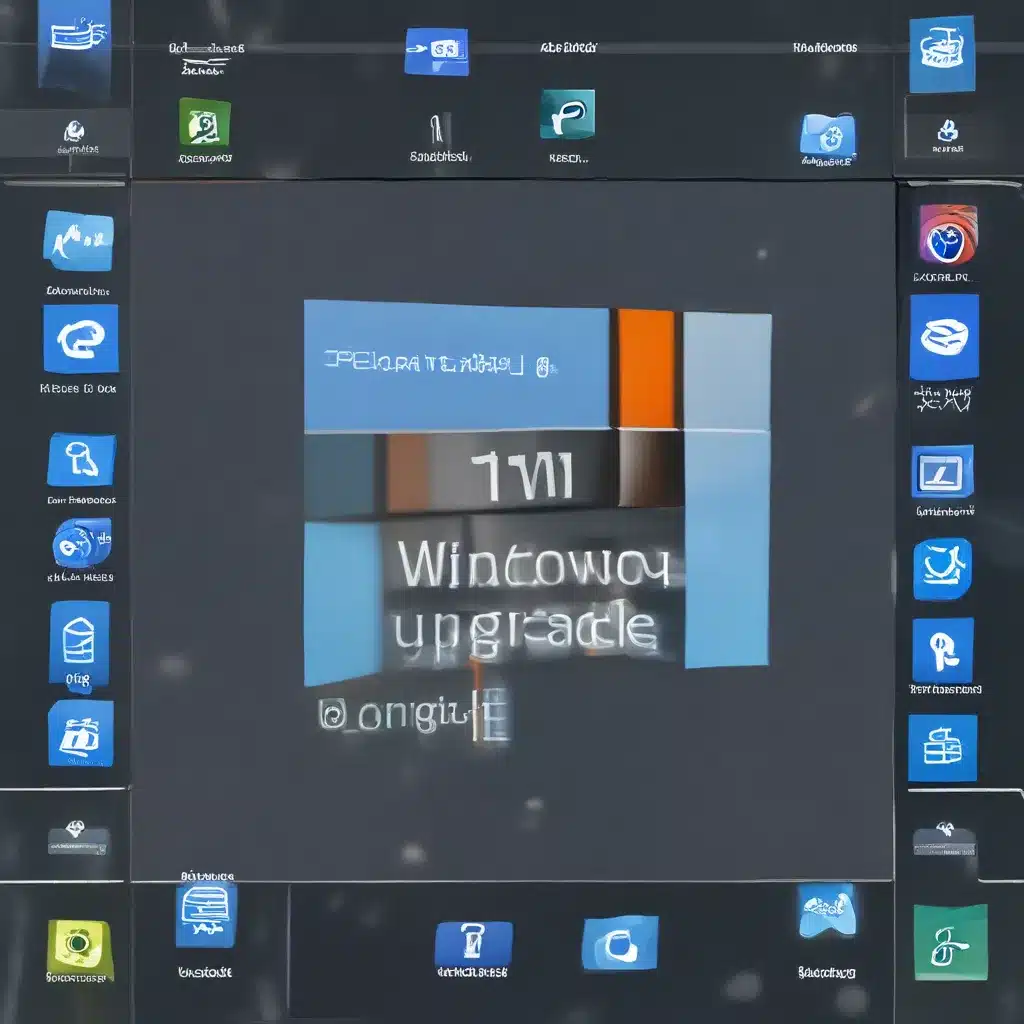
Upgrading to the Future: A Step-by-Step Guide to Migrating to Windows 11
It’s that time of the year again, folks – Microsoft has graced us with a brand-new iteration of their iconic Windows operating system. And you know what that means? Time to put on our tech-savvy hats and get ready for the big upgrade!
As the resident computer repair experts at https://itfix.org.uk, we’ve been fielding a lot of questions about the Windows 11 upgrade process. “How do I prepare my files?”, “What if my current PC isn’t compatible?”, and the ever-popular “Will my cat’s photo album survive the transition?” – we’ve heard them all.
Well, fear not, my fellow tech-curious companions, because we’re here to guide you through the process, step-by-step. From deciding which device you’ll use to run Windows 11, to backing up your precious files and getting familiar with the shiny new productivity tools, we’ve got you covered. So, grab a cup of your favorite caffeinated beverage and let’s dive in!
Choosing Your Steed: Picking the Right Device for Windows 11
Now, before we get into the nitty-gritty of file preparation, let’s talk about the foundation of this whole operation – your trusty PC. You see, Windows 11 has some specific system requirements that your machine needs to meet in order to make the upgrade.
According to Microsoft, Windows 11 can run on PCs that meet the minimum hardware requirements, which include things like a relatively modern processor, a decent amount of RAM, and a certain level of storage space. Don’t worry, you don’t need to be a tech wizard to figure out if your current setup is up to snuff – just download the handy PC Health Check app and it’ll do the heavy lifting for you.
Now, if your current Windows 10 machine doesn’t quite make the cut, don’t panic. You’ve got options! You could consider upgrading to a new Windows 11-ready device that meets all the requirements. Or, if you’re feeling particularly adventurous, you could try to install Windows 11 on an unsupported PC – but we’d only recommend that for the truly tech-savvy among us.
Embracing the Cloud: Setting Up Your Microsoft Account
Alright, now that you’ve got your Windows 11-compatible device all picked out, it’s time to talk about the next crucial step: setting up your Microsoft account. You see, when you sign in with a Microsoft account on your new Windows 11 machine, all your files, favorites, and other data will come along for the ride.
According to Microsoft, having a Microsoft account is the key to a seamless transition. It’ll connect your device across all the Microsoft apps and services you know and love, like Office, OneDrive, and Edge. So, if you don’t already have a Microsoft account, now’s the perfect time to set one up.
And hey, while you’re at it, why not take a minute to tidy up your digital life a bit? Delete any old, unused accounts, organize your files, and maybe even give your inbox a much-needed cleanse. Trust me, your future self will thank you for it.
Backing Up, Backing Up, Backing Up
Alright, now that your Microsoft account is all squared away, let’s talk about the crucial step of backing up your files. Because, let’s be real, the last thing you want is to lose all your precious memories, important documents, and that totally not-embarrassing cat photo album when you make the jump to Windows 11.
According to Microsoft, the easiest way to do this is by using OneDrive, their handy-dandy cloud storage service. Just follow the simple instructions to backup your Documents, Pictures, and Desktop folders, and voila – your data will be safe and sound, ready to be seamlessly transferred to your new Windows 11 machine.
And don’t worry, this isn’t one of those complicated, time-consuming backup processes. We’re talking a few clicks, a cup of coffee, and boom – your files are in the cloud, ready to be accessed from anywhere. Trust me, it’s a whole lot easier than trying to wrangle a dozen different external hard drives.
The Big Day: Installing Windows 11
Alright, folks, we’ve reached the moment of truth – it’s time to take the plunge and install Windows 11 on your shiny new (or not-so-new) device. Now, I know what you’re thinking, “But what if I mess it all up?!” Don’t worry, we’ve got your back.
The key is to follow the instructions to a tee, taking it step-by-step. According to Microsoft, the process is pretty straightforward – just make sure you’ve got your Microsoft account credentials handy, and you’re good to go.
And the best part? Once you’re all set up, all your files, favorites, and other data will be right there, waiting for you. No need to start from scratch or worry about losing anything important. It’s like moving into a brand-new house, but all your furniture comes with you. Pretty nifty, right?
Embracing the Future: Exploring Windows 11’s Productivity Tools
Alright, so you’ve made it through the upgrade process, high-fived your cat, and now you’re staring at this shiny new Windows 11 interface. What’s next? Well, my friend, it’s time to dive in and explore all the amazing productivity tools and features that Microsoft has packed into this latest version of Windows.
From the sleek, intuitive interface to the wealth of app and software options, Windows 11 is designed to help you work smarter, not harder. According to Microsoft, the new operating system brings “intuitive navigation and easy organization” to the table, along with a whole host of tools to boost your creativity and productivity.
So, take some time to poke around, experiment with the different features, and figure out how Windows 11 can best serve your needs. Whether it’s the revamped Microsoft Office suite, the handy Snap Layouts for multi-tasking, or the new Microsoft Store with its ever-growing selection of apps, there’s something here for everyone.
Trust me, once you get the hang of it, you’ll be zipping through your daily tasks like a pro. And who knows, you might even discover a few hidden gems that make your life a whole lot easier. After all, the best part of any tech upgrade is the thrill of exploration and discovery, am I right?
Embracing the Future, Together
Well, there you have it, folks – your comprehensive guide to preparing your files and making the smooth transition to Windows 11. From choosing the right device to backing up your data and exploring all the shiny new productivity tools, we’ve covered it all.
Remember, the team here at https://itfix.org.uk is always here to lend a helping hand, whether you need assistance with the upgrade process, troubleshooting any pesky issues, or just want to chat about the latest and greatest in the world of technology. So, don’t hesitate to reach out – we’re more than happy to be your tech-savvy sidekicks on this exciting journey.
Now, go forth, my fellow tech enthusiasts, and conquer the Windows 11 frontier! And don’t forget to send us a postcard from the future – we’ll be eagerly awaiting your tales of productivity, organization, and the occasional feline photo album mishap.












