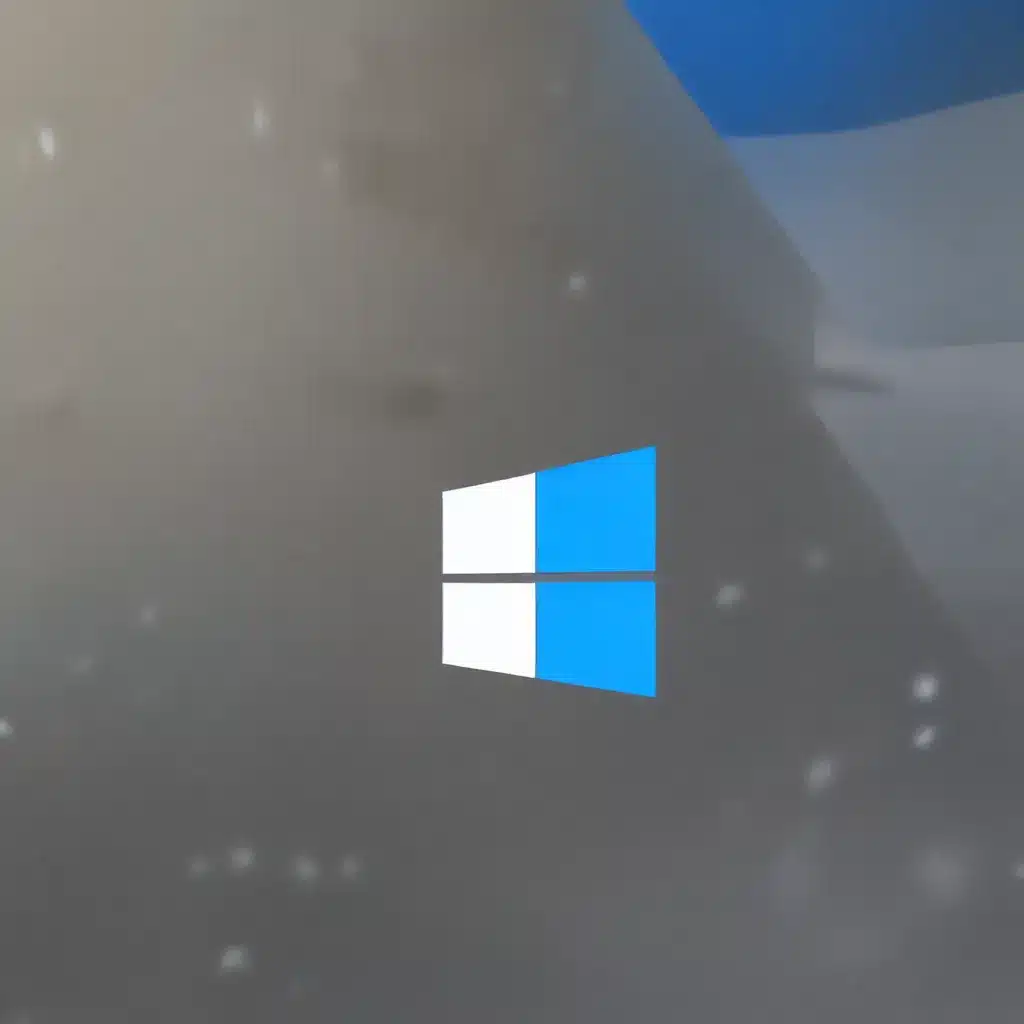
Navigating the Murky Waters of Windows 11’s Privacy Landscape
As someone who takes their digital privacy seriously, I’ll be the first to admit that the release of Windows 11 had me feeling a bit uneasy. After all, Microsoft’s previous operating system, Windows 10, had come under fire for its rather aggressive data collection practices. So, when Windows 11 hit the scene, I knew I had to dig a little deeper to understand just what kind of privacy pitfalls I might be in for.
According to the experts at Computerworld, the privacy concerns surrounding Windows 11 are not all that different from its predecessor. In fact, many of the same issues that plagued Windows 10 have carried over to the latest version of the operating system. But fear not, my fellow privacy-conscious friends – with a little know-how, we can take control of our digital destinies and ensure that Windows 11 doesn’t turn us into an open book for Microsoft to read.
Reining in the Advertising ID
One of the first things that stood out to me when delving into Windows 11’s privacy settings was the dreaded “Advertising ID.” This little piece of digital code is essentially a profile of your interests that is used by a variety of companies to target ads in your direction. And the kicker? It’s not just gathering information when you browse the web – it’s also snooping on your in-app activity within Windows 11.
Fortunately, taming this advertising beast is a relatively simple task. As the Computerworld article suggests, all you need to do is head to the Settings app, navigate to the Privacy & security section, and switch the “Let apps show me personalized ads by using my advertising ID” slider to the “Off” position. Sure, you’ll still get ads, but they’ll be the generic kind rather than ones that are tailored to your interests.
Keeping Your Location Under Wraps
Another area of concern when it comes to Windows 11’s privacy is its location tracking capabilities. I mean, let’s be honest – does my weather app really need to know my exact coordinates at all times? Thankfully, Computerworld has provided a solution: head to the Privacy & security section of the Settings app, navigate to the Location tab, and switch the “Location services” slider to the “Off” position.
But wait, there’s more! If you’re like me and you only want certain apps to have access to your location, you can get even more granular. Just scroll down to the “Let apps access your location” section and toggle the slider to “On” for the apps you’re comfortable with, and “Off” for the ones you’d rather keep in the dark.
Halting the Activity Tracking
As if the advertising ID and location tracking weren’t enough, Windows 11 also has a penchant for keeping tabs on your every move within the operating system. According to Computerworld, Microsoft has eliminated the Timeline feature from Windows 10, but it still tracks and stores your activity data, including the websites you visit and how you use apps and Microsoft services.
To put a stop to this digital stalking, head back to the Privacy & security section of the Settings app and navigate to the Activity history tab. From there, simply switch the “Store my activity history on this device” slider to the “Off” position, and voila – Windows 11 will no longer be keeping tabs on your every keystroke.
Embracing the Power of the Local Account
If you’re really serious about cutting ties with Microsoft’s data-hungry tentacles, Computerworld suggests taking the ultimate step: ditching your Microsoft account in favor of a local account. This means you won’t be able to use OneDrive or download paid apps from the Microsoft Store, but for the privacy-minded among us, it might be a small price to pay.
Diving Deeper into the Privacy Settings
Of course, the Computerworld article doesn’t stop there. It goes on to provide a wealth of additional tips and tricks for fine-tuning your Windows 11 privacy settings, from managing app permissions to customizing diagnostic data collection. And let’s not forget about the hidden gem that is Microsoft’s Privacy Dashboard, which allows you to take an even deeper dive into the data the company has collected about you.
So, there you have it, my privacy-conscious friends. Windows 11 may not be the most forthcoming when it comes to your personal information, but with a little elbow grease and a dash of determination, you can tame the privacy-invading beast and reclaim your digital sovereignty. And who knows, maybe one day Microsoft will get the hint and start prioritizing user privacy from the get-go. A guy can dream, can’t he?
In the meantime, if you’re looking for a computer repair service that takes your privacy as seriously as you do, be sure to check out itFix.org.uk. They’re committed to keeping your digital life secure, no matter what version of Windows you’re running.












