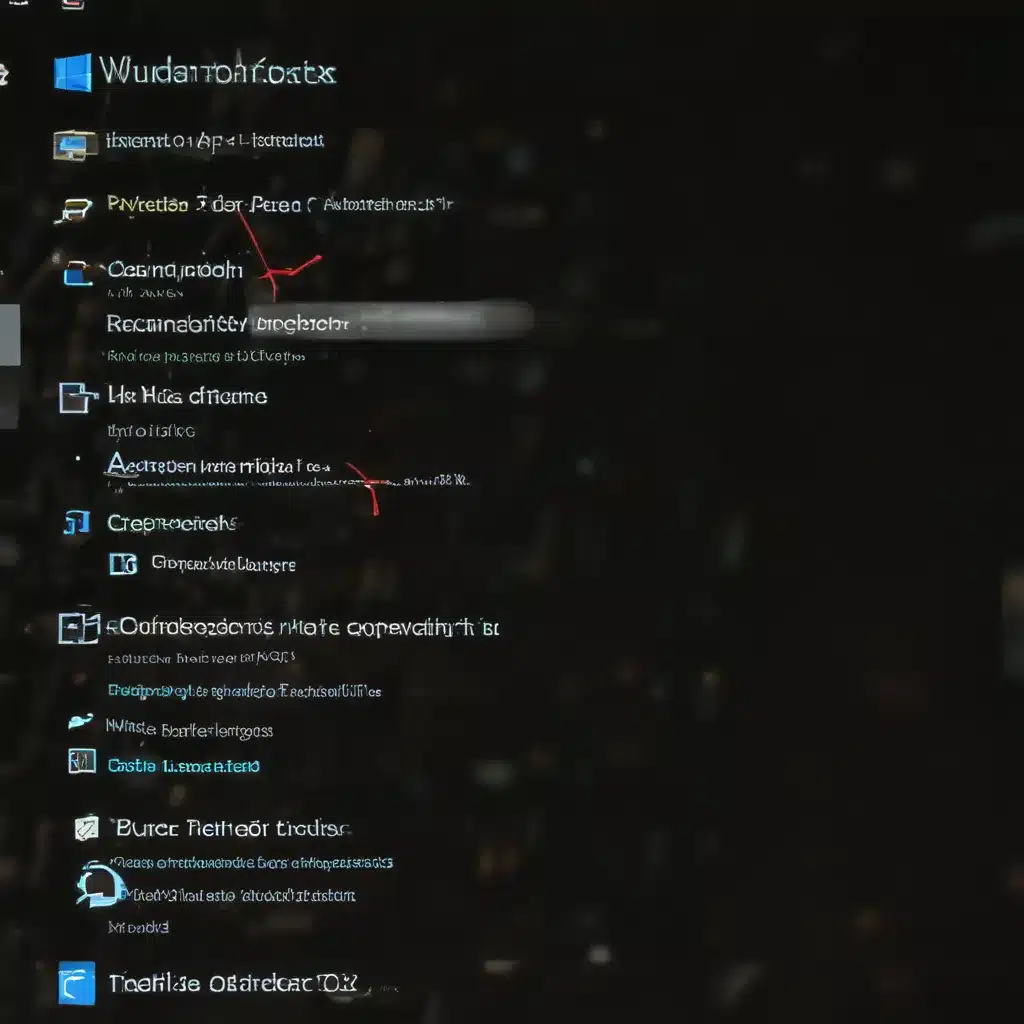
Introduction: Navigating the Complexities of Windows 10
As a seasoned IT professional, I’ve had the privilege of working with countless individuals and businesses to tackle the challenges posed by Windows 10. This operating system, while powerful and versatile, can sometimes present frustrating issues that can leave even the most tech-savvy users feeling overwhelmed. However, fear not – with the right knowledge and approach, these problems can be effectively resolved. In this comprehensive guide, I will walk you through the most common Windows 10 troubleshooting scenarios, equipping you with the tools and strategies to become a problem-solving pro.
Troubleshooting Boot Issues
One of the most crucial aspects of Windows 10 troubleshooting is addressing boot-related problems. Whether your system is failing to start up or taking an eternity to load, these issues can be incredibly disruptive to your daily workflow. Let’s explore some common boot-related problems and the steps you can take to resolve them.
Slow Boot Times
Sluggish boot times can be incredibly frustrating, and the causes can range from excessive startup programs to hardware failures. To diagnose and address this issue, I recommend first running a thorough system scan to check for any malware or adware that may be slowing down your computer’s startup process. Additionally, you can use the Windows Startup Repair tool to identify and resolve any conflicts or corruptions that may be contributing to the problem.
Failure to Boot
If your Windows 10 system is unable to boot at all, the culprit could be a variety of factors, from a corrupted system file to a hardware malfunction. In such cases, I suggest booting into Safe Mode, which can provide valuable insights into the underlying issue. From there, you can run a system diagnostic, check for any critical updates or driver conflicts, and even consider restoring your system to a previous, more stable state.
Blue Screen of Death (BSOD)
The dreaded Blue Screen of Death (BSOD) is a Windows 10 user’s worst nightmare. This cryptic error message can indicate a wide range of problems, from faulty hardware to software conflicts. To troubleshoot a BSOD, I recommend first identifying the specific error code, which can be found on the screen or in your system’s event logs. Armed with this information, you can then research the potential causes and take the appropriate remedial actions, such as updating drivers, running a memory test, or even performing a clean install of the operating system.
Addressing Performance Issues
In addition to boot-related problems, Windows 10 users may also encounter performance-related challenges that can significantly impact their productivity and user experience. Let’s explore some common performance issues and the steps you can take to optimize your system.
Slow System Responsiveness
If your Windows 10 system feels sluggish or unresponsive, the culprit could be anything from excessive background processes to outdated hardware. To diagnose and address this issue, I recommend using the Task Manager to identify any resource-hogging applications or services, and then taking steps to either terminate or optimize them. Additionally, you can try running a disk defragmentation tool to improve file access times and overall system performance.
High CPU or Memory Usage
Sudden spikes in CPU or memory utilization can be a sign of a deeper problem, such as a malware infection or a runaway process. To troubleshoot this issue, I suggest using the Task Manager to monitor your system’s resource consumption and identify the specific processes or applications that are causing the high usage. From there, you can take targeted actions, such as terminating the offending processes, updating drivers, or even performing a clean reinstallation of the operating system.
Overheating and Thermal Issues
Overheating can be a significant contributor to performance problems in Windows 10 systems, particularly on laptops or older hardware. To address this issue, I recommend regularly cleaning your computer’s fans and vents to ensure proper airflow, as well as monitoring your system’s temperatures using a dedicated utility. If the problem persists, you may need to consider upgrading your cooling system or even replacing the hardware components that are causing the overheating.
Resolving Connectivity and Network Issues
In today’s increasingly connected world, reliable network connectivity is essential for both personal and professional use. Unfortunately, Windows 10 users may sometimes encounter networking issues that can disrupt their online activities. Let’s explore some common connectivity problems and the steps you can take to resolve them.
Inability to Connect to the Internet
If your Windows 10 system is unable to establish an internet connection, the issue could be related to a variety of factors, from faulty network drivers to misconfigured network settings. To troubleshoot this problem, I recommend first checking your physical network connections, ensuring that your Ethernet cable or Wi-Fi adapter are properly functioning. You can then try running the Windows Network Troubleshooter, which can often identify and resolve common connectivity problems. If the issue persists, you may need to delve deeper, updating your network drivers or even resetting your network settings.
Intermittent or Slow Internet Speeds
Sluggish or unreliable internet speeds can be incredibly frustrating, and the causes can range from bandwidth limitations to network congestion. To troubleshoot this issue, I suggest first checking your internet service provider’s (ISP) service levels and ensuring that you’re receiving the speeds you’ve paid for. You can then use online speed testing tools to measure your connection’s performance and identify any potential bottlenecks. Additionally, you can try optimizing your network settings, such as disabling unnecessary background applications or adjusting your Wi-Fi channel to minimize interference.
Printer or Network Peripheral Connectivity Issues
In a world where we rely on a multitude of connected devices, printer and network peripheral connectivity issues can be a major headache. To address these problems, I recommend first checking the physical connections, ensuring that all cables are securely in place and that the devices are properly powered on. You can then try reinstalling the relevant drivers or exploring alternative connection methods, such as wireless printing or network sharing. If the issue persists, you may need to delve deeper, troubleshooting any potential conflicts or network configuration problems.
Resolving Software and Application Issues
While Windows 10 is a robust and feature-rich operating system, users may occasionally encounter software-related problems that can disrupt their workflow. Let’s explore some common application issues and the steps you can take to resolve them.
Unresponsive or Crashing Applications
If you’re experiencing issues with an application that is repeatedly crashing or becoming unresponsive, the culprit could be a software conflict, a corrupted installation, or even a hardware compatibility problem. To troubleshoot this issue, I recommend first closing the problematic application and then using the Task Manager to ensure that all associated processes have been terminated. You can then try reinstalling the application, updating any relevant drivers or software dependencies, or even exploring alternative solutions that may be better suited to your system’s configuration.
Installation and Compatibility Issues
Trying to install a new application on your Windows 10 system and encountering issues? This is a common problem that can be caused by a variety of factors, from outdated software dependencies to conflicting system configurations. To resolve this issue, I suggest first checking the application’s system requirements and ensuring that your Windows 10 system meets the necessary specifications. You can then try manually downloading and installing any missing dependencies or updating your operating system to the latest version. If the problem persists, you may need to explore alternative installation methods or even contact the software vendor for further assistance.
Corrupted or Missing System Files
Windows 10’s core system files are essential for the smooth operation of your computer, and if these files become corrupted or go missing, it can lead to a wide range of problems. To address this issue, I recommend first running the Windows System File Checker, which can scan your system for any corrupted or missing files and attempt to repair them. If this tool is unable to resolve the problem, you may need to consider performing a clean reinstallation of the operating system, ensuring that all critical system components are properly restored.
Backup and Recovery Strategies
No matter how diligently you troubleshoot and maintain your Windows 10 system, unexpected issues can still arise. That’s why it’s crucial to have a robust backup and recovery strategy in place, ensuring that you can quickly and easily restore your system to a previous, stable state. Let’s explore some key backup and recovery strategies that can help you weather any storm.
Creating System Backups
One of the most essential tools in your Windows 10 troubleshooting arsenal is the ability to create comprehensive system backups. This can be done using the built-in Windows Backup and Restore utility, or by leveraging third-party backup software. By regularly creating full system images or incremental backups, you can ensure that your critical data and settings are safely preserved, allowing you to quickly restore your system in the event of a catastrophic failure.
Using System Restore
The Windows 10 System Restore feature is a powerful tool that can help you undo the effects of problematic system changes, such as failed software installations or corrupted system files. By creating periodic restoration points, you can revert your system to a previous, known-good state, potentially resolving a wide range of issues without the need for a full system reinstallation.
Performing a Clean Reinstallation
In some cases, the most effective solution to a persistent Windows 10 problem may be to perform a clean reinstallation of the operating system. This process involves completely wiping your system’s hard drive and starting fresh with a new, pristine installation of Windows 10. While this approach can be time-consuming, it can often resolve deep-seated issues that may be resistant to other troubleshooting methods. Just be sure to have a comprehensive backup of your critical data before proceeding.
Staying Up-to-Date and Informed
Effective Windows 10 troubleshooting isn’t just about resolving immediate problems – it’s also about proactively maintaining your system and staying informed about the latest developments and best practices. Let’s explore some strategies for keeping your Windows 10 system in top shape.
Importance of Regular Updates
One of the keys to a well-functioning Windows 10 system is ensuring that it’s always up-to-date with the latest security patches, bug fixes, and feature enhancements. By regularly installing Windows updates, you can not only improve your system’s performance and stability but also protect it from the latest security threats. I recommend enabling automatic updates whenever possible, or at the very least, regularly checking for and installing any critical updates.
Leveraging Community Resources
When faced with a Windows 10 problem that you just can’t seem to resolve, the wealth of community-driven resources available online can be an invaluable asset. From dedicated forums and subreddits to official Microsoft support channels, these platforms can provide you with a wealth of insights, troubleshooting tips, and even direct assistance from experienced users and IT professionals. By tapping into these resources, you can often find the answers you need to get your system back on track.
Continuous Learning and Skill Development
As an IT professional, I firmly believe that continuous learning and skill development are key to staying ahead of the curve when it comes to Windows 10 troubleshooting. By actively seeking out new information, experimenting with different troubleshooting techniques, and staying up-to-date with the latest industry trends and best practices, you can become a true master of Windows 10 problem-solving. Whether it’s attending industry events, taking online courses, or simply reading the latest tech blogs and forums, the more you invest in your own growth, the better equipped you’ll be to tackle any Windows 10 challenge that comes your way.
Conclusion: Empowering You to Become a Windows 10 Troubleshooting Ace
In conclusion, navigating the complexities of Windows 10 troubleshooting can be a daunting task, but with the right knowledge, tools, and strategies, it can become a manageable and even rewarding endeavor. By addressing common boot-related issues, resolving performance problems, troubleshooting connectivity and network challenges, and tackling software and application-related problems, you can become a true Windows 10 problem-solving pro. Moreover, by leveraging backup and recovery strategies, staying up-to-date with the latest developments, and continuously expanding your skills, you’ll be well-equipped to handle any Windows 10 challenge that comes your way. So, embrace your inner IT hero, and let’s work together to ensure that your Windows 10 experience is smooth, efficient, and problem-free.












