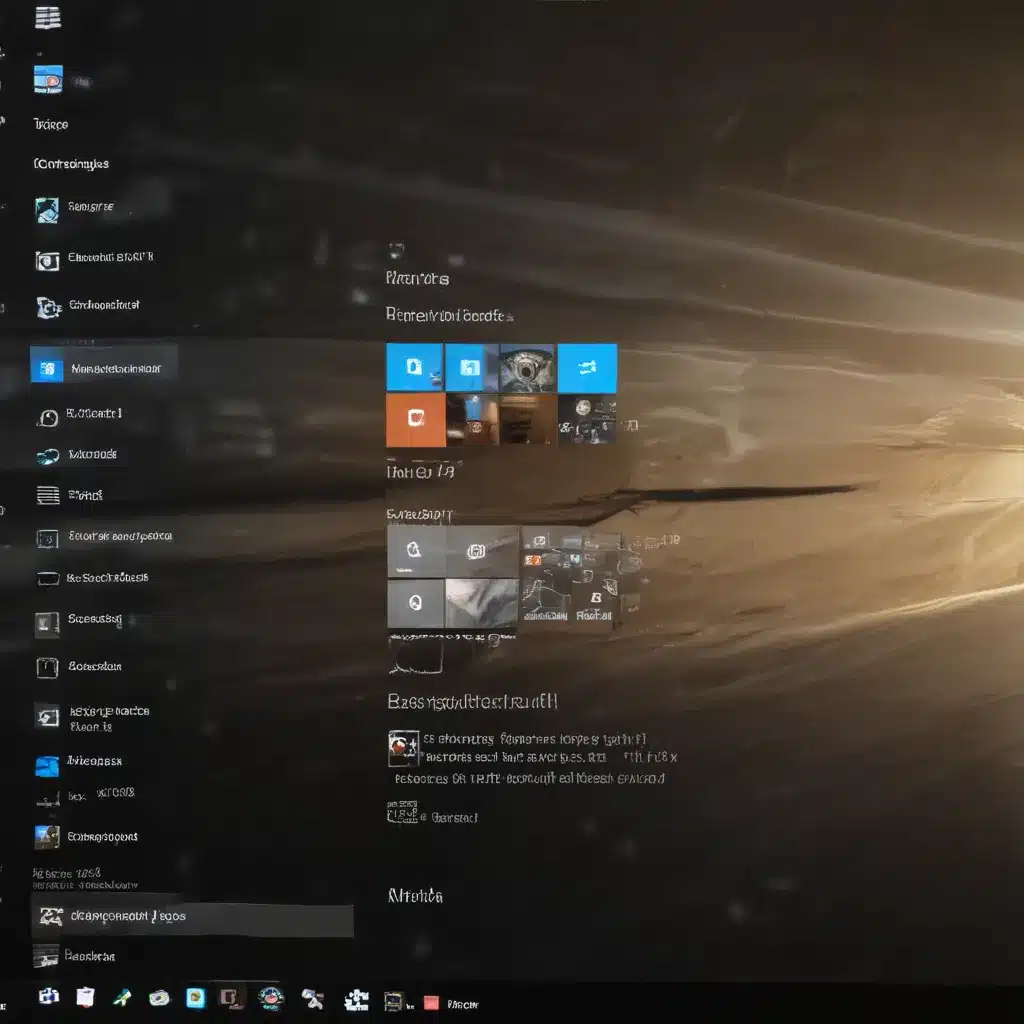The Tale of the Vanishing User Profile
It was a dark and stormy night (okay, maybe not that dramatic) when I first encountered the dreaded Windows 10 corrupted user profile. I was working late, trying to finish up a project, when suddenly my computer froze. After a few frantic restarts, I was greeted with the unnerving message: “Your user profile cannot be loaded.” Panic set in as I realized all my files, settings, and precious cat photos were nowhere to be found.
Not one to give up easily, I donned my virtual detective hat and set out to uncover the mystery of the missing user profile. Little did I know, this would be the start of a wild ride through the labyrinth of Windows troubleshooting. But fear not, my fellow computer users, for I have emerged victorious and am here to share my hard-earned insights on how to swiftly restore a corrupted Windows 10 user profile.
Diagnosing the Corrupted Profile
The first step in solving any computer mystery is to gather clues. When faced with a corrupted user profile, there are a few telltale signs to look out for:
-
Slow or Unresponsive Login: If it takes an eternity to log in, or you’re greeted with a blank screen, that’s a clear indicator that something is amiss with your user profile.
-
Missing Applications and Settings: Suddenly finding all your custom settings, installed programs, and personal files gone can only mean one thing – your user profile has gone rogue.
-
Error Messages: Keep an eye out for those ominous error messages, like “The User Profile Service failed the logon” or “Windows cannot load your user profile.” These are the smoking guns that point to a corrupted profile.
Understanding the Culprits
Now that we’ve identified the symptoms, it’s time to uncover the root causes of a corrupted Windows 10 user profile. According to the experts at Microsoft [1], there are a few common suspects:
-
Hardware Failures: If your computer’s hard drive or RAM is on its last legs, it can lead to profile corruption.
-
Software Conflicts: Incompatible or malfunctioning programs can wreak havoc on your user profile.
-
Malware Infections: Sneaky viruses and malware can sneak in and sabotage your profile.
-
Improper Shutdown: Abruptly turning off your computer or experiencing a power outage can leave your profile in shambles.
By identifying the culprit, you’ll be better equipped to implement the right solution and get your user profile back on track.
Restoring the Corrupted Profile
Now, the moment you’ve all been waiting for – the step-by-step guide to restoring your corrupted Windows 10 user profile. Buckle up, because this is where the real adventure begins.
Step 1: Create a New User Account
As recommended by the helpful folks at Microsoft Answers [2], the first step is to create a new user account on your computer. This will give you a fresh profile to work with, while preserving the corrupted one as a backup.
To do this, open the Local Users and Groups management tool by following these instructions:
- Press the Windows key + R to open the Run dialogue box.
- Type “mmc” and press Enter to launch the Microsoft Management Console.
- In the left pane, navigate to “Local Users and Groups” and select it.
- If you don’t see the “Local Users and Groups” option, click the “File” menu, select “Add/Remove Snap-in,” choose “Local Users and Groups,” and click “Add.”
- In the “Users” folder, right-click and select “New User.” Fill in the necessary details to create a new account.
- Once the new user is created, restart your computer and sign in with the fresh profile.
Step 2: Copy Files from the Old Profile
With the new user account set up, it’s time to migrate your important files and settings from the corrupted profile. Here’s how to do it:
- Open File Explorer and navigate to the “C:\Users” folder.
- Locate the folder with the name of your old user account and select all the files and folders inside, except for the hidden system files (Ntuser.dat, Ntuser.dat.log, and Ntuser.ini).
- Copy the selected files and folders.
- Navigate to the “C:\Users” folder for your new user account and paste the copied files.
- Restart your computer and log in with the new user profile.
Step 3: Restore Email and Other Applications
If you were using email or other installed programs in your old profile, you’ll need to import them separately. Follow the instructions from TenForums [3] to import your email messages and settings, and Microsoft Answers [4] to reconfigure any other applications.
Step 4: Verify and Cleanup
After completing the migration, take some time to ensure everything is working as it should. Test your applications, check your settings, and make sure all your files are in the right place. If all looks good, you can consider deleting the old, corrupted user profile according to the guidance from TenForums [5].
Preventing Future Profile Corruption
Now that you’ve successfully restored your corrupted Windows 10 user profile, it’s time to take some preventative measures to ensure it doesn’t happen again. According to the experts at EaseUS [6] and Spiceworks [7], here are some tips to keep your user profile healthy and happy:
- Regularly Backup Your Profile: Set up a scheduled backup of your user profile to an external hard drive or cloud storage to safeguard your data.
- Maintain Your Hardware: Keep your computer’s hard drive and RAM in tip-top shape to prevent hardware-related profile corruption.
- Install Updates Promptly: Apply Windows updates and patches as soon as they’re available to address any software conflicts.
- Scan for Malware: Use a reliable antivirus program to detect and remove any malicious threats that could corrupt your profile.
- Shut Down Properly: Always log off or shut down your computer using the proper methods to avoid sudden power losses.
By following these preventative measures, you can rest assured that your Windows 10 user profile will remain intact and ready to serve you faithfully for years to come.
Conclusion
In the end, the tale of the corrupted Windows 10 user profile is one of persistence, problem-solving, and a little bit of technical know-how. But fear not, my friends, for with the right steps and a healthy dose of determination, you too can conquer this common computer conundrum.
Remember, if you ever find yourself staring at that dreaded “user profile cannot be loaded” message, don’t panic. Refer back to this guide, roll up your sleeves, and get to work. Before you know it, your user profile will be restored, and you’ll be back to browsing the internet, working on your projects, and sharing those priceless cat photos with the world.
Happy computing, and may your user profiles forever remain uncorrupted!
References
[1] Microsoft. (n.d.). Fix a Corrupted User Profile in Windows. Retrieved from https://support.microsoft.com/en-us/windows/fix-a-corrupted-user-profile-in-windows-1cf41c18-7ce3-12f9-8e1d-95896661c5c9
[2] Microsoft Answers. (2020, September 30). Fixing a Corrupted Windows 10 User Profile. Retrieved from https://answers.microsoft.com/en-us/windows/forum/all/fixing-a-corrupted-windows-10-user-profile/e9b1e454-cd04-4ddd-b1f8-ad87ed54292b
[3] TenForums. (2021, February 10). How to Purify a Corrupt User. Retrieved from https://www.tenforums.com/user-accounts-family-safety/176660-how-purify-corrupt-user.html
[4] Microsoft Answers. (2017, August 23). Restore a Corrupt User Profile Windows 10. Retrieved from https://answers.microsoft.com/en-us/windows/forum/all/restore-a-corrupt-user-profile-windows-10/e9ef1fe4-19f8-4d01-a0ad-88b481f3b957
[5] TenForums. (2016, September 14). User Profile Partially Corrupted, How to Migrate to a New One. Retrieved from https://www.tenforums.com/user-accounts-family-safety/119190-user-profile-partially-corrupted-how-migrate-new-one.html
[6] EaseUS. (n.d.). How to Fix a Corrupted User Profile in Windows 10. Retrieved from https://www.easeus.com/computer-instruction/fix-a-corrupted-user-profile-windows-10.html
[7] Spiceworks. (2022, February 24). Corrupted User Profiles on a Certain Device. Retrieved from https://community.spiceworks.com/t/corrupted-user-profiles-on-a-certain-device/959778
[8] SevenForums. (2017, May 1). Any Idea Why User Profile Keeps Getting Corrupted. Retrieved from https://www.sevenforums.com/general-discussion/423757-any-idea-why-user-profile-keeps-getting-corrupted.html