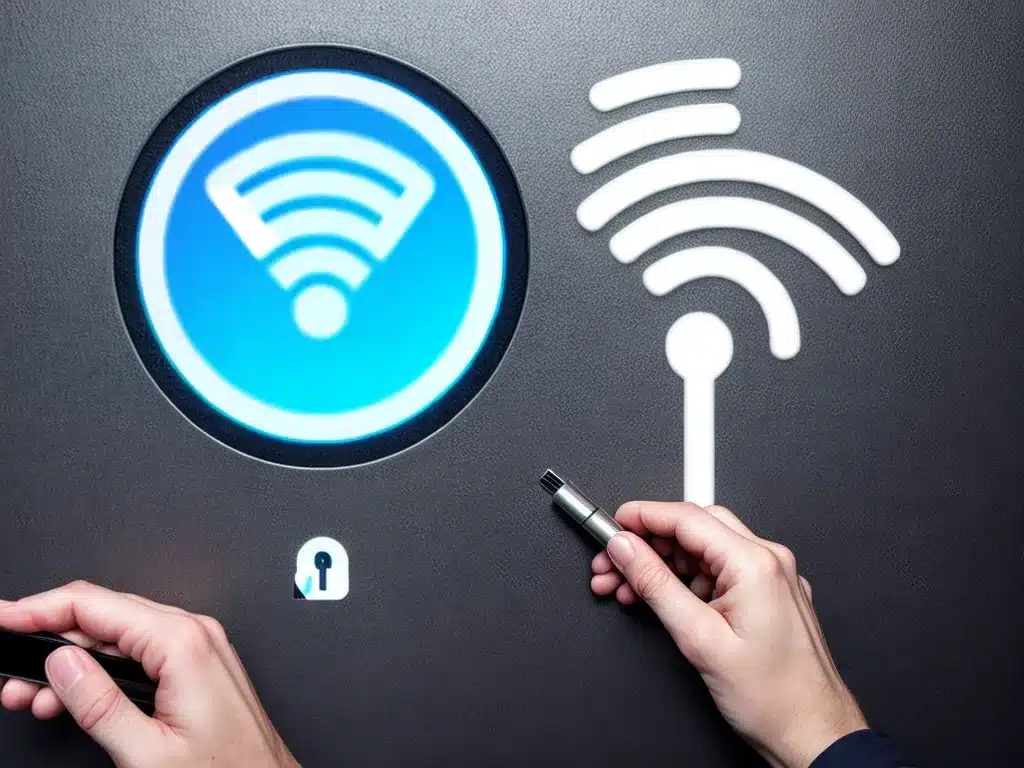
Having a secure WiFi network at home is extremely important to protect your privacy and data. One of the most basic steps to improve your WiFi security is to set a strong password. Here is a comprehensive guide on how to create a strong wireless network password.
Why a Strong WiFi Password Matters
Your WiFi password is usually the first line of defense against intruders accessing your wireless network. A weak WiFi password can be easily guessed or cracked by attackers using brute force tools and password lists. This allows them to connect to your network and potentially steal sensitive information or illegaly download content using your internet connection.
Some key reasons why having a strong wireless network password matters:
-
Prevents unauthorized access: A strong password prevents unwanted guests and intruders from gaining access to your WiFi and the devices connected to it.
-
Protects personal information: With access to your network, hackers can view private data you transmit over the internet like emails, messages, bank details, etc. A strong password keeps this information secure.
-
Avoids legal issues: If someone uses your WiFi for illegal downloads or activities, you could be held responsible. A robust password prevents misuse of your internet connection.
-
Secures IoT devices: Many smart home gadgets like security cameras, smart assistants and internet-connected appliances are vulnerable to attacks. A strong WiFi password adds a layer of security for these IoT devices.
What Makes a Strong WiFi Password?
An effective wireless network password should be complex, unpredictable, and long enough to make brute force attacks infeasible. Here are some tips to create strong WiFi passwords:
-
Use 14 characters or more: The longer the password, the more combinations a hacker has to try. Use a password with at least 14 characters or more.
-
Include uppercase, lowercase, numbers and symbols: Using different character types makes passwords harder to crack. Include random upper and lower case letters, one or more numbers, and symbols.
-
Avoid personal info or dictionary words: Never use personally identifiable information like phone numbers, birthdays, names of loved ones, etc. Avoid using just dictionary words which are easy to guess.
-
Don’t reuse passwords: Each of your passwords should be unique. Reusing passwords makes you vulnerable if any one site you use gets compromised.
-
Use passphrases: A passphrase like “BlueHorseBatteryStaple9!” is much stronger than a short password with random characters and easy to remember.
-
Use a password manager: Tools like LastPass and 1Password can generate and securely store long, random, and unique passwords for all your accounts.
How to Create a Strong WiFi Password
Follow these steps to set a rock-solid wireless network password:
1. Use Randomly Generated Passphrases
For the best security, use a randomly generated passphrase that’s 14 characters or longer. Here are two good methods to create one:
-
Password manager: The easiest way is to use a password manager app like 1Password or LastPass to automatically generate a random, lengthy passphrase.
-
Dice method: Roll several dice repeatedly to get random numbers and letters. Combine those characters with random words to create a long passphrase.
2. Make Passphrases Easier to Remember
It’s essential to strike a balance between security and memorability when creating WiFi passwords. Here are some tips:
-
Use “passphrases” instead of just passwords – they are more secure and easier to recall.
-
String random words together with numbers and symbols thrown in e.g. “TreeSinger99!Orange”.
-
Use mnemonics and acronyms to make passphrases more memorable. For example, “My son Tom was born in 2013” becomes MSTwb!2013.
3. Change Default Router Passwords
Your wireless router most likely came with a default password like “admin” or “password”. These are widely known and extremely insecure. Always change the default admin password to your own strong and unique passphrase.
4. Update Passwords Regularly
It’s good practice to periodically change your WiFi network password every year or so. This reduces the risk of brute force attacks and ensures passwords don’t become stale.
5. Use WPA2 or WPA3 Encryption
Make sure your wireless router uses the latest WPA2 or WPA3 WiFi encryption standards. Avoid using the old insecure WEP and WPA standards. This encrypts your network traffic and provides an extra layer of protection.
6. Hide Your WiFi Network
Enabling the hidden network option hides your WiFi network from public view. While not completely secure, it prevents casual snooping and drive-by attempts at accessing your wireless network.
Avoid Common WiFi Password Mistakes
Here are some poor password practices you should avoid when securing your wireless network:
-
Using personal information like phone number, birthday, pet’s name, etc.
-
Using just simple dictionary words e.g. “flower”, “house”, etc.
-
Using passwords with all lowercase or all uppercase letters
-
Using repeating characters or sequential numbers/letters
-
Reusing the same password across multiple sites and accounts
-
Using short and simple passwords with less than 8 characters
-
Sharing WiFi passwords with guests, visitors, repair workers, etc
-
Never changing the default WiFi password that came with your router
Conclusion
Setting a strong WiFi password is one of the most basic steps you can take to secure your home wireless network. A long, complex passphrase keeps your network protected from unauthorized access and misuse. Periodically updating your WiFi password further boosts your home network security. Use password managers, passphrases, and encryption protocols like WPA2 to create robust and hack-resistant passwords for all your WiFi devices.












