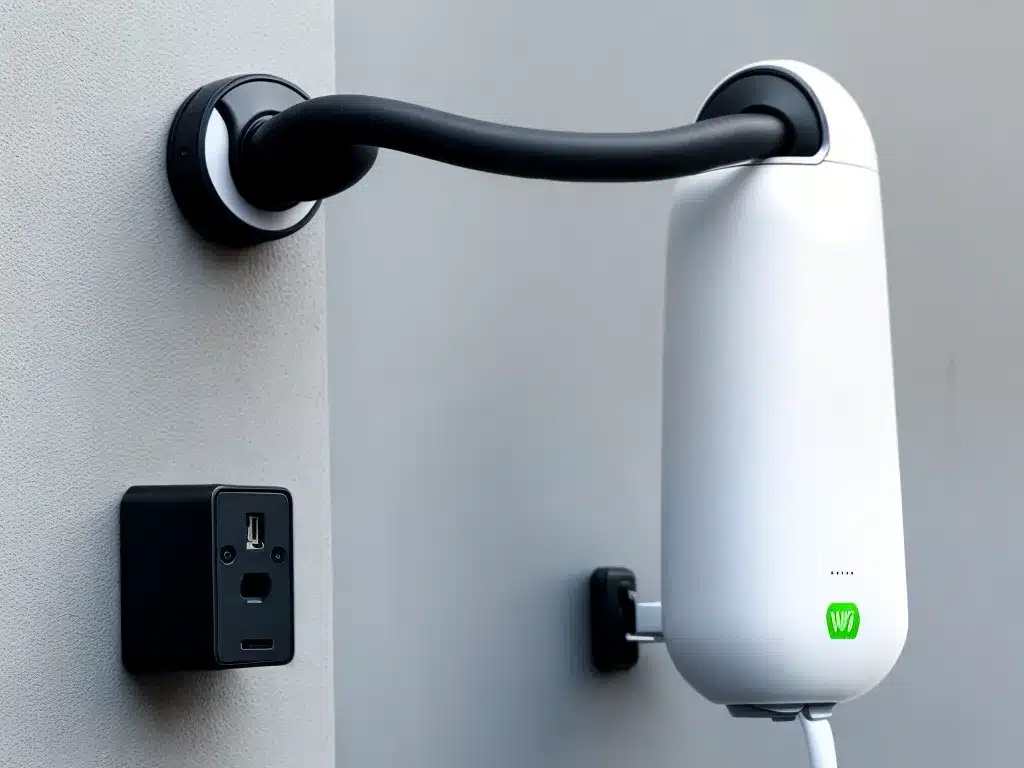
Introduction
As I rely more and more on my home Wi-Fi network for everything from streaming movies to controlling smart home devices, securing my wireless connections is a top priority. An unsecured network can leave my personal data vulnerable to hackers. In this article, I will provide an in-depth look at current Wi-Fi security protocols, the risks of using outdated standards, and actionable steps I can take to lock down my network.
Overview of Key Wi-Fi Security Standards
There are a few main wireless encryption standards I need to be aware of:
WEP
- WEP (Wired Equivalent Privacy) is an outdated security protocol introduced in 1999.
- It uses 64 or 128 bit encryption keys to secure data packets transmitted over the network.
- WEP has many vulnerabilities and can easily be cracked, making it very insecure.
WPA
- WPA (Wi-Fi Protected Access) was introduced in 2003 to improve on WEP.
- It uses temporal key integrity protocol (TKIP) for stronger encryption.
- WPA is still vulnerable to certain cracking attacks and is not considered fully secure.
WPA2
- WPA2 debuted in 2004 and is the most secure standard today.
- It uses advanced encryption standard (AES) for very strong protection.
- WPA2 is the recommended protocol for safeguarding modern Wi-Fi networks.
WPA3
- WPA3 is the newest Wi-Fi security protocol, introduced in 2018.
- It adds features like more robust password-based authentication and better data encryption.
- WPA3 is currently not widely adopted, but provides the best security when available.
Dangers of Using Outdated WEP or WPA
Though I may save money on older Wi-Fi routers that only support WEP or the now-outdated WPA, using these standards puts my network at risk:
-
WEP is notoriously weak and can be cracked in under 60 seconds by an attacker within range of my network. It provides almost no real data protection.
-
WPA is vulnerable to intrusion through brute force, dictionary, and handshake attacks. An attacker near my network can intercept traffic and leverage these attack methods to gain access.
-
Any devices connected to my network using WEP or WPA will have their data exposed – things like usernames, passwords, emails, and other sensitive information.
-
With these outdated protocols, an attacker can not only view my data, but also take control of my network to steal information, spread malware, or launch attacks on other networks.
To keep my devices, data, and privacy safe, it’s critical that I avoid relying on WEP or the outdated WPA standard when configuring my home Wi-Fi network.
Implementing WPA2 or WPA3 for Stronger Wi-Fi Security
To properly lock down and secure my wireless network, I need to implement WPA2 or WPA3 encryption. Here are the key steps involved:
Use a WPA2 or WPA3 Compatible Router
-
I should replace my Wi-Fi router if it only supports WEP or WPA, and upgrade to a router indicating WPA2 or WPA3 support. This ensures my network uses the latest standards.
-
For the best security, I can invest in a business-class wireless router or access point that offers advanced WPA2/WPA3 encryption features beyond basic consumer models.
Configure the Encryption Protocol
-
In my router’s admin interface, I need to locate the security settings and select WPA2-PSK or WPA3-PSK as the encryption protocol.
-
Avoid “transition mode” options that also allow WPA and WPA2 together, as this negates WPA2-only encryption.
Generate a Strong Password
-
Under my selected WPA encryption protocol, I should create a strong Wi-Fi password at least 12 characters long using upper/lowercase letters, numbers, and symbols.
-
I can also use a random password generator to create a very strong unguessable passphrase. This becomes my Wi-Fi network’s main key.
Set Up WPA Encryption Options
-
I need to choose the strongest encryption cipher possible, like AES rather than TKIP or Auto.
-
Enabling settings like “Wi-Fi protected setup” makes cracking easier, so these should be disabled.
Update Network Names and Passwords
-
Once my core WPA2 or WPA3 encryption is configured, I should change my network name (SSID) to something unique and not broadcast it.
-
I must update the new password on all devices connecting to my newly secured wireless network.
Following these best practices allows me to leverage the latest WPA encryption standards to their full potential in protecting my home or office Wi-Fi network.
Additional Tips for Boosting Wireless Security
Beyond implementing WPA2 or WPA3, there are some additional steps I can take to lock down and monitor my Wi-Fi networks:
-
Perform frequent password changes to make previously intercepted ones useless to an attacker.
-
Set up a guest network with its own SSID and password to avoid sharing my main Wi-Fi credentials with visitors.
-
Use MAC address filtering to limit what devices can join my network.
-
Locate my router and access point centrally in my home or office for better coverage.
-
Disable remote administrative access and secure the admin interface with strong username and password.
-
Install firewall and antivirus software to block malicious attacks targeting my network.
-
Use VPNs when accessing sensitive information over public Wi-Fi hotspots.
-
Check logs periodically for any signs of unauthorized access attempts.
Taking a layered approach with these tips in addition to WPA2/WPA3 encryption helps me create a robust defense around my wireless network.
Conclusion
As Wi-Fi plays an increasingly vital role in connecting my devices and smart home, I cannot afford to use outdated standards like WEP or old WPA encryption. Implementing the latest WPA2 or WPA3 security protocols, setting strong passphrases, and incorporating additional wireless best practices allows me to keep my network locked down and safe from intrusion. Taking the time to properly configure encryption and other security settings gives me peace of mind that my data remains protected when using convenient but vulnerable Wi-Fi connections.












