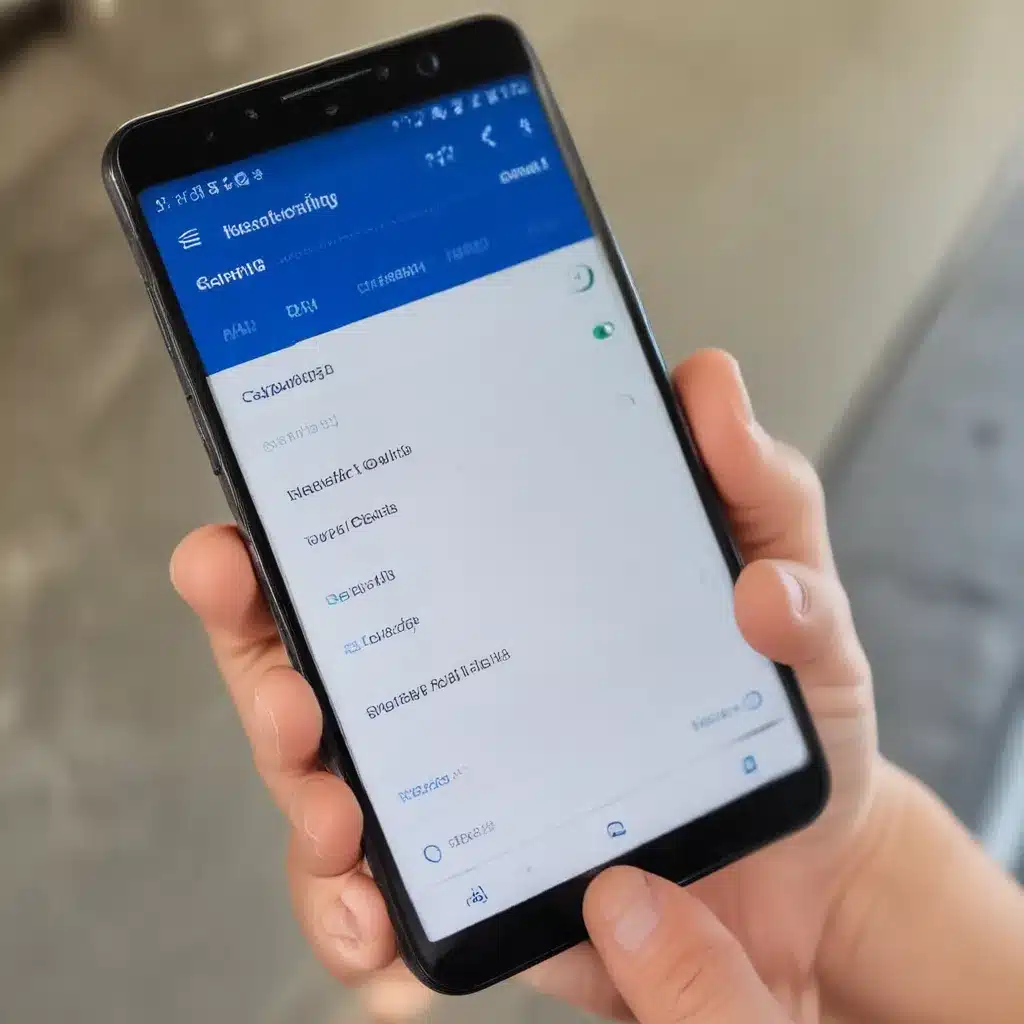
Understanding the Reasons Behind a Non-Ringing Android Phone
As an Android user, one of the most frustrating experiences can be when your phone fails to ring for incoming calls. This issue can be perplexing and can have various underlying causes. In this comprehensive article, I will delve into the common reasons why your Android device might not be ringing and provide you with practical solutions to address the problem.
Silenced or Vibrate Mode
One of the primary reasons why your Android phone may not be ringing for incoming calls is that it is currently set to a silenced or vibrate-only mode. This can happen due to various reasons, such as accidentally pressing the volume buttons or activating the “Do Not Disturb” or “Priority Mode” feature.
To check if your Android phone is in a silenced or vibrate-only mode, I will navigate to the volume settings by pressing the volume buttons on the side of the device. This will display the current volume levels, and I can then ensure that the ringer volume is set to an appropriate level. Additionally, I will check the settings menu to see if the “Do Not Disturb” or “Priority Mode” feature is enabled, and I will disable it if necessary.
Notification and Sound Settings
Another potential reason for your Android phone not ringing for incoming calls could be related to the notification and sound settings. These settings can be customized to control how your device handles incoming calls and notifications.
I will open the Settings app on my Android device and navigate to the “Sound” or “Notifications” section. Here, I will ensure that the “Phone” or “Incoming Call” option is set to the desired ringtone and that the volume is not muted or set to a low level. I will also check if any specific notification settings are in place for the Phone app or contacts, and I will adjust them accordingly.
Compatibility and System Updates
Sometimes, the reason for your Android phone not ringing for incoming calls can be related to compatibility issues or the need for a system update.
I will first check if my Android device is running the latest available software version. To do this, I will navigate to the “System” or “Software Update” section in the Settings app and check for any pending updates. Installing the latest software update can often resolve compatibility issues and address any underlying bugs that may be causing the non-ringing problem.
If my Android device is already running the latest software version, I will consider the possibility that the issue may be related to hardware compatibility. In this case, I will contact the manufacturer or consult their support resources to determine if there are any known compatibility issues with my specific device model and the Android version it is running.
App Conflicts and Permissions
In some cases, the non-ringing issue on your Android phone may be caused by a conflict with a third-party app or a problem with the app’s permissions.
I will start by identifying any recently installed or updated apps that may be interfering with the phone’s ability to ring for incoming calls. I will uninstall or disable any such apps and observe if the issue is resolved.
Additionally, I will check the permissions granted to the Phone app or the default dialer app on my Android device. I will ensure that the app has the necessary permissions, such as “Phone” and “Contacts,” to function properly and handle incoming calls. If there are any permission issues, I will adjust them accordingly.
Network and Connectivity Issues
Network and connectivity problems can also contribute to an Android phone not ringing for incoming calls. This can be due to issues with the cellular network, Wi-Fi connection, or even airplane mode being accidentally enabled.
I will first check the signal strength and network connectivity on my Android device. I can do this by navigating to the “Network & Internet” or “Cellular” settings and ensuring that I have a stable cellular or Wi-Fi connection. If the signal strength is weak or the connection is unstable, I will try moving to a different location or troubleshooting the network issue.
Additionally, I will verify that airplane mode is not accidentally enabled, as this will prevent the phone from receiving incoming calls. If airplane mode is on, I will simply turn it off to restore normal call functionality.
Hardware and Mechanical Issues
In some rare cases, the non-ringing issue on your Android phone may be caused by a hardware or mechanical problem, such as a faulty speaker or a damaged microphone.
If I have ruled out all the software-related causes mentioned above, I will consider the possibility of a hardware-related issue. I will start by checking the physical condition of the phone, looking for any visible signs of damage or wear and tear. I will also try using the speaker for other audio-related functions, such as playing music or watching videos, to see if the issue is specific to incoming call ringtones.
If I suspect a hardware-related problem, I will contact the manufacturer or seek professional assistance from a qualified technician to diagnose and address the issue.
Troubleshooting Steps: Identifying and Resolving the Non-Ringing Issue
Now that I have explored the various potential reasons for your Android phone not ringing for incoming calls, let’s dive into the troubleshooting steps you can take to identify and resolve the issue.
Step 1: Check the Silenced or Vibrate Mode
The first step in troubleshooting the non-ringing issue is to check if your Android phone is currently set to a silenced or vibrate-only mode. This can happen due to various reasons, such as accidentally pressing the volume buttons or activating the “Do Not Disturb” or “Priority Mode” feature.
To check the volume settings, I will navigate to the volume settings by pressing the volume buttons on the side of the device. This will display the current volume levels, and I can then ensure that the ringer volume is set to an appropriate level.
Additionally, I will check the settings menu to see if the “Do Not Disturb” or “Priority Mode” feature is enabled, and I will disable it if necessary.
Step 2: Adjust the Notification and Sound Settings
The next step is to check the notification and sound settings on your Android device. These settings can be customized to control how your device handles incoming calls and notifications.
I will open the Settings app on my Android device and navigate to the “Sound” or “Notifications” section. Here, I will ensure that the “Phone” or “Incoming Call” option is set to the desired ringtone and that the volume is not muted or set to a low level. I will also check if any specific notification settings are in place for the Phone app or contacts, and I will adjust them accordingly.
Step 3: Update the Android System
Compatibility issues or the need for a system update can also contribute to the non-ringing problem on your Android device.
I will first check if my Android device is running the latest available software version. To do this, I will navigate to the “System” or “Software Update” section in the Settings app and check for any pending updates. Installing the latest software update can often resolve compatibility issues and address any underlying bugs that may be causing the non-ringing problem.
If my Android device is already running the latest software version, I will consider the possibility that the issue may be related to hardware compatibility. In this case, I will contact the manufacturer or consult their support resources to determine if there are any known compatibility issues with my specific device model and the Android version it is running.
Step 4: Identify and Resolve App Conflicts
In some cases, the non-ringing issue on your Android phone may be caused by a conflict with a third-party app or a problem with the app’s permissions.
I will start by identifying any recently installed or updated apps that may be interfering with the phone’s ability to ring for incoming calls. I will uninstall or disable any such apps and observe if the issue is resolved.
Additionally, I will check the permissions granted to the Phone app or the default dialer app on my Android device. I will ensure that the app has the necessary permissions, such as “Phone” and “Contacts,” to function properly and handle incoming calls. If there are any permission issues, I will adjust them accordingly.
Step 5: Troubleshoot Network and Connectivity Issues
Network and connectivity problems can also contribute to an Android phone not ringing for incoming calls. This can be due to issues with the cellular network, Wi-Fi connection, or even airplane mode being accidentally enabled.
I will first check the signal strength and network connectivity on my Android device. I can do this by navigating to the “Network & Internet” or “Cellular” settings and ensuring that I have a stable cellular or Wi-Fi connection. If the signal strength is weak or the connection is unstable, I will try moving to a different location or troubleshooting the network issue.
Additionally, I will verify that airplane mode is not accidentally enabled, as this will prevent the phone from receiving incoming calls. If airplane mode is on, I will simply turn it off to restore normal call functionality.
Step 6: Identify and Address Hardware-Related Issues
In some rare cases, the non-ringing issue on your Android phone may be caused by a hardware or mechanical problem, such as a faulty speaker or a damaged microphone.
If I have ruled out all the software-related causes mentioned above, I will consider the possibility of a hardware-related issue. I will start by checking the physical condition of the phone, looking for any visible signs of damage or wear and tear. I will also try using the speaker for other audio-related functions, such as playing music or watching videos, to see if the issue is specific to incoming call ringtones.
If I suspect a hardware-related problem, I will contact the manufacturer or seek professional assistance from a qualified technician to diagnose and address the issue.
Conclusion: Restoring the Ringing Function on Your Android Device
In conclusion, the non-ringing issue on your Android phone can have various underlying causes, ranging from software settings to hardware problems. By following the troubleshooting steps outlined in this article, you can systematically identify and resolve the issue, ensuring that your Android device consistently rings for incoming calls.
Remember, if you are unable to resolve the problem on your own or if the issue persists, it is always best to reach out to the manufacturer or a qualified technician for further assistance. With the right troubleshooting approach and a bit of patience, you can get your Android phone back to ringing and functioning as expected.












