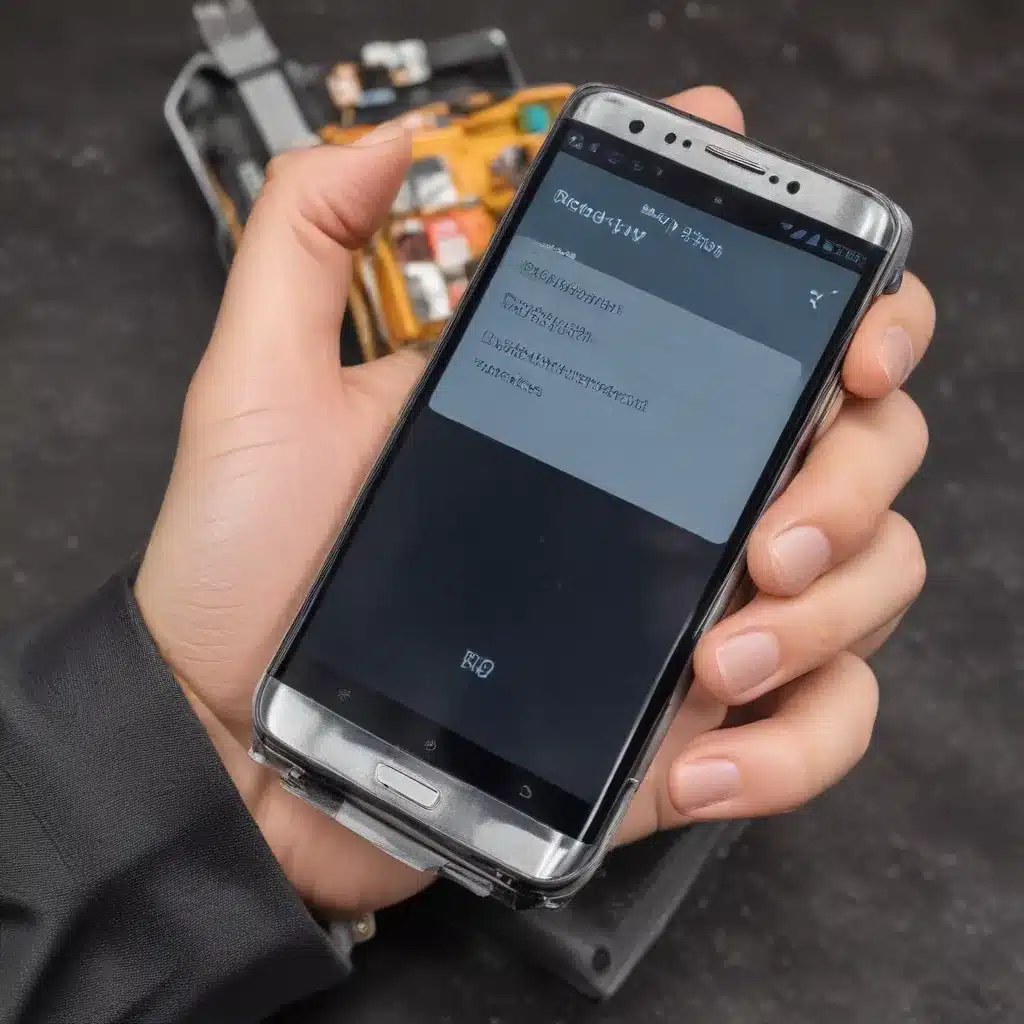
As a seasoned IT professional, I’ve seen my fair share of smartphone battery issues. Whether it’s a sudden drop in battery life, the device shutting off unexpectedly, or the battery simply not holding a charge like it used to, these problems can be frustrating for users. In this comprehensive guide, I’ll walk you through the signs of a failing or degraded smartphone battery, explain the importance of proper replacement, and provide step-by-step instructions to ensure you can get your device back in top shape.
Understanding Smartphone Battery Degradation
Smartphone batteries, like any rechargeable battery, have a limited lifespan. Over time, the internal components of the battery gradually degrade, leading to a reduction in capacity and performance. This degradation can be caused by a variety of factors, including:
1. Charging and Discharging Cycles: Each time you charge and discharge your smartphone’s battery, it experiences a small amount of wear and tear. Repeated cycles can add up, causing the battery to hold less of a charge over time.
2. Temperature Extremes: Exposing your smartphone to very high or low temperatures, whether during use or storage, can accelerate battery degradation. Excessive heat, in particular, can cause the battery’s internal components to break down more quickly.
3. Age and Usage Patterns: Even if you take excellent care of your smartphone’s battery, it will naturally degrade over time simply due to age and regular use. Smartphones that are constantly in use or frequently left plugged in tend to experience faster battery degradation.
Recognizing the Signs of a Failing or Degraded Battery
Knowing the signs of a failing or degraded battery can help you proactively address the issue before it becomes a major problem. Here are some common indicators that it’s time to replace your smartphone’s battery:
1. Reduced Battery Life: If your smartphone’s battery is only lasting a fraction of the time it used to, even after a full charge, it’s a clear sign of degradation.
2. Unexpected Shutdowns: If your device is shutting off suddenly, even with a seemingly adequate charge remaining, the battery may be failing.
3. Longer Charging Times: A degraded battery will take significantly longer to fully charge compared to when it was new.
4. Battery Swelling or Expansion: In severe cases, a failing battery may even begin to swell or expand, which can be a safety hazard.
5. Performance Issues: Erratic behavior, such as apps crashing, the screen flickering, or the device becoming unresponsive, can also be indicators of a failing battery.
When to Replace Your Smartphone’s Battery
The decision to replace your smartphone’s battery should be based on a combination of the signs mentioned above and your device’s overall performance. As a general rule, it’s a good idea to consider replacing the battery if you notice a significant decrease in battery life, typically around 20-30% of the original capacity.
However, it’s important to note that the battery’s lifespan can vary depending on the make and model of your smartphone, as well as your usage patterns. Some devices may maintain their battery performance for several years, while others may start to degrade more quickly.
Properly Replacing a Failing or Degraded Smartphone Battery
If you’ve determined that it’s time to replace your smartphone’s battery, it’s crucial to follow the proper steps to ensure a successful and safe replacement. Here’s a step-by-step guide:
Step 1: Back Up Your Data
Before you begin the battery replacement process, it’s essential to back up all your important data, including contacts, messages, photos, and any other critical information. This will protect your data in case something goes wrong during the replacement.
Step 2: Obtain a Genuine Replacement Battery
When replacing your smartphone’s battery, it’s crucial to use a genuine, manufacturer-approved replacement part. Third-party or non-genuine batteries may not be compatible with your device and could potentially cause further issues or even pose a safety risk.
Step 3: Power Off and Prepare the Device
Turn off your smartphone and disconnect it from any power sources. Locate the battery compartment, which may require removing the back cover or a specific tool, depending on your device’s design.
Step 4: Carefully Remove the Old Battery
Gently pry out the old battery, taking care not to damage any of the surrounding components. Consult your device’s user manual or manufacturer instructions for specific guidance on how to safely remove the battery.
Step 5: Install the New Battery
Carefully insert the new, genuine replacement battery into the compartment, ensuring it’s properly aligned and securely in place.
Step 6: Reassemble and Power On
Reassemble your smartphone, making sure all components are properly aligned and secured. Power on the device and verify that the new battery is functioning correctly.
Step 7: Calibrate the Battery
To ensure the battery’s performance is accurately reported, it’s recommended to calibrate the new battery. This typically involves fully charging the device, then allowing it to drain completely before repeating the charge cycle a few times.
Step 8: Dispose of the Old Battery Properly
Once you’ve successfully replaced the battery, make sure to dispose of the old one responsibly. Many local authorities and electronics retailers offer battery recycling programs to ensure the safe and eco-friendly disposal of used batteries.
Maintaining Your Smartphone’s Battery Health
To prolong the life of your smartphone’s battery, it’s essential to follow some best practices:
- Avoid Overcharging: Don’t leave your device plugged in once it’s reached 100% charge, as this can cause unnecessary wear and tear on the battery.
- Keep it Cool: Avoid exposing your smartphone to extreme temperatures, whether hot or cold, as this can accelerate battery degradation.
- Optimize Usage Patterns: Try to avoid draining the battery completely before recharging, and aim for more moderate usage patterns to minimize the number of charge cycles.
- Consider Battery Saving Mode: Many smartphones offer built-in battery saving modes that can help extend the battery’s lifespan.
By understanding the signs of a failing or degraded battery, following the proper replacement process, and implementing good battery maintenance habits, you can keep your smartphone running at its best for years to come. Remember, visiting a qualified technician or following the manufacturer’s guidance can also ensure a safe and successful battery replacement.
If you have any further questions or need additional assistance, be sure to check out the resources available on ITFix.org.uk, where our team of seasoned IT professionals is always ready to help.












