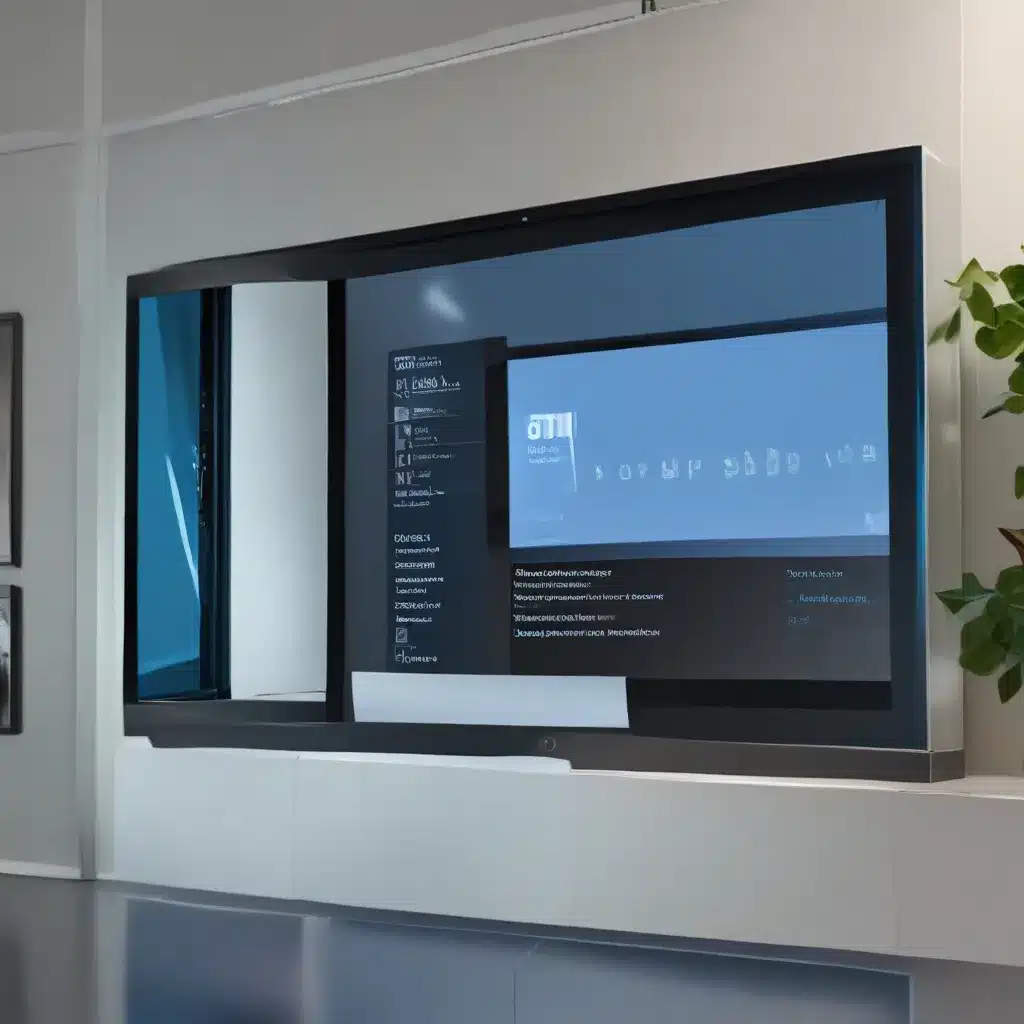
The Windows 11 Saga: A Privacy Roller Coaster Ride
Ahh, Windows 11 – the latest and greatest operating system from the tech giants at Microsoft. As someone who’s been using computers since the good old days of floppy disks and dial-up modems, I’ve seen my fair share of Windows updates over the years. But this latest release, Windows 11, has really gotten me scratching my head when it comes to privacy.
You see, Microsoft has always had a bit of a reputation for being a bit… well, let’s just say “privacy-curious.” They want to know what you’re up to, what you’re searching for, and even what kind of cat videos you’re watching. And with Windows 11, it seems like they’ve taken this to a whole new level.
Navigating the Windows 11 Privacy Maze
When I first booted up my shiny new Windows 11 machine, I was greeted with a seemingly endless array of privacy settings and options. It was like walking into a labyrinth, with twists and turns and dead ends at every corner. Do I want to share my location? Allow access to my microphone? Let Microsoft track my every move?
According to Microsoft’s own support page, you can adjust your privacy settings to control how much information you share. But let me tell you, it’s not as straightforward as it sounds.
Unraveling the Privacy Enigma
As I delved deeper into the Windows 11 privacy settings, I started to feel like I was playing a high-stakes game of cat and mouse. There were so many different toggles, switches, and options that it was enough to make my head spin. Do I want to share my diagnostic data? Allow Windows to personalize my experience? Hand over my firstborn child to the Microsoft overlords?
Okay, maybe that last one was a bit of an exaggeration, but you get the idea. It’s a lot to wrap your head around, and it can be downright overwhelming trying to figure out what’s best for your privacy.
Striking a Balance: Customizing Your Windows 11 Experience
But fear not, my fellow privacy-conscious comrades! There are ways to navigate this treacherous landscape and come out on top. The key is to strike a balance between the convenience of Windows 11’s features and the security of your personal information.
According to Microsoft, you can control your privacy settings by adjusting the various options in the Settings menu. This includes things like location services, camera and microphone access, and even personalization features.
Taking Control of Your Windows 11 Privacy
Now, I know what you’re thinking – “But Ryan, this all sounds so complicated! I just want to use my computer without worrying about Big Brother watching my every move!” And you know what? I completely understand that sentiment.
That’s why I’ve put together a few tips to help you take control of your Windows 11 privacy:
- Spend some time exploring the privacy settings. It may seem daunting at first, but trust me, it’s worth the effort.
- Be selective about what you share. Just because Microsoft offers a feature doesn’t mean you have to use it.
- Don’t be afraid to turn off features you don’t need. That way, you can minimize the amount of data you’re sharing with Microsoft.
- Stay vigilant and keep an eye on any changes to the privacy settings. Microsoft has a habit of tweaking things, so it’s important to stay on top of it.
And remember, if you ever feel like you’re drowning in a sea of privacy settings, you can always reach out to the IT Fix team for some expert guidance. We’re here to help you navigate the ever-changing world of Windows 11 and keep your privacy under lock and key.
Embracing the Windows 11 Privacy Challenge
At the end of the day, dealing with Windows 11’s privacy settings is kind of like trying to tame a wild beast. It can be a bit of a struggle, but with the right approach, you can come out on top.
So, are you ready to take the plunge and dive into the world of Windows 11 privacy? It may be a bit of a roller coaster ride, but trust me, the thrill is worth it. Just remember to buckle up, keep your hands and feet inside the ride at all times, and don’t forget to have a little fun along the way.












