Identifying the Problem
I understand the frustration of a non-responsive computer. When your PC won’t turn on, it can feel like a roadblock in your day-to-day activities. However, don’t panic – there are several steps you can take to identify and resolve the issue.
Let’s start by examining the problem more closely. What could be causing your PC to refuse to power on? The issue could stem from a variety of sources, including hardware failures, software glitches, or even simple connection problems. By methodically working through the potential causes, we can work towards a solution.
One of the first things I recommend is to ensure that your PC is receiving power. Check the power cable connections at both the wall outlet and the back of the computer. Confirm that the cable is firmly plugged in and not damaged. If you have a desktop PC, also check the power supply unit (PSU) switch to ensure it’s in the “On” position.
If the power connections seem secure, the next step is to observe the computer’s behavior when you attempt to turn it on. Does the machine remain completely dark and silent, or do you see any lights or hear any sounds? Paying attention to these details can provide valuable clues about the root of the problem.
Troubleshooting Hardware Issues
If your PC appears to be receiving power but still won’t turn on, the issue may lie with the hardware. Could there be a problem with the motherboard, processor, or other internal components?
One common hardware-related cause of a non-responsive PC is a faulty power supply. The PSU is responsible for distributing power to all the components in your computer, so a failure here can prevent the system from booting up. To test the PSU, you can try connecting it to another device, such as a spare fan or light, to see if it’s providing the necessary power.
Another potential culprit is a problem with the motherboard. The motherboard acts as the central nervous system of the computer, coordinating the communication between all the other components. If the motherboard is malfunctioning, it can prevent the system from successfully powering on.
In some cases, the issue may be related to the processor or RAM. If these critical components are not functioning properly, the computer may not be able to boot up. You can try removing and reseating the RAM modules or testing the processor in a different system to help isolate the problem.
If you’ve checked the power connections and suspect a hardware-related issue, it’s generally best to seek the assistance of a professional technician. Attempting to diagnose and repair complex hardware problems can be risky if you don’t have the necessary expertise and tools.
Troubleshooting Software Issues
While hardware failures can certainly prevent a PC from turning on, software-related problems can also be the root cause. Could there be an issue with the operating system or other critical software components?
One common software-related problem is a corrupted or misconfigured BIOS (Basic Input/Output System). The BIOS is responsible for initializing the hardware and preparing the system for boot-up. If the BIOS is not functioning correctly, the computer may not be able to start up.
Another potential software issue is a problem with the operating system itself. If the operating system has become corrupted or is experiencing a critical failure, it may prevent the computer from booting up properly. This could be due to a software update gone wrong, a malware infection, or simply a system crash.
In some cases, the issue may be related to a specific software application or driver. If a critical system component, such as a video card or network adapter, is not being properly recognized by the operating system, it can prevent the computer from booting up. You can try booting the system in Safe Mode or using a system recovery tool to isolate and resolve the problem.
If you suspect a software-related issue, your best course of action is to attempt a system recovery or reinstallation of the operating system. This can help resolve any underlying software problems and get your PC back up and running. However, be sure to back up any important data before proceeding, as a system reinstallation may result in data loss.
Seeking Professional Assistance
If you’ve exhausted all your troubleshooting efforts and your PC still refuses to turn on, it may be time to seek professional assistance. A qualified technician can perform more advanced diagnostics and repairs to get your computer back in working order.
When choosing a repair service, it’s important to do your research and select a reputable provider. Look for reviews, certifications, and a track record of reliable service. You may also want to inquire about the cost of the repair and any warranty or guarantee they offer.
In some cases, the issue may be so severe that a complete replacement of the computer is the best solution. If the cost of repairing the PC exceeds the value of the machine, it may be more economical to invest in a new system. A professional technician can help you make this determination and guide you towards the best course of action.
Remember, attempting to repair a non-responsive PC on your own can be risky if you don’t have the necessary expertise. By seeking the help of a qualified professional, you can ensure that the problem is properly diagnosed and resolved, minimizing the risk of further damage to your computer.
Preventing Future Issues
Now that we’ve explored the various steps to troubleshoot and resolve a PC that won’t turn on, let’s discuss how you can prevent such issues from occurring in the future.
One of the most important things you can do is to regularly maintain your computer’s hardware and software. This includes keeping your operating system and drivers up-to-date, performing regular backups, and cleaning the internal components to prevent dust buildup. By proactively maintaining your PC, you can reduce the likelihood of hardware failures or software-related problems.
It’s also a good idea to invest in a reliable power surge protector or uninterruptible power supply (UPS). Power surges or sudden outages can damage sensitive computer components, leading to boot-up issues. By protecting your PC from these electrical disturbances, you can help ensure its longevity and reliability.
Finally, be mindful of your computer’s usage and environment. Avoid exposing your PC to extreme temperatures, moisture, or physical shocks, as these can all contribute to hardware malfunctions. Additionally, be cautious of downloading and installing unknown software, as this can potentially introduce viruses or other malware that can interfere with your system’s operation.
By following these preventative measures, you can significantly reduce the chances of encountering a non-responsive PC in the future. Remember, taking proactive steps to maintain and protect your computer can save you time, money, and a lot of frustration down the line.
Conclusion
In conclusion, when your PC refuses to turn on, it can be a daunting and frustrating experience. However, by systematically troubleshooting the issue and seeking professional assistance when necessary, you can get your computer back up and running in no time.
Whether the problem is hardware-related, software-related, or a combination of both, there are various steps you can take to identify and resolve the issue. From checking power connections to performing a system recovery, the key is to approach the problem methodically and not to panic.
If you find yourself unable to resolve the issue on your own, don’t hesitate to seek the help of a qualified technician. A professional can provide the expertise and tools required to diagnose and repair even the most complex computer problems.
Remember, preventative maintenance and proper care for your computer can go a long way in avoiding future issues. By staying proactive and taking steps to protect your PC, you can help ensure a smooth and uninterrupted computing experience for years to come.
I hope this comprehensive guide has provided you with the information and guidance you need to tackle a non-responsive PC. Remember, with a bit of patience and the right approach, you can get your computer up and running again in no time.












