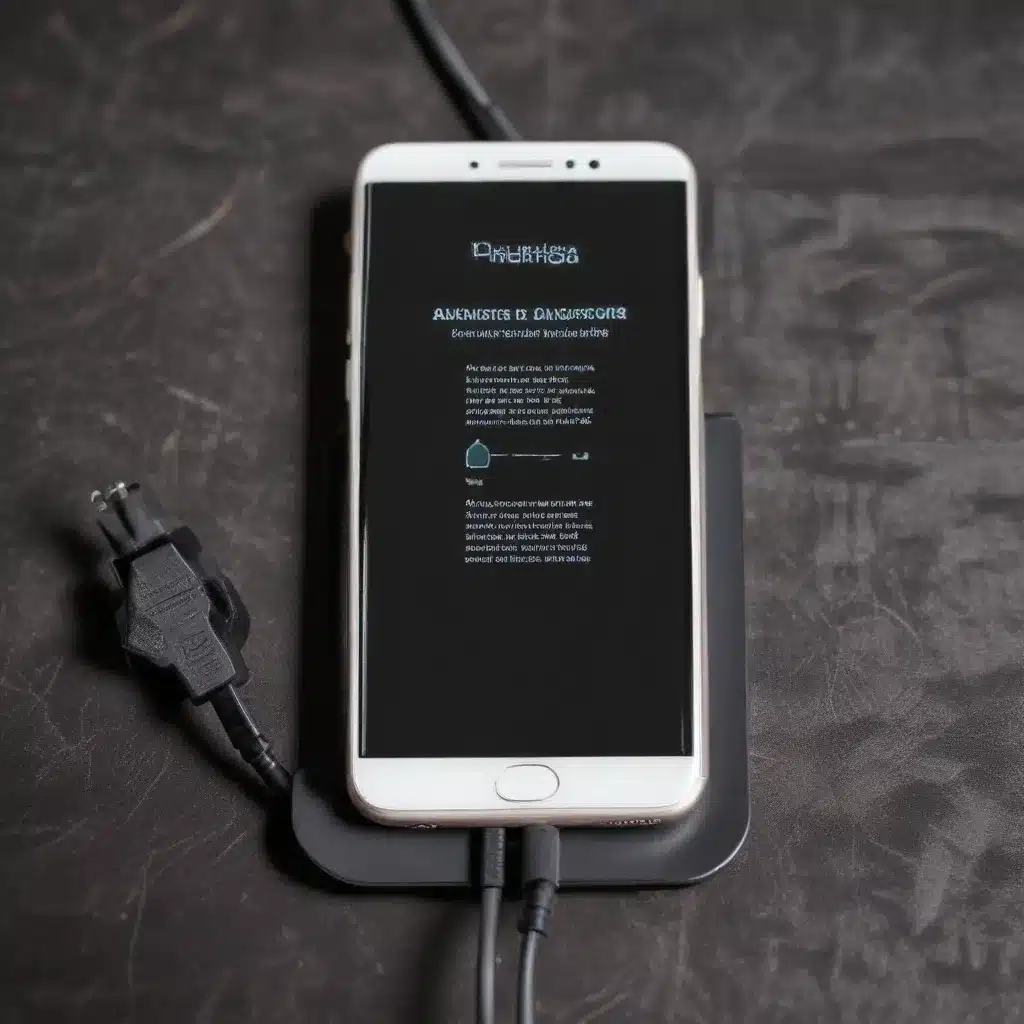
The Trouble with Moisture Detection
As seasoned IT professionals, we’ve all encountered the dreaded “moisture detected” warning on a smartphone’s charging port. It’s a frustrating experience that can leave users feeling powerless and their devices rendered unusable. But fear not – this common issue often has simple solutions that can get your phone back up and running in no time.
The moisture detection feature on modern smartphones is designed to protect the device from potential water damage. When the charging port senses even the slightest moisture, it will trigger a warning message and disable charging to prevent any electrical short-circuits. While this is a valuable safety measure, it can also be a point of constant frustration for users who know their phone hasn’t been exposed to any liquids.
Telltale Signs of a Problematic Charging Port
Before diving into troubleshooting, it’s important to recognize the warning signs that your smartphone’s charging port may be experiencing issues. Here are some of the most common indicators:
-
Persistent “Moisture Detected” Warning: If your phone keeps displaying the “moisture detected” notification even when the charging port appears completely dry, it’s a clear sign that something is amiss.
-
Inconsistent Charging: Your device may start charging normally, only to suddenly stop and display the moisture warning. This erratic behavior is a telltale sign of a malfunctioning port.
-
Difficulty Connecting Chargers: You may find that some cables or chargers work intermittently, while others refuse to connect at all. This can be a symptom of physical damage or debris buildup in the port.
-
Overheating While Charging: If your phone becomes uncomfortably hot during the charging process, it could indicate a problem with the charging circuitry or an issue with the port itself.
-
Rapid Battery Drain: A faulty charging port may not be able to properly transfer power to the battery, leading to a rapid loss of charge even when the device is plugged in.
Troubleshooting Strategies
Now that you know what to look for, let’s dive into the troubleshooting steps you can take to address a problematic charging port. Remember, safety should always be the top priority, so be gentle and cautious when working with your device.
Step 1: Clean the Charging Port
One of the most common culprits behind moisture detection issues is a buildup of dust, lint, or debris in the charging port. Using a soft, dry toothbrush or a can of compressed air, gently clean the port to remove any accumulated grime. Avoid using sharp objects or excessive force, as you don’t want to damage the delicate connectors.
Step 2: Check for Moisture
Even if the port appears dry, there may still be residual moisture causing the problem. Try using a hairdryer on the lowest setting to gently blow air into the port, ensuring it’s completely dry. Alternatively, you can place your device in a sealed container with a desiccant packet (like those found in some food packaging) and let it sit for a few hours to draw out any lingering moisture.
Step 3: Try Different Charging Cables and Adapters
The issue may not be with the port itself, but rather the charging cable or adapter you’re using. Experiment with different cables and power sources to see if the problem persists. Sometimes, a worn or damaged cable can trigger the moisture detection warning.
Step 4: Clear the Cache and Reboot
In some cases, a software-related issue may be causing the moisture detection problem. Try clearing the cache for the Android System app and then rebooting your device. This can help reset the moisture sensor and resolve the issue.
Step 5: Perform a Factory Reset (as a Last Resort)
If none of the above steps work, a factory reset may be necessary to address the problem. However, keep in mind that this will erase all data on your device, so be sure to back up any important information beforehand. ITFix.org.uk offers comprehensive guides on how to safely perform a factory reset on various Android smartphones.
Preventing Future Charging Port Issues
To avoid the frustration of a malfunctioning charging port, it’s essential to take proactive measures to maintain the health of your device. Here are some tips:
- Use Wireless Charging: Investing in a reliable wireless charging pad can significantly reduce the wear and tear on your smartphone’s charging port.
- Avoid Excessive Plugging and Unplugging: Repeatedly inserting and removing the charging cable can cause the port’s connectors to become loose or damaged over time.
- Keep the Port Clean: Make a habit of regularly cleaning the charging port with a soft, dry brush or compressed air to prevent dust and debris buildup.
- Store Your Phone Properly: Avoid exposing your device to extreme temperatures, moisture, or physical stress, as these can all contribute to charging port issues.
By understanding the warning signs and implementing these preventive measures, you can extend the lifespan of your smartphone’s charging port and avoid the frustration of unexpected connectivity problems.
Conclusion
Dealing with a malfunctioning charging port can be a real headache, but with the right troubleshooting techniques and preventive measures, you can often resolve the issue without having to replace your entire device. Remember, patience and a gentle touch are key when working with sensitive smartphone components.
If you continue to experience persistent problems with your smartphone’s charging port, it’s always best to consult with a professional IT technician who can provide expert guidance and, if necessary, perform more advanced repairs. Stay vigilant, and keep your devices in top condition for a seamless, hassle-free charging experience.












