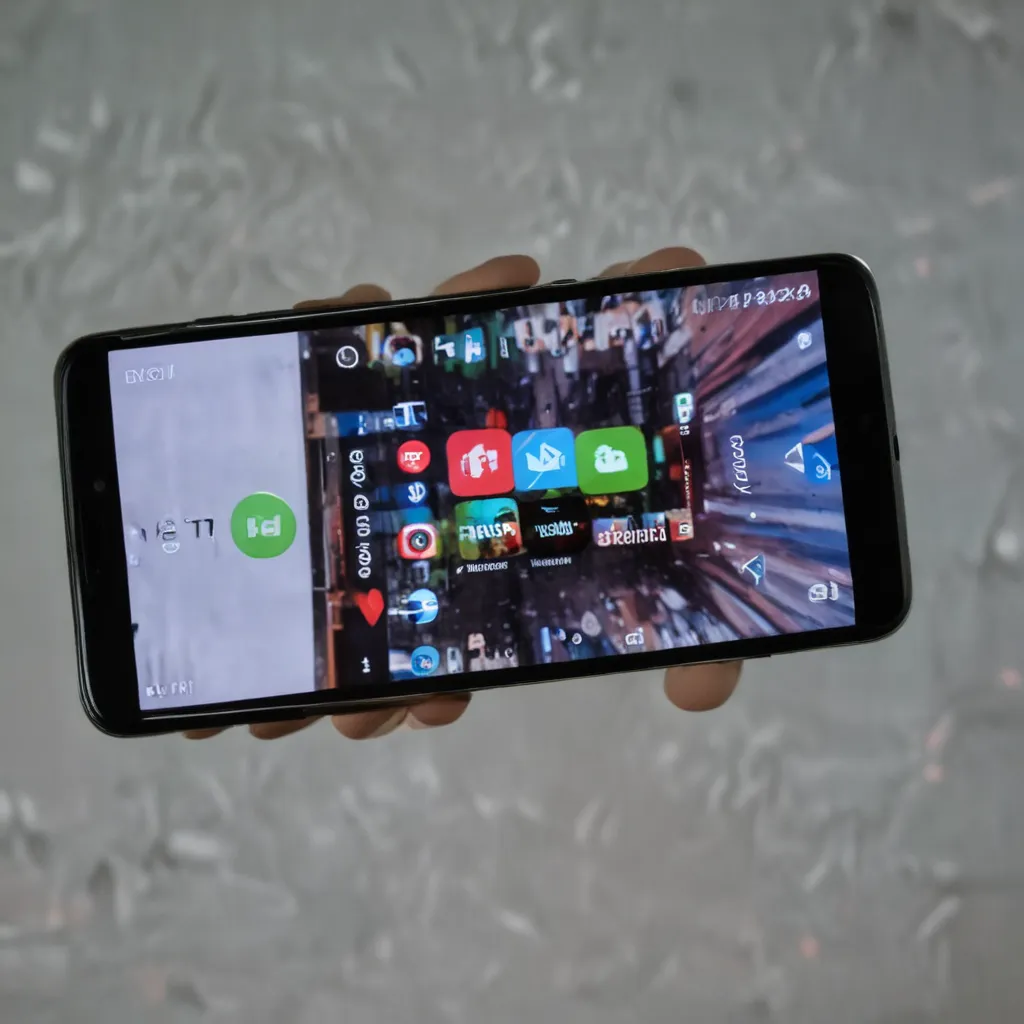Why Are My Android Videos Not Playing?
As an avid Android user, I’ve encountered my fair share of video playback issues. It’s incredibly frustrating when you’re eagerly trying to watch a video, only to be met with a blank screen or an error message. Trust me, I’ve been there. But the good news is, there are several potential reasons why your Android videos may not be playing, and most of them are easy to fix.
One of the most common reasons for video playback issues on Android is a compatibility problem. Android devices support a wide range of video codecs and formats, but not all of them are compatible with every device. For example, your Android phone might not be able to play a video that was encoded using a codec that it doesn’t recognize. This can often happen when you try to play a video that was created on a different type of device, or one that was downloaded from the internet.
Another potential reason for video playback problems on Android is a storage issue. If your device’s storage is running low, it can sometimes cause issues with video playback. This is because the video files need a certain amount of available storage space in order to load and play properly. If your device is constantly running out of storage, it can lead to frequent video playback problems.
How to Troubleshoot and Fix Android Video Playback Issues
Fortunately, there are several steps you can take to troubleshoot and fix Android video playback issues. Here’s what I recommend:
Check the Video File Format and Codec
The first thing I would suggest is to check the video file format and codec. As I mentioned earlier, Android devices support a wide range of video formats, but not all of them are compatible with every device. You can try using a video player app that supports a variety of codecs, such as VLC Media Player or MX Player, to see if that helps.
If the video file is in a format that your Android device doesn’t support, you may need to convert it to a compatible format. There are many free and paid tools available for this, such as HandBrake or Wondershare UniConverter.
Clear the App Cache and Data
Another common solution for Android video playback issues is to clear the cache and data for the video player app you’re using. Over time, the app’s cache and data can become corrupted or outdated, which can lead to playback problems. To clear the cache and data, follow these steps:
- Open your Android device’s Settings app.
- Tap on “Apps & notifications” (or “Applications” on some devices).
- Find the video player app you’re using and tap on it.
- Tap on “Storage & cache.”
- Tap on “Clear cache” and then “Clear storage” (or “Clear data”).
After doing this, try playing the video again and see if the issue has been resolved.
Update the Video Player App
If clearing the app’s cache and data doesn’t work, you may want to try updating the video player app to the latest version. App developers often release updates to fix bugs and improve compatibility, so updating to the latest version may resolve your video playback issues.
To update the app, simply open the Google Play Store, search for the video player app you’re using, and tap on “Update” if an update is available.
Check Your Android Device’s Storage
As I mentioned earlier, a lack of available storage space on your Android device can also cause video playback problems. If your device is constantly running out of storage, it can lead to all sorts of issues, including video playback problems.
To check your Android device’s storage, follow these steps:
- Open your Android device’s Settings app.
- Tap on “Storage.”
- Take a look at the “Available space” and “Used space” figures to see how much storage space you have left.
If your device is running low on storage, try deleting some unnecessary files or apps to free up some space, and then try playing the video again.
Try a Different Video Player App
If none of the above steps work, you may want to try using a different video player app. There are many great options available on the Google Play Store, such as VLC Media Player, MX Player, and Google’s own YouTube app.
Each video player app has its own unique set of features and capabilities, so you may find that one app works better for your specific video playback needs than another.
Real-World Examples of Android Video Playback Issues and Solutions
To illustrate these troubleshooting steps in action, let’s take a look at a couple of real-world examples:
Example 1: Trouble Playing a Downloaded Video
Sarah, an Android user, recently downloaded a video from the internet to watch on her phone. However, when she tried to play the video, she was met with an error message that said “Unsupported video format.”
After doing some research, Sarah realized that the video was encoded using a codec that her Android device didn’t support. To fix the issue, she downloaded the VLC Media Player app from the Google Play Store, which is known for its wide codec support. Once she opened the video using VLC, it played back without any issues.
Example 2: Intermittent Video Playback Issues
John, another Android user, had been experiencing intermittent video playback issues on his device. Sometimes the videos would play without any problems, but other times they would freeze or stop altogether.
After investigating the issue, John realized that the problem was caused by his low storage space. His device was constantly running out of available storage, which was causing the video player app to struggle to load and play the videos.
To resolve the issue, John deleted some unnecessary files and apps from his device, freeing up several gigabytes of storage space. After doing this, he noticed a significant improvement in his video playback experience, with fewer freezes and interruptions.
Conclusion
In conclusion, there are several potential reasons why your Android videos may not be playing, and fortunately, most of them are relatively easy to fix. By following the troubleshooting steps I’ve outlined, such as checking the video file format and codec, clearing the app cache and data, updating the video player app, and ensuring you have enough storage space, you should be able to get your Android videos playing again in no time.
Remember, if you’re still having trouble, don’t hesitate to try a different video player app or seek further assistance from online forums or customer support. With a little patience and persistence, you’ll be watching your favorite videos on your Android device in no time.