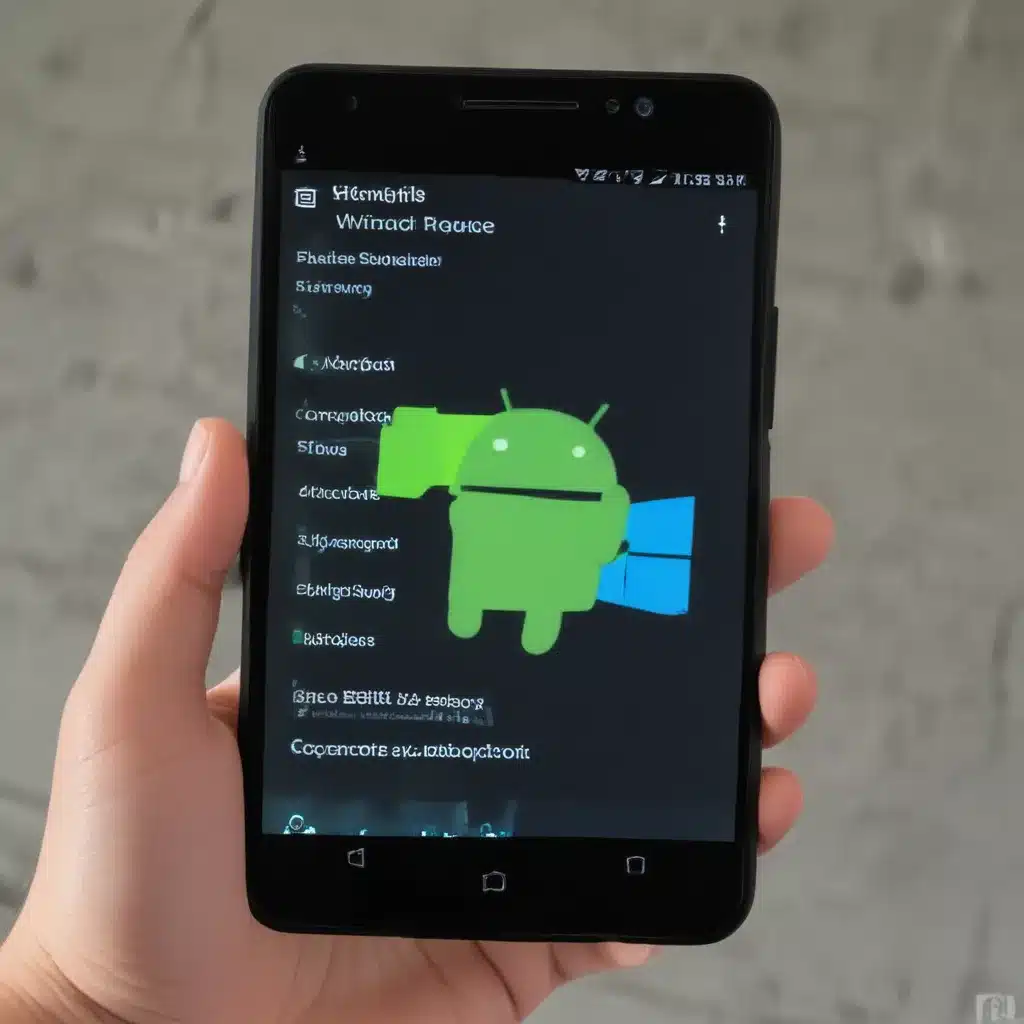
What is the Windows Subsystem for Android?
The Windows Subsystem for Android (WSA) is a remarkable feature introduced by Microsoft that allows you to run Android apps and games directly on your Windows 11 operating system. This innovative subsystem provides a seamless integration between the Windows and Android ecosystems, empowering users to access a vast library of Android applications right from their Windows devices. As a tech enthusiast, I’m excited to delve into the depths of this groundbreaking functionality and share my insights with you.
The Windows Subsystem for Android is a game-changer for Windows users who have long craved the ability to utilize Android apps on their desktops. This subsystem creates a secure and isolated environment within Windows 11, enabling Android apps to run alongside native Windows applications without any compatibility issues. It’s a testament to Microsoft’s dedication to providing a more comprehensive and integrated computing experience for its users.
One of the key advantages of the Windows Subsystem for Android is the expanded access it provides to the extensive Android app ecosystem. Instead of being limited to the Microsoft Store or other Windows-specific app sources, users can now tap into the rich diversity of Android applications, from productivity tools and entertainment apps to niche utilities and cutting-edge games. This opens up a world of possibilities, allowing Windows users to seamlessly integrate their preferred Android apps into their daily workflows.
Setting up the Windows Subsystem for Android
To begin using the Windows Subsystem for Android, the first step is to ensure that your Windows 11 device is compatible and meets the necessary system requirements. The subsystem is currently available for select Windows 11 devices, and Microsoft provides clear guidance on which models are supported. Once you’ve confirmed your device’s compatibility, the next step is to enable the subsystem through the Windows Settings menu.
The process of setting up the Windows Subsystem for Android is straightforward and user-friendly. You’ll need to navigate to the “Apps” section in the Settings app, locate the “Windows Subsystem for Android” option, and then enable it. This will trigger the download and installation of the necessary components, including the Android OS image and the associated services. Depending on your internet connection speed, this process may take a few minutes to complete.
After the initial setup, you’ll be able to access the Amazon Appstore, which serves as the primary gateway to Android apps on your Windows 11 device. The Amazon Appstore provides a curated selection of Android applications that have been optimized for the Windows ecosystem, ensuring a seamless and reliable experience. You can browse, search, and install your desired apps directly from the Appstore, just as you would on an Android smartphone or tablet.
It’s worth noting that the Windows Subsystem for Android also supports the ability to sideload Android apps from external sources. This means that you can manually install APK files, allowing you to access a broader range of Android applications beyond those available in the Amazon Appstore. However, it’s crucial to exercise caution when sideloading apps, as they may not have been vetted for security and compatibility with the Windows Subsystem for Android.
Exploring the Windows Subsystem for Android
With the Windows Subsystem for Android set up and ready to go, the real fun begins. You can now dive into the diverse world of Android apps and discover new ways to enhance your Windows 11 experience. Whether you’re looking to increase your productivity, explore new gaming experiences, or simply access your favorite mobile applications on your desktop, the subsystem has got you covered.
One of the key benefits of the Windows Subsystem for Android is the seamless integration it offers with the native Windows environment. You can easily pin your favorite Android apps to the Start menu or taskbar, allowing you to launch them just as you would any other Windows application. This level of integration ensures that the Android apps you use feel like a natural extension of your Windows desktop, rather than a separate and disconnected experience.
Moreover, the Windows Subsystem for Android supports various input methods, including touch, mouse, and keyboard. This flexibility allows you to interact with Android apps in the way that best suits your needs and preferences. Whether you’re a touch-focused user or prefer the precision of a mouse and keyboard, the subsystem adapts to provide an optimal experience.
Another remarkable aspect of the Windows Subsystem for Android is its ability to handle multitasking. You can have multiple Android apps open simultaneously, alongside your native Windows applications, without experiencing any performance degradation. This enables you to switch between your Android and Windows workflows effortlessly, boosting your overall productivity and efficiency.
Leveraging Android Apps on Windows 11
One of the most compelling use cases for the Windows Subsystem for Android is the ability to access a vast library of Android apps that simply aren’t available on the Windows platform. From popular mobile games to specialized productivity tools, the Android ecosystem offers a wealth of applications that can now be seamlessly integrated into your Windows 11 experience.
For example, as a content creator, I’ve found the Windows Subsystem for Android to be invaluable. I can now use my favorite Android photo editing and video creation apps directly on my Windows 11 device, without the need for emulators or complex workarounds. This level of integration streamlines my creative workflow and allows me to leverage the best tools for the job, regardless of their native platform.
Similarly, if you’re a mobile gamer, the Windows Subsystem for Android opens up a whole new world of gaming possibilities. You can now enjoy your beloved Android games on the larger screen of your Windows 11 device, often with improved performance and visuals. The seamless integration with input devices like controllers further enhances the gaming experience, blurring the lines between mobile and desktop gaming.
But the benefits of the Windows Subsystem for Android go beyond just entertainment and productivity. It also offers practical solutions for everyday tasks. For instance, you can now use popular messaging apps, social media platforms, and even banking or financial management tools directly on your Windows 11 device, streamlining your digital life and eliminating the need to switch between devices.
Optimizing the Windows Subsystem for Android Experience
As with any new technology, it’s essential to understand the best practices and optimizations to ensure a seamless and enjoyable experience with the Windows Subsystem for Android. One key aspect to consider is the performance and resource utilization of the subsystem.
Since the Android OS is running in a virtualized environment within Windows 11, it’s important to allocate sufficient system resources to the subsystem to ensure smooth performance. This includes monitoring and managing factors such as CPU, memory, and storage usage. By optimizing these parameters, you can prevent any potential bottlenecks or performance issues that may arise when running Android apps alongside your native Windows applications.
Another important consideration is the integration of the Android apps with the Windows ecosystem. While the subsystem provides a high degree of integration, there may be instances where certain Android apps require specific permissions or configurations to work seamlessly with Windows 11. Familiarizing yourself with the available settings and configurations within the subsystem can help you tailor the experience to your specific needs and preferences.
Additionally, the security and privacy aspects of the Windows Subsystem for Android should not be overlooked. The subsystem is designed with robust security measures to isolate the Android environment from the rest of the Windows system, but it’s still important to exercise caution when installing and using Android apps, especially those from unknown or untrusted sources. Keeping the subsystem and your Android apps up-to-date with the latest security patches and updates is crucial to maintain a secure and reliable computing experience.
Real-World Use Cases and Examples
To further illustrate the versatility and potential of the Windows Subsystem for Android, let’s explore a few real-world use cases and examples:
Case Study: Productivity Enhancement
Sarah, a busy marketing professional, has embraced the Windows Subsystem for Android to streamline her daily workflow. She now uses her favorite Android note-taking app, Evernote, directly on her Windows 11 device, allowing her to seamlessly capture ideas, organize tasks, and collaborate with her team. The integration with the Windows ecosystem enables her to easily share files, access her notes from multiple devices, and enhance her overall productivity.
Interview: Gaming on Windows 11
We sat down with John, a passionate mobile gamer, to discuss his experience with the Windows Subsystem for Android. “The ability to play my favorite Android games on my Windows 11 laptop has been a game-changer,” he shares. “I can now enjoy the latest mobile titles on a larger screen, with the added benefit of using my mouse and keyboard for better control and precision. The performance has been stellar, and the integration with Windows feels natural, allowing me to switch between gaming and my other productivity tasks with ease.”
Testimonial: Unified Digital Ecosystem
Emily, a small business owner, has embraced the Windows Subsystem for Android to create a more unified digital ecosystem for her business. “As a small business owner, I rely on a variety of apps and tools to manage my operations, from accounting software to customer relationship management (CRM) platforms. With the Windows Subsystem for Android, I can now access all of these critical applications directly on my Windows 11 device, without the need to switch between devices or platforms. This level of integration has streamlined my workflows, improved productivity, and given me a more cohesive digital experience across my business.”
These real-world examples illustrate the diverse ways in which the Windows Subsystem for Android can be leveraged to enhance productivity, gaming experiences, and the overall integration of digital tools and services within the Windows ecosystem.
Conclusion
The Windows Subsystem for Android is a game-changing feature that has the potential to revolutionize the way we interact with our Windows 11 devices. By seamlessly integrating the Android ecosystem into the Windows experience, Microsoft has opened up a world of possibilities for users, empowering them to access a vast library of mobile apps and games directly on their desktops.
As I’ve explored the capabilities of the Windows Subsystem for Android, I’ve been consistently impressed by its level of integration, performance, and the overall user experience it provides. Whether you’re a productivity-focused professional, a passionate mobile gamer, or simply someone who wants to streamline their digital life, the subsystem offers a wealth of benefits that can truly enhance your computing experience.
As we look to the future, it’s clear that the Windows Subsystem for Android will continue to evolve and expand, providing even more opportunities for users to leverage the best of both the Windows and Android platforms. I’m excited to see how this technology will shape the computing landscape and empower users to achieve their goals more effectively and efficiently.
If you’re a Windows 11 user, I highly encourage you to explore the Windows Subsystem for Android and discover the transformative potential it holds for your digital life. Embrace the seamless integration, unlock the vast Android app ecosystem, and unlock a new level of productivity, entertainment, and overall computing experience.












