Our devices have increasingly become integral to our everyday lives in the digital age. As such, ensuring they remain in optimal condition is essential. Memory issues can significantly hamper performance and stability, but with MemTest86, these problems can be quickly identified and addressed, allowing us to keep using technology without sacrificing efficiency. This article explores the power of MemTest86 as a tool for diagnosing memory issues and provides tips and tricks for maximizing its usage.
MemTest86 has long been heralded as an invaluable resource for computer users looking to diagnose potential memory problems. Its intuitive user interface allows novice PC users to analyze their RAM quickly with minimal effort. At the same time, more experienced individuals have access to a plethora of advanced features, enabling them to have greater control over testing parameters. The effectiveness of this software lies in its ability to detect errors with precision at both the hardware level and system-level configuration settings – making it ideal for troubleshooting all sorts of memory-related issues.
This article will delve into how MemTest86 works and provide helpful advice on optimizing its use so readers can get the most out of this powerful diagnostic utility. By exploring the capabilities and functions available within MemTest86, readers will gain insight into how best they can employ this software’s features when dealing with any memory problem, empowering them to take charge of their computing destiny.
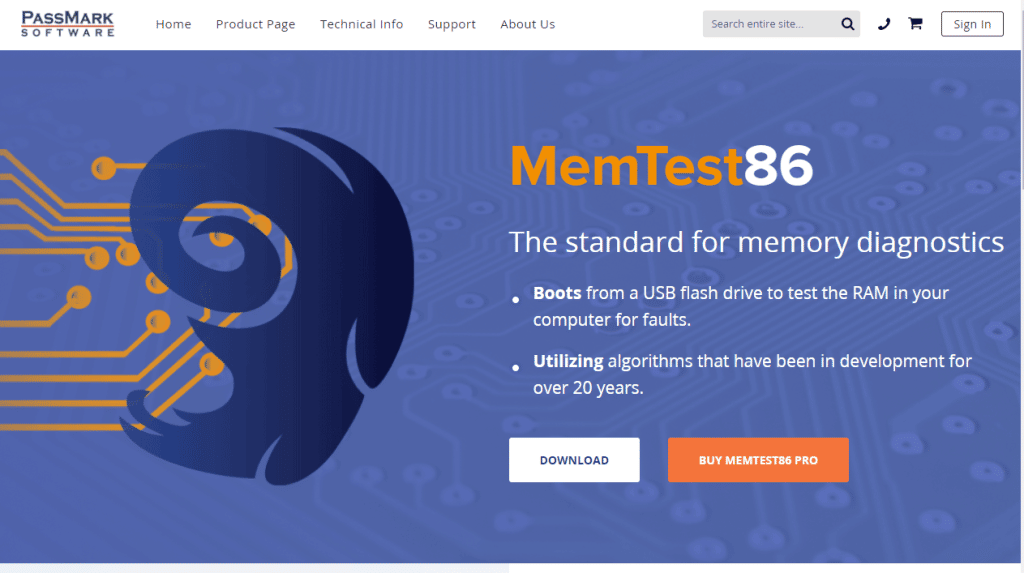
Overview
Memtest86 is a free memory diagnostic tool that can detect and troubleshoot any potential issues in RAM. It runs a series of tests on the computer’s RAM to identify faulty or broken modules. This article will overview memtest86 and discuss some tips and tricks for using it effectively.
The primary purpose of memtest86 is to check for errors in the system’s RAM, such as physical damage, bad connections, compatibility problems, or other faults. It runs a suite of automated tests on each module installed in the system, checking for any signs of failure or incompatibility. If it detects a problem with one or more modules, it will alert you so that you can fix the issue before your system crashes or experiences data loss.
Using memtest86 correctly requires understanding what types of failures can occur with different hardware components, how those failures manifest themselves, and how to interpret test results accurately. Knowing these things allows users to diagnose their memory-related issues quickly and efficiently without needing expert assistance. With this knowledge, they can ensure that their systems always perform optimally. We will explore the benefits of utilizing memtest86 when diagnosing memory-related issues.
Benefits Of Using Memtest86
Memtest86 is a powerful tool for diagnosing memory-related problems. It can be compared to the efforts of an experienced detective, tirelessly studying clues to identify and resolve the issue at hand. By running automated tests on the system’s RAM modules, it can detect potential problems that might cause instability or data loss. Here are some key benefits of using memtest86:
• Time-Saving: Using memtest86 eliminates the need to manually check each module installed in your computer, saving you time and effort.
• Cost Effective: Memtest86 is free, allowing users to diagnose their memory-related issues without paying for expert assistance.
• Comprehensive Testing: Memtest86 runs comprehensive tests on each RAM module, ensuring all potential faults are identified before they become serious problems.
When used correctly, memtest86 provides users with peace of mind knowing that their systems are functioning properly and efficiently. The results produced by this diagnostic tool give them insight into any underlying hardware issues that might otherwise remain undetected until it’s too late, potentially leading to costly repairs down the line. With its accuracy and convenience, memtest86 has earned itself a reputation as one of the most reliable tools for troubleshooting memory-related issues quickly and effectively. Seamlessly transitioning from diagnosis to actionable steps towards resolution allows users to regain control over their PCs’ performance.
How To Download And Install Memtest86
To put memtest86 to use in diagnosing memory-related issues, the first step is downloading and installing it. Fortunately, this process is straightforward enough for anyone with basic computer knowledge to complete:
• Download: The latest version of Memtest86 can be obtained from its official website at no cost.
• Install: Once downloaded, instructions are provided on installing Memtest86 onto a USB drive or CD/DVD media.
• Bootable Media: After installation, users should create bootable media that will allow them to run the tool directly from outside Windows.
• BIOS Settings: Before running memtest86, users should configure their PC’s BIOS settings so that it starts up from external media such as a USB flash drive or disc.
• POST Screen: Lastly, when turning on the system, users should press the appropriate key during startup (usually F1 or Delete) to access the POST screen, to select which device they want their computer to boot from.
By following these steps, individuals can ensure that memtest86 is installed correctly and ready for use. This allows them to begin taking advantage of all the features this powerful diagnostic tool offers to diagnose any potential faults within their system’s RAM. With minimal effort involved in setup and installation, there isn’t much excuse not to give memtest86 a go if you’re experiencing unexplained errors or slow performance on your computer – after all, what do you have left to lose? As we move forward to understanding how best to utilize memtest86 for troubleshooting purposes by running tests effectively, let us look at why this tool is such an invaluable asset in quickly and accurately identifying underlying hardware problems.
Running The Test
Having successfully installed memtest86 and configured BIOS settings, it is time to begin running the tool. The first thing users must do before starting a test is choosing which type of memory they want to check (e.g., DDR3 or SDRAM). This information can be found in the PC’s manual or by simply opening the system unit and inspecting the RAM sticks inside.
Once this has been determined and selected within memtest86’s menus, users are presented with various testing options such as checking all memory, randomizing addresses while testing, number of passes per test, etc. It is recommended that most users stick with the default settings unless they know what they are doing. Otherwise, incorrect values could cause false positives during the tests resulting in inconclusive results or even data corruption at worst.
Finally, after choosing their desired settings for testing, users should click “Run Test” to initiate the process. Once underway, a progress bar will show how far along each pass/cycle is until completion – usually ranging from several minutes to over an hour, depending on how much RAM needs to be tested. Despite this long wait period, thoroughly diagnosing potential hardware issues without opening up your computer makes it worth investing time into properly running memtest86 tests when necessary.
Understanding The Results
Once memtest86 has finished running its tests, it is time to interpret the results to determine whether or not any RAM issues are present. In general, if all of the tests have passed successfully, then memory can be considered healthy, and no further action needs to be taken; however, if there is an indication of a problem (e.g., errors during testing), then users should take note of these as they may point towards faulty hardware that will need replacing.
When inspecting test results, one must also consider the type of error messages on the screen. For example, a “memory address line” fault could indicate an issue with motherboard settings rather than actual RAM failure., In contrast, a “parity check” error might suggest incorrect usage of memory modules or sticks in specific slots. As such, interpreting the results correctly requires knowledge beyond simply reading out numbers from memtest86’s interface – instead, one must reference technical specs and manuals to draw accurate conclusions about what needs to be done next.
In other words, understanding the output generated by memtest86 is critical when attempting to diagnose potential memory problems within PC systems. While this process requires some effort upfront regarding research and familiarizing oneself with common hardware terminology, doing so will pay off later when troubleshooting becomes necessary due to components failing unexpectedly down the line.
Troubleshooting Memory Problems
Once the results of memtest86 have been interpreted, and any potential issues with RAM identified, it is time to begin troubleshooting. This process involves isolating the faulty component(s) to repair or replace them as necessary. Additionally, it may benefit users to explore other diagnostic tools that can provide further insight into their hardware’s health – such as BIOS settings and CPU-Z diagnostics.
If a single memory module fails all tests, then this indicates an issue with that particular stick that should be replaced immediately to prevent system instability. On the other hand, if multiple modules fail, the problem could lie elsewhere within the setup, such as incorrect slot usage (e.g., slots not designed for dual-channel operation). In such scenarios, additional investigation will need to be conducted before any repairs or replacements are made so that any underlying causes can be addressed first and foremost.
Ultimately, effectively troubleshooting memory problems requires knowledge about standard computer components and access to reliable diagnostic tools like memtest86; without these resources, idone’sying faulty parts quickly becomes much more difficult. Fortunately, most modern PCs come preloaded with software capable of running basic diagnostics, meaning less experienced users can still accurately identify problems even if they don’t possess signdon’tnt technical expertise.
System Requirements For Memtest86
To ensure that memtest86 can effectively diagnose any problems with RAM, the tested system must meet specific requirements. Firstly, computers built in the last decade should have no issue running the software as long as they are equipped with at least 2GB of RAM and a supported processor. Secondly, although most modern operating systems (e.g., Windows 10) come preloaded with software capable of running basic diagnostics like memtest86, users must install an older version of DOS if their device does not support this type of program natively. Finally, for those who prefer to boot from a USB drive instead, special instructions must be followed for the tool to load onto such media before testing can begin properly.
By following these steps and ensuring that their machine meets all necessary criteria before using memtest86, users can rest assured knowing that any results generated by the diagnostic tool will give them accurate insight into their hardware’s health, saving both time and money when it comes to time to repair or replace faulty parts. With this information now under one’s belt, the next one’s exploring alternative methods for identifying memory issues on modern PCs.
Alternatives To Memtest86
To move beyond the traditional boot-based diagnostics offered by memtest86, modern PCs have opened up a variety of alternatives for users looking to troubleshoot any potential issues with RAM. Chief among these is the ability to read error logs generated by the operating system to isolate problem areas and identify faulty components. On Windows devices, this can be done through Event Viewer – a built-in application that allows users to view real-time notifications about their hardware’s performance and historical data related to previous incidents (if applicable). For MacOS owners, however, there are other solutions, such as the System Information app, which provides comprehensive reports on all aspects of one’s computer, including memory usage.
No matter what OS you use, accessing detailed information regarding your machine’s overall machine’s become increasingly important in recent years, given how advanced our technology has evolved. By taking advantage of these tools and properly analyzing any errors found within them, one can quickly determine if they need to replace or upgrade specific components to keep their PC running optimally. That said, it should also be noted that while reading error logs is undoubtedly beneficial, debugging those same issues manually remains an invaluable skill when it comes time to diagnose more complicated problems involving hardware or software.
Reading Error Logs And Debugging Memory Issues
Reading error logs and debugging memory issues can be tedious and rewarding. With the right approach, users can effectively diagnose their RAM-related problems without using external diagnostic tools or replacement parts. Below are three tips for properly analyzing system logs to identify any potential memory-related issues:
1) Check for multiple instances of the same error code – This is especially important when dealing with hardware components such as RAM modules, as they often generate more than one message detailing the exact issue at hand (i.e., “memory address conflict”). By looking through all available log entries, users can better pinpoint which component may need replacing or upgrading before attempting further diagnostics.
2) Monitor memory usage over time – It’s also essential to watch out for any sudden changes in your computer performance computer could potentially point towards faulty rams, such as an unexpected slowdown during extended gaming sessions or other intensive tasks. To ensure this isn’t happening, you should monitor their machine’s total usage by regularly viewing Task Manager/Activity Monitor and providing that no single process takes up too much of its resources.
3) Test each module individually – If a user suspects that there might be some incompatibility between two different types of RAM installed into their PC simultaneously, then it would be wise to take them both out and run tests on each one separately using software like memtest86+ or Microsoft Memory Diagnostic Tool. Doing so will help narrow down whether the problem lies within an individual module or simply due to conflicts with other hardware inside the system.
Armed with these tips and tricks, users should now have a good starting point for troubleshooting any RAM-related errors found within their computers event computers forward; the next step would be to look into various diagnostic tools designed to detect faults within specific areas of your machine’s components machine as hard drives, cooling systems etc. – to find out what exactly needs fixing before considering replacements.
Diagnostic Tools
To accurately diagnose memory issues, it is essential to have access to reliable diagnostic tools. These provide users with detailed information on their system’s RAM and can help pinpoint any potential hardware faults causing the issue. One of the most famous tools for this purpose is memtest86+, a free-to-use program designed to test individual RAM modules in a computer’s setup. computer’smprehensive tests on each module installed into the machine. Then it displays results within an easy-to-follow format, allowing users to quickly identify any possible errors or incompatibilities without blindly replacing parts. Microsoft Memory Diagnostic Tool (MDT) also provides an excellent way of detecting faulty RAM through its built-in diagnostics suite – although it does require some Windows savvy to use correctly.
When using either of these programs, it is highly recommended that all available RAM modules be tested individually rather than as part of a whole system; doing so can make isolating the root cause of the problem much easier if multiple components are involved. Additionally, users should always take regular backups before attempting any diagnostic tool usage just in case something goes wrong during the process – or worse yet, ultimately damages the machine being worked on! However, with these precautions, diagnosing and repairing memory problems should become significantly less daunting.
Optimizing Memory Performance
Optimizing memory performance is an integral part of any computing experience, as it allows users to increase the speed and efficiency of their machines while minimizing unexpected errors or crashes. Doing this effectively requires a thorough understanding of the system’s hardware and software components and some basic troubleshooting skills to help identify potential issues before they become significant problems. Fortunately, several steps can be taken to ensure optimal RAM utilization on virtually any machine – including those running memtest86+.
The first step in optimizing memory usage is to make sure that all available RAM modules are compatible with each other and correctly installed into the motherboard. Additionally, updating drivers for specific devices may also be necessary if certain programs or tasks require more power than what’s currently been provided by the existing setup. Once these initial checks have been completed, there are a few further considerations worth taking note of:
• Ensure background applications aren’t monopolizing resources: Background applications such as email clients or web browsers can often take up unnecessary amounts of RAM without providing any real benefit. So it’s best to close it down when not in use.
• Adjust virtual memory settings accordingly: Virtual memory (or “swap space”) helps” computers” run multiple programs at once by using hard disk space instead of physical RAM when needed; however, having too much set aside can lead to degraded performance over time due to fragmentation.
• Try disabling unused features/devices: Disabling any features or peripherals that don’t need to be will free up extra room in the system’s memory for faster operation speeds overall.
By following these simple guidelines and ensuring everything is configured correctly within a computer’s BIOS, computers can maximize their system’s RAM without too much technical knowledge. With patience and experimentation, even novice users can create an environment where their PC runs smoothly – no matter how resource-intensive its workload might be!
How To Create A Bootable USB Drive With Memtest86
Creating a bootable USB drive with memtest86+ is an invaluable tool for diagnosing any potential issues with RAM. This can be done by following simple steps, from downloading the ISO image file to burning it onto the USB drive.
To begin, users should first locate and download the latest version of memtest86+ from its official website; once this has been completed, they will need to create an installation medium, such as a DVD or USB flash drive, to use the program correctly. Burning the ISO image file onto either type of media requires special software usually included within most operating systems; however, several third-party applications are also available if needed. In addition to creating an install disk, users must ensure their system BIOS is configured correctly before attempting to run memtest86+.
The process of burning the ISO file is relatively straightforward – but there are some essential considerations worth noting:
• Selecting the correct device: Before beginning this step, users must devise what they’d like to burthen files onto (e.g., CD/DVD-ROM or USB) before beginning write speeds: Setting slower write rates can help reduce errors during burning, so it’s best practice it’s-select ‘low’ speed settings when possible.
• Verifying data integrity: After completing these two stages, users are always advised to double-check the contents of their newly created bootable media against its source file just for good measure.
By taking these extra precautions, users can rest assured that all necessary information has been successfully transferred over and is ready for use on whatever computer they may be working on at any given time. With a bit of patience and close attention paid throughout each setup stage, anyone should have no trouble getting up and running with memtest86+ in no time!
What Is Ram Error Checking?
RAM error checking is invaluable for diagnosing any issues with a computer’s system performance. By providing insight into the various components of RAM, users can better understand how their machine operates and pinpoint potential problems that may be causing trouble. Through proper testing techniques and analysis, one can quickly identify where errors are present and take steps to correct them accordingly. Here are some key considerations when performing RAM error checks:
• Identifying faulty hardware or software: It’s essential to It’srmine if there’s something there with either hardware or software to address any issues effectively. This includes identifying outdated drivers, incompatible programs, or other related factors.
• Analyzing data logs: Data logs provide valuable information about what’s going on with wiwhat’she system at any given time; by examining these records closely, users can quickly spot patterns which could indicate underlying problems that need attention.
• Running stress tests: The last step involves running stress tests to see how the system responds under load conditions; this helps ensure that all components are working correctly together and highlight areas needing further investigation.
By taking the time to thoroughly assess possible sources of concern before attempting repairs or replacements, users can save themselves both money and frustration down the line – making RAM error checking an essential part of regular maintenance routines.
Common Causes Of Memory Issues
As technology advances, the number of potential causes for memory issues increases. Many things can go wrong with RAM-based systems, from hardware and software incompatibility to outdated drivers. To help identify these problems quickly and efficiently, it is essential to know what some familiar sources might be.
One such source is physical damage or wears on components caused by age or frequent use. This may occur in chipsets, as well as other parts found within laptops and desktops alike. Overheating can also cause significant issues if not appropriately addressed; this often results from insufficient cooling solutions within the device. In addition, inadequate power supplies could lead to malfunctions due to an inability to meet system demands effectively.
Software errors are another possible explanation when investigating RAM issues. Outdated drivers may create compatibility issues between different components, while bugs in programs can result in crashes or instability within the overall machine architecture. Furthermore, malicious viruses and malware can corrupt data stored on your hard drive – leading to further complications if not dealt with swiftly.
The next step is recognizing how best to address each issue accordingly to prevent them from happening again.
Preventative Measures
As with any technical issue, preventative measures are the best way to avoid memory-related problems. Regular maintenance and checks can help identify potential issues before they become more serious. This includes looking at hardware components such as RAM sticks or chipsets for visible signs of damage or wear; replacement or repair may be necessary if these are found. Moreover, ensuring that your cooling solutions remain up-to-date will reduce the chances of overheating occurring in the first place. Similarly, having an adequate power source should go without saying, given its importance when powering complex systems.
On the software side, it is recommended that users regularly update their operating system and any applications installed on their device(s). Updates often contain bug fixes that could solve existing issues – making them essential for keeping a computer’s performance par. Furthermore, anti-virus programs should always be active to protect against unwanted threats from malicious actors online.
Finally, remaining aware of new developments within the computing industry is paramount to staying ahead of potential problems arising down the line. Keeping track of changes made by both hardware and software companies helps ensure you have all the latest features available while also allowing you to troubleshoot more effectively when needed. Whether this involves downloading patches or researching compatible products – staying informed goes a long way towards preventing future headaches associated with RAM usage.
Frequently Asked Questions
How Often Should I Run Memtest86 Tests?
MemTest86 is a powerful tool for diagnosing memory issues in computers. It can detect and identify errors in RAM modules, allowing users to pinpoint faults and address them before they become more serious problems. However, running MemTest86 tests too often could lead to unnecessary wear and tear on the system, so it’s essential to its stand when and how frequently these tests should be run.
The frequency of MemTest86 testing will depend mainly on the user’s users; however, some general guidelines are available that can help inform decisions about when best to test. For instance, if a memory issue has been identified, performing daily or weekly tests until the problem has been resolved may be necessary. Additionally, regular preventative maintenance, such as quarterly or bi-annual tests, may benefit those who rely heavily on their systems.
In addition to considering the best timing for running tests, users should also pay attention to which type of test they use from within the MemTest86 program itself. Different options are available depending on what information is being sought, and they may include advanced features designed specifically for troubleshooting memory issues. Taking advantage of such components can help ensure that detected errors are accurately diagnosed and addressed effectively.
What Is The Difference Between Memtest86 And Other Diagnostic Tools?
MemTest86 is a powerful diagnostic tool that goes beyond the capabilities of other devices to help diagnose memory issues. It offers an array of features that brings out its unique advantages:
• Unparalleled depth and accuracy in identifying memory problems
• Ability to detect RAM errors through extensive testing
• Automated tests for easy diagnosis
• Increased flexibility with customization options
• Real-time feedback on system performance
These benefits make MemTest86 stand apart from other diagnostics, allowing users to get detailed information about their machine’s memory machines this data; they can quickly identify any underlying faults or irregularities in the system’s RAM even if systems become apparent in day-to-day operations. Moreover, because MemTest86 does not rely on software simulation but directly inspects the physical hardware, it provides more accurate results than other solutions. This makes it ideal for fixing problems like random crashes and freezes caused by faulty RAM.
The user experience within MemTest86 is another point where it excels compared to others – custom settings allow users to specify exactly how they want to run each test. At the same time, real-time feedback keeps them informed throughout the process. This allows all levels of technical proficiency, from casual computer users to professional technicians alike, to use the program efficiently and confidently to diagnose any potential issues with their machines’ memory health.
In addition, as technology advances over time, so too do the capabilities of MemTest86; regular updates keep users up-to-date with new features and bug fixes, ensuring maximum efficiency when using this tool. As such, anyone looking for reliable ways to assess a PC’s memory should be this innovative piece of software at the top of their list.
Is Memtest86 Compatible With All Operating Systems?
MemTest86 is a diagnostic tool specifically designed to detect errors in computer memory. It has become one of the most popular and trusted options for diagnosing memory issues. Still, many people are unsure as to whether it is compatible with all operating systems or not. This article will explore this question by discussing its different features and compatibility levels.
Firstly, MemTest86 runs on many platforms, including Windows, DOS, Linux, Mac OS X and FreeBSD. Its versatility means it can run on almost any system provided it meets specific requirements, such as having enough RAM (Random Access Memory). Furthermore, the program also supports multiple processors, making it highly suitable for multi-core systems. As such, MemTest86 can be used across a wide range of operating systems making it an ideal choice for a comprehensive diagnostic solution.
Another noteworthy feature is that MemTest86 provides users with detailed reports containing information about detected errors in their systems’ memory. These reports allow users to identify problems and take corrective action quickly. Additionally, the software is regularly updated to quickly implement new features and bug fixes. All these factors contribute towards maintaining high levels of compatibility even with more recent versions of various operating systems being released constantly.
In short, yes – MemTest86 is indeed compatible with all major operating systems available today; however, there could still be some minor issues depending on specific hardware configurations or driver support from time to time. Nonetheless, its versatility makes it an excellent choice for a reliable diagnostic tool with comprehensive testing capabilities without compromising performance or stability.
Are There Any Risks Associated With Running Memtest86?
When assessing whether or not there are risks associated with running MemTest86, it is essential to consider the nature of diagnostic software. Diagnostic programs have been developed over decades, and their purpose is to detect potential issues in hardware components. That said, they can be used without any risk if used correctly. In this case, when using MemTest86, users should take certain precautions, such as ensuring that their system has up-to-date drivers and a compatible version of the program installed on their machine before running tests. Additionally, some software versions may require additional steps for setup, which should be followed carefully.
It is also important to note that while most operating systems support MemTest86, compatibility issues could still depend on the exact configuration. Users should check their manufacturer’s documentation regarding testing to ensure optimal results. Furthermore, due to the sensitive nature of memory diagnosis, users must exercise caution when making changes or adjustments based on test results, as incorrect modifications may cause further damage to the system’s components.
Given these considerations, it is clear that although MemTest86 can provide valuable insights into memory-related problems, those wishing to utilize its features safely and effectively must take appropriate care. As long as proper safety measures are accepted throughout the process, no significant risks should be associated with using MemTest86 for diagnostics.
Is There A Way To Improve Computer Memory Performance Without Using Memtest86?
Depending on the issue, improving computer memory performance without using MemTest86 may be possible. They are diagnosing and troubleshooting a computer’s memory computers, as numerous potential problems can lead to decreased performance. By understanding what causes these issues, one may be able to make changes to improve overall memory efficiency.
One of the primary ways to avoid common memory-related problems involves optimizing system resources. This includes periodically clearing temporary files and deleting unnecessary applications or software from the hard drive. Disabling nonessential services and processes running in the background – such as automatic updates – can help free up additional RAM for more demanding tasks.
Finally, updating drivers associated with hardware components like graphics cards or sound systems may also help boost overall performance by ensuring they’re compatible with their current Windows or other operating systems. It is important to note that while some users have reported success with these methods, ultimately diagnosing and resolving any underlying memory issues should involve specialized tools such as MemTest86.
Conclusion
Memory issues can be frustrating but can be diagnosed and fixed with the right tools. Memtest86 is an invaluable tool for diagnosing memory-related problems in computers. The tests are easy to use and compatible with a wide range of operating systems, making them accessible to all users. Although some risks may be associated with running the program, these can be avoided by following best practices, such as ensuring open programs or processes are closed before beginning the test.
There are options for those looking to improve their computers perform computers using Memtest86. These include clearing out temporary files and defragging hard drives regularly to ensure the system runs optimally. Adjusting settings within the operating system itself can also help maintain peak performance levels over time.
Although Memtest86 does not guarantee perfect results every time it is used, its ability to identify memory problems quickly makes it an invaluable diagnostic tool for anyone experiencing computer issues related to RAM usage. With regular maintenance and proper use of this powerful software package, users will be equipped with a reliable way of identifying memory faults before they become serious problems.












