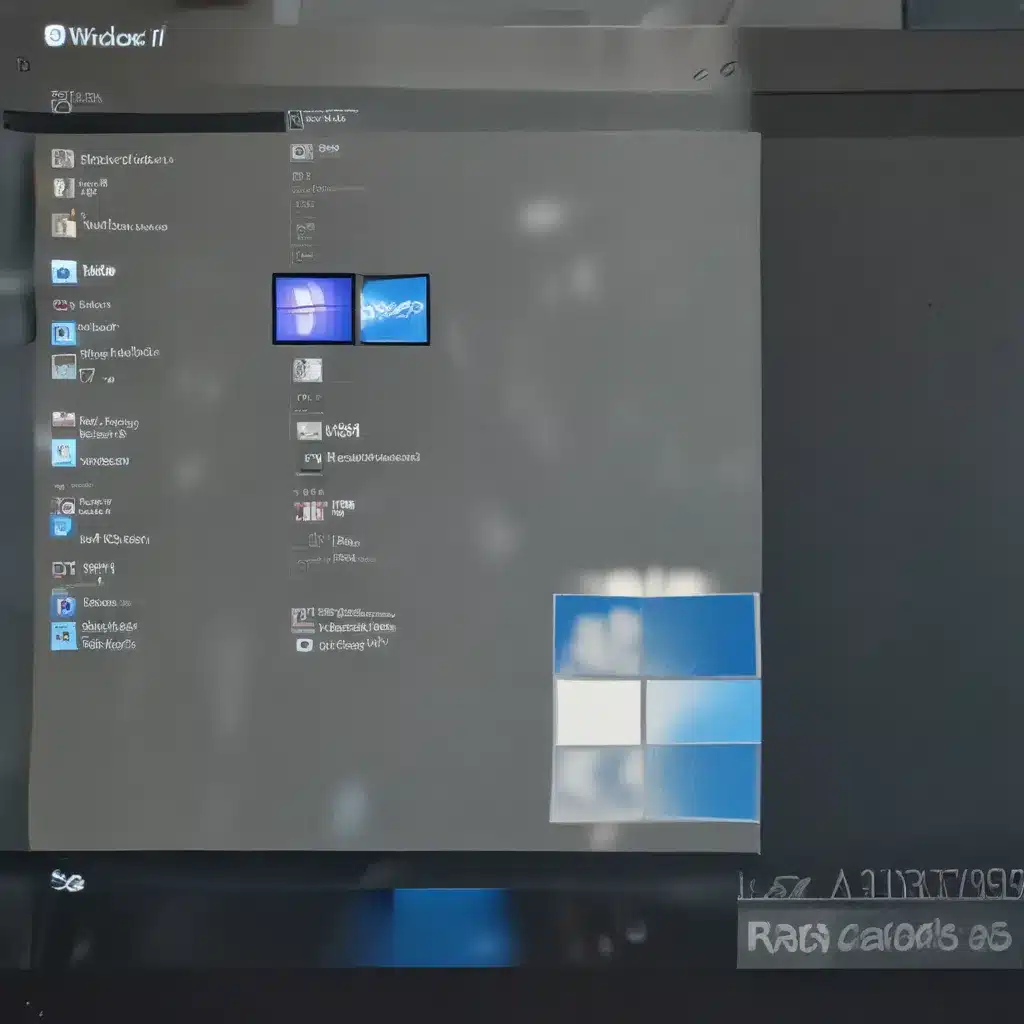Farewell, Windows 10 – Hello, Windows 11!
As a lifelong Windows enthusiast, I’ve been eagerly anticipating the release of Windows 11. Ever since Microsoft announced the newest iteration of their iconic operating system, I couldn’t help but wonder, “What new features and improvements does it have in store?” Well, folks, the wait is over, and I’m here to share my firsthand experience with upgrading to Windows 11.
Navigating the Upgrade Process
The first step in my Windows 11 journey was to ensure my trusty laptop met the minimum system requirements. According to Microsoft’s guidelines, I needed a device with at least 4GB of RAM, 64GB of storage, and a compatible processor. Thankfully, my laptop ticked all those boxes, so I was good to go.
To get the ball rolling, I headed over to the Windows 11 software download page and clicked on the “Create tool now” button. The installation assistant took me through the process step by step, and before I knew it, I was staring at the sleek new Windows 11 interface.
Discovering the New Features
As I began to explore the updated operating system, I couldn’t help but feel a sense of excitement. The revamped Start menu and taskbar immediately caught my eye, with their clean, modern design and streamlined functionality. Gone are the days of cluttered tiles – now, everything is neatly organized, making it a breeze to find my most-used apps and files.
One feature that particularly impressed me was the new Snap Layouts. By simply hovering my mouse over the maximize button, I was presented with a range of grid-like layouts, allowing me to easily snap windows side by side or in custom configurations. This has been a game-changer for my productivity, as I can now effortlessly manage multiple tasks and applications simultaneously.
Another noteworthy addition is the improved multitasking capabilities. The new Task View and Snap Assist features make it a cinch to switch between open windows and arrange them on my desktop. And let’s not forget the enhanced accessibility options, which include improved text-to-speech and voice control functionalities – a true boon for users with various needs.
Tackling the Challenges
Of course, no upgrade is without its challenges, and Windows 11 is no exception. During the initial setup, I encountered a few hiccups, such as compatibility issues with some of my older applications. Thankfully, the Microsoft support documentation was a lifesaver, guiding me through the process of troubleshooting and resolving these problems.
Additionally, I found that the new user interface, while visually appealing, took some time to get accustomed to. Certain familiar elements, like the Control Panel and legacy system tools, have been moved or reorganized, requiring me to relearn where to find certain settings and configurations.
Embracing the Change
Despite the initial hurdles, I’ve found that the benefits of upgrading to Windows 11 far outweigh the challenges. The improved performance, enhanced security features, and seamless integration with Microsoft’s suite of productivity tools have made my computing experience more efficient and enjoyable than ever before.
As I continue to explore the depth and breadth of Windows 11’s capabilities, I’m excited to see how this new operating system will shape the future of my digital life. And who knows – perhaps one day, I’ll be the one guiding others through their own Windows 11 upgrade journeys at ITFix, the premier computer repair service in the UK.
Conclusion
In the end, upgrading to Windows 11 has been a thrilling and rewarding experience. While there may be a learning curve and a few hiccups along the way, the sheer amount of improvements and innovations make it well worth the effort. If you’re a Windows user looking to stay ahead of the curve, I highly recommend taking the plunge and embracing the future of computing with Windows 11.