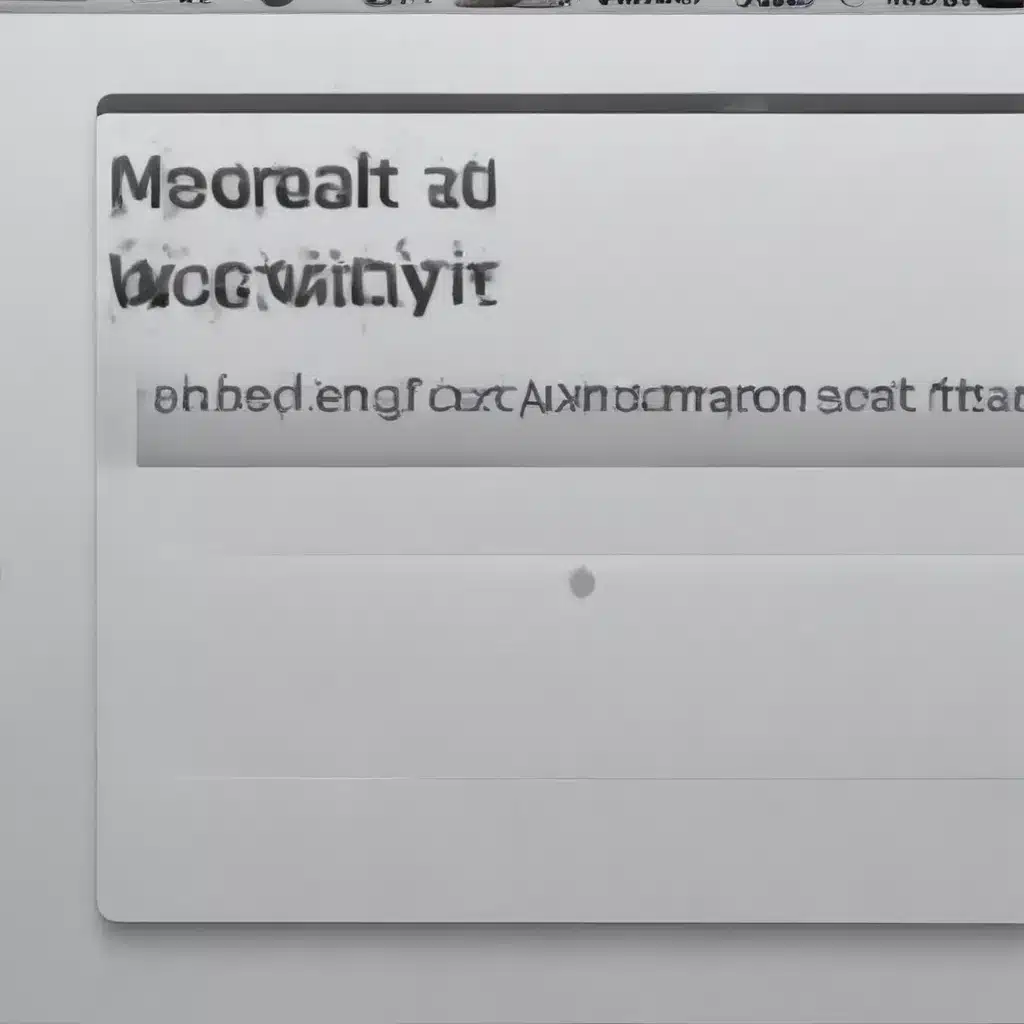
Understanding the Challenges of an Aging Mac
As a devoted Apple user, I’ve been through the ups and downs of owning multiple Macs over the years. I’ve witnessed the incredible performance and longevity of these machines, but I’ve also experienced the frustrations that come with an aging system. Over time, even the most reliable Macs can start to slow down, become less responsive, and struggle to keep up with the latest software updates.
The truth is, our Macs are not immune to the effects of time. Just like any other technology, they have a finite lifespan, and as they age, they can become more prone to issues. From outdated hardware to software compatibility problems, there are a variety of challenges that owners of aging Macs face. But the good news is that with the right strategies and upgrades, you can extend the life of your trusty Mac and keep it running smoothly for years to come.
In this comprehensive guide, I’ll explore the common problems that plague aging Macs and share practical solutions to help you revive your old machine. I’ll cover everything from hardware upgrades to software optimizations, as well as tips and tricks to keep your Mac in tip-top shape. By the end of this article, you’ll have a better understanding of how to breathe new life into your aging Mac and maximize its performance for the long haul.
Assessing the Health of Your Aging Mac
Before we dive into the upgrades and solutions, it’s important to take a close look at the current state of your Mac. This will help you identify the specific areas that need attention and prioritize your efforts accordingly.
One of the first things I recommend is to check the overall performance of your Mac. How quickly does it boot up? How responsive is it when you’re browsing the web or working on your tasks? Are you experiencing frequent freezes, crashes, or other performance issues? By paying attention to these telltale signs, you can get a better sense of the challenges your Mac is facing.
Another important factor to consider is the age and specifications of your Mac. Older models, particularly those that are more than 5 years old, may struggle to keep up with the demands of modern software and operating systems. If your Mac is running an outdated version of macOS, for example, it may be time to consider upgrading to a newer version.
Additionally, take a look at the hardware components of your Mac, such as the processor, RAM, and storage. These are the key elements that determine the overall performance and capability of your machine. If your Mac is equipped with older or underpowered hardware, it may be time to consider upgrading or replacing some of these components.
By assessing the health of your aging Mac, you’ll be able to identify the specific areas that need the most attention. This will help you make informed decisions about the best upgrades and optimizations to improve its performance and longevity.
Upgrading the Hardware of Your Aging Mac
One of the most effective ways to breathe new life into an aging Mac is to upgrade its hardware components. This can involve replacing or adding new components to improve the machine’s overall performance and capabilities.
Upgrading the Storage
One of the most common bottlenecks in older Macs is the storage. As you accumulate more files, documents, and applications over the years, the hard drive (or even the solid-state drive) can become increasingly slow and congested. Upgrading to a larger, faster storage solution can make a significant difference in the overall responsiveness of your Mac.
If your Mac is equipped with a traditional hard disk drive (HDD), I highly recommend considering a switch to a solid-state drive (SSD). SSDs offer lightning-fast data access times and significantly improved boot and application launch times. The difference in performance can be truly transformative, and it’s one of the most impactful upgrades you can make to an aging Mac.
When it comes to choosing an SSD, there are a few factors to consider. Look for models with high read and write speeds, as well as sufficient storage capacity to accommodate your needs. You’ll also want to ensure that the SSD is compatible with your Mac’s specific model and connection type (SATA or NVMe).
Alternatively, if your Mac is already equipped with an SSD, you may consider upgrading to a larger capacity drive. This will allow you to store more files and applications without running out of space, which can also contribute to performance degradation.
Increasing the RAM
Another critical hardware component that can significantly impact the performance of an aging Mac is the amount of RAM (Random Access Memory) installed. As you use your Mac and run more applications simultaneously, the demand for RAM increases. If your Mac is running low on RAM, you may experience slowdowns, freezes, and other performance issues.
Upgrading the RAM in your Mac can provide a noticeable boost in performance, allowing you to run more applications, open larger files, and multitask more efficiently. The recommended amount of RAM can vary depending on your Mac’s model and the software you use, but as a general rule, I recommend having at least 8GB of RAM, and preferably 16GB or more for more demanding workloads.
When upgrading the RAM, it’s important to ensure that you’re using the correct type of RAM modules that are compatible with your Mac. Consult your Mac’s documentation or the manufacturer’s website to determine the appropriate RAM specifications and installation instructions.
Upgrading the Processor
While not as common as storage or RAM upgrades, it is possible to upgrade the processor (also known as the CPU) in some Macs. This can be particularly beneficial for older models that are struggling to keep up with the demands of modern software and operating systems.
Upgrading the processor can provide a significant performance boost, allowing your Mac to handle more demanding tasks with ease. However, it’s important to note that not all Macs are designed to be processor-upgradable, and the process can be quite complex and may require specialized tools and expertise.
Before considering a processor upgrade, I recommend researching your specific Mac model to determine if it’s even possible, and if so, what the compatible processor options are. You’ll also need to weigh the cost and effort of the upgrade against the potential benefits to ensure it’s the right choice for your needs.
By carefully assessing your Mac’s hardware and upgrading the key components, you can significantly improve its performance and extend its usable lifespan. Remember, not all hardware upgrades will be applicable or feasible for every Mac, so it’s important to do your research and make informed decisions.
Optimizing the Software on Your Aging Mac
While hardware upgrades can provide a substantial performance boost, optimizing the software on your aging Mac is another crucial step in keeping it running smoothly. From managing system resources to maintaining software updates, there are several strategies you can employ to ensure your Mac is operating at its best.
Keeping macOS Up-to-Date
One of the most important things you can do to maintain the health and performance of your aging Mac is to keep your macOS up-to-date. Apple regularly releases new versions of macOS that not only introduce new features and enhancements but also include important security updates and bug fixes.
Staying on the latest version of macOS can help ensure that your Mac is running efficiently and taking advantage of the latest optimizations and improvements. Additionally, older versions of macOS may eventually become incompatible with newer software and applications, so it’s crucial to keep your system current.
To check for and install macOS updates, simply go to the Apple menu, select “System Preferences,” and then click on “Software Update.” From there, you can check for available updates and follow the on-screen instructions to download and install them.
Optimizing System Resources
As your Mac ages, it’s not uncommon for it to become bogged down by a variety of background processes and system resources that can consume valuable system resources, such as CPU, RAM, and storage. This can lead to sluggish performance and a decrease in overall responsiveness.
To help optimize your Mac’s system resources, I recommend regularly checking for and closing any unnecessary applications or background processes that may be running. You can do this by opening the Activity Monitor, which provides a detailed overview of the processes currently running on your Mac and the resources they’re consuming.
Additionally, you can free up system resources by disabling certain visual effects and animations, which can be resource-intensive, especially on older Macs. You can do this by navigating to the “System Preferences” and adjusting the settings in the “Accessibility” and “Dock” sections.
Another effective way to optimize system resources is to regularly clear your Mac’s cache and remove any unnecessary files or data that may be taking up valuable storage space. You can use built-in macOS tools, such as the Disk Utility, or third-party cleaning applications to help with this task.
Managing Energy Efficiency
As Macs age, their energy efficiency can also become a concern, leading to shorter battery life and increased power consumption. This can contribute to overall performance issues and may even cause your Mac to overheat, leading to further problems.
To help manage your Mac’s energy efficiency, I recommend adjusting the power management settings in the “System Preferences.” Here, you can customize options like display brightness, sleep timers, and processor performance to optimize power usage and reduce the strain on your aging hardware.
Additionally, you can consider investing in a cooling pad or stand for your Mac, especially if you notice it running hot or experiencing thermal throttling. This can help maintain optimal temperatures and prevent performance issues related to overheating.
By keeping your macOS up-to-date, optimizing system resources, and managing energy efficiency, you can help ensure that your aging Mac continues to run smoothly and efficiently for as long as possible.
Addressing Common Issues with Aging Macs
Despite your best efforts to maintain and upgrade your aging Mac, you may still encounter a variety of common issues that can plague older machines. In this section, I’ll explore some of the most prevalent problems and provide practical solutions to help you overcome them.
Dealing with Slow Performance
One of the most frustrating issues that owners of aging Macs often experience is sluggish performance. This can manifest in a variety of ways, from slow boot times and application launches to general unresponsiveness and lagging.
If you’re struggling with slow performance, start by reviewing the hardware upgrades we discussed earlier. Upgrading your storage to an SSD and increasing the RAM can make a significant difference in the overall responsiveness of your Mac.
Additionally, you can try optimizing your Mac’s startup items and background processes to free up system resources. Use the Activity Monitor to identify and quit any unnecessary applications or services that may be running in the background and consuming valuable resources.
Another potential solution is to perform a clean install of macOS. This can help remove any accumulated system files, caches, and other remnants that may be contributing to performance issues. Just be sure to back up your important data before proceeding with a clean install.
Resolving Compatibility Issues
As Macs age, they may become increasingly incompatible with newer software and applications. This can be particularly frustrating when you’re trying to run the latest versions of your favorite programs or when you encounter issues with specific features or functionality.
To address compatibility issues, start by ensuring that your macOS is up-to-date. Older versions of the operating system may not support newer software, so keeping your system current is crucial.
If you’re still experiencing compatibility problems, you can try using a compatibility mode or running the application in a virtual environment. Many software developers offer guidance on how to run their products on older Macs, so be sure to check the documentation or reach out to their support team for assistance.
In some cases, you may need to consider replacing older software with alternative solutions that are better suited for your aging Mac. This could involve finding open-source or lightweight alternatives that are less resource-intensive or exploring cloud-based services that can offload some of the processing to remote servers.
Dealing with Hardware Failures
As Macs age, the risk of hardware failures also increases. Components like hard drives, batteries, and fans can wear out over time, leading to various issues such as data loss, reduced battery life, and overheating.
If you’re experiencing hardware-related problems, it’s important to act quickly to address them. Regular backups of your important data are crucial, as hard drive failures can result in the loss of irreplaceable files and documents.
If you suspect a specific hardware component is failing, consider consulting a professional for repair or replacement. In some cases, it may be more cost-effective to replace the entire Mac, especially if the repair cost is approaching the value of the machine.
Remember, being proactive and addressing hardware issues as soon as they arise can help prevent further damage and extend the life of your aging Mac.
By understanding and addressing the common issues that plague aging Macs, you can take the necessary steps to keep your trusty machine running smoothly for years to come.
Exploring Alternative Solutions for Aging Macs
While upgrading and optimizing your aging Mac can go a long way in extending its lifespan, there may come a time when the limitations of the hardware simply become too much to overcome. In these cases, it may be necessary to consider alternative solutions to ensure you can continue to use your Mac effectively.
Repurposing Your Mac as a Secondary Device
If your aging Mac is no longer capable of handling your primary computing needs, you may be able to repurpose it as a secondary device for more lightweight tasks. This could involve using it as a dedicated media server, a family calendar and organization hub, or even a dedicated workstation for specific applications that don’t require the latest hardware.
By relegating your aging Mac to a more specialized role, you can take advantage of its existing capabilities without relying on it as your primary workhorse. This can be a cost-effective way to extend the useful life of your machine and free up resources for a newer, more powerful primary computer.
Exploring Cloud-Based Solutions
As the cloud computing landscape continues to evolve, there may be opportunities to leverage cloud-based services and applications to reduce the burden on your aging Mac’s hardware. Cloud-based productivity suites, storage solutions, and even virtual desktops can allow you to offload resource-intensive tasks to remote servers, reducing the strain on your local machine.
For example, instead of running resource-intensive applications locally, you could explore web-based alternatives or cloud-based platforms that allow you to access the necessary software and files from anywhere, using your aging Mac as a simple interface. This can be particularly beneficial for tasks like video editing, graphic design, or even programming, where the cloud can provide the necessary computing power.
Considering a Replacement
In some cases, the limitations of an aging Mac may simply become too significant to overcome, and a replacement may be the best course of action. While this may not be the ideal solution for everyone, it’s important to weigh the cost and effort of continually upgrading and maintaining an older machine against the benefits of investing in a newer, more capable system.
When considering a replacement, take the time to research the latest Mac models and their specifications to ensure you’re getting a machine that will meet your needs for the foreseeable future. Additionally, explore options for repurposing or donating your aging Mac, as this can help offset the cost of the new purchase and ensure your old machine doesn’t go to waste.
Remember, the decision to replace your aging Mac should be based on a careful evaluation of its current capabilities, your evolving computing needs, and the costs associated with maintaining and upgrading the older system. By weighing all of these factors, you can make an informed decision that aligns with your long-term goals and budget.
Conclusion: Maximizing the Lifespan of Your Aging Mac
As I reflect on my journey with aging Macs, I’m reminded of the resilience and adaptability of these machines. While it’s true that they will eventually succumb to the march of technological progress, with the right care and attention, you can extend the useful life of your trusty Mac and continue to enjoy its benefits for years to come.
By understanding the challenges that come with an aging system, carefully assessing its health, and implementing the right upgrades and optimizations, you can breathe new life into your Mac and keep it running smoothly. And when the time comes that even the most valiant of efforts can no longer maintain its performance, you can explore alternative solutions to ensure you can continue to make the most of your investment.
Remember, the key to maximizing the lifespan of your aging Mac lies in being proactive, adaptable, and willing to put in the effort to keep it running at its best. With the right strategies and a little bit of elbow grease, you can ensure that your Mac continues to serve you well, no matter how many years have passed.
So, if you’re the proud owner of an aging Mac, take heart in the knowledge that you have the power to extend its life and keep it running like new. With the guidance and tips provided in this comprehensive guide, you’re well on your way to unlocking the full potential of your trusty machine for years to come.












