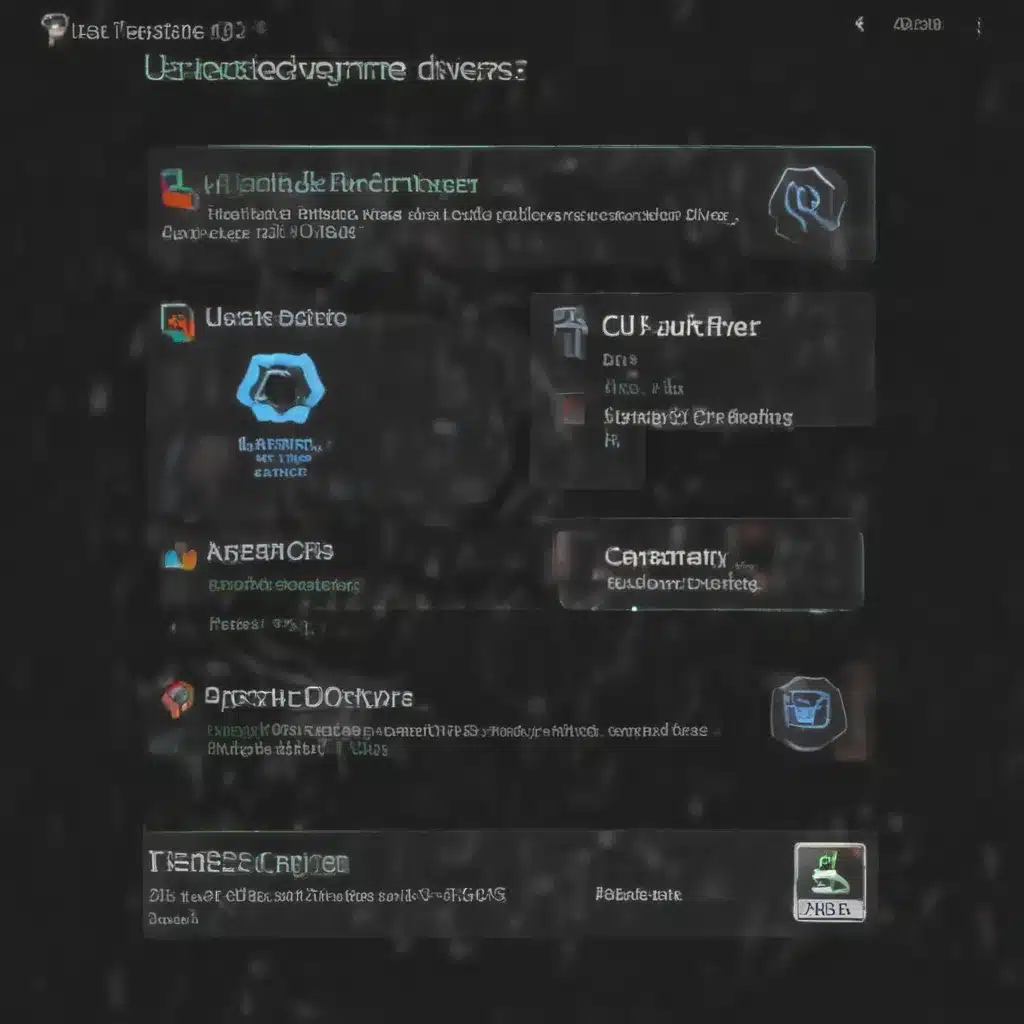Keeping Your Drivers Up-to-Date: A Crucial Step in Maintaining Your Device
As a computer tech enthusiast, I can’t stress enough the importance of keeping your device’s drivers updated. It’s like changing the oil in your car – you may not notice the immediate benefits, but neglecting it can lead to some seriously problematic issues down the road.
Think about it – your device’s drivers are the essential link between the hardware and the software, ensuring smooth communication and optimal performance. Outdated drivers can cause all sorts of frustrating problems, from crashes and system instability to compatibility conflicts and reduced performance. And trust me, you don’t want to be the one stuck troubleshooting those kinds of issues.
The Easiest Way to Update Your Drivers: Windows Update
Luckily, Windows makes it pretty straightforward to keep your drivers up-to-date. The best and safest way to get driver updates is through Windows Update [1]. Microsoft’s team of experts is constantly working to ensure that the latest and greatest drivers are available for your device, and Windows Update will automatically download and install them for you.
But what if you’re experiencing issues with Windows Update? No need to panic – there are a few troubleshooting steps you can try. First, check out the links at the “Update Windows” page [1] to see if any of them can help you get Windows Update working again. And if that doesn’t do the trick, you can always try manually updating your drivers.
Manually Updating Drivers: A Step-by-Step Guide
To manually update your drivers, just follow these simple steps:
- In the search box on your taskbar, type “device manager” and select the top result [2].
- In the Device Manager, find the device you want to update and right-click on it.
- Select “Search automatically for updated driver software” and let Windows do its thing [2].
- If Windows can’t find a new driver, you can try looking for one on the manufacturer’s website and following their instructions [2].
But wait, there’s more! If you’re still having trouble with a particular driver, you can try uninstalling it and letting Windows reinstall it. Just right-click on the device in Device Manager, select “Uninstall”, and then restart your PC [2]. Windows will then attempt to reinstall the driver.
Dealing with Tricky Driver Issues
Now, I know what you’re thinking – “What if I can’t even see the desktop because of a driver issue?” Don’t worry, there’s a solution for that too. If you’re faced with a blue, black, or blank screen, check out the troubleshooting guides for blue screen errors and black/blank screen errors [2]. These can help you get your system back on track and get those pesky drivers updated.
And let’s not forget about the importance of keeping your Windows operating system up-to-date as well. Microsoft is constantly releasing security updates and bug fixes, and keeping your system current can help prevent all sorts of issues, including driver-related problems [3].
The Benefits of Proper Driver Maintenance
I know it might seem like a hassle, but trust me, keeping your drivers updated is worth the effort. Not only will it help keep your device running smoothly and efficiently, but it can also improve security, enhance performance, and even extend the life of your hardware [4].
Think about it – outdated drivers can leave your system vulnerable to security threats, cause compatibility issues, and even lead to hardware failures. But with a little bit of proactive driver maintenance, you can keep your device running like a well-oiled machine [5].
Conclusion: Prioritize Driver Updates for a Happier, Healthier Device
So, there you have it – a comprehensive guide to keeping your device’s drivers up-to-date. Whether you rely on Windows Update or take the manual route, staying on top of driver updates is a crucial part of maintaining a healthy, high-performing device.
Remember, your device’s drivers are the unsung heroes of the tech world, and they deserve a little love and attention. So, don’t let those outdated drivers hold you back – update them today and enjoy a smoother, more reliable computing experience. [6] [7] [8]