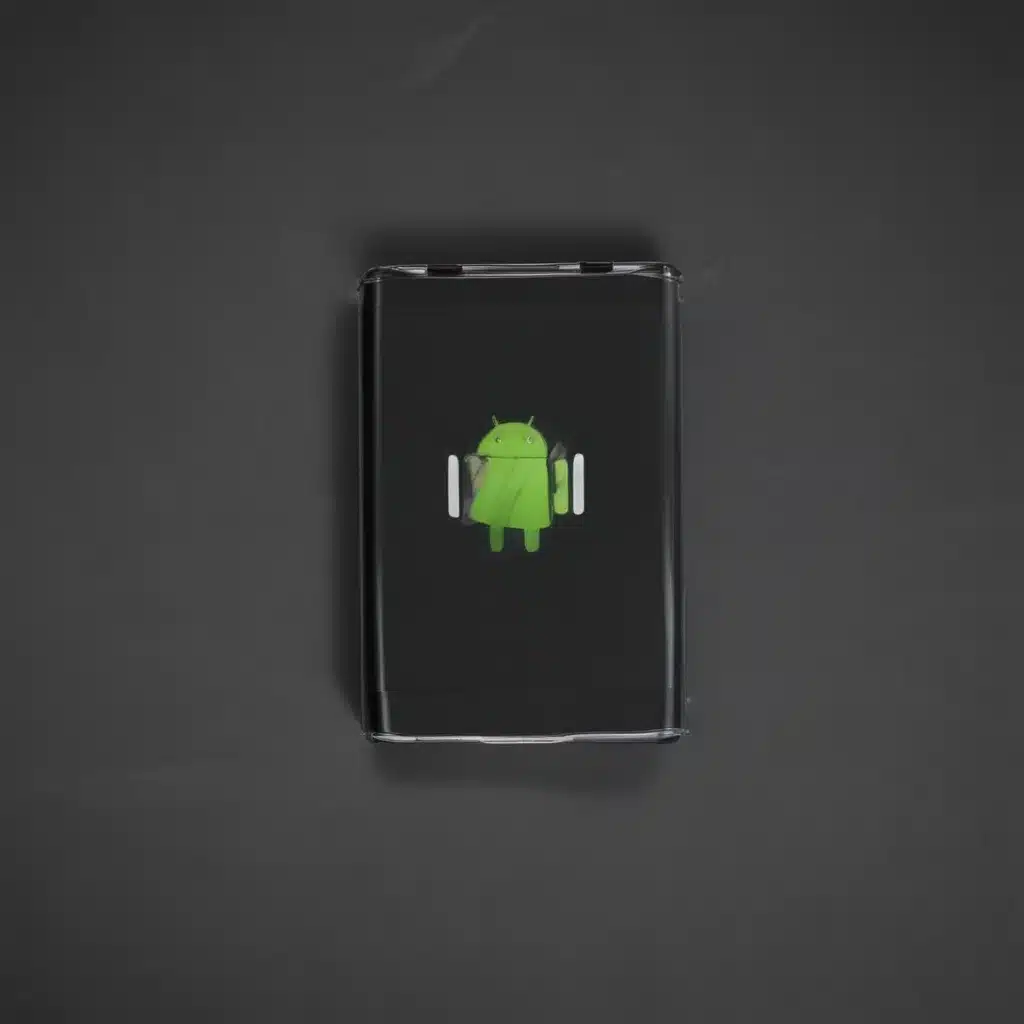The Curse of the Endless Scroll
As an Android user myself, I’ve been there – endlessly scrolling through my phone, only to find my battery drained by the time I look up from the screen. It’s like a modern-day vampire, sucking the life out of my device without me even realizing it. But fear not, my fellow tech enthusiasts, for I’ve uncovered a treasure trove of simple solutions to keep those pesky, power-hungry apps at bay.
Adaptive Battery: Your New Best Friend
Let’s start with the most underrated feature in the Android universe – Adaptive Battery. [1] This little gem was introduced way back in Android 9 (Pie), and its sole purpose is to save your battery life. Imagine having a personal assistant that learns your app usage patterns and then puts the less-used apps to sleep. Pure genius, right?
It works like this: Adaptive Battery assigns your apps to different “buckets” based on how often you use them. The “ACTIVE” bucket is reserved for your most frequent apps, while the “RARE” bucket is where the apps you use once in a blue moon go to hibernate. [1] The system then decides which apps to keep running and which to put to sleep, all in the name of preserving your precious battery life.
Now, I know what you’re thinking – “But what if I need that app that’s been relegated to the ‘RARE’ bucket?” Fear not, my friend, for Adaptive Battery is smart enough to know when you’re about to use an app and will wake it up just in time. It’s like having a personal assistant who knows your every move before you do.
Taming the Unruly Horde
But what about those pesky apps that just won’t stay in their designated buckets? You know the ones – they keep downloading themselves, no matter how many times you try to get rid of them. [2] Well, my friends, we have a few tricks up our sleeves to tame this unruly horde.
First and foremost, let’s talk about disabling “Unknown Sources.” This feature allows apps to be downloaded from any website, not just the trusty Google Play Store. [2] By turning this off, you’re essentially locking the front door to your device, preventing those sneaky apps from waltzing in uninvited.
Next, let’s take a page out of Marie Kondo’s playbook and start deleting those unwanted apps. [2] You know the ones – the ones that keep updating themselves and bringing along their shady friends. Give them the boot, and watch as your battery life starts to soar.
But wait, there’s more! Disabling automatic app updates on the Google Play Store is another surefire way to keep those battery-draining apps at bay. [2] Sure, you might have to manually update your apps from time to time, but trust me, it’s worth it to keep your device running at peak performance.
The Final Frontier: Reclaiming Your Device
If all else fails, it might be time to pull out the big guns and revert to the good ol’ stock ROM. [2] Now, I know what you’re thinking – “But I love my custom ROM!” Trust me, I get it. But sometimes, the only way to truly rid your device of those pesky, power-hungry apps is to go back to the basics.
And if even that doesn’t work, there’s always the nuclear option: the dreaded factory reset. [2] Now, I know what you’re thinking – “But what about all my precious data?” Well, my friends, that’s where the magic of backups comes in. Make sure you’ve got everything safely stored away, and then let loose the reset hounds.
Conclusion: The Battery-Saving Superhero You Deserve
So, there you have it, folks – a veritable treasure trove of simple solutions to keep those battery-draining apps at bay. From Adaptive Battery to factory resets, we’ve covered it all. And remember, even if you do encounter the occasional app that just won’t quit, don’t be afraid to reach out for help. [3] After all, we Android users have to stick together, right?
Now go forth, my battery-saving superheroes, and conquer the endless scroll with the power of your newfound knowledge. Your phone will thank you, and so will your wallet (you know, since you won’t have to replace your device quite as often).