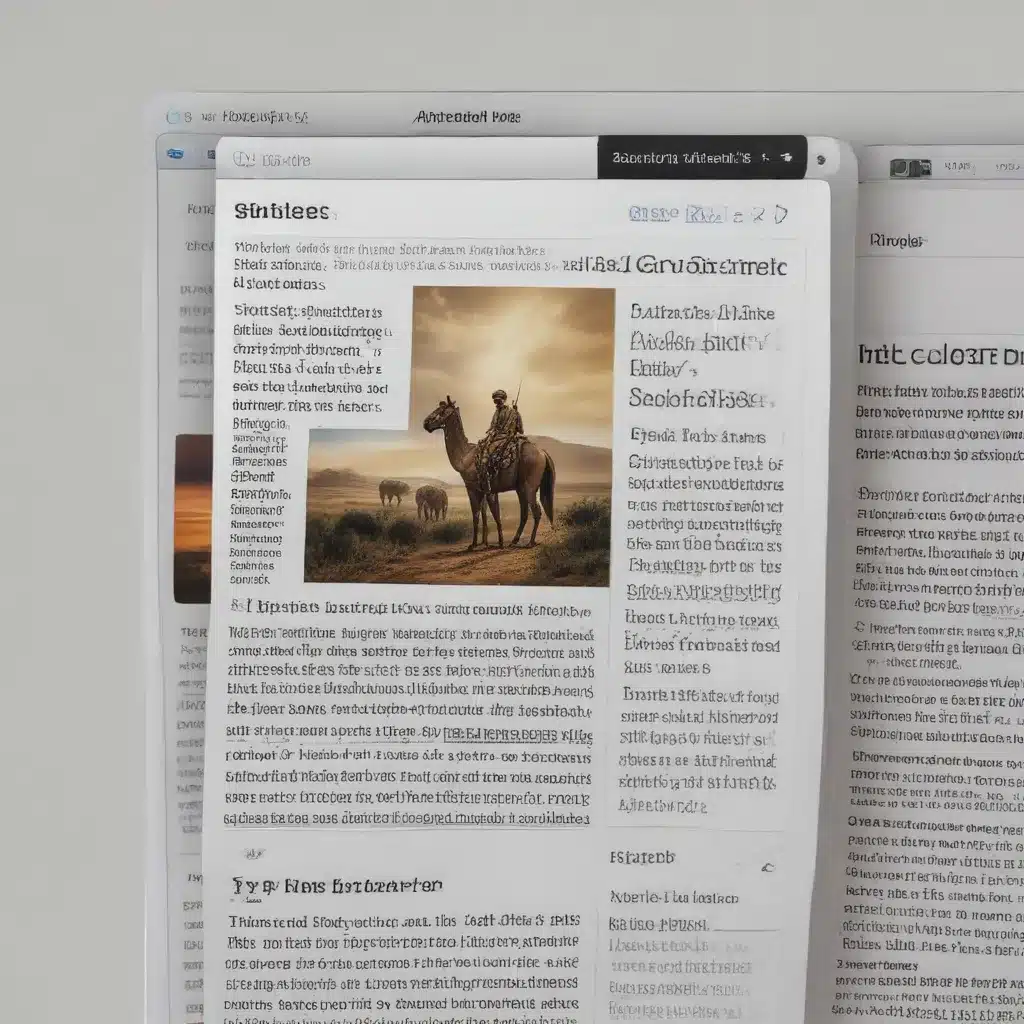
Mastering Safari’s Reader Mode for a Distraction-Free Browsing Experience
As a seasoned IT professional, I’ve encountered countless scenarios where users struggle to stay focused while browsing the web. The constant barrage of ads, pop-ups, and other distractions can be overwhelming, hindering productivity and diminishing the overall user experience. Fortunately, Apple’s Safari browser offers a powerful solution to this problem – the Safari Reader Mode.
In this comprehensive guide, we’ll delve into the hidden potential of Safari’s Reader Mode, exploring how you can leverage this feature to enhance your browsing experience and unlock new levels of productivity.
Understanding Safari Reader Mode
Safari’s Reader Mode is a powerful tool designed to strip away the clutter and distractions from web pages, allowing you to focus on the essential content. When activated, Reader Mode removes navigation menus, advertisements, and other extraneous elements, presenting the text and images in a clean, distraction-free layout.
One of the key benefits of Safari Reader Mode is its ability to enhance readability. By eliminating visual distractions, the mode provides a more comfortable and immersive reading experience, making it easier to consume lengthy articles, research papers, or any other content that requires your undivided attention.
Enabling and Customizing Reader Mode
To activate Safari Reader Mode, simply navigate to a supported website and tap the Reader icon (a small icon that looks like a set of horizontal lines) in the address bar. This will instantly transform the page, stripping away the clutter and presenting the content in a clean, easy-to-read format.
But the customization doesn’t stop there. Safari’s Reader Mode offers a range of options to further enhance your reading experience. You can adjust the font size, font style, and even the background color to suit your preferences. These personalization options allow you to create a reading environment that is comfortable and tailored to your needs.
Unlocking the Full Potential of Reader Mode
While the basic functionality of Safari Reader Mode is impressive, there are several advanced features that can further optimize your browsing experience. One such feature is the ability to automatically enable Reader Mode for all supported websites.
To do this, go to the Safari settings, navigate to the “Reader” section, and toggle on the “Use Reader Automatically” option. This setting will automatically activate Reader Mode whenever you visit a website that is compatible with the feature, ensuring a distraction-free browsing experience across your entire web journey.
Another powerful capability of Safari Reader Mode is its support for longer articles and documents. When you encounter a particularly lengthy piece of content, Reader Mode will provide a summary and a table of contents, allowing you to quickly navigate the key sections and maintain your focus.
Integrating Reader Mode into Your Workflow
As an IT professional, you likely juggle numerous tasks and projects throughout the day, each requiring your undivided attention. By incorporating Safari Reader Mode into your workflow, you can streamline your web-based research, reading, and information gathering processes, ultimately boosting your productivity and efficiency.
For instance, when you need to delve into a technical manual, research a complex topic, or review a lengthy report, simply activate Reader Mode and immerse yourself in the content without the distractions of the internet. This focused approach can lead to better comprehension, increased retention, and more effective decision-making.
Moreover, Reader Mode can be a valuable tool for professionals who regularly consume online content, such as IT analysts, software developers, or technical writers. By creating a distraction-free environment, you can optimize your reading experience, allowing you to absorb information more effectively and make more informed decisions.
Troubleshooting and Limitations
While Safari’s Reader Mode is generally a reliable and user-friendly feature, there may be instances where you encounter issues or limitations. For example, some websites may not be compatible with Reader Mode, or the formatting may not be as clean as you’d like.
In such cases, it’s important to understand the underlying factors that may be affecting the performance of Reader Mode. This could include factors such as the website’s coding, the device’s hardware capabilities, or even network connectivity. By troubleshooting these issues, you can often find workarounds or alternative solutions to ensure a seamless reading experience.
One common issue that users have reported is the inability to re-read notifications after they have been viewed in the Notification Center. This can be particularly frustrating for users who need to reference important details, such as fraud alerts from their bank. While Apple has not yet provided a direct solution to this problem, there are some workarounds, such as swiping up from the lock screen to access the Notification Center and view the unread notifications.
Conclusion: Embracing the Power of Safari Reader Mode
In today’s fast-paced digital landscape, the ability to focus and retain information is more crucial than ever. By harnessing the power of Safari’s Reader Mode, you can reclaim your time, enhance your productivity, and unlock a new level of engagement with online content.
Whether you’re an IT professional, a researcher, or simply someone who values a distraction-free browsing experience, Safari Reader Mode offers a wealth of benefits. By customizing the settings, integrating the feature into your workflow, and troubleshooting any issues that arise, you can transform your web-based activities and unlock new levels of efficiency and success.
So, take the time to explore the hidden potential of Safari Reader Mode and witness the positive impact it can have on your professional and personal endeavors. Embrace the power of focus, and unlock a world of possibilities.












