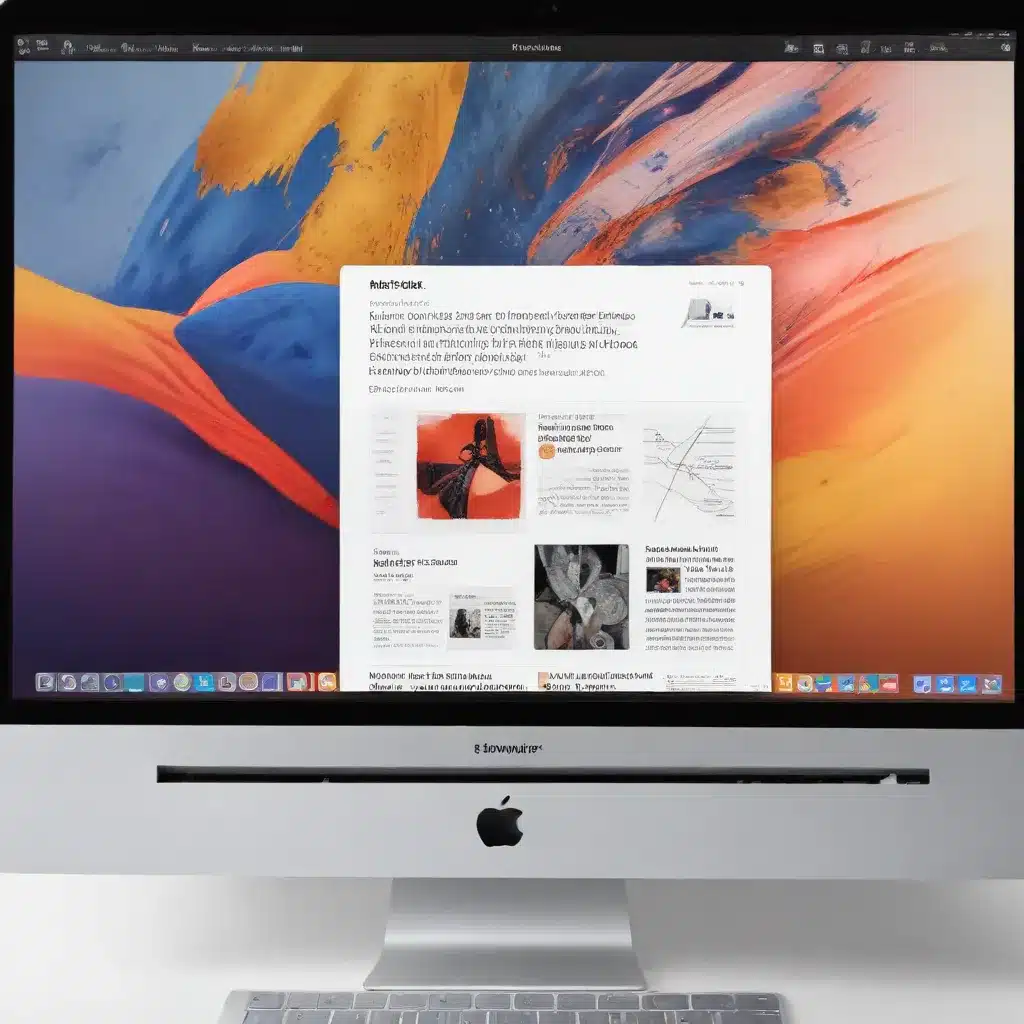
Apple’s Preview App on macOS
Apple’s Preview app is a powerful yet often underappreciated tool that comes bundled with every Mac. While many users think of it as a simple PDF viewer, Preview actually packs a punch when it comes to advanced PDF manipulation, editing, and annotation features. As an IT professional, I’ve found Preview to be an indispensable part of my toolkit, offering a range of capabilities that rival even paid third-party PDF applications.
PDF Manipulation and Editing
Advanced PDF Editing Capabilities
One of Preview’s standout features is its robust PDF editing capabilities. Beyond just viewing and annotating PDFs, you can actually modify the content itself. This includes the ability to rearrange, delete, and insert pages within a document. You can also rotate, crop, and resize individual pages to suit your needs. For those times when you need to extract specific content from a PDF, Preview makes it easy to copy text, images, and graphics directly from the document.
Document Transformation Functionalities
Preview also shines when it comes to transforming PDF documents. You can combine multiple PDFs into a single file, or split a larger document into smaller, more manageable pieces. If you need to convert a PDF to another format like JPG or TIFF, Preview has you covered. And for those pesky password-protected PDFs, Preview offers a simple way to unlock the document so you can access the contents.
PDF Annotation and Markup
Highlighting and Underlining Text
One of the most common PDF tasks is annotating text, and Preview provides a suite of tools to do this with ease. You can highlight important passages, underline key information, or even add sticky notes and comments directly on the PDF. These annotations are fully editable, so you can refine and adjust them as needed.
Drawing and Shapes
Preview also allows you to add shapes, arrows, and freehand drawings to your PDFs. This is especially useful for technical diagrams, process flows, or marking up images. You can customize the color, thickness, and style of your annotations to suit your preferences.
Power User Productivity
Automation and Scripting
For the true power users out there, Preview offers opportunities for automation and scripting. Using macros or AppleScript, you can create custom workflows to streamline repetitive PDF tasks. This could include batch processing, automated document conversions, or even integrating Preview with other apps in your ecosystem.
Workflow Integration
Speaking of integrations, Preview plays nicely with a variety of other applications on macOS. You can easily send PDFs to and from email, cloud storage, and note-taking apps. This makes it a seamless part of your daily productivity routine.
Customization and Preferences
Preview also allows a decent level of customization to suit your individual needs. You can adjust the default view settings, configure keyboard shortcuts, and manage your preferred annotation tools. This level of control helps you optimize Preview for your specific workflow.
IT-Focused Applications
Enterprise PDF Management
In an IT support role, Preview can be a valuable tool for managing and distributing PDFs across an organization. You can batch process PDF documents, apply consistent branding or annotations, and secure sensitive files before sharing them with colleagues or clients.
Technical Documentation Workflows
Many IT professionals work extensively with technical manuals, equipment specifications, and other complex PDF documents. Preview’s ability to extract text, images, and graphics from these files makes it easier to incorporate relevant information into reports, presentations, or knowledge base articles.
IT Support and Troubleshooting
When it comes to IT support, Preview can be a handy troubleshooting tool. You can quickly annotate screenshots or system logs to highlight important details, then share them with users or escalate to higher-level support. The app’s versatility means it’s often just a click away when you need to document, analyze, or communicate technical information.
macOS Operating System
While Preview is a standout app on its own, it’s important to understand its place within the broader macOS ecosystem. Apple’s desktop operating system offers a rich and polished user experience that complements the capabilities of Preview.
Desktop Environment
The Graphical User Interface (GUI) of macOS provides an intuitive and visually appealing way to interact with your computer. The Finder file manager, in particular, integrates seamlessly with Preview, allowing you to quickly access and manage your PDF documents. The System Preferences panel gives you granular control over various aspects of your Mac, including settings that can optimize Preview’s performance and functionality.
Application Ecosystem
macOS is home to a vibrant native app ecosystem, with Preview being a prime example of Apple’s attention to detail and user experience. Beyond Preview, the operating system offers a wealth of other first-party applications that can enhance your PDF workflows, such as the Notes app for annotation and collaboration. Additionally, macOS supports a robust third-party software integration, allowing you to connect Preview with a variety of productivity, cloud storage, and enterprise tools.
System Administration
For IT professionals, macOS offers powerful system administration capabilities. User accounts and permissions can be managed to control access to sensitive PDF documents, while software updates and patches ensure that Preview and the underlying operating system remain secure and up-to-date. The operating system’s built-in backup and recovery features, such as Time Machine, make it easy to safeguard your critical PDF assets.
By leveraging the strengths of both Preview and the macOS platform, IT professionals can unlock a new level of productivity and efficiency when working with PDF documents. Whether you’re managing enterprise-level PDF workflows, troubleshooting technical issues, or simply annotating and organizing your personal files, Preview on macOS is a powerful ally that deserves a closer look.












