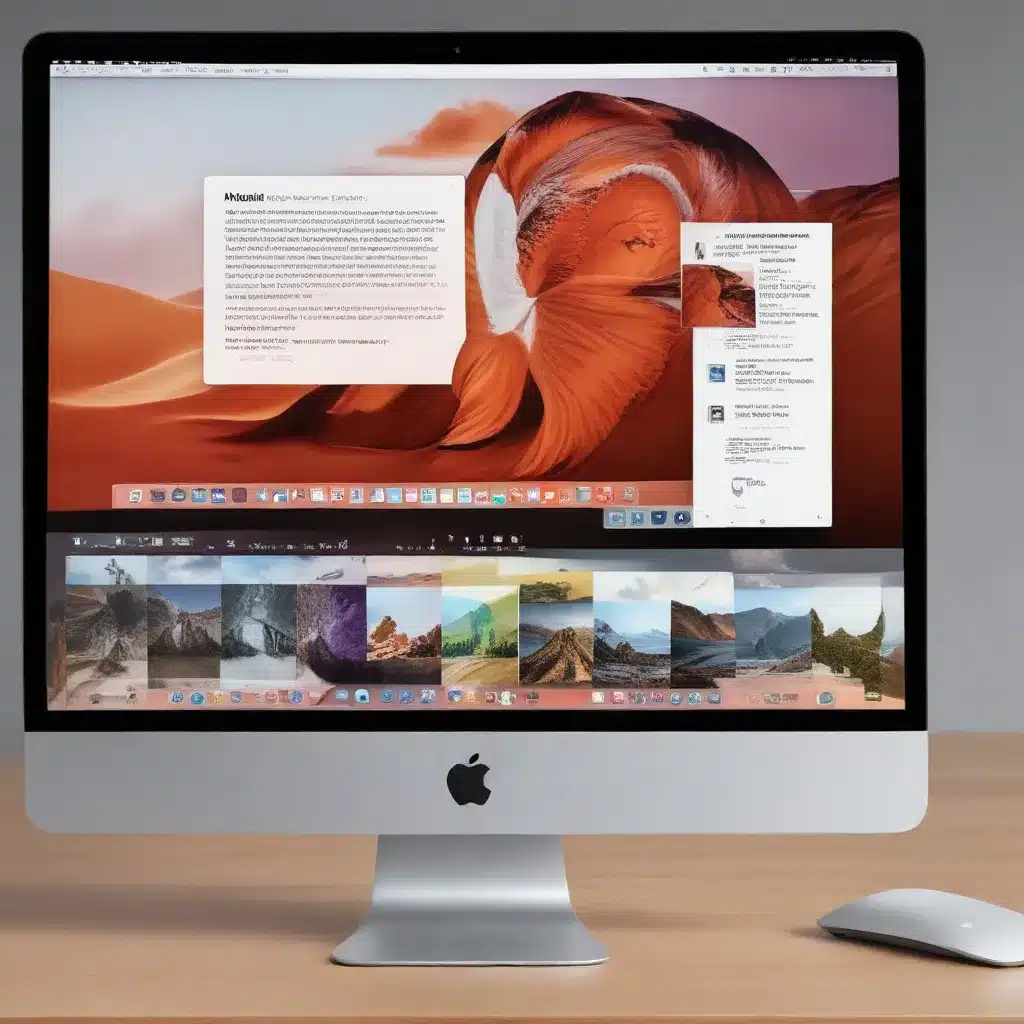
Mastering the Art of PDF Editing on Your Mac
As an experienced IT professional, I’ve often encountered the challenge of working with PDF documents in a variety of scenarios. Whether it’s signing contracts, editing technical manuals, or collaborating on design projects, the ability to efficiently manipulate PDFs is an essential skill. While many turn to heavyweight tools like Adobe Acrobat, there’s a hidden gem nestled right within your macOS ecosystem – Apple’s Preview app.
In this comprehensive guide, we’ll dive into the powerful features of Preview that can elevate your PDF workflows and unlock a new level of productivity. From advanced editing techniques to seamless collaboration, you’ll discover how to harness the full potential of this often-overlooked app.
Unlocking the Power of Preview’s PDF Toolset
While Preview may seem like a basic file viewer at first glance, it’s actually a robust PDF editor in its own right. One of its standout features is the ability to annotate and mark up PDF documents with ease. Simply open a PDF in Preview, and you’ll find a suite of tools at your fingertips, including:
- Highlighting: Emphasize key text or sections with a variety of highlighter colors.
- Sketching: Use the drawing tools to annotate diagrams, add arrows, or even freehand sketches.
- Text Annotations: Insert text boxes, callouts, and sticky notes to provide context or feedback.
- Redaction: Quickly black out sensitive information to protect confidentiality.
But Preview’s capabilities go far beyond simple annotations. One of the app’s hidden gems is its ability to edit PDF content directly. With just a few clicks, you can:
- Replace Text: Seamlessly update or correct text within the PDF without altering the layout.
- Insert New Text: Add additional information or instructions directly onto the document.
- Rotate Pages: Easily fix the orientation of individual pages or the entire document.
- Rearrange Pages: Drag and drop pages to reorder the document structure.
- Extract Pages: Selectively export specific pages as separate PDF files.
These powerful editing capabilities make Preview an indispensable tool for anyone working with PDFs on a Mac. Whether you’re a business professional, a designer, or an IT specialist, the ability to quickly and efficiently manipulate PDF content can save you time and hassle.
Enhancing PDF Workflows with Automation
One of the standout features of Preview is its integration with macOS automation tools, such as Automator and AppleScript. By leveraging these powerful utilities, you can streamline your PDF workflows and reduce repetitive tasks.
For example, you could create an Automator workflow that automatically extracts specific pages from a PDF, renames the files based on their content, and stores them in a designated folder. Or, you could write an AppleScript that digitally signs a PDF document and sends it to a client or colleague with a single click.
The possibilities are endless, and by tapping into Preview’s automation capabilities, you can save valuable time and ensure consistency across your PDF-related tasks.
Seamless Collaboration with Preview
In today’s increasingly remote and hybrid work environments, the ability to collaborate effectively on PDF documents is crucial. Fortunately, Preview offers several features that make it easy to share and annotate PDFs with others.
One of the standout features is Markup, which allows you to add comments, highlights, and drawings directly onto a PDF. These annotations are saved as separate layers, making it easy for collaborators to view, respond to, and resolve any feedback or suggestions.
Moreover, Preview’s Share functionality makes it simple to send your PDF files to colleagues, clients, or stakeholders. You can email the document directly from the app, upload it to cloud storage services like iCloud Drive or Dropbox, or even AirDrop it to nearby devices.
For enhanced security, Preview also supports password protection and digital signatures. This ensures that your sensitive PDF documents remain secure and tamper-proof throughout the collaborative process.
Bridging the Gap Between Preview and Other PDF Tools
While Preview’s robust PDF editing capabilities are impressive, there may be times when you need to integrate your work with other PDF software, such as Adobe Acrobat or Foxit Reader. Fortunately, Preview makes this process seamless and effortless.
One of the key features is support for common PDF file formats, including PDF, PSD, EPS, and AI. This means you can open, edit, and save your PDF files in Preview without any compatibility issues. Additionally, Preview can export your documents in a variety of formats, including TIFF, JPEG, and PNG, making it easy to share your work with collaborators who may be using different tools.
For those times when you do need to integrate with other PDF software, Preview’s integration with the macOS ecosystem shines. You can quickly and easily share your PDF files with other apps using the Share menu or by dragging and dropping the file directly into the target application.
Embracing the Future: Preview’s Continued Evolution
As Apple continues to refine and enhance macOS, the Preview app has also evolved to keep pace with the changing needs of modern PDF workflows. In the latest version of macOS, Preview has introduced a host of new features and improvements that further solidify its position as a powerful PDF management tool.
One of the most exciting additions is the enhanced markup capabilities, which now include support for vector-based annotations. This means you can create scalable and resolution-independent drawings, arrows, and text overlays that maintain their crisp and clear appearance, even when the PDF is resized or printed.
Additionally, Preview has introduced new automation features, making it even easier to streamline your PDF-related tasks. With AppleScript and Automator integration, you can now create custom workflows that automate everything from document conversion to digital signing.
As Apple continues to invest in the development of macOS and its suite of native apps, it’s clear that Preview will continue to evolve and expand its capabilities. By staying up to date with the latest features and mastering the app’s powerful toolset, you can future-proof your PDF workflows and unlock new levels of productivity and efficiency.
Conclusion: Unleashing the Full Potential of Preview
In the ever-evolving world of digital document management, Apple’s Preview app has emerged as a hidden gem for Mac users. By unlocking the full potential of this versatile and powerful tool, you can streamline your PDF workflows, enhance your collaboration efforts, and boost your overall productivity.
Whether you’re a business professional, a designer, or an IT specialist, mastering the art of PDF editing and manipulation with Preview can transform the way you work. From advanced annotations to seamless automation, this unassuming app offers a wealth of features that can elevate your digital document management to new heights.
So, the next time you need to tackle a PDF-related task, don’t reach for the heavyweight tools – embrace the power of Apple’s Preview and unlock the hidden potential of your Mac. With this essential app in your arsenal, you’ll be well on your way to becoming a PDF management pro.
If you’re interested in learning more about IT solutions, data security, or smart home technology, be sure to check out the IT Fix blog. Our team of experts is always on hand to provide practical and insightful guidance to help you unlock the full potential of your technology.












