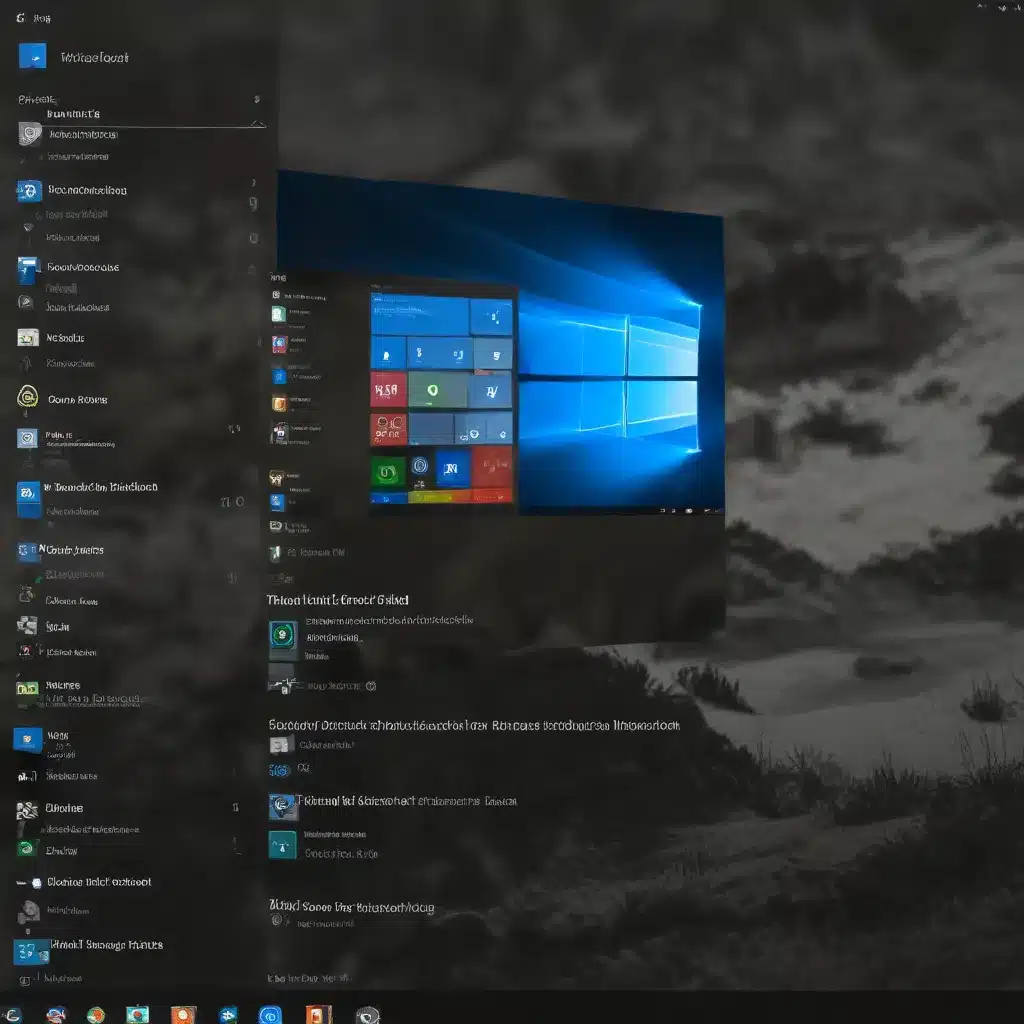
Mastering the Windows 10 Taskbar: Personalization and Productivity Hacks
The Windows 10 taskbar is the unsung hero of your desktop experience, offering a wealth of customization and productivity-boosting features that often go underutilized. As a seasoned IT professional, I’m here to share practical tips and in-depth insights to help you unlock the full potential of your taskbar and transform the way you work.
Understanding the Basics of Taskbar Customization
The taskbar is more than just a place to see your open apps and the time. It’s a highly customizable interface that allows you to personalize your Windows 10 experience. From changing the color and size of the taskbar to pinning your favorite apps for quick access, the options are plentiful.
One of the first steps in unlocking your taskbar’s full potential is to ensure it’s unlocked. By default, the taskbar is locked, which means you can’t easily move or resize it. To unlock the taskbar, right-click on an empty space and select Taskbar settings. In the settings, toggle the “Lock the taskbar” option to the off position.
Customizing the Taskbar’s Appearance
With the taskbar unlocked, you can start exploring various customization options. One of the most straightforward changes is adjusting the taskbar’s color to match your overall Windows theme or personal preferences. To do this, go to Start > Settings > Personalization > Colors, and then turn on the “Show accent color on the Start, taskbar, and action center” option.
If you prefer a more minimalist look, you can also hide the taskbar when not in use. In the Taskbar settings, toggle the “Automatically hide the taskbar in desktop mode” or “Automatically hide the taskbar in tablet mode” options, depending on your usage scenario.
For users with multiple displays, the taskbar customization options become even more powerful. You can choose to have different taskbar settings for each display, allowing you to optimize the layout and functionality for your specific workflow.
Pinning and Unpinning Apps
One of the most useful taskbar features is the ability to pin your favorite apps for quick access. This can be done directly from the Start menu or the app’s Jump List (a list of recently opened files, folders, or websites associated with the app).
To pin an app, simply search for it in the Start menu, right-click on the app icon, and select “Pin to taskbar.” Conversely, if you want to remove an app from the taskbar, repeat the process and select “Unpin from taskbar.”
Another handy trick is to pin frequently used folders or files to the taskbar. This can be especially useful for quickly accessing important documents, project folders, or frequently visited websites.
Taskbar Grouping and Sizing
As you add more apps to the taskbar, you may notice that the buttons start to crowd together, making it difficult to quickly identify and access the desired application. Windows 10 offers several options to manage this situation.
The first is button grouping, which can be found in the Taskbar settings. You can choose from three options: “Always, hide labels,” “When the taskbar is full,” or “Never.” The “Always, hide labels” setting is the default and will group multiple windows from the same app into a single, unlabeled button. The “When the taskbar is full” option will only group the buttons when the taskbar becomes crowded, while “Never” will always display individual, labeled buttons for each open window.
Another useful feature is the ability to use small taskbar buttons. This can be enabled in the Taskbar settings and allows you to fit more app icons on the taskbar without sacrificing too much screen real estate.
Enhancing Taskbar Functionality
Beyond the visual customization options, the Windows 10 taskbar also offers a range of functional enhancements to boost your productivity.
One such feature is the Peek function, which allows you to quickly preview the desktop by moving your mouse cursor over the far-right edge of the taskbar. This can be a handy way to glance at your desktop without having to minimize all open windows.
Another useful addition is the ability to show seconds in the system tray clock. This can be enabled in the Taskbar settings and can be particularly helpful for users who need to monitor time more precisely.
For laptop or tablet users, the tablet-optimized taskbar feature can be a game-changer. When you switch to tablet mode, the taskbar automatically adapts to a more touch-friendly layout, making it easier to interact with on-the-go.
Unlocking Advanced Taskbar Customization
While the built-in Taskbar settings provide a wealth of customization options, there are also advanced techniques you can use to further fine-tune your taskbar experience.
One such method is to use third-party tools like Taskbar Tweaker or Start10. These applications offer additional customization capabilities, such as the ability to move the taskbar to the top or sides of the screen, adjust the transparency, or even add custom icons and widgets.
For users who are comfortable with more technical solutions, registry hacks can also unlock even more advanced taskbar customization options. However, it’s important to exercise caution when making changes to the Windows registry, as improper modifications can potentially cause system instability or other issues.
Conclusion: Unleash Your Productivity with a Customized Taskbar
The Windows 10 taskbar is a powerful tool that can be tailored to your unique needs and preferences. By unlocking its customization capabilities, you can create a desktop environment that not only looks great but also enhances your overall productivity and workflow.
Whether you’re a power user looking to maximize efficiency or a casual Windows 10 enthusiast seeking a more personalized experience, the tips and insights provided in this article will help you unlock the full potential of your taskbar and take your Windows 10 experience to new heights.
Remember, the taskbar is not just a static interface – it’s a dynamic tool that can be molded to fit your specific needs. So, go ahead and explore the various customization options, experiment with different settings, and discover the transformative power of a truly personalized taskbar.












