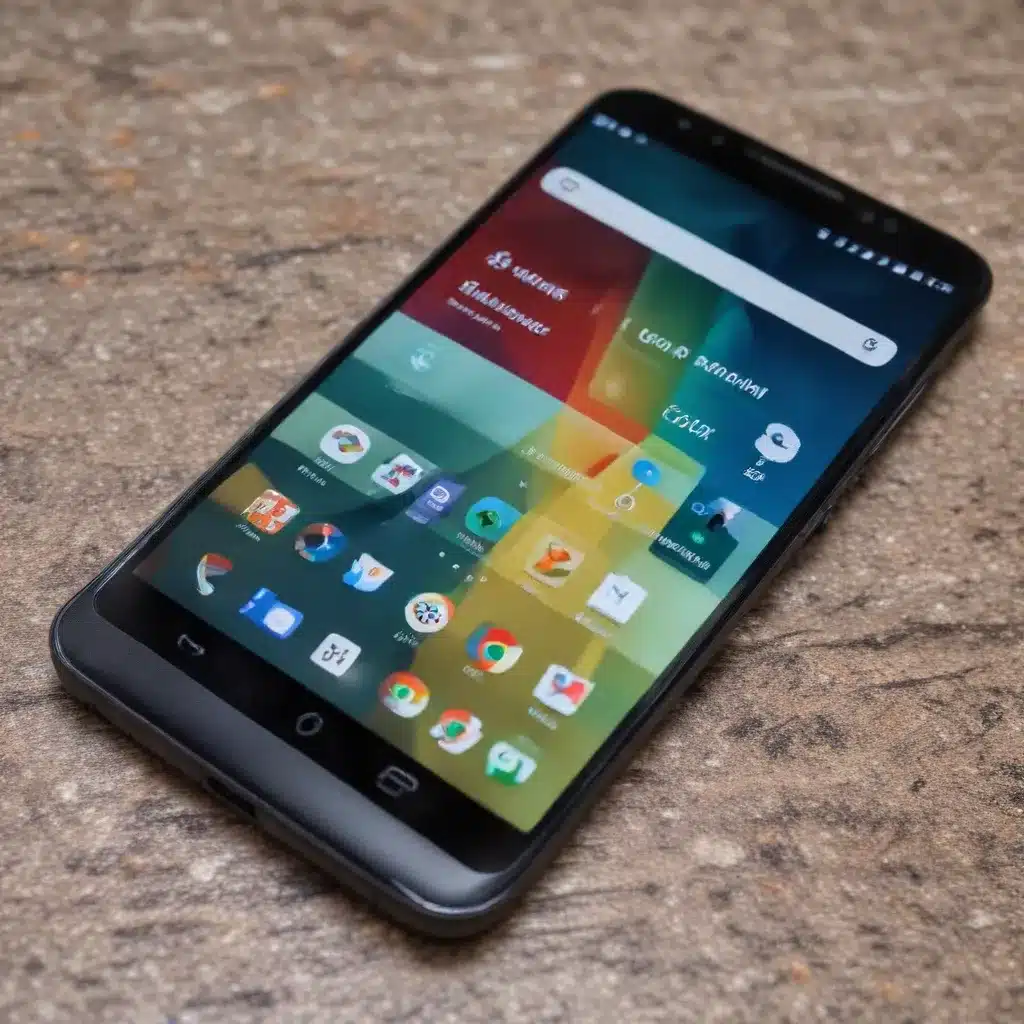
Embrace the Evolution of Android Desktop Mode
Android desktop mode is a feature that allows you to connect your smartphone to an external display, keyboard, and mouse, effectively transforming it into a desktop-like experience. This capability has evolved significantly, offering users a productive and versatile computing solution.
First introduced in Android 10, the desktop mode feature has undergone remarkable improvements in subsequent versions. Android 15 introduces several key enhancements, including better window management, improved multitasking capabilities, and seamless integration with popular apps like Google Chrome.
To enable desktop mode on your Android device, simply connect it to an external display via HDMI or DisplayPort. Many smartphones, such as those from Samsung, Huawei, and Motorola, support this feature out of the box. Look for branded capabilities like Samsung DeX, Huawei Easy Projection, or Motorola Ready For.
Maximize Productivity with Google Chrome in Desktop Mode
Google Chrome on Android integrates seamlessly with the desktop mode experience, allowing you to manage settings and enjoy the benefits of a desktop-like browsing experience. To enable desktop mode in Chrome, tap the 3-dot menu in the top right and select “Desktop site.” This will make Chrome request the desktop version of websites instead of the mobile version.
Enabling desktop mode in Chrome allows you to view websites as they appear on a computer, with full functionality and layout. This can be particularly useful for accessing features or content that may be missing or limited in the mobile version of a site. Additionally, desktop mode in Chrome enables the use of Chrome extensions, allowing you to customize your browsing experience.
Elevate Your Multitasking with Samsung DeX
Samsung DeX is a powerful platform that transforms compatible Galaxy smartphones and tablets into a desktop-like computing experience. By connecting a DeX-enabled device to an external monitor, keyboard, and mouse, users can access a familiar desktop interface with resizable windows, multi-tasking capabilities, and optimized productivity apps.
DeX enhances the desktop mode experience in several ways:
- Seamless Window Management: DeX allows you to resize and reposition app windows, snap them to the sides for split-screen, and switch between them using the taskbar.
- Optimized Productivity Apps: DeX features a curated selection of productivity apps that are optimized for the desktop-like interface, providing a more efficient and intuitive user experience.
- Wireless Connectivity: With DeX Wireless, you can connect your smartphone to an external display without the need for cables, further enhancing the mobility and convenience of your setup.
Explore Third-Party Solutions for Desktop Mode
For non-premium Android models, several third-party apps and tools can provide an alternative desktop mode experience. One popular app is Taskbar, which adds a Windows-like taskbar to Android, enabling a desktop-like multi-window experience. Taskbar works with most Android phones, even older models, and allows you to resize and position app windows, snap windows to the sides for split-screen, switch between apps using the taskbar, and customize the taskbar appearance.
Additionally, some Android phones have an experimental desktop mode hidden in the settings that can be enabled with a few taps. This provides a full desktop-style interface with resizable app windows, multi-window support, a taskbar, and a system tray. However, this mode is often limited and may not fill the entire screen properly.
For more technical users, it’s possible to change the screen resolution and DPI of Android phones using ADB commands. This allows you to set the resolution to 768×1366 for a 16:9 monitor and change the DPI to 160 for more screen real estate. However, this requires using ADB on a PC and carries some risk of bootloops if not done carefully, so it’s only recommended for advanced users.
Troubleshooting Common Desktop Mode Issues
While desktop mode on Android has become more robust over time, users may still encounter some common issues. Here’s how to address them:
- Inconsistent Desktop Mode in Chrome: If desktop mode is not automatically applying to new tabs and pages, try toggling desktop mode on and off in settings to reset it, clearing the browser’s cache and data, and updating to the latest version of Chrome.
- Freezing or Crashing on OnePlus 9 Pro: Some OnePlus 9 Pro users have reported a bug where enabling desktop mode causes the phone to freeze up or crash. To fix this, install a custom launcher like Lawnchair that supports desktop mode, give the launcher the necessary permissions, and set it as the default.
- Compatibility Issues with Websites: If desktop mode is not functioning on a particular website, try manually enabling desktop mode for that site in Chrome settings, clearing Chrome’s cache and data for that site, and checking if the site has any compatibility issues with desktop mode.
- Mouse and Keyboard Quirks: When using a mouse and keyboard with desktop mode, you may encounter some quirks, such as the cursor disappearing or keyboard input not registering properly. To minimize these issues, ensure you are using compatible peripherals, update the device drivers, and consider using a USB-C to USB-A adapter for better compatibility.
Embrace the Future of Android Desktop Mode
While the initial implementation of desktop mode in Android 10 was relatively basic, subsequent updates have introduced significant enhancements, such as improved window management, better multitasking capabilities, and seamless integration with popular apps like Google Chrome. With Android 15, the desktop mode experience is set to become even more robust, further blurring the lines between mobile and desktop computing.
Don’t hesitate to explore and utilize desktop mode to its full potential. Share your thoughts and experiences with the Android community, and stay tuned for the latest updates and improvements in this ever-evolving feature. Visit IT Fix to discover more insights and practical tips for optimizing your Android device’s productivity and efficiency.












