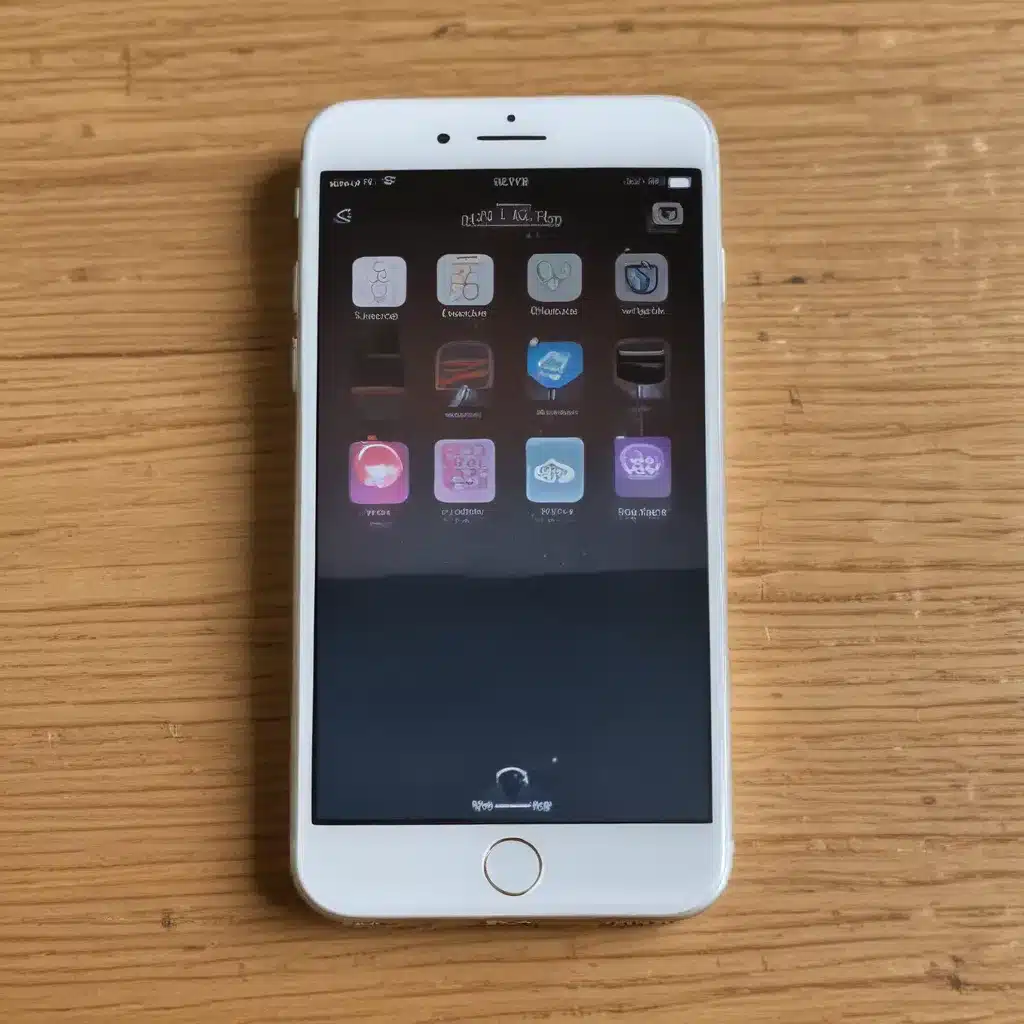
Uncovering the Secrets: iOS Power User Tips and Tricks
As an avid iOS user, I’ve always been fascinated by the hidden depths of Apple’s mobile operating system. Over the years, I’ve discovered a treasure trove of features and capabilities that many users remain unaware of. In this in-depth guide, I’ll take you on a journey to unlock these hidden gems, empowering you to become a true iOS power user.
Customizing the Control Center: Unleash Your Productivity
The Control Center is one of the most accessible and versatile tools in iOS, yet many users barely scratch the surface of its capabilities. Did you know that you can customize the Control Center to include your most frequently used functions? By navigating to the Settings app, tapping on “Control Center,” and selecting “Customize Controls,” you can add or remove various shortcuts, from the Flashlight to the Magnifier, to suit your personal preferences. This simple tweak can significantly streamline your daily iOS experience.
Another often overlooked feature of the Control Center is its ability to provide quick access to device settings. For instance, you can use the Control Center to adjust your device’s brightness, enable or disable Airplane Mode, or even control the volume of your media playback. Mastering the Control Center can help you become more efficient, allowing you to access essential functions with just a few taps.
Unlocking the Power of Siri Shortcuts
Siri Shortcuts, introduced in iOS 12, have revolutionized the way we interact with our iOS devices. These powerful automations allow you to create personalized workflows that can save you time and effort. For example, you could set up a “Commute” shortcut that automatically opens your preferred navigation app, plays your favorite podcast, and sends a message to your significant other, all with a single voice command or tap.
To explore the world of Siri Shortcuts, navigate to the Shortcuts app (or download it if you haven’t already). Here, you’ll find a vast library of pre-built shortcuts, as well as the ability to create your own custom automations. With a little creativity and experimentation, you can streamline various tasks, from booking a ride-sharing service to setting reminders based on your location.
Optimizing the Home Screen: Unleash Your iOS Customization
The traditional iOS home screen layout has often been criticized for its rigidity, but with the introduction of iOS 14, Apple has empowered users to take control of their device’s appearance. One of the most exciting features is the ability to create custom app icons and widgets, allowing you to personalize your home screen with a unique flair.
To dive into this customization rabbit hole, start by exploring the various third-party apps and websites that offer pre-made icon packs and widget designs. These tools can help you create a cohesive and visually appealing home screen that reflects your personal style. Additionally, you can use the Shortcuts app to create custom app shortcuts with unique icons, further enhancing the level of personalization.
Another lesser-known home screen trick is the ability to hide app pages. By long-pressing on an empty area of your home screen and tapping the “Dots” at the bottom, you can select which pages you want to display, effectively decluttering your device and making it easier to find the apps you use most.
Elevating Your Photography Experience
iOS has long been praised for its impressive camera capabilities, but there are several hidden features that can take your mobile photography to new heights. One such feature is the ability to capture images in RAW format, which provides greater flexibility and control during post-processing. To enable this, navigate to the Settings app, tap on “Camera,” and toggle on the “Apple ProRAW” option (available on iPhone 12 Pro and later).
Another little-known trick is the use of the Volume buttons as shutter triggers. Instead of relying solely on the on-screen shutter button, you can use the physical Volume Up or Volume Down buttons to capture your shots, allowing for a more natural and stable shooting experience.
For those who love to experiment with long exposure photography, the iOS Camera app offers a built-in “Long Exposure” mode. This feature, accessible through the “Effects” menu, allows you to capture stunning light trails, waterfalls, and more, without the need for additional hardware or complex editing.
Mastering Multitasking: Boost Your Productivity
iOS has steadily improved its multitasking capabilities over the years, and with the introduction of features like Split View and Slide Over, you can now effortlessly juggle multiple tasks simultaneously. However, many users remain unaware of the full extent of these tools.
For instance, did you know that you can run two instances of the same app side by side using Split View? This can be particularly useful for tasks like comparing documents, composing emails, or browsing the web. To access Split View, simply drag an app from the Dock or the app switcher to the left or right edge of your screen.
Another productivity-enhancing feature is Slide Over, which allows you to quickly access a secondary app without leaving your current one. By swiping inward from the right side of your screen, you can bring up a smaller, floating app window that you can use for quick reference or small tasks, such as checking your calendar or taking notes.
Unlocking the Power of Accessibility Features
While the Accessibility features in iOS are primarily designed to assist users with various needs, they can also be leveraged by power users to enhance their overall experience. One such feature is the built-in Magnifier, which can be added to the Control Center for easy access. This tool can be particularly useful for tasks like reading small text or inspecting fine details.
Another Accessibility feature that can benefit power users is the ability to customize the system’s text size and display settings. By navigating to the Settings app and tapping on “Accessibility,” you can adjust the text size, bold text, and even enable “Reduce Motion” to create a more visually comfortable experience.
Moreover, the iOS Accessibility suite includes a range of advanced features, such as Voice Control and Switch Control, which allow users to control their devices using voice commands or specialized input devices. These capabilities can be especially useful for those with physical limitations or for hands-free interaction in specific scenarios.
Harnessing the Power of iCloud and Continuity
Apple’s ecosystem of devices and services, collectively known as the “Apple Ecosystem,” offers a wealth of hidden features and capabilities that can significantly enhance your iOS experience. One such feature is the seamless integration of iCloud, which allows you to synchronize your data, documents, and settings across all your Apple devices.
For instance, did you know that you can use iCloud to share your device’s cellular connection with other Apple devices, effectively turning them into personal hotspots? This feature, known as “Personal Hotspot,” can be a lifesaver when you need to provide internet access to your laptop or tablet on the go.
Another powerful Continuity feature is the ability to hand off tasks between your iOS devices and Mac. You can start composing an email on your iPhone, for example, and then seamlessly continue working on it on your Mac. This level of integration can greatly improve your productivity and streamline your workflow.
Unlocking the Potential of iOS Power User Tools
As an iOS power user, you may also want to explore the vast ecosystem of third-party apps and tools that can unlock even more advanced capabilities. For example, you could use a file management app like Documents by Readdle to access and manipulate files across various cloud storage services, or a task management app like Things or OmniFocus to streamline your productivity.
Another powerful tool for power users is the Shortcuts app, which we briefly touched on earlier. This app allows you to create custom automations and workflows, enabling you to automate repetitive tasks, integrate various apps and services, and even create your own custom Siri commands.
By delving into the world of third-party apps and power user tools, you can truly unlock the full potential of your iOS device, tailoring your experience to your unique needs and preferences.
Staying Secure and Private: iOS Security and Privacy Features
As we explore the hidden depths of iOS, it’s essential to also consider the security and privacy aspects of your device. Apple has long been praised for its commitment to user privacy, and iOS offers a wealth of features to help you stay secure and protect your personal data.
One such feature is the ability to enable two-factor authentication for your Apple ID, adding an extra layer of protection to your account. Additionally, you can use the “Find My” app to locate your lost or stolen device, and even remotely erase its contents to prevent unauthorized access.
Another often overlooked privacy feature is the ability to control app permissions, limiting the data and functionality that each app can access. By navigating to the Settings app and tapping on “Privacy,” you can review and adjust the permissions for individual apps, ensuring that your personal information is only shared with the apps that truly need it.
Staying Up-to-Date: Mastering iOS Upgrades and Betas
As an iOS power user, it’s crucial to stay informed about the latest updates and feature releases. Apple regularly pushes out new versions of iOS, each one bringing a wealth of improvements, bug fixes, and new capabilities.
To ensure that you’re always running the latest and greatest version of iOS, you can enable automatic updates in the Settings app. Additionally, you can join the Apple Beta Software Program to gain early access to upcoming iOS releases and provide valuable feedback to the company.
By staying on top of iOS updates and participating in the beta program, you’ll not only unlock the latest features but also help shape the future of the platform. This level of engagement can be incredibly rewarding for power users who want to be at the forefront of iOS innovation.
Conclusion: Unlocking Your iOS Potential
In this in-depth guide, we’ve explored a myriad of hidden features and capabilities that can help you unlock the true potential of your iOS device. From customizing the Control Center and mastering Siri Shortcuts to optimizing your home screen and leveraging advanced photography tools, we’ve covered a wide range of tips and tricks to elevate your iOS experience.
As you continue to explore and experiment with these hidden gems, remember that the iOS ecosystem is constantly evolving, and there’s always more to discover. Stay curious, stay informed, and embrace the power of iOS to become a true mobile productivity powerhouse.












