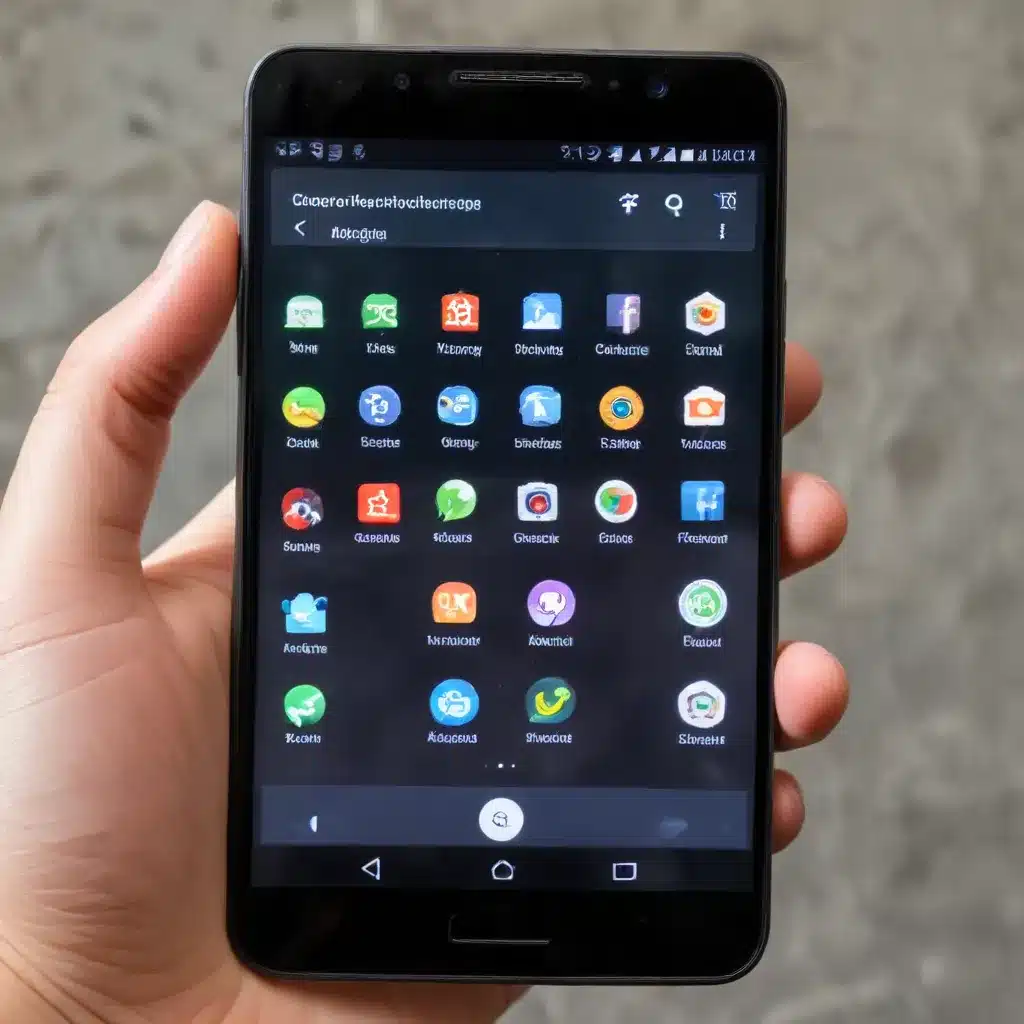
Declutter Your Android for Optimal Performance
As a seasoned IT professional, I’ve seen firsthand how pre-installed bloatware can wreak havoc on Android device performance. These unnecessary, resource-hogging apps can slow down your phone, drain your battery, and even compromise your security. But fear not – with a few simple steps, you can uninstall bloatware and reclaim the speed and efficiency of your Android device.
Identifying and Removing Bloatware
The first step in speeding up your Android is to identify and remove any unwanted bloatware. Bloatware typically includes pre-installed apps, toolbars, and trial software that you never asked for and likely don’t use. These can range from adware and useless utility apps to redundant messaging platforms and off-brand games.
To find and remove bloatware on your Android, follow these steps:
-
Go to Settings > Apps: This will bring up a list of all the apps installed on your device. Scroll through and look for any unfamiliar or suspicious-looking apps, especially those with the manufacturer’s name or an unknown brand.
-
Research the apps: Before uninstalling, do a quick Google search on each app to determine if it’s essential to your device’s functionality or if it’s just bloatware. If it’s the latter, proceed to the next step.
-
Uninstall or disable the bloatware: Tap on the app you want to remove, then select “Uninstall” if the option is available. If you can only “Disable” the app, that’s usually good enough to stop it from running in the background and consuming resources.
-
Use a dedicated bloatware removal tool: Apps like AVG Cleaner for Android can automatically identify and remove bloatware, saving you time and effort.
By ridding your Android of these resource-hogging apps, you’ll immediately notice a boost in performance and battery life.
Optimizing Your Android’s Storage and Memory
Bloatware isn’t the only culprit when it comes to slow Android performance. Cluttered storage and excessive background processes can also contribute to a sluggish device. Let’s explore some tips to optimize your Android’s internal storage and memory.
Clearing App Cache and Junk Files
Over time, your Android device accumulates a significant amount of temporary cache files and junk data from various apps. These can quickly eat up your valuable storage space and slow down your phone’s responsiveness.
To clear these files:
-
Use a file manager app: Apps like Files by Google can quickly identify and delete junk files, cached data, and other unnecessary clutter.
-
Clear your browser cache: Open your web browser (e.g., Chrome), go to the settings, and clear the cached images and files to free up space.
-
Uninstall unused apps: Review your installed apps and remove any that you no longer use. This not only frees up storage but also reduces the number of background processes running on your device.
Managing Your Android’s Memory
In addition to storage, your Android’s memory (RAM) can also have a significant impact on performance. Excessive background apps and processes can quickly consume available RAM, leading to sluggish performance and app crashes.
To optimize your Android’s memory:
-
Check running services: Enable Developer Options (by tapping the Build Number in Settings several times) and then go to Settings > Developer Options > Running Services. This will show you which apps are currently running in the background and consuming memory.
-
Disable unnecessary services: Identify any apps or services you don’t need and disable them to free up memory.
-
Use a memory cleaning app: Apps like Avast Cleanup for Android can automatically detect and kill background processes, freeing up RAM and improving your device’s overall performance.
By regularly clearing cache, uninstalling unused apps, and managing your Android’s memory, you can keep your device running smoothly and efficiently.
Optimizing Battery Life and Thermal Management
Bloatware and resource-intensive apps don’t just slow down your Android – they can also drain your battery and cause overheating issues. Let’s explore some tips to improve your device’s battery life and thermal management.
Disabling Battery-Draining Features
Many Android devices come with pre-installed features and services that can quickly deplete your battery, such as automatic brightness adjustment, motion detection, and unnecessary location services. Identify and disable these features to extend your battery life.
-
Go to Settings > Display and turn off automatic brightness. Instead, manually adjust the brightness to a comfortable level.
-
In Settings > Apps, find and disable any motion-sensing or location-based apps that you don’t actively use.
-
Consider using a slower charger: Fast charging may be convenient, but it can also generate excessive heat and degrade your battery over time. Opt for a slower, lower-wattage charger for everyday use.
Improving Thermal Management
Overheating is another common issue with Android devices, especially when running resource-intensive apps or charging the battery. Excessive heat can lead to performance throttling, battery degradation, and even permanent hardware damage.
-
Avoid using your device in direct sunlight: Direct sunlight can significantly increase your Android’s temperature, so try to keep it in the shade or in a cool, well-ventilated environment.
-
Remove any protective cases: Bulky, insulating cases can trap heat and prevent your device from dissipating it effectively. Remove the case when possible, especially during charging or intensive use.
-
Use a cooling app: Apps like Avast Cleanup for Android can monitor your device’s temperature and automatically optimize performance to prevent overheating.
By addressing battery-draining features and implementing effective thermal management strategies, you can keep your Android device running at its best, even during prolonged use or high-intensity tasks.
Maintaining a Clutter-Free Android Experience
Decluttering and optimizing your Android device is an ongoing process, not a one-time fix. To keep your device performing at its peak, it’s essential to adopt a regular maintenance routine.
Scheduling Regular Cleanups
Set aside time every few weeks or months to perform a thorough cleanup of your Android device. This should include:
- Uninstalling unused apps
- Clearing app caches and junk files
- Deleting unnecessary media files and downloads
- Reviewing and managing background services and processes
By making this a habit, you can ensure your Android device stays lean, fast, and efficient.
Leveraging Automation Tools
While manual cleaning is effective, it can be time-consuming. Fortunately, there are various tools and apps that can automate the process and make your life easier.
Avast Cleanup for Android is a great example of a comprehensive optimization tool that can handle all the heavy lifting for you. With a single tap, it can identify and remove bloatware, clear cached data, manage background processes, and even optimize your device’s thermal performance.
Embracing a Minimalist Approach
Finally, consider adopting a minimalist approach to your Android device. Resist the temptation to install every new app or game that catches your eye, and be selective about the features and services you enable. A decluttered, streamlined Android device will not only perform better but also provide a more focused and enjoyable user experience.
By following these tips and strategies, you can transform your Android device from a sluggish, bloated mess into a fast, efficient, and reliable companion. Uninstall that bloatware, optimize your storage and memory, and embrace a minimalist approach to keep your Android running at its best. Happy cleaning!












