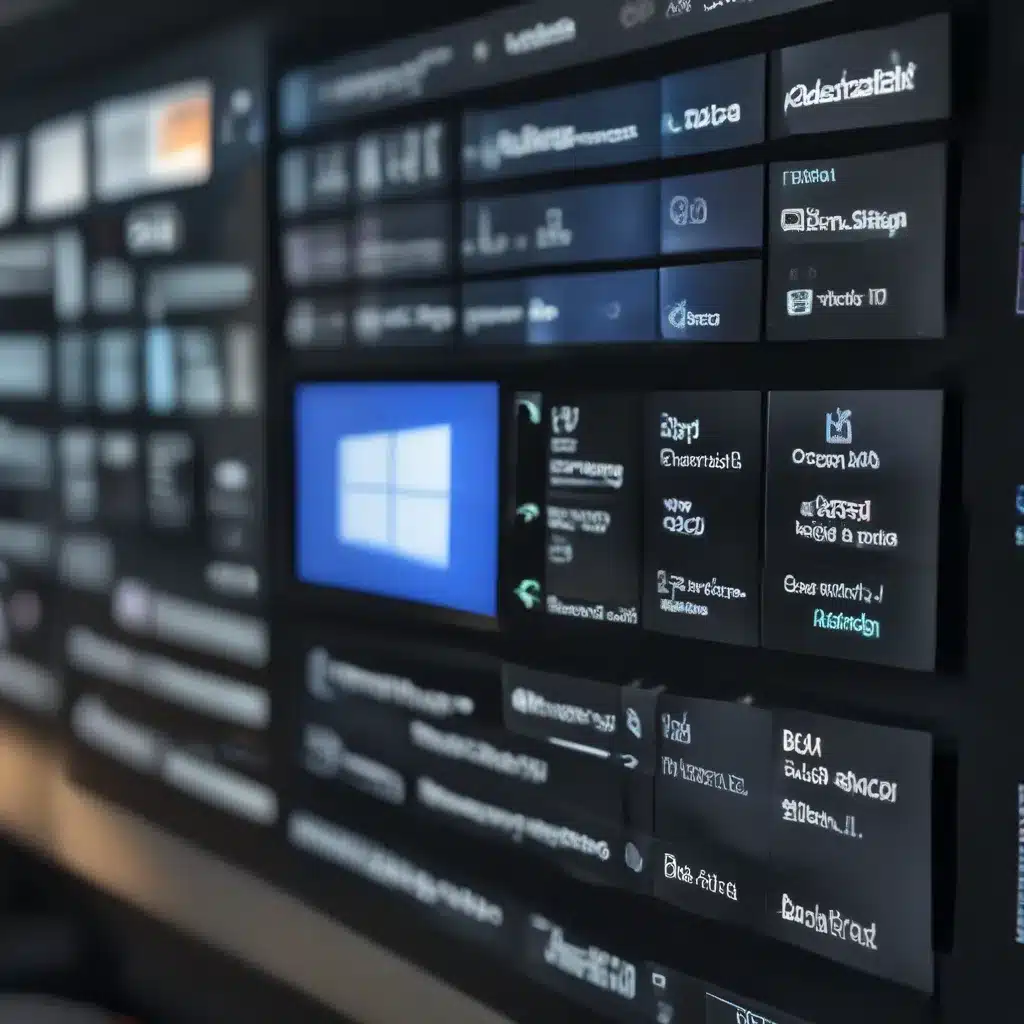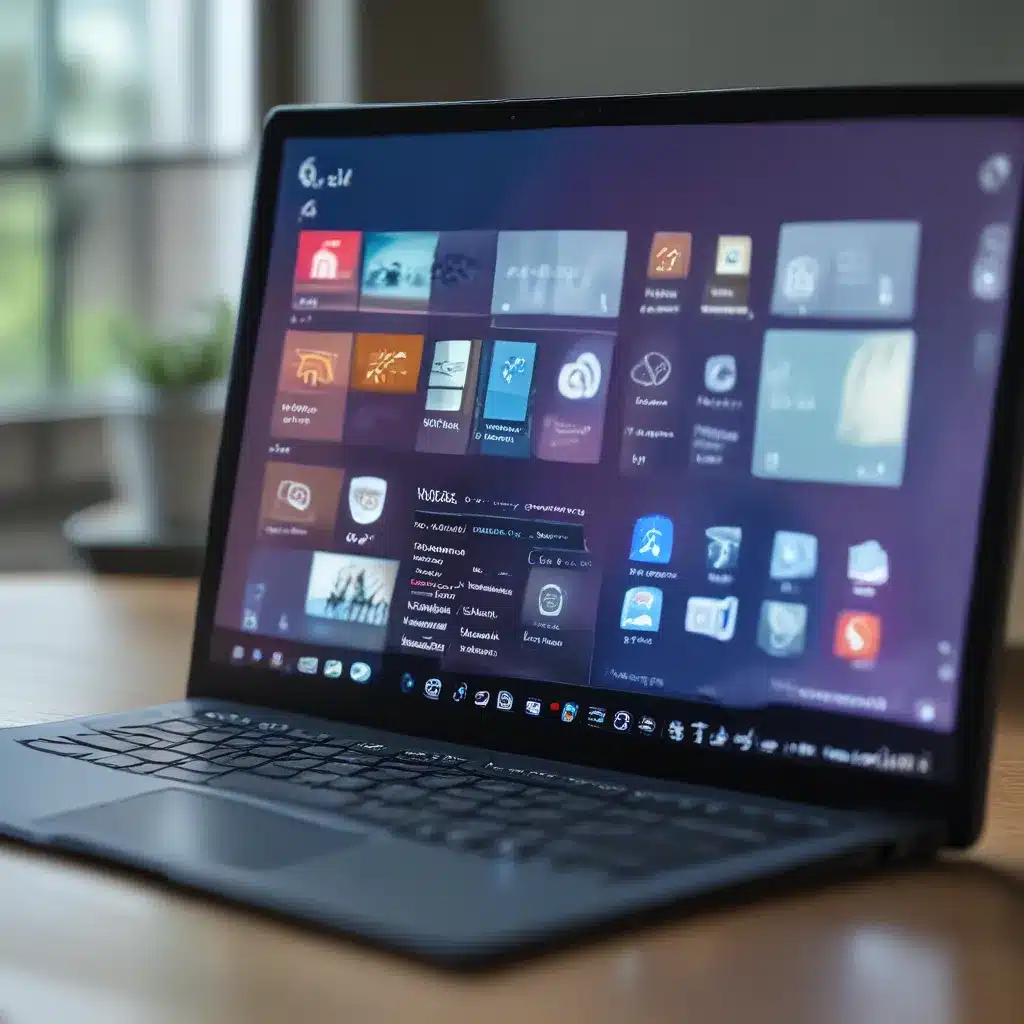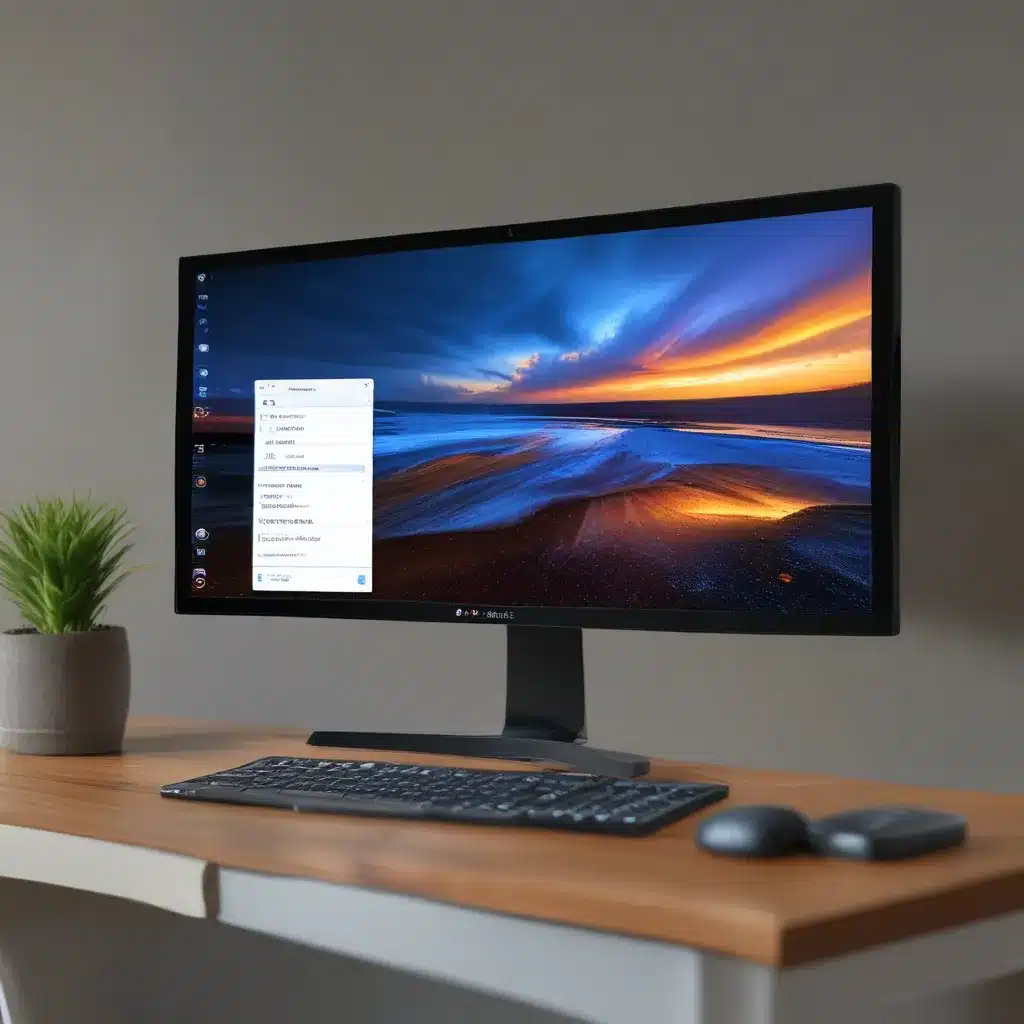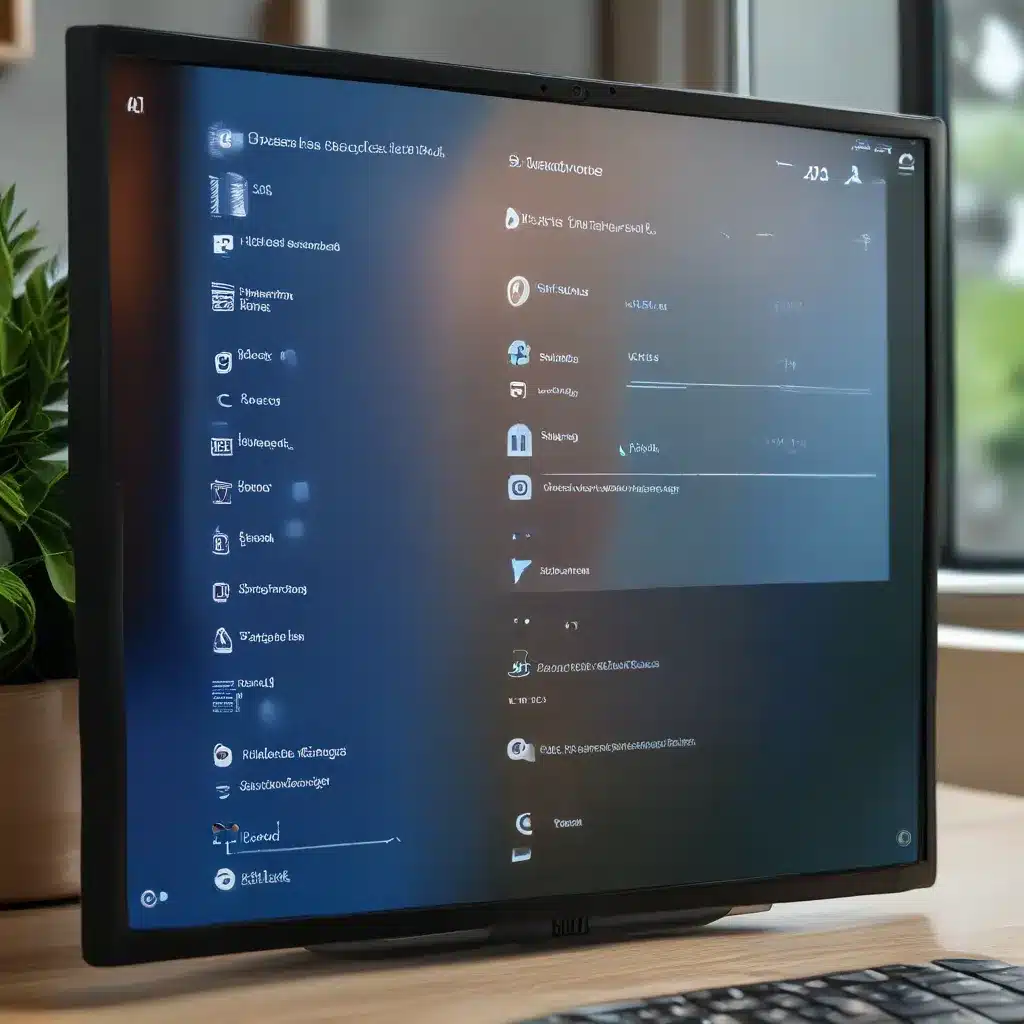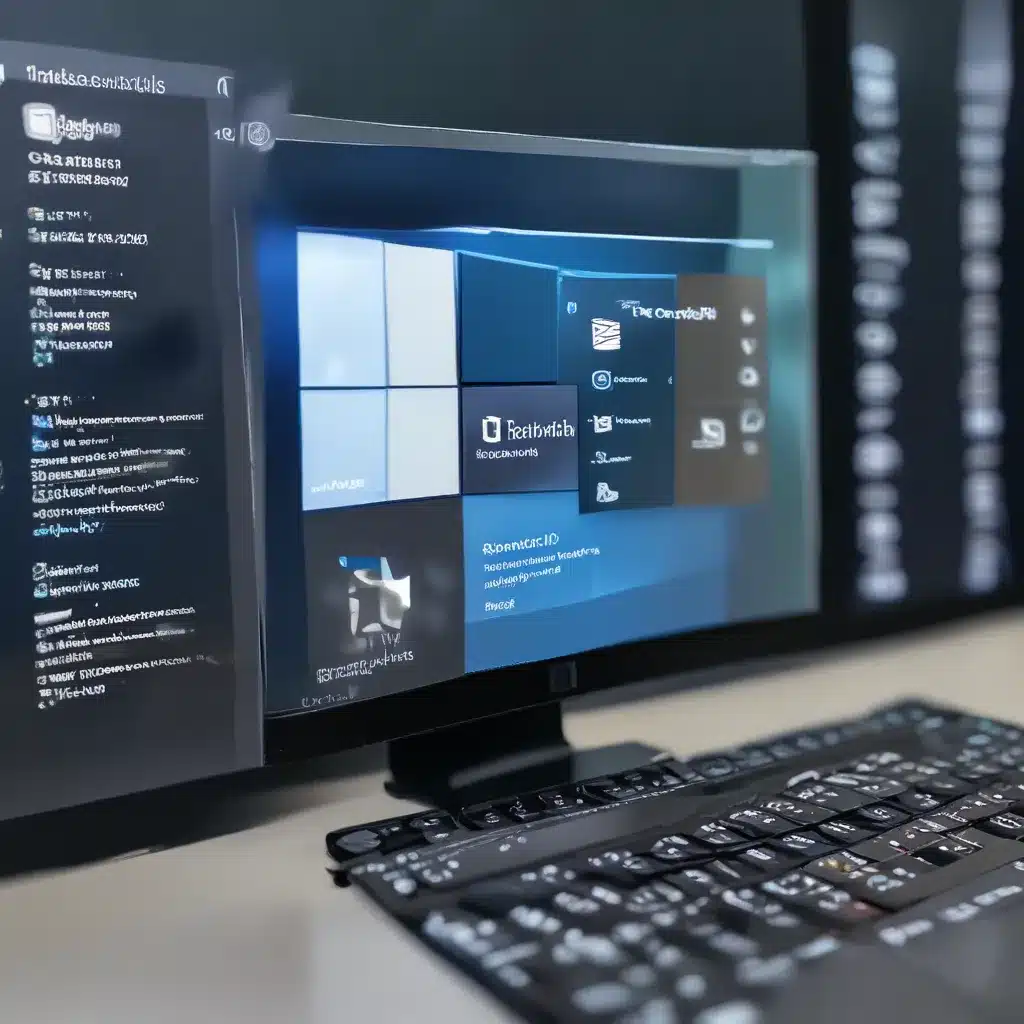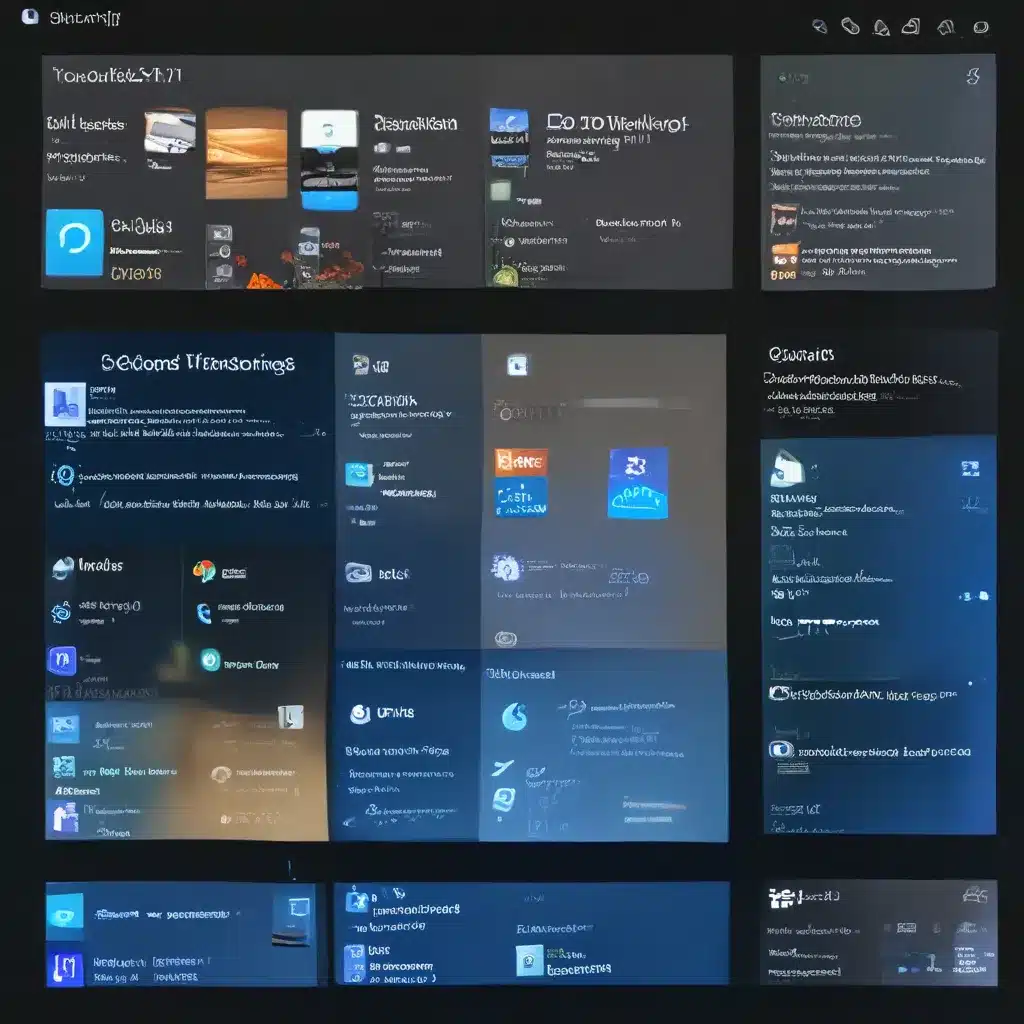Are you one of those Windows 10 users who feels like they’re barely scratching the surface of what their operating system can do? Well, my friend, prepare to have your mind blown! In this in-depth article, I’m going to take you on a journey of discovery, revealing a treasure trove of hidden features and settings that will transform the way you use Windows 10.
Unleash the Power of the Settings App
Sure, you probably know your way around the basic Settings menu, but have you ever ventured into the more obscure corners? Let me be your guide. Did you know that in the “System” section, you can configure advanced power settings, control how your taskbar behaves, and even customize the Start menu to your heart’s content? It’s all there, waiting to be unlocked.
And speaking of the Start menu, did you know that you can pin your favorite websites as tiles, making them just as accessible as your go-to apps? Microsoft’s Intune documentation has all the details on how to make this happen. Just imagine, no more hunting for that bookmark or typing out a lengthy URL – it’s all right there at your fingertips.
Mastering the Windows Registry
Now, I know what you’re thinking: “The Windows Registry? That sounds like a job for the tech-savvy elite.” But hear me out. Delving into the Registry can be a game-changer, and it’s not as daunting as it might seem. With a little guidance, you can tweak settings that Microsoft has hidden away, giving you even more control over your Windows experience.
For example, did you know that you can change the default browser for specific file types, rather than being stuck with Microsoft Edge? This video from the Windows Central YouTube channel walks you through the process, step-by-step. It’s a small change that can make a big difference in your daily workflow.
Maximize Your Productivity with Virtual Desktops
One of my favorite hidden gems in Windows 10 is the virtual desktop feature. If you’ve never used it, prepare to have your mind blown. With a few clicks, you can create multiple virtual desktops, each with their own set of open apps and windows. It’s like having multiple monitors, but without the physical space constraints.
Imagine having a “work” desktop, a “personal” desktop, and even a “gaming” desktop – all just a quick Alt+Tab away. IT Fix has a great guide on how to set up and use virtual desktops effectively, so be sure to check that out.
Uncover the Hidden Gems of the Command Prompt
The Command Prompt is one of those tools that many people associate with advanced users, but the truth is, it’s a treasure trove of hidden features and capabilities. From automating routine tasks to accessing obscure system settings, the Command Prompt is a powerful ally just waiting to be unleashed.
For example, did you know that you can use the Command Prompt to quickly change your network settings, manage your Windows Defender settings, or even create custom backup scripts? This video from the Windows Central YouTube channel is a fantastic introduction to the hidden powers of the Command Prompt.
Harness the Power of PowerShell
If the Command Prompt feels a bit old-school for your tastes, then you’ll be excited to learn about the wonders of PowerShell. This powerful scripting language is like the Command Prompt on steroids, allowing you to automate complex tasks, manage system settings, and even interact with other software and services.
One of the best things about PowerShell is that it’s highly customizable. You can create your own scripts and functions to streamline your workflow, or you can tap into the vast library of community-created tools and utilities. It may take a bit of time to get the hang of it, but trust me, the payoff is well worth the effort.
Unleash Your Creativity with Windows 10 Themes
Windows 10 may have a reputation for being a bit on the bland side, but did you know that you can completely transform its appearance with custom themes? From vibrant color schemes to unique wallpapers and icons, the options are endless.
Microsoft’s Intune documentation has a wealth of information on how to create and apply custom themes, so you can make your Windows 10 experience truly your own. Unleash your inner designer and create a desktop that’s as unique as you are.
Harness the Power of Windows 10 Shortcuts
Keyboard shortcuts are often overlooked, but they can be a game-changer when it comes to boosting your productivity. From quick access to system settings to effortless app switching, there’s a whole world of hidden shortcuts just waiting to be discovered.
For example, did you know that pressing Windows+X will bring up a handy menu with quick access to a variety of system tools and settings? Or that Alt+Tab will let you cycle through your open windows with ease? Mastering these little tricks can shave seconds off of your daily tasks, and those seconds add up quickly.
Conclusion: Unlock the Endless Possibilities of Windows 10
As you’ve seen, Windows 10 is far more than just a basic operating system. It’s a treasure trove of hidden features and settings, waiting to be discovered and unlocked. By delving into the Settings app, the Windows Registry, virtual desktops, the Command Prompt, PowerShell, and more, you can transform your Windows 10 experience into something truly remarkable.
So, what are you waiting for? Dive in, explore, and unleash the full potential of your Windows 10 machine. The possibilities are endless, and the rewards are well worth the effort. Happy tinkering!