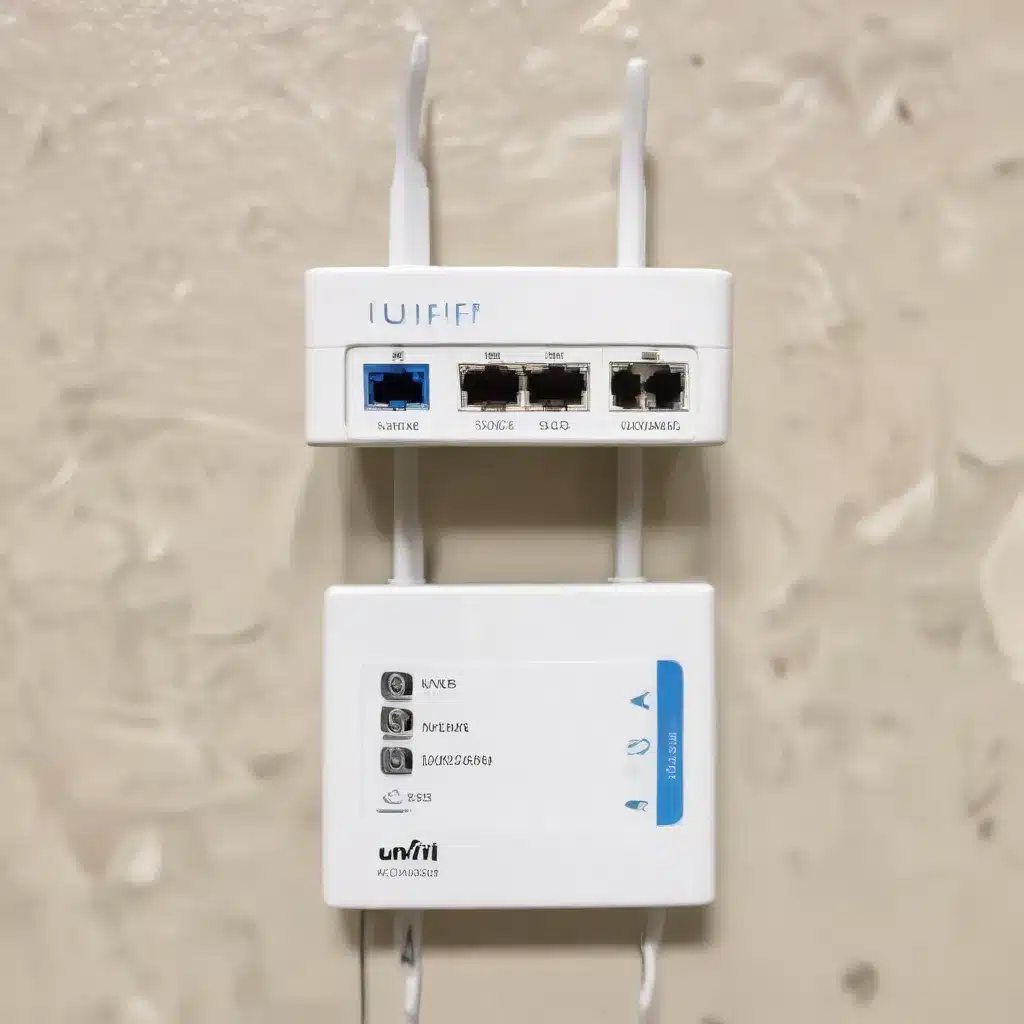
Leveraging RADIUS Authentication and Dynamic VLAN Assignment for Secure and Scalable Wireless Networks
As an experienced IT professional, I’ve encountered numerous challenges when it comes to managing virtual LANs (VLANs) and integrating RADIUS authentication in complex network environments. However, the combination of Ubiquiti’s UniFi Access Points, Microsoft’s Network Policy Server (NPS), and strategic VLAN configuration can unlock a powerful and secure solution for your wireless infrastructure.
In this comprehensive article, I’ll guide you through the step-by-step process of setting up RADIUS-based VLAN management using NPS and UniFi Access, providing practical insights and troubleshooting tips to ensure a seamless implementation.
Understanding the Requirement
Let’s start by examining the problem statement and the key requirements:
- Separate Wireless VLANs: You have a corporate wireless network that needs to be segregated into distinct VLANs, with one VLAN for administrative users and another for standard users.
- Centralized RADIUS Authentication: The wireless authentication process should be managed through a centralized RADIUS server, allowing for granular control and improved security.
- Dynamic VLAN Assignment: When users authenticate against the RADIUS server, they should be automatically assigned to the appropriate VLAN based on their user group or role.
- Seamless Integration: The solution should integrate seamlessly with your existing Ubiquiti UniFi infrastructure, ensuring a cohesive and efficient network management experience.
By addressing these requirements, you can establish a robust and scalable wireless network that offers enhanced security, user segregation, and simplified administration.
Configuring RADIUS Authentication with NPS
The foundation of this solution lies in the integration of your Ubiquiti UniFi Access Points with a RADIUS server, in this case, the Microsoft Network Policy Server (NPS). Let’s walk through the setup process step by step:
Step 1: Set up the NPS Server
- Install and Configure NPS: Begin by installing the Network Policy Server role on your Windows Server. During the installation, ensure that the RADIUS Server for Wireless and Authenticating Access Servers option is selected.
- Create RADIUS Client Entries: In the NPS console, navigate to RADIUS Clients and add an entry for each of your Ubiquiti Access Points. Provide the appropriate IP address or hostname, and configure the shared secret that will be used for communication between the Access Points and the NPS server.
- Define Network Policies: Create two separate network policies, one for “Admin Users” and another for “Standard Users”. Configure the appropriate RADIUS attributes for each policy, such as the VLAN ID and any other relevant settings.
Step 2: Configure RADIUS Settings in UniFi
- Add RADIUS Profile: In the UniFi Controller, navigate to Settings > Profiles and create a new RADIUS profile. Enter the NPS server IP address(es) and the shared secret that you configured in the previous step.
- Apply RADIUS Profile to Wireless Networks: For each wireless network that requires RADIUS authentication, select the appropriate RADIUS profile from the list. This will enable RADIUS authentication for the specified wireless network.
- Assign Access Points to Wireless Networks: Ensure that the correct Access Points are selected and assigned to the wireless networks that use RADIUS authentication.
At this stage, your Ubiquiti Access Points are configured to communicate with the NPS server for RADIUS-based authentication. Users connecting to the wireless networks will be directed to the NPS server for authentication.
Implementing Dynamic VLAN Assignment
To enable dynamic VLAN assignment based on the user’s group or role, we’ll need to configure additional settings in both the NPS server and the UniFi Controller.
Step 3: Configure VLAN Attributes in NPS
- Define RADIUS Attributes for VLANs: In the NPS console, navigate to the network policies you created earlier (e.g., “Admin Users” and “Standard Users”). In the RADIUS Attributes section, add the appropriate VLAN ID for each policy. For example, you might assign VLAN 10 for the “Admin Users” policy and VLAN 20 for the “Standard Users” policy.
Step 4: Configure VLAN Settings in UniFi
- Create VLAN Networks: In the UniFi Controller, navigate to Settings > Networks and create new VLAN networks for each of the VLANs you defined in the NPS server. Ensure that the VLAN IDs match the ones you configured in the previous step.
- Assign VLAN Networks to Wireless Networks: For each wireless network that uses RADIUS authentication, select the appropriate VLAN network from the list. This will ensure that the wireless clients are assigned to the correct VLAN based on their authentication credentials.
At this point, your Ubiquiti Access Points are configured to communicate with the NPS server for RADIUS-based authentication, and the NPS server is set up to dynamically assign users to the appropriate VLAN based on their group or role.
Verifying and Troubleshooting the Setup
To ensure that the VLAN management and RADIUS authentication are working as expected, follow these steps:
- Test User Authentication: Connect a wireless client to the corporate wireless network and attempt to authenticate using the appropriate user credentials. Verify that the user is successfully authenticated against the NPS server.
- Observe VLAN Assignment: Monitor the client’s IP address and network activity to ensure that the user is assigned to the correct VLAN based on their authentication credentials.
- Check NPS Logs: Review the event logs on the NPS server to identify any errors or issues that may be occurring during the authentication and VLAN assignment process.
- Validate Routing and Firewall Configuration: Ensure that the routing and firewall rules are properly configured to allow communication between the Ubiquiti Access Points, the NPS server, and the VLAN networks.
If you encounter any issues during the setup or testing process, refer to the source information provided (https://community.ui.com/questions/Radius-Auth-for-wifi-clients-on-vlan/c6c8d2f1-7ff8-4d37-999e-e77ffa8b219d, https://community.spiceworks.com/t/radius-in-unifi/936021) for additional troubleshooting guidance.
Conclusion
By leveraging the power of Ubiquiti’s UniFi Access Points, Microsoft’s Network Policy Server, and strategic VLAN configuration, you can establish a secure and scalable wireless network that offers granular user segregation and centralized RADIUS authentication. This solution allows you to dynamically assign wireless clients to the appropriate VLAN based on their user group or role, enhancing your network’s security posture and simplifying its management.
Remember, the key to a successful implementation lies in a thorough understanding of the underlying technologies, attention to detail during the configuration process, and a willingness to troubleshoot any issues that may arise. With the guidance provided in this article, you’ll be well on your way to a seamless VLAN management solution that meets the evolving needs of your organization.
For more IT insights and practical solutions, be sure to visit https://itfix.org.uk/networking-support/.












