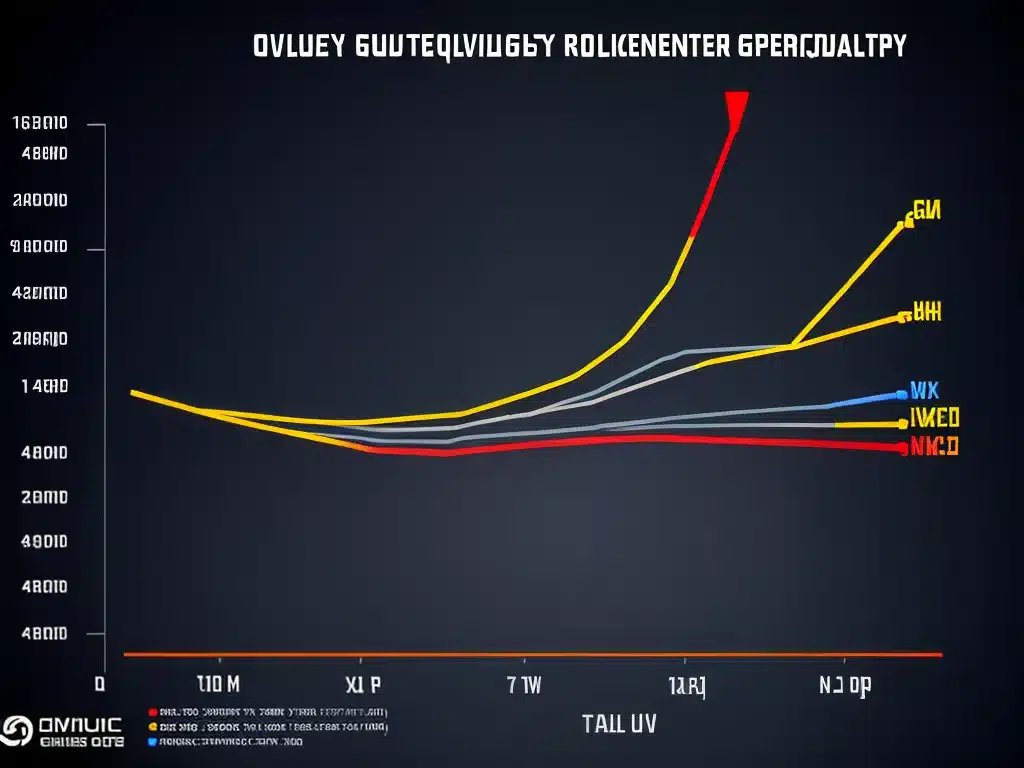
Overclocking your graphics card can provide a nice boost in gaming performance, but simply maxing out the power and temperature sliders doesn’t always lead to the best results. Fine-tuning the voltage/frequency curve allows you to optimize overclocks for the best performance at safe voltages. In this article, I’ll explain what GPU voltage/frequency curves are and how to tune them for optimal overclocking.
What Are GPU Voltage/Frequency Curves?
Modern GPUs utilize voltage/frequency curves, also called V/F curves, to manage power delivery and clock speeds. These curves define the voltage supplied to the GPU at different frequency steps.
At default settings, your graphics card runs at relatively low voltages to conserve power. When you apply an overclock, the voltage is increased to maintain stability at the higher frequencies.
Tuning the points on the V/F curve allows you to customize the voltage/frequency relationship. This gives you more control over your overclock, rather than just maxing out sliders.
Why Tune The Voltage/Frequency Curve?
There are a few key benefits to custom tuning your graphics card’s V/F curve for overclocking:
-
Achieve higher stable overclocks – By optimizing voltages at each frequency point, you can reach higher clock speeds with stability.
-
Improve efficiency – Lowering voltages at certain frequency points can reduce power consumption and heat output without sacrificing performance.
-
Eliminate voltage spikes – Flattening the curve avoids aggressive voltage spikes that can impact temperatures when clock speed changes.
-
Enhance GPU lifespan – Running at the lowest stable voltages for each frequency contributes to longevity of the GPU.
Carefully tuned curves lead to the best overclocks in terms of performance, stability, thermals, and power efficiency.
How To Tune The Voltage/Frequency Curve
Tuning the V/F curve is done through overclocking software provided by your graphics card manufacturer (e.g. MSI Afterburner, EVGA Precision X1). Here is the general process:
-
Enable voltage control – You may need to disable voltage locking in settings to access voltage control.
-
Test default V/F curve – Run benchmarks at stock settings to establish a performance baseline.
-
Increase power & temp limits – Raise power and temperature limits to avoid artificial throttling during testing.
-
Apply overclock – Increase GPU core clock offset to desired overclock frequency.
-
Adjust curve points – Lower voltages at each point until instability occurs, then increase by 10-25mV for safety margin.
-
Stability test – Use OCCT, FurMark, etc to ensure full stability for at least 30 minutes.
-
Repeat steps 4-6 – Push clocks higher while optimizing voltages until you reach the limit.
-
Validate performance – Run benchmarks again to check performance gains versus default settings.
Real-World Example
Here is an example using a Nvidia RTX 3080 in MSI Afterburner:
-
I enabled voltage control in settings and set power/temp limits to maximum.
-
At stock settings, it scored 18,555 in the Time Spy stress test.
-
I increased the core offset to +150MHz for a 2025MHz overclock.
-
Starting at 1V, I lowered the 1025MHz point to 0.900V, testing stability each step.
-
I repeated this up to the 2025MHz point, settling at 1.062V.
-
My tuned curve passed 30 mins of OCCT.
-
My final Time Spy score was 19,493 – a 5% performance boost!
By tuning the V/F curve, I achieved a safe +150MHz overclock with optimized voltages, rather than just maxing out sliders.
Closing Thoughts
Tuning voltage/frequency curves unlocks the full potential of GPU overclocking. By customizing voltages at each frequency point, you can maximize clock speeds with stability. This requires patience and testing, but the gains in performance, efficiency, and longevity are worthwhile. Just be sure to monitor temperatures and artifacts to stay within safe operating limits for your graphics card. With a carefully tuned curve, you can push your GPU’s capabilities to the next level!












