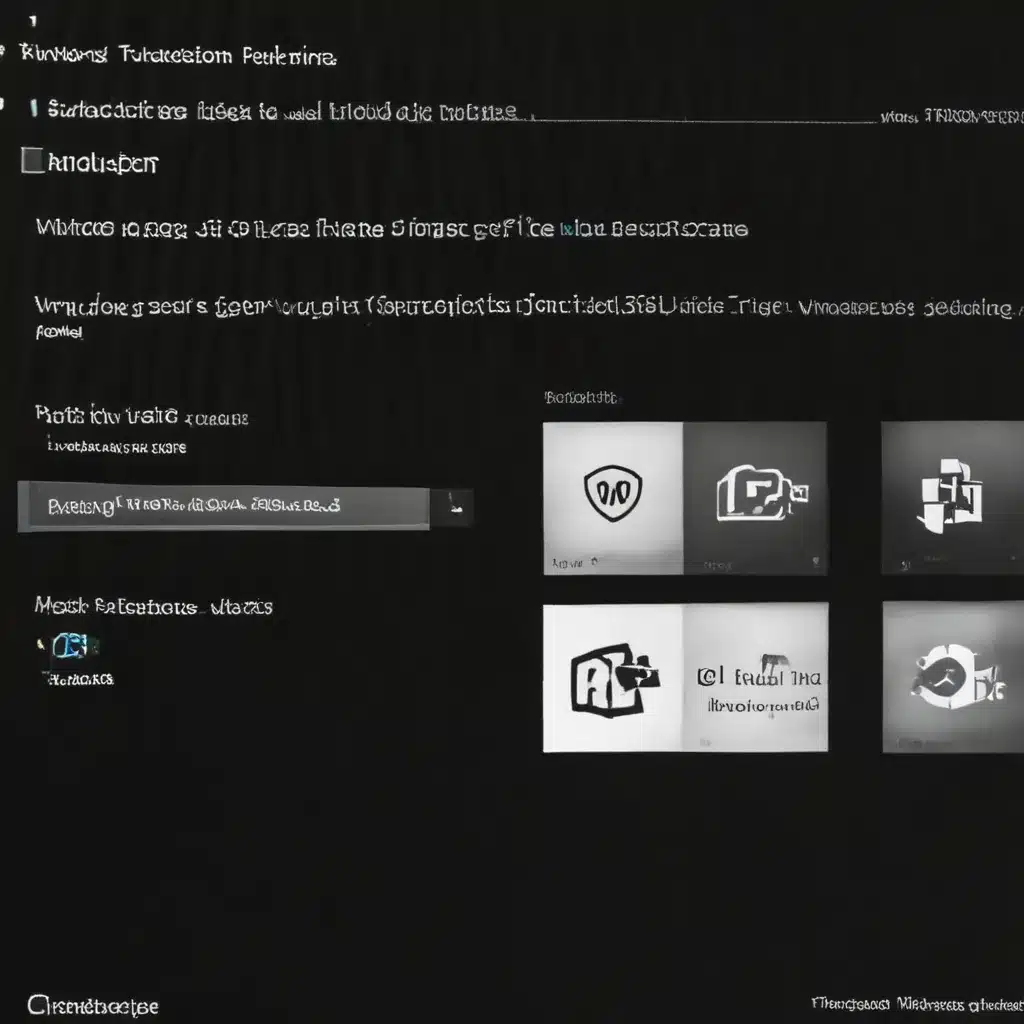Understanding Windows Update and Its Importance
As a seasoned IT professional, I know that keeping your Windows systems up-to-date is crucial for maintaining security, stability, and optimal performance. The Windows Update process is designed to automatically download and install the latest patches, bug fixes, and feature updates to ensure that your operating system and applications are running smoothly. However, the reality is that the Windows Update process can sometimes be prone to problems, leading to frustration and potential disruptions to your workflow.
In this comprehensive article, I will delve into the common issues that can arise with Windows Update and provide you with effective troubleshooting strategies to resolve them. I will cover a wide range of topics, including identifying the root causes of update failures, troubleshooting update-related errors, and ensuring that your systems are properly configured for seamless updates. Additionally, I will share real-world case studies and industry insights to help you better understand the challenges and best practices associated with Windows Update management.
Identifying Common Windows Update Issues
The Windows Update process can encounter a variety of problems, ranging from simple connectivity issues to more complex compatibility conflicts. One of the most frequent issues I’ve encountered is the dreaded “Windows Update Stuck” scenario, where the update process appears to be frozen or stalling indefinitely. This can be caused by a number of factors, such as corrupt system files, conflicting third-party applications, or even hardware-related problems.
Another common issue is the “Windows Update Error” message, which can display a wide range of error codes and descriptions. These errors can be particularly frustrating, as they often provide little information about the underlying problem or how to resolve it. In my experience, these errors can be triggered by a range of issues, including network connectivity problems, insufficient disk space, or conflicts with existing software installations.
I’ve also encountered situations where the Windows Update process repeatedly fails to install a specific update, leading to an endless cycle of failed attempts and potential security vulnerabilities. This can be caused by a variety of reasons, such as incompatible hardware, conflicting system settings, or even issues with the update package itself.
Troubleshooting Windows Update Failures
When faced with Windows Update-related problems, the first step is to gather as much information as possible about the issue. This typically involves reviewing the Windows Update history, checking the Event Viewer for any relevant error messages, and gathering system information, such as hardware specifications and software versions.
One of the most effective troubleshooting techniques I’ve used is to run the Windows Update Troubleshooter, a built-in tool that can automatically diagnose and resolve common update-related problems. This tool can identify and fix issues with update components, reset the Windows Update service, and clear the update cache, often resolving the issue with minimal user intervention.
In cases where the Windows Update Troubleshooter is unable to resolve the problem, I recommend manually resetting the Windows Update components. This process involves stopping and restarting the Windows Update service, clearing the Software Distribution folder, and running various system file checks and repairs. By taking a more hands-on approach, I’ve often been able to identify and address the underlying cause of the update failure.
Preventing and Mitigating Windows Update Problems
While troubleshooting Windows Update issues is essential, it’s equally important to take proactive steps to prevent these problems from occurring in the first place. One effective strategy I’ve employed is to regularly monitor the Windows Update history and ensure that updates are being successfully installed on a routine basis. This allows me to identify and address any emerging issues before they escalate into larger problems.
Another key aspect of Windows Update management is maintaining a well-configured and optimized system. This includes regularly performing disk cleanups, defragmentation, and other maintenance tasks to ensure that your system has sufficient resources to handle the update process. Additionally, I’ve found that keeping third-party software up-to-date and properly configured can help minimize compatibility issues and avoid conflicts with the Windows Update process.
In situations where a specific update is causing problems, I’ve often had success with temporarily pausing or deferring the problematic update until a resolution is available. This can be particularly useful when dealing with cumulative updates or major feature releases that may introduce compatibility issues with your existing software or hardware.
Real-World Case Studies and Industry Insights
To provide a more comprehensive understanding of Windows Update troubleshooting, I’ve gathered several real-world case studies and industry insights that illustrate the challenges and best practices associated with this critical task.
One case study I recall involved a client who was experiencing persistent “Windows Update Stuck” issues on a fleet of corporate workstations. After thoroughly investigating the problem, I discovered that the issue was caused by a conflict between the Windows Update service and a third-party antivirus software. By uninstalling the conflicting antivirus application and reconfiguring the Windows Update settings, I was able to resolve the issue and ensure that the workstations were receiving the necessary updates.
Another case study involved a small business that was struggling with repeated “Windows Update Error” messages, leading to a backlog of uninstalled updates and potential security vulnerabilities. In this situation, I found that the root cause was a combination of insufficient disk space and outdated system drivers. By freeing up disk space, updating the system drivers, and using the Windows Update Troubleshooter, I was able to resolve the issue and ensure that the client’s systems were properly updated.
In addition to these case studies, I’ve also closely followed industry trends and best practices related to Windows Update management. One emerging trend I’ve observed is the growing adoption of Windows Update for Business, a feature that allows IT administrators to have more control over the update process, including the ability to defer or pause updates as needed. This has proven to be a valuable tool for organizations that require a more managed and customized approach to Windows Update deployment.
Conclusion
Effectively troubleshooting and managing Windows Update-related problems is a critical task for IT professionals and system administrators. By understanding the common issues that can arise, utilizing effective troubleshooting strategies, and implementing proactive prevention measures, you can ensure that your Windows systems are kept up-to-date, secure, and performing at their best.
Throughout this comprehensive article, I’ve shared my expertise and real-world experiences to provide you with a deep understanding of the Windows Update process and the challenges associated with it. I hope that the insights and strategies I’ve outlined will empower you to tackle any Windows Update-related problems that may arise, ensuring the smooth and reliable operation of your systems.
Remember, staying vigilant and proactive is the key to maintaining a well-functioning Windows environment. By regularly monitoring your systems, implementing best practices, and leveraging the resources and tools available, you can effectively troubleshoot and prevent Windows Update problems, keeping your organization’s technology infrastructure secure, stable, and optimized for success.