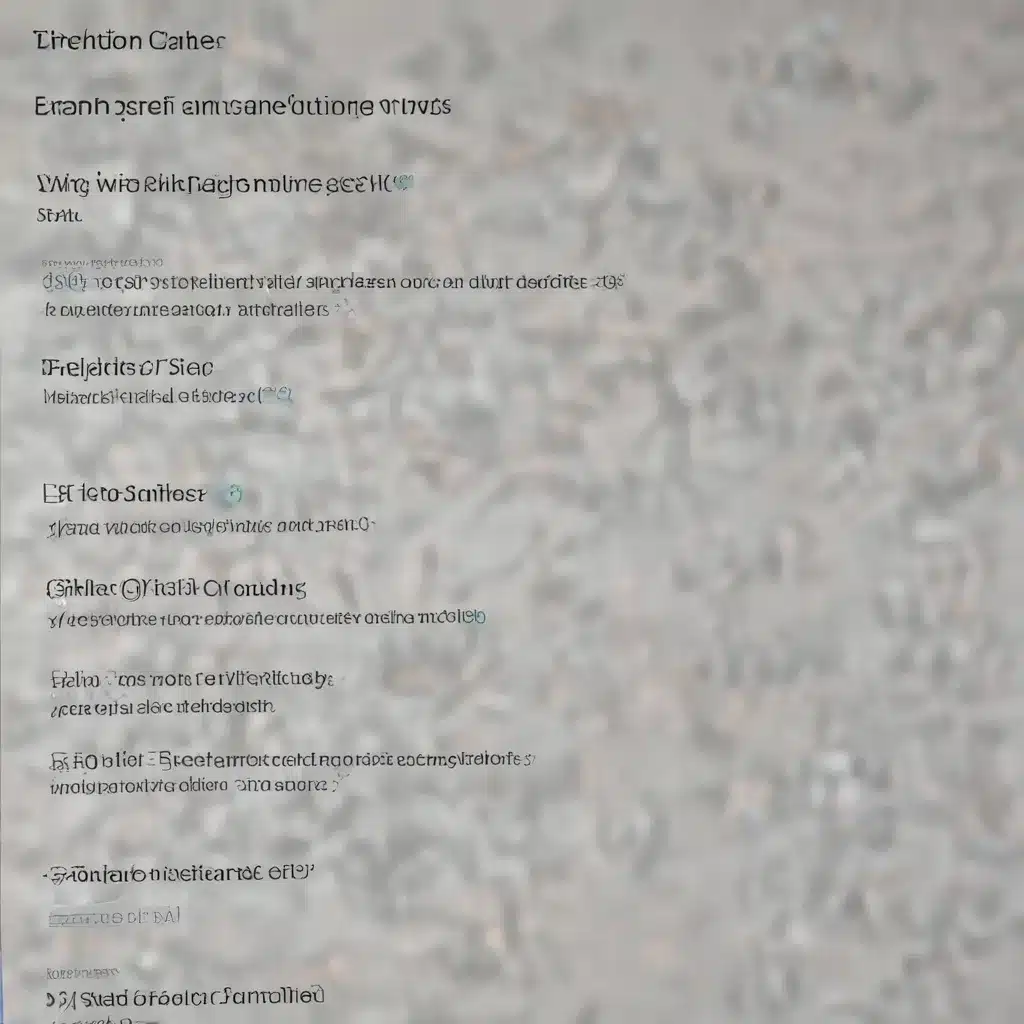
As an experienced IT professional, I’ve encountered numerous scenarios where Windows Defender and other antivirus solutions can come into conflict, causing frustrating issues for users and IT teams alike. In this comprehensive guide, we’ll dive deep into the common problems, explore practical troubleshooting steps, and provide valuable insights to help you resolve these conflicts effectively.
Understanding the Landscape
Microsoft’s Windows Defender is a powerful built-in antivirus solution that has evolved significantly over the years, offering robust protection and integration with the Windows operating system. However, when it comes to managing antivirus software, IT administrators often face challenges, especially when migrating from a non-Microsoft antivirus product.
One of the key issues that can arise is a policy conflict. This occurs when multiple management tools or policies are trying to configure the antivirus settings, leading to a tug-of-war and preventing Windows Defender from functioning as intended. As the Microsoft documentation states, “Suppose that migrating from a non-Microsoft antivirus product, and when you try enabling Microsoft Defender Antivirus, it won’t start. Most likely, you’re experiencing a policy conflict.”
Identifying the Source of the Conflict
To address these conflicts, it’s crucial to first identify the underlying cause. The Microsoft documentation provides a helpful process to narrow down the issue:
- Check the Registry: Look for the
DisableAntispyware(dword) registry key set to1(hex), which could indicate a policy conflict. - Determine the Policy Source: Identify whether the Microsoft Defender Antivirus settings are coming through a policy, MDM (Mobile Device Management), or a local setting.
- Understand the Policy Precedence: When multiple tools and policies are involved, there is a specific order of precedence that determines which settings take priority. Generally, the order is: MDM > Group Policy > Local Settings.
By following this process, you can pinpoint the source of the conflict and work towards a resolution.
Resolving Antivirus Conflicts
Once you’ve identified the conflicting policy, the next step is to work with your security administrators to make the necessary changes. This may involve:
- Adjusting Device Targeting: Ensure that devices receive the correct Microsoft Defender Antivirus settings by modifying the device targeting in your policies.
- Prioritizing Policy Sources: Review the order of precedence and make sure the desired settings are applied through the appropriate policy source (e.g., MDM takes priority over Group Policy).
- Disabling Conflicting Policies: If necessary, work with your security team to temporarily disable any conflicting policies or settings to allow Microsoft Defender Antivirus to function properly.
Remember, the key is to maintain a consistent approach to managing your antivirus solution, as the Microsoft documentation suggests: “For best results, use one method of managing Microsoft Defender Antivirus.”
Troubleshooting Specific Scenarios
Beyond the general troubleshooting steps, let’s explore some specific scenarios and how to address them:
Conflicts with Other Antivirus Solutions
When migrating from a non-Microsoft antivirus product to Windows Defender, it’s common to encounter compatibility issues. In such cases, the Reddit discussion suggests that you may need to work with the security team to ensure proper device targeting and policy management.
Issues on macOS Big Sur
For those managing Microsoft Defender on macOS devices, the Apple Support Community thread highlights some unique challenges. The thread discusses freezing and performance issues when enabling Real-Time Protection on Big Sur, suggesting that the antivirus software may not be well-suited for the macOS environment. In such cases, considering alternative solutions like ClamXAV may be a better approach.
Intune Defender Antivirus Policy Conflicts
When using Microsoft Intune to manage your device fleet, the Reddit post highlights the potential for duplicate device records and policy conflicts. Troubleshooting these issues may involve investigating the specific PUA (Potentially Unwanted Application) protection settings and working with your Intune administrators to resolve any conflicting policies.
Remember, these are just a few examples, and the nature of antivirus conflicts can vary depending on your organization’s specific setup, management tools, and device configurations. The key is to approach these challenges with a methodical, problem-solving mindset, leveraging the available resources and working closely with your security and IT teams.
Proactive Maintenance and Best Practices
To prevent and mitigate future antivirus conflicts, it’s essential to establish robust maintenance and best practices within your organization. Here are some recommendations:
- Centralized Antivirus Management: Implement a consistent, centralized approach to managing your antivirus solution, whether it’s Windows Defender or a third-party product. Avoid having multiple tools and policies competing for control.
- Regular Policy Audits: Regularly review your antivirus policies and settings to ensure they are aligned with your security requirements and do not conflict with other management tools.
- Comprehensive Testing: Before deploying any antivirus updates or policy changes, thoroughly test them in a controlled environment to identify and address potential conflicts.
- Collaboration with IT and Security Teams: Foster strong communication and collaboration between your IT, security, and end-user support teams to quickly identify and resolve antivirus-related issues.
- Adaptive Incident Response: Develop a well-defined incident response plan to address antivirus conflicts and other security-related incidents, ensuring a swift and effective resolution.
By following these best practices, you can proactively manage your antivirus environment, minimize disruptions, and keep your organization’s devices and data secure.
Conclusion
Navigating the complexities of Windows Defender and antivirus conflicts can be a daunting task, but with the right approach, you can overcome these challenges and maintain a robust security posture. By understanding the underlying causes, leveraging the available resources, and implementing effective maintenance strategies, you can ensure that your antivirus solution remains a reliable and trustworthy ally in protecting your organization’s critical assets.
If you’re facing similar antivirus-related issues or seeking further guidance, feel free to visit IT Fix for more informative articles and expert insights on a wide range of technology topics. Our team of seasoned IT professionals is dedicated to providing practical solutions and valuable knowledge to help you stay ahead of the curve.












