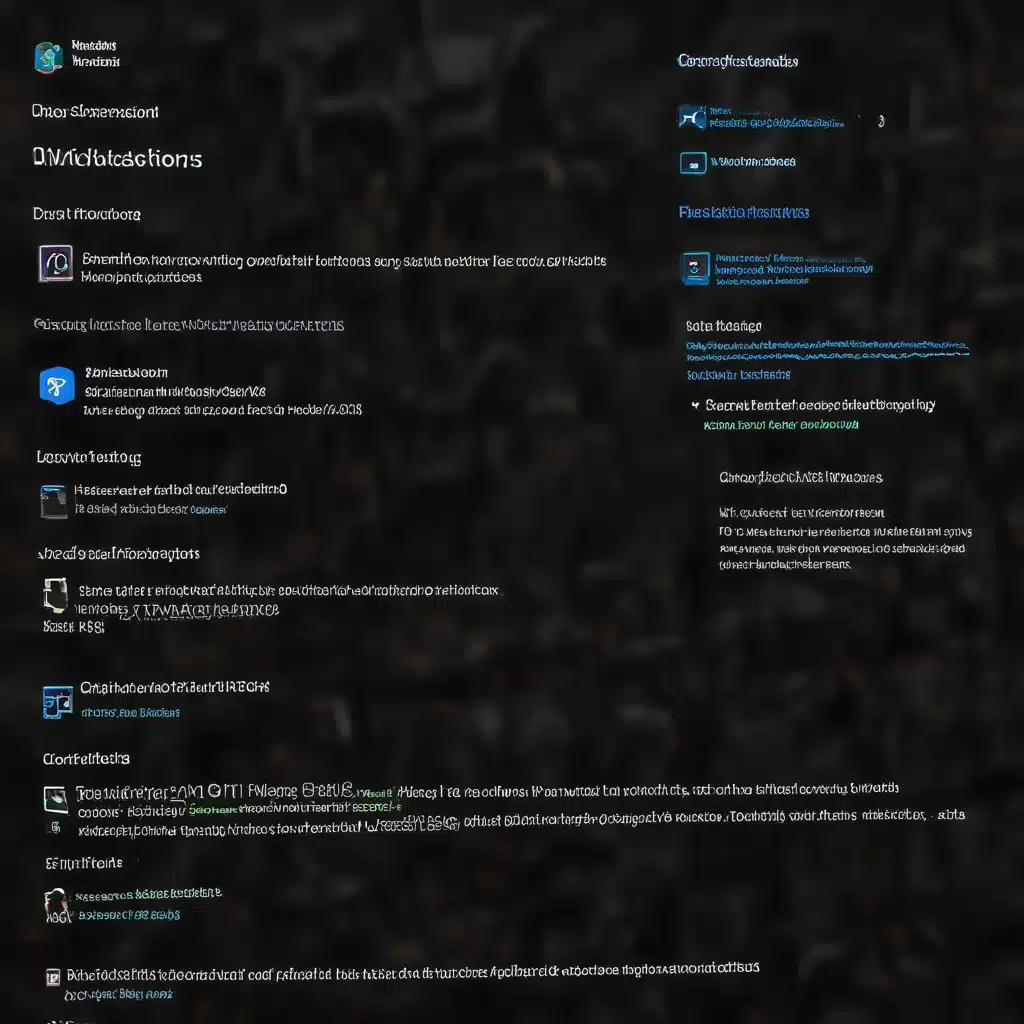
Troubleshooting Windows 11 Update Diagnostic Tools
Navigating Windows 11 Updates: Mastering Troubleshooting and Diagnostic Tools
As an experienced IT professional, I’ve encountered my fair share of Windows update-related issues. From error codes to frustrating compatibility problems, dealing with Windows Update can be a real challenge. However, Microsoft has provided a suite of powerful troubleshooting and diagnostic tools to help users like you overcome these hurdles. In this comprehensive guide, we’ll explore the Windows 11 Update Troubleshooter, the upcoming changes to Microsoft’s legacy troubleshooting tools, and other essential resources to ensure your Windows 11 system stays up-to-date and running smoothly.
The Windows 11 Update Troubleshooter: Your First Line of Defense
When encountering issues with Windows Updates, the Windows 11 Update Troubleshooter is often the first tool you should turn to. This built-in utility can quickly diagnose and resolve common problems, saving you valuable time and frustration.
To access the Update Troubleshooter, follow these steps:
- Open the Start menu and navigate to Settings.
- Select System, then choose Troubleshoot from the left-hand menu.
- Under the “Get up and running” section, click on Windows Update and select Run the troubleshooter.
The troubleshooter will then scan your system for any update-related issues and provide step-by-step guidance to resolve them. After running the troubleshooter, it’s a good idea to restart your device and check for new updates by navigating to Settings > Windows Update > Check for updates.
If the initial troubleshooting efforts don’t resolve the problem, you can try running the troubleshooter again to check for additional errors. For more comprehensive troubleshooting, refer to Microsoft’s guidance on Fixing Windows Update Errors.
Upcoming Changes to Microsoft’s Legacy Troubleshooters
While the Windows 11 Update Troubleshooter remains a valuable tool, Microsoft is currently in the process of deprecating its legacy inbox troubleshooters, including the Microsoft Support Diagnostic Tool (MSDT) that powers many of these utilities.
According to Microsoft’s announcement, the legacy troubleshooters will be phased out over the next three years:
- 2023: Some troubleshooters will be redirected to the new “Get Help” troubleshooting platform.
- 2024: The remaining legacy troubleshooters will be removed from Windows 11.
- 2025: The MSDT platform itself will be retired.
This transition is part of Microsoft’s ongoing efforts to modernize and streamline its troubleshooting experience for Windows 11 users. The legacy troubleshooters, built on the MSDT platform, will be gradually replaced by the new “Get Help” troubleshooters, which are designed to provide a more user-friendly and comprehensive troubleshooting experience.
If you’re currently running Windows 11 version 22H2 or older, your device will not be affected by this change, and you can continue to use the legacy inbox troubleshooters. However, if you’re upgrading to a newer version of Windows 11, you’ll need to familiarize yourself with the new “Get Help” troubleshooting platform.
To access the “Get Help” troubleshooters in Windows 11, follow these steps:
- Open the Start menu and navigate to Settings.
- Select System, then choose Troubleshoot from the left-hand menu.
- Under the “Other troubleshooters” section, you’ll find the available “Get Help” troubleshooters for various Windows features and components.
Keep an eye on Microsoft’s official announcement for the latest updates on the legacy troubleshooter deprecation timeline and the transition to the new “Get Help” platform.
Beyond Troubleshooters: Additional Windows 11 Update Diagnostic Tools
While the Windows 11 Update Troubleshooter and the upcoming “Get Help” troubleshooters are valuable tools, Microsoft also offers other diagnostic resources to help you troubleshoot and resolve Windows Update issues.
Windows Update Troubleshooter
The Windows Update Troubleshooter is a standalone tool that can be downloaded and run to diagnose and fix common update problems. This troubleshooter is especially helpful when the built-in Update Troubleshooter in Windows 11 settings doesn’t resolve the issue.
Windows Update Diagnostic Tool
The Windows Update Diagnostic Tool is another useful utility that can help identify and address various Windows Update-related problems. This tool provides a comprehensive analysis of your system’s update status and can suggest appropriate troubleshooting steps.
Microsoft Support and Recovery Assistant
The Microsoft Support and Recovery Assistant is a versatile tool that can help resolve a wide range of Windows-related issues, including those related to Windows Updates. This assistant can automatically diagnose problems and guide you through the necessary steps to fix them.
Third-Party Utilities
While Microsoft’s own tools are often the most reliable options, there are also several third-party utilities that can assist with Windows Update troubleshooting. Some popular choices include Windows Update MiniTool and Windows Update Repair. However, it’s important to exercise caution when using third-party tools, as they may not be as thoroughly tested and maintained as Microsoft’s official offerings.
Remember, when dealing with Windows Update issues, it’s crucial to start with the built-in troubleshooters and follow Microsoft’s recommended steps before exploring alternative solutions. Doing so will help ensure the safety and stability of your Windows 11 system.
Conclusion: Staying on Top of Windows 11 Updates
Keeping your Windows 11 system up-to-date is essential for maintaining security, performance, and access to the latest features. By familiarizing yourself with the Windows 11 Update Troubleshooter, understanding the upcoming changes to Microsoft’s legacy troubleshooters, and leveraging additional diagnostic tools, you’ll be well-equipped to overcome any update-related challenges that may arise.
Ultimately, the key to successful Windows 11 update management is proactive troubleshooting and a willingness to explore the resources provided by Microsoft. By staying informed and utilizing the right tools, you can ensure your Windows 11 system continues to run smoothly and reliably, even in the face of complex update-related issues.
For more IT tips, insights, and solutions, be sure to visit the IT Fix blog. Our team of seasoned professionals is dedicated to providing practical, in-depth guidance to help you navigate the ever-evolving world of technology.












