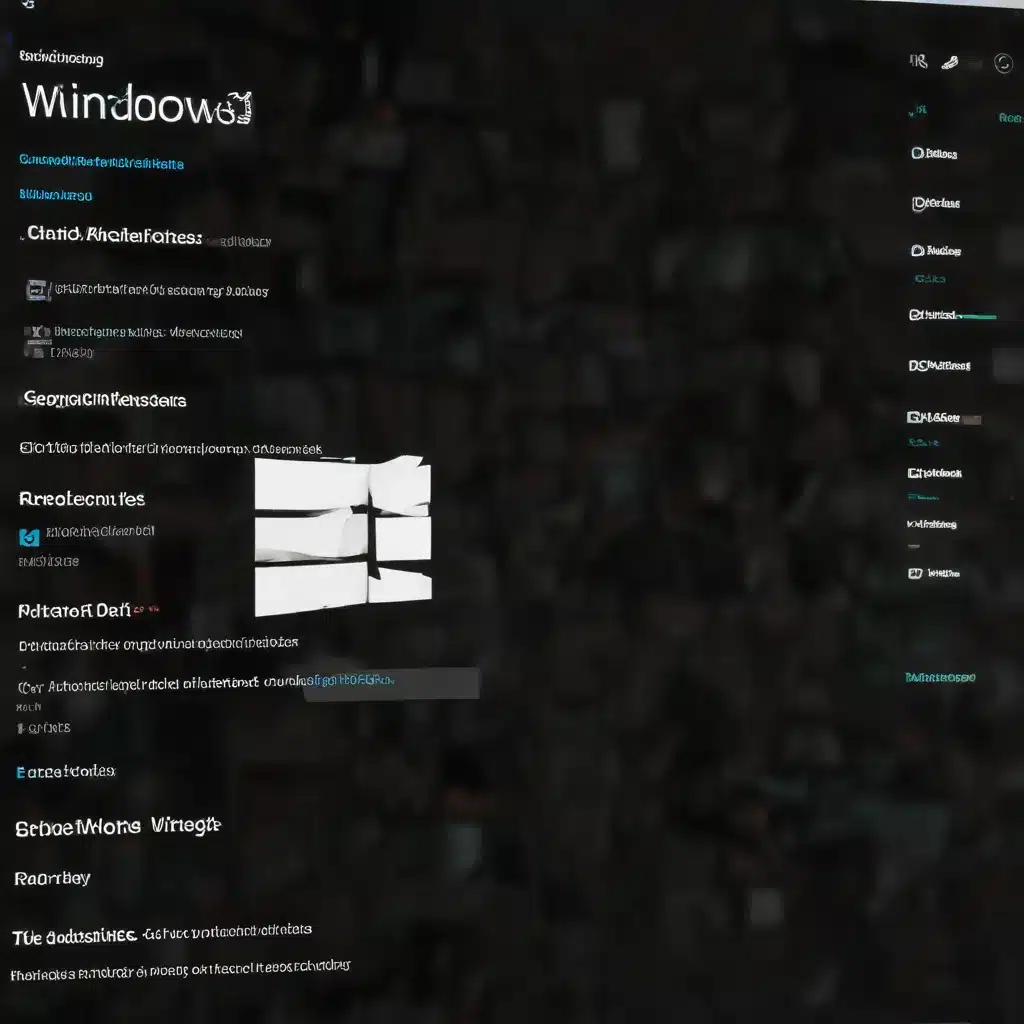
As an experienced IT professional, I’ve encountered numerous challenges when it comes to managing Windows 11 updates and keeping systems up-to-date. In this comprehensive article, I’ll share practical tips, in-depth insights, and effective strategies to help you navigate the world of Windows 11 Windows Update servicing and cumulative updates management.
Understanding the Landscape of Windows 11 Updates
In the Windows 10 and Windows 11 era, the traditional approach to updates has evolved. Gone are the days of individual, standalone updates; instead, we now have a more streamlined and cumulative update model. This change brings both advantages and new considerations for IT professionals.
Cumulative Updates: Windows 11 updates are now cumulative, meaning each new update package includes all the fixes and enhancements from previous updates. This simplifies the update process, as you only need to install the latest cumulative update to ensure your system is fully patched.
Servicing Channels: Microsoft has introduced various servicing channels for Windows 11, each with its own update cadence and target audience. The most common channels are:
* Semi-Annual Channel (SAC): Receives feature updates twice a year, in the spring and fall.
* Long-Term Servicing Channel (LTSC): Designed for mission-critical systems, LTSC receives only quality (security and reliability) updates, not feature updates.
Understanding these servicing channels is crucial for developing an effective Windows 11 update management strategy.
Challenges in Windows 11 Update Management
While the new cumulative update model offers benefits, it also presents unique challenges that IT professionals must address. Here are some of the common issues you may encounter:
Inconsistent Update Availability
Not all updates are available through the standard Windows Update channels. Microsoft often releases “C” and “D” week updates as preview releases, which do not automatically sync to Windows Server Update Services (WSUS) or Configuration Manager. This can lead to inconsistencies in the updates available for deployment.
Deployment Failures and Rollbacks
Occasionally, you may encounter issues where a specific cumulative update fails to install or causes compatibility problems, leading to the need for a rollback. Troubleshooting these failures can be time-consuming and requires a thorough understanding of the update process.
Reporting and Visibility
Gaining comprehensive visibility into the update status of your Windows 11 devices can be a challenge. Effective reporting and monitoring are essential for ensuring timely and successful updates across your organization.
Managing Update Rings and Policies
Configuring and maintaining update rings and policies in tools like Microsoft Intune or Configuration Manager requires careful planning and ongoing management. Ensuring consistent application of these policies across your fleet of Windows 11 devices is crucial.
Strategies for Effective Windows 11 Update Management
To overcome these challenges and maintain a well-managed Windows 11 update environment, consider implementing the following strategies:
Leverage Windows Update for Business (WUfB)
Windows Update for Business is a powerful tool that allows you to take control of the Windows 11 update process. By creating and configuring update rings, you can specify when and how feature and quality updates are deployed to your devices.
Key WUfB Features:
* Update Rings: Define policies that determine the timing and cadence of updates for different device groups.
* Pause and Resume Updates: Temporarily pause updates for a specified period to allow for testing and validation.
* Uninstall Updates: Roll back feature or quality updates if issues are encountered.
Integrating WUfB into your update management strategy can significantly improve your ability to control and maintain a stable Windows 11 environment.
Streamline WSUS and Configuration Manager Maintenance
If your organization relies on Windows Server Update Services (WSUS) or Microsoft Endpoint Configuration Manager for update management, it’s crucial to keep these systems well-maintained. Regular WSUS cleanup, decline of superseded updates, and optimization of settings can enhance performance and reliability.
WSUS Maintenance Best Practices:
* Limit Product and Classification Selection: Only enable the products and update classifications you plan to deploy, reducing the metadata footprint.
* Decline Superseded Updates: Regularly remove updates that have been superseded by newer cumulative updates.
* Optimize WSUS Server Settings: Adjust application pool settings, enable Xpress compression, and disable unnecessary features.
By implementing these WSUS maintenance practices, you can ensure your update infrastructure is running efficiently and supporting your Windows 11 update management objectives.
Leverage Reporting and Monitoring Tools
Effective reporting and monitoring are essential for maintaining visibility into the update status of your Windows 11 devices. Utilize the reporting capabilities within tools like Microsoft Intune, Configuration Manager, or third-party solutions to gain insights into update compliance, deployment success, and potential issues.
Key Reporting and Monitoring Capabilities:
* Update Ring Reports: Track the deployment status and compliance of your update rings, including the number of devices in each ring.
* Deployment Tracking: Monitor the progress and success rate of your cumulative update deployments.
* Rollback Monitoring: Identify devices that have successfully rolled back updates, enabling targeted troubleshooting.
By leveraging these reporting and monitoring tools, you can make informed decisions, identify and address update-related problems, and ensure your Windows 11 environment remains secure and up-to-date.
Establish a Comprehensive Testing and Validation Process
Before deploying any Windows 11 cumulative updates, it’s crucial to have a robust testing and validation process in place. This will help you identify potential compatibility issues or regressions before rolling out updates to your production environment.
Key Testing and Validation Steps:
* Pilot Updates on a Test Group: Deploy updates to a small, representative group of devices to assess compatibility and performance.
* Perform Extensive Testing: Thoroughly test critical applications, custom scripts, and hardware compatibility to ensure a smooth update experience.
* Monitor for Issues: Closely monitor the pilot deployment for any problems, such as application crashes or device failures.
* Establish Rollback Procedures: Develop clear processes for quickly rolling back updates if issues are discovered during testing.
By implementing a comprehensive testing and validation process, you can mitigate the risks associated with Windows 11 cumulative updates and ensure a successful deployment across your organization.
Staying Ahead of the Curve
Navigating the ever-evolving landscape of Windows 11 updates can be a daunting task, but by embracing the strategies and best practices outlined in this article, you can effectively manage the update process and maintain a secure, reliable, and up-to-date Windows 11 environment.
Remember, the key to success lies in staying informed, proactively planning your update management strategies, and continuously refining your processes to adapt to the changing needs of your organization. By doing so, you’ll position your IT team as a trusted partner in driving digital transformation and ensuring the smooth operation of your Windows 11 systems.
For more information and resources on Windows 11 update management, I recommend visiting the IT Fix blog. There, you’ll find a wealth of content covering the latest trends, technical insights, and practical solutions to help you navigate the ever-evolving world of enterprise technology.












