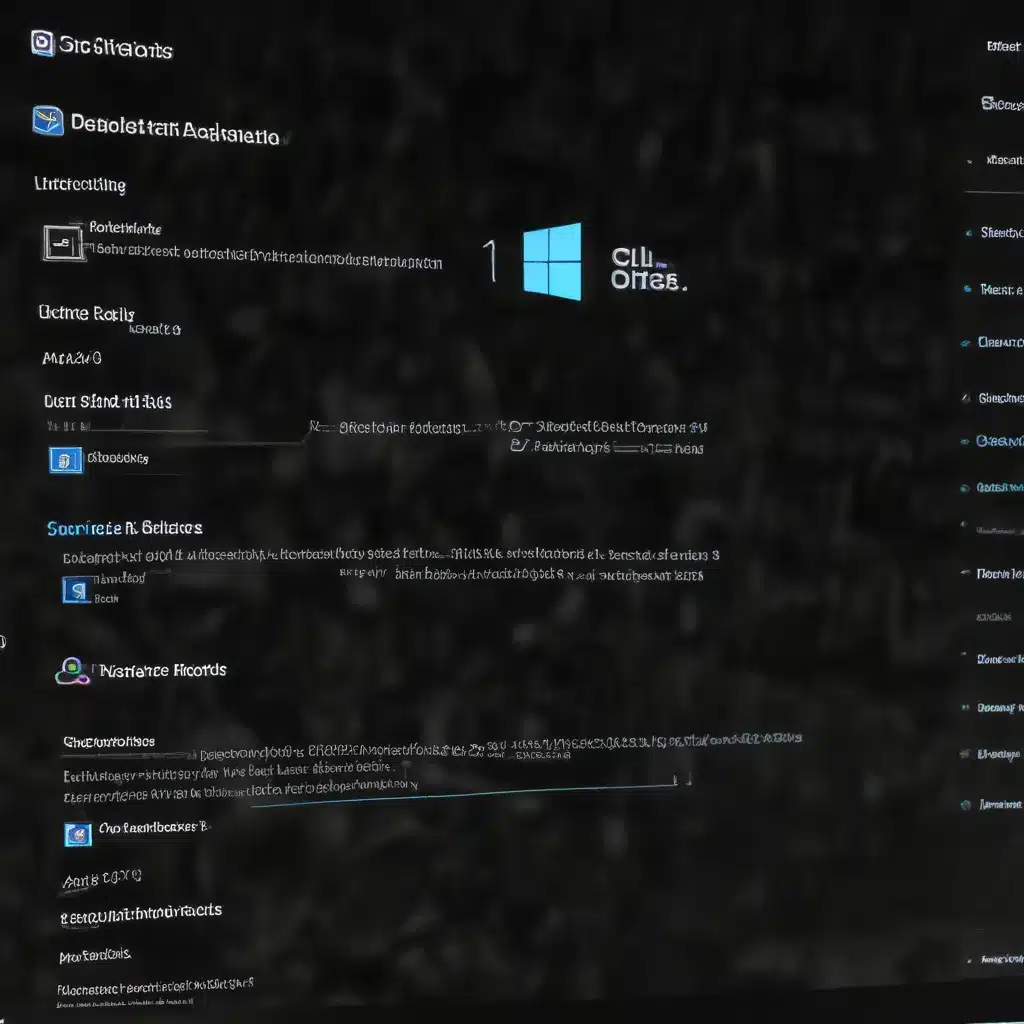
Understanding the Challenges with Windows 11 Cumulative Updates
As an experienced IT professional, I’ve encountered numerous challenges when it comes to managing Windows 11 cumulative updates. The process of deploying and troubleshooting these updates can be complex, with various moving parts that require careful attention. In this comprehensive article, we’ll dive into the common issues faced by IT teams and explore practical solutions to help you streamline your Windows 11 update management.
Challenges with Downloading Cumulative Updates
One of the primary issues IT professionals often encounter is the failure to download specific cumulative updates. As reported on the r/SCCM subreddit, users have experienced problems downloading KB5025239, a cumulative update for Windows 11. The error message typically states, “Failed to download content. There was an error downloading the software update (16389).”
This issue can be particularly frustrating, as all other updates in the deployment package may download successfully, making the problem seem isolated. After investigating further, the root cause appears to be related to a specific CAB file within the update package, the “Wsus.AggregatedMetadata.cab.” This file seems to be causing problems when SCCM tries to set the attributes, leading to the download failure.
Troubleshooting Tip: If you encounter a similar issue, check the security properties of the problematic CAB file. If the Security tab is missing, it could indicate a deeper issue with the file’s handling. Creating a new deployment package and trying the download again may resolve the problem, but it’s essential to report the issue to Microsoft for further investigation.
Delivery Optimization Challenges
Another common challenge faced by IT teams is related to Delivery Optimization (DO) and the failure to download cumulative updates or feature updates. As discussed on the Microsoft Answers forum, users have reported issues where Windows 11 clients fail to download updates, encountering error 0x80D02002.
This error message, “Delivery Optimization: Download of a file saw no progress within the defined period,” suggests that the client is unable to download the update content from the configured sources, which can include the SCCM software update point (SUP) or other distribution points.
Troubleshooting Tip: To address this issue, ensure that the necessary Delivery Optimization URLs are whitelisted in your environment, as per Microsoft’s documentation. Additionally, review your SCCM client settings, particularly the “Allow clients to download delta content when the option is available” and “If Delta content is unavailable from distribution points in the current boundary group, immediately fall back to neighbor or the site default” options. Disabling these features may help mitigate the problem.
Furthermore, analyze the Delivery Optimization logs on the affected devices to identify any misconfigured settings or network-related issues that could be causing the download failures.
Challenges with Feature Update Deployment
Deploying feature updates, such as the transition from Windows 10 to Windows 11 22H2, can also present its own set of challenges. As discussed on the r/SCCM subreddit, users have reported issues where the feature update fails to download, with the error code 0x80D02002 persisting despite multiple attempts.
This error can be particularly problematic, as the user experience can be severely impacted, with the feature update failing to download consistently. Troubleshooting these issues can be complex, as they may involve a combination of SCCM configuration, client settings, and potential conflicts with other policies or applications.
Troubleshooting Tip: When dealing with feature update deployment challenges, review your SCCM configuration, including the application of relevant hotfixes (such as KB25506239) and the presence of required registry entries. Ensure that the necessary settings are in place, such as the UpdateServiceUrlAlternate and UseUpdateClassPolicySource keys.
Additionally, consider examining any Group Policy settings that may be interfering with the update process, such as the “Turn off access to all Windows Update features” and “Configure Automatic Updates” policies. Resolving any conflicts between these settings and your SCCM configuration may help to address the feature update deployment issues.
Proactive Maintenance and Update Management Strategies
To mitigate the challenges associated with Windows 11 cumulative updates and feature updates, IT professionals should adopt a proactive approach to update management. Here are some strategies to consider:
Maintain a Comprehensive Update Management Process
Establish a well-defined update management process that includes regular monitoring, testing, and deployment of cumulative updates and feature updates. This process should involve the following steps:
-
Monitoring and Evaluation: Closely monitor the release of Windows 11 updates, both cumulative and feature updates, and assess their potential impact on your environment. Stay informed about any known issues or compatibility concerns.
-
Testing and Validation: Implement a comprehensive testing and validation process to ensure the stability and compatibility of updates before deploying them to your production environment. This may include running updates in a controlled test environment and conducting thorough user acceptance testing.
-
Deployment Planning: Develop a detailed deployment plan that considers factors such as update prioritization, deployment scheduling, communication with end-users, and rollback strategies.
-
Continuous Improvement: Regularly review your update management process, incorporating lessons learned and adjusting your strategies based on the challenges encountered.
Leverage Automation and Scripting
Automating the update management process can significantly improve efficiency and reduce the risk of human error. Utilize scripting and automation tools, such as PowerShell, to streamline various tasks, including:
-
Update Deployment: Automate the deployment of cumulative updates and feature updates, ensuring consistent and reliable rollout across your organization.
-
Monitoring and Reporting: Develop scripts to monitor the status of updates, track installation success rates, and generate comprehensive reports for better visibility and decision-making.
-
Troubleshooting and Remediation: Create scripts to automate the troubleshooting and remediation of common update-related issues, such as download failures or installation errors.
By leveraging automation, you can enhance the overall effectiveness and consistency of your Windows 11 update management efforts.
Maintain Comprehensive Documentation and Knowledge Sharing
Documenting your update management processes, troubleshooting procedures, and lessons learned can be invaluable for maintaining institutional knowledge and ensuring a smooth transition during personnel changes. Consider the following:
-
Knowledge Base: Establish a centralized knowledge base that captures your organization’s best practices, technical procedures, and solutions to common update-related problems.
-
Incident Tracking: Implement a system to track and document update-related incidents, including the root causes, resolutions, and any workarounds developed.
-
Collaboration and Communication: Foster a culture of knowledge sharing among your IT team, encouraging the exchange of insights and the collective problem-solving of update management challenges.
By maintaining comprehensive documentation and facilitating knowledge sharing, you can empower your IT team to make informed decisions, quickly resolve issues, and continuously improve your update management strategies.
Conclusion
Effective management of Windows 11 cumulative updates and feature updates is a critical responsibility for IT professionals. By understanding the common challenges, adopting proactive maintenance strategies, and leveraging automation and comprehensive documentation, you can streamline the update management process and minimize the disruption to your organization.
Remember, staying informed about the latest update-related issues, collaborating with the broader IT community, and continuously refining your strategies are key to ensuring a smooth and successful Windows 11 update deployment. With the right approach, you can maintain a secure, up-to-date, and well-performing Windows 11 environment for your users.
If you’re interested in learning more about IT solutions, computer repair, and technology trends, be sure to visit https://itfix.org.uk/ for additional resources and expert insights.












