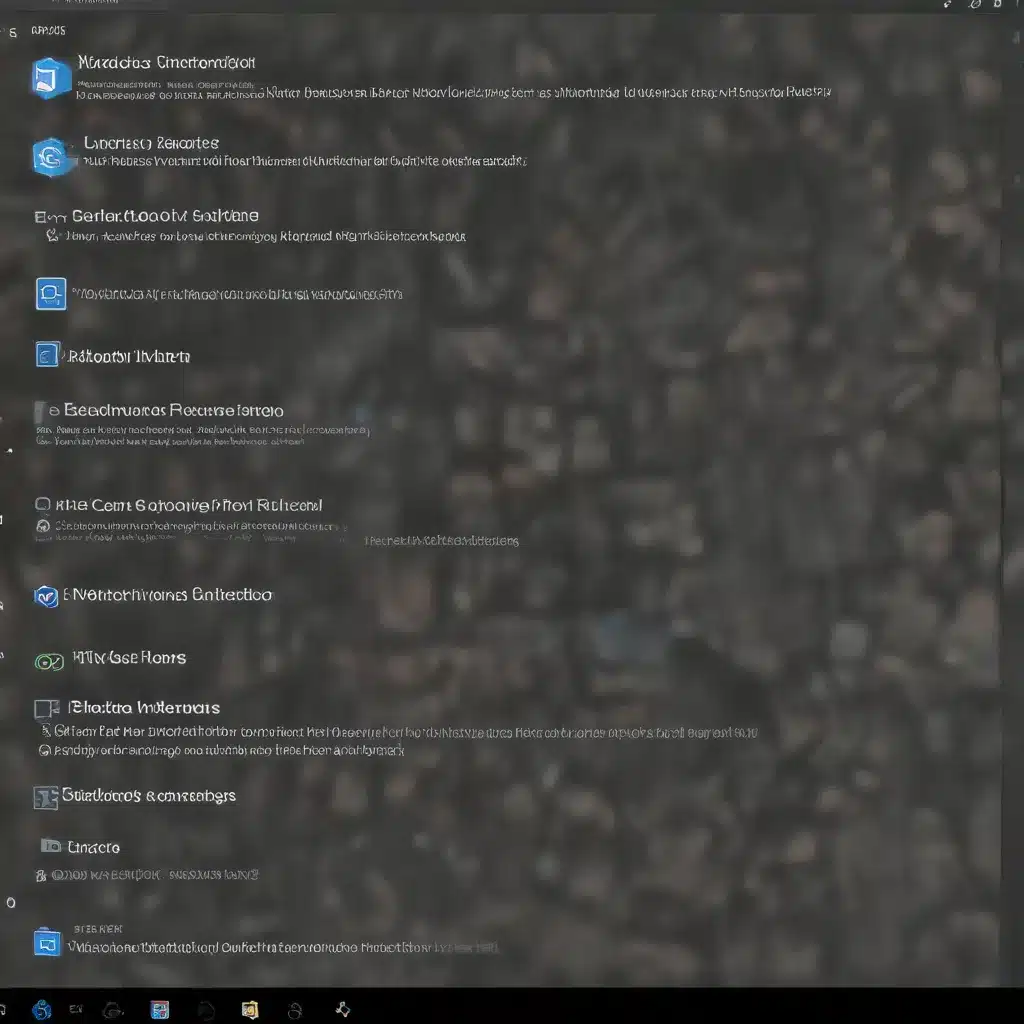
Understanding the Windows Recovery Environment (WinRE)
The Windows Recovery Environment (WinRE) is a critical component of the Windows operating system, designed to help users troubleshoot and repair common startup and system issues. WinRE is a self-contained recovery environment that is based on the Windows Preinstallation Environment (Windows PE), providing a range of tools and features to diagnose and resolve problems that may prevent Windows from booting successfully.
WinRE is pre-loaded in Windows 10 and Windows 11 desktop editions, as well as Windows Server 2016 and later versions. It can be accessed through the Advanced Startup menu, which is triggered by various events, such as unexpected system restarts, Blue Screen of Death (BSOD) errors, or the user manually initiating the recovery process.
The WinRE environment includes a suite of built-in tools and utilities, including command prompt, system restore, system image recovery, memory diagnostics, and more. Additionally, IT professionals and system administrators can customize WinRE by adding their own diagnostic and troubleshooting tools, further enhancing its capabilities.
Common WinRE Issues and Troubleshooting Steps
While WinRE is a powerful tool, it can occasionally encounter issues that may prevent it from functioning correctly. Here are some common WinRE problems and the steps you can take to troubleshoot them:
1. WinRE Fails to Load or Boot
If WinRE is unable to load or boot, it could be due to a variety of reasons, such as:
- Corrupted or missing system files
- Issues with the WinRE partition or recovery partition
- Conflicts with other system components or settings
To troubleshoot this issue, you can try the following steps:
- Start WinRE from Windows Installation Media: If the system is unable to boot into WinRE, you can try starting it from the Windows installation media. Insert the installation media, boot the system, and select the “Repair your computer” option.
- Check the WinRE Partition: Ensure that the recovery partition, where the WinRE image (winre.wim) is stored, is properly configured and accessible. You can use the
BCDEditcommand-line tool to identify the drive letter of the system volume and then run achkdskcommand to check for any disk errors. - Perform a System File Check (SFC): Run the
sfc /scannowcommand from the WinRE command prompt to check for and repair any corrupted system files. - Use the DISM Tool: Utilize the Deployment Image Servicing and Management (DISM) tool to clean up and restore the system image. Run the following commands:
DISM /Online /Cleanup-Image /RestoreHealthDISM /Online /Cleanup-Image /StartComponentCleanup
If the above steps fail to resolve the issue, you may need to explore more advanced troubleshooting options, such as rebuilding the WinRE image or reinstalling the Windows operating system.
2. WinRE Update Fails to Install
Microsoft regularly releases updates for the Windows Recovery Environment, often as part of the monthly Patch Tuesday updates. However, some users have reported issues with the installation of these updates, such as the KB5034441 update.
The primary reason for these update failures is the lack of sufficient space in the recovery partition. The Microsoft recommendation is to have a recovery partition of at least 300MB, but this may not be enough to accommodate the latest WinRE updates.
To troubleshoot this issue, you can try the following:
- Resize the Recovery Partition: If possible, resize the recovery partition to a larger size, such as 500MB or 1GB, to ensure that there is enough space for the WinRE update.
- Manually Download and Install the Update: If the automatic update process fails, you can try manually downloading and installing the WinRE update. However, this may not be a viable solution, as the update may not be available for direct download.
- Seek Alternative Workarounds: Microsoft has acknowledged the issues with the KB5034441 update and has provided a workaround, which involves resizing the recovery partition. However, this may not be a practical solution for all users, especially those with devices that do not have a dedicated recovery partition.
In such cases, IT professionals and system administrators may need to explore alternative solutions, such as creating custom WinRE images or using third-party recovery tools to address the update installation failures.
3. Customization and Functionality Issues
WinRE can be customized by IT professionals and system administrators to include additional drivers, languages, Windows PE Optional Components, and other troubleshooting and diagnostic tools. However, issues can arise when attempting to customize the WinRE environment.
Some common customization and functionality issues include:
- Compatibility Concerns: Ensure that any customizations or added components are compatible with the default WinRE environment and the Windows operating system. Incompatible additions may cause WinRE to malfunction or fail to boot.
- Memory Limitations: WinRE has a limited amount of available memory, which can restrict the number of packages, languages, and tools that can be added. It’s essential to carefully manage and optimize the WinRE image to ensure optimal performance.
- Update Conflicts: When WinRE is updated, the new image may not automatically include the customizations from the previous version. IT professionals must ensure that their customizations are compatible with the updated WinRE image and can be successfully migrated or reapplied.
- Security Considerations: WinRE provides access to powerful system-level tools and utilities, so it’s crucial to exercise caution when customizing the environment and ensure that any added components do not introduce security vulnerabilities.
To address these issues, IT professionals should thoroughly test any WinRE customizations, monitor for compatibility and performance issues, and develop a robust update and maintenance strategy to ensure the continued functionality and security of the customized WinRE environment.
Enhancing WinRE Capabilities
While the default WinRE environment provides a range of useful tools and features, IT professionals and system administrators can further enhance its capabilities by adding custom diagnostic and troubleshooting tools. This can be done by modifying the WinRE image or creating a custom recovery solution using the Windows Imaging API or the Deployment Image Servicing and Management (DISM) API.
Some examples of additional tools and components that can be added to WinRE include:
- Hardware diagnostics utilities
- Advanced file system and disk management tools
- Network troubleshooting utilities
- Data recovery and backup solutions
- Custom scripts or executables for specialized troubleshooting tasks
By customizing WinRE, IT professionals can create a comprehensive and tailored troubleshooting environment that better addresses the specific needs of their organization or user base.
Conclusion
The Windows Recovery Environment (WinRE) is a powerful tool that can help IT professionals and system administrators diagnose and resolve a wide range of Windows startup and system issues. However, as with any complex system, WinRE can occasionally encounter problems that require careful troubleshooting and attention.
By understanding the common WinRE issues, such as failed booting, update installation problems, and customization challenges, IT professionals can develop effective strategies to maintain the functionality and reliability of the WinRE environment. Additionally, by enhancing WinRE with custom tools and components, they can create a more comprehensive and tailored troubleshooting solution for their organization.
To ensure the continued success and reliability of your Windows systems, it’s essential to stay informed about the latest WinRE developments, best practices, and troubleshooting techniques. By leveraging the power of WinRE, IT professionals can better support their users and maintain the overall health and performance of their Windows-based infrastructure.
For more information and resources on WinRE and Windows troubleshooting, visit the IT Fix website.












