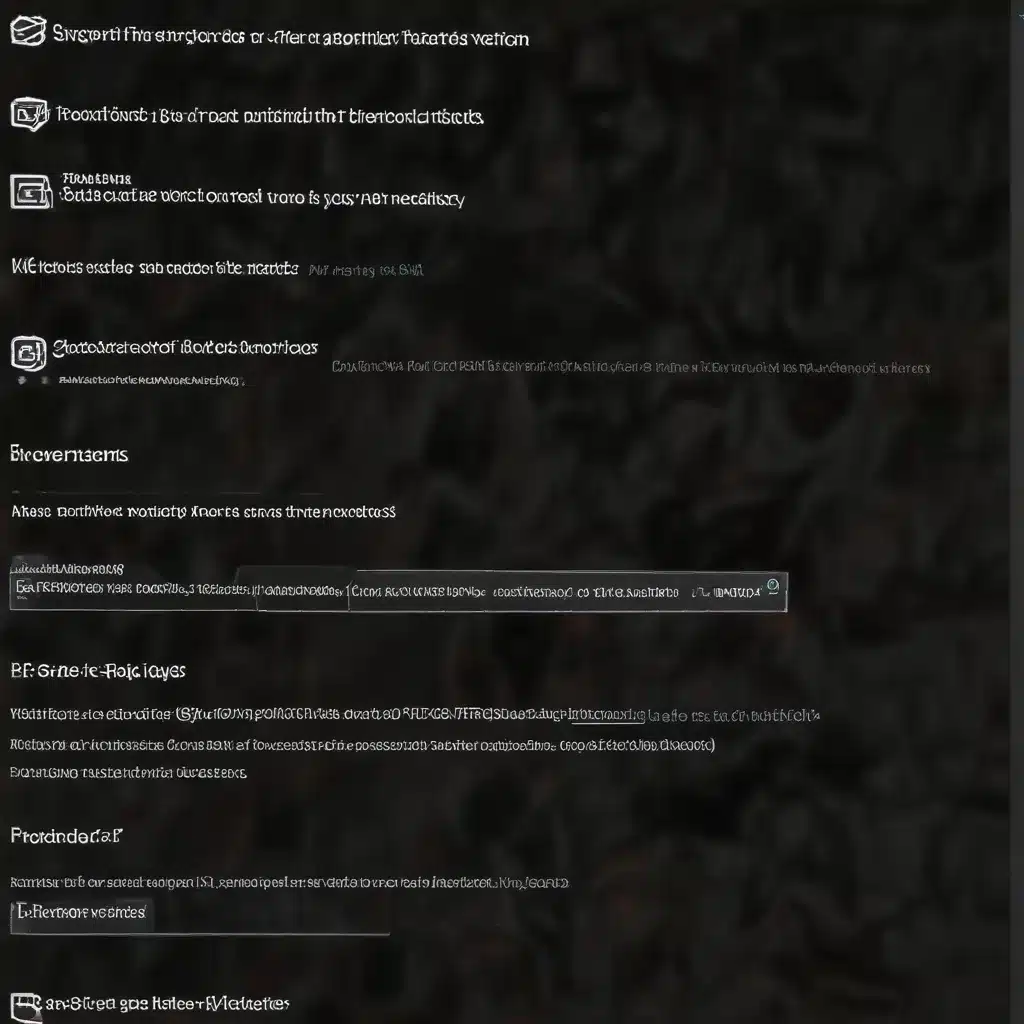
Understanding the Windows Firewall and Network Security Landscape
As an experienced IT professional, you understand the critical role that the Windows Firewall and network security policies play in protecting your organization’s devices and data. In the ever-evolving landscape of cybersecurity threats, it’s essential to ensure that your Windows 11 systems are properly configured and hardened to mitigate risks.
The Windows Firewall is a built-in feature in Windows 11 that provides a powerful defense mechanism against unauthorized access and potential threats. By carefully managing the firewall’s rules and settings, you can control the flow of network traffic, block unwanted connections, and enhance the overall security posture of your Windows 11 environment.
Beyond the basic firewall configurations, network security policies play a crucial part in optimizing and hardening your Windows 11 systems. These policies, often deployed through Group Policy or other centralized management tools, allow you to enforce security best practices, restrict access, and ensure compliance with organizational standards.
In this comprehensive article, we’ll dive deep into the intricacies of troubleshooting and optimizing the Windows Firewall and network security policies in Windows 11. We’ll explore practical tips, in-depth insights, and cutting-edge techniques to help you fortify your systems and safeguard your network against cyber threats.
Assessing the Default Windows Firewall Configuration
When it comes to the Windows Firewall, the default configuration is a good starting point, but it may not always align with your specific security requirements. It’s important to understand the default rules and settings to identify areas that need customization.
The default Windows Firewall configuration in Windows 11 includes a set of predefined rules that allow certain applications and services to communicate through the firewall. While these rules are generally considered “safe,” they may not be optimal for all environments, particularly in highly secure or specialized scenarios.
One of the key challenges in working with the default firewall configuration is the lack of comprehensive documentation from Microsoft on which rules are truly essential for a domain controller or other critical server roles. This lack of guidance can make it challenging for IT professionals to determine which rules can be safely removed or modified without inadvertently disrupting essential system functions.
To address this, many experienced IT administrators adopt a “deny-all” approach, starting with a blank slate and gradually adding only the necessary firewall rules. This “least-privilege” principle helps to minimize the attack surface and reduce the risk of unauthorized access or data breaches.
Customizing the Windows Firewall Rules
When customizing the Windows Firewall rules, it’s essential to strike a balance between security and functionality. While a restrictive firewall configuration can enhance security, it may also interfere with legitimate network traffic and disrupt essential system operations.
One effective approach is to leverage the Windows Firewall with Advanced Security (WFAS) management console or Group Policy to create custom firewall rules. This allows you to granularly control inbound and outbound traffic, based on specific protocols, ports, and IP addresses.
Here are some key considerations when customizing the Windows Firewall rules:
-
Identify Essential Services and Protocols: Carefully review the default firewall rules and determine which services and protocols are essential for your Windows 11 systems to function properly, especially in the context of domain controllers, DNS servers, and DHCP servers.
-
Create Allow Rules for Necessary Connections: For each essential service or protocol, create a specific “allow” rule in the firewall to permit the necessary network traffic. This ensures that legitimate and authorized connections can flow through the firewall unimpeded.
-
Implement Deny Rules for Unnecessary Connections: After identifying the essential connections, create “deny” rules for any remaining inbound or outbound traffic that is not explicitly required. This “deny-all” approach helps to minimize the attack surface and reduce the risk of unauthorized access.
-
Verify Functionality and Monitor Logs: After implementing your customized firewall rules, thoroughly test your systems to ensure that essential operations are not disrupted. Monitor the firewall logs for any denied connections and investigate any potential issues or security events.
-
Document and Automate Firewall Configurations: Maintain detailed documentation of your customized firewall rules and settings, and consider automating the deployment of these configurations using tools like Group Policy or PowerShell scripts. This ensures consistency, facilitates troubleshooting, and simplifies the process of applying updates or changes.
By carefully curating the Windows Firewall rules, you can create a tailored security posture that aligns with your organization’s specific needs and requirements, while still maintaining the overall functionality and performance of your Windows 11 systems.
Leveraging Network Security Policies for Enhanced Protection
In addition to the Windows Firewall, network security policies play a crucial role in securing your Windows 11 environment. These policies, often implemented through Group Policy or Microsoft Intune, allow you to centrally manage and enforce a wide range of security settings across your organization’s devices.
One of the key benefits of network security policies is the ability to apply a consistent security baseline across your Windows 11 systems. This ensures that all devices, regardless of their physical location or user, adhere to the same security standards and best practices.
When configuring network security policies for Windows 11, consider the following best practices:
-
Leverage Security Baselines: Microsoft provides pre-configured security baselines for Windows 10 and 11, which are regularly updated to incorporate the latest security recommendations. These baselines can serve as a solid foundation for your network security policies, helping you quickly deploy a secure configuration.
-
Customize Baseline Settings: While the default security baselines are a great starting point, it’s essential to review and customize the settings to align with your organization’s specific needs and requirements. This may involve tweaking certain configurations or adding additional policies to address unique security concerns.
-
Enforce Endpoint Protection: Ensure that your network security policies include robust endpoint protection measures, such as enabling anti-malware solutions, implementing application control, and managing device encryption settings.
-
Restrict Administrative Privileges: Closely manage and limit the number of users with administrative privileges on your Windows 11 devices. This helps to mitigate the risk of privileged account abuse and reduce the potential impact of successful attacks.
-
Implement Network Access Control: Consider implementing network access control (NAC) policies to restrict the types of devices that can connect to your network and enforce compliance with security standards.
-
Monitor and Audit Policy Compliance: Regularly monitor the compliance of your Windows 11 devices with the implemented network security policies. Utilize tools like Microsoft Intune or third-party solutions to track policy adherence and identify any deviations or potential security issues.
By combining the power of the Windows Firewall with well-crafted network security policies, you can create a multilayered defense system that significantly enhances the overall security posture of your Windows 11 environment.
Exploring Advanced Windows Firewall and Network Security Configurations
Beyond the basic firewall and network policy configurations, there are several advanced techniques and strategies you can employ to further optimize and harden your Windows 11 systems.
-
Leveraging IPsec for Secure RDP Connections: One such advanced technique is the use of IPsec (Internet Protocol Security) to secure Remote Desktop Protocol (RDP) connections to your domain controllers. By implementing IPsec-based connection security rules, you can ensure that administrators can only access critical servers from their designated Privileged Access Workstations (PAWs), effectively limiting the risk of credential exposure on less-trusted devices.
-
Implementing Software Restriction Policies: Software Restriction Policies (SRP) allow you to control which applications and scripts can run on your Windows 11 devices. By creating rules to block the execution of potentially malicious files, such as those located in the %AppData% or %LocalAppData% directories, you can enhance your overall security posture.
-
Utilizing Credential Guard and Isolated User Mode: Windows 11 offers advanced security features like Credential Guard and Isolated User Mode, which help to protect against credential theft and privilege escalation attacks. Incorporating these features into your network security policies can provide an additional layer of defense against sophisticated cyber threats.
-
Integrating with Microsoft Defender for Endpoint: For organizations that have adopted Microsoft Defender for Endpoint, there is a dedicated security baseline that can be deployed through Intune. This baseline optimizes the configuration of Microsoft Defender for Endpoint, ensuring comprehensive endpoint protection and threat detection capabilities.
-
Continuous Monitoring and Incident Response: Implement robust monitoring and incident response capabilities to quickly detect, investigate, and respond to any security incidents or policy violations within your Windows 11 environment. Leverage tools like Windows Event Viewer, Microsoft Defender for Endpoint, and third-party security information and event management (SIEM) solutions to maintain vigilance and enhance your overall security posture.
By exploring these advanced techniques and strategies, you can further refine and strengthen the security of your Windows 11 systems, ensuring that your organization is well-equipped to defend against the evolving landscape of cyber threats.
Conclusion
In the ever-changing world of cybersecurity, the Windows Firewall and network security policies play a crucial role in protecting your Windows 11 environment. By understanding the default configurations, customizing firewall rules, and leveraging advanced security features, you can create a robust and adaptable security framework that aligns with your organization’s specific needs and requirements.
Remember, the security of your Windows 11 systems is an ongoing process that requires continuous monitoring, optimization, and adaptation. Stay vigilant, keep up with the latest security trends and best practices, and leverage the wealth of resources and guidance available from Microsoft and the broader IT community.
By following the insights and recommendations outlined in this article, you can confidently tackle the challenges of Windows 11 firewall and network security, ensuring that your organization’s data and systems remain safe and secure. For more information and IT solutions, visit https://itfix.org.uk/.












