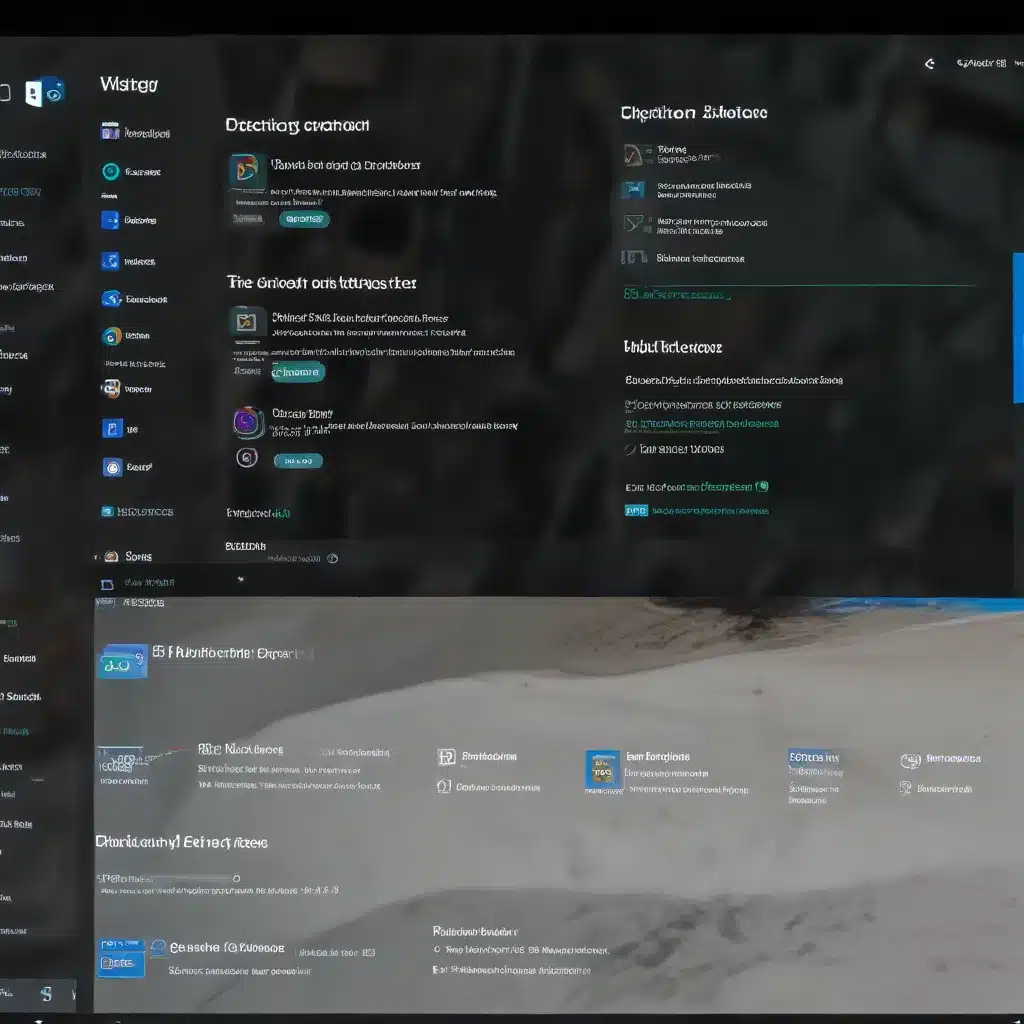
Understanding Windows 11 Security Features
In the ever-evolving landscape of cybersecurity, Windows 11 brings new and enhanced tools to protect users from emerging threats. One of these critical security features is the Windows Defender SmartScreen and Application Control functionality. As an experienced IT professional, it’s essential to have a deep understanding of these features to provide practical troubleshooting advice and insights to our readers.
Windows Defender SmartScreen: Your First Line of Defense
Windows Defender SmartScreen is a security feature in Windows 11 that helps protect users from downloading and running malicious software. It works by checking the reputation of downloaded files and websites against a constantly updated database of known threats. If SmartScreen detects a potential risk, it will display a warning message, prompting the user to exercise caution before proceeding.
“SmartScreen adds significant protection from new and emerging threats by blocking apps that are malicious or untrusted. It works alongside your other security software, such as Microsoft Defender or non-Microsoft antivirus tools, for added protection.”
Smart App Control: Enforcing Trusted Applications
Complementing the SmartScreen feature, Windows 11 introduces Smart App Control, a powerful application control mechanism. Smart App Control is designed to protect devices against malware and other untrusted software by ensuring that only approved, trusted applications can run on the system.
“Smart App Control works by enforcing an explicit list of software that is allowed to run on a PC. It prevents malicious code from running by ensuring that only approved code, that you know, can be executed.”
Troubleshooting Windows Defender SmartScreen
Addressing SmartScreen Warnings
One of the most common issues users may encounter is the SmartScreen warning message when trying to run a newly downloaded or installed application. This warning is often displayed for legitimate software, even when the application has been properly signed by the developer.
To address this, IT professionals can recommend the following steps:
-
Verify the Application’s Signature: Ensure that the application has been signed with a valid digital certificate. This certificate verifies the identity of the developer and the integrity of the software. If the signature is valid, the SmartScreen warning should be removed.
-
Check the Application’s Reputation: The SmartScreen service relies on a cloud-based reputation system to assess the safety of applications. If the application is new or has limited usage, it may be flagged as potentially untrusted, even if it is legitimate. Encourage users to check the application’s reputation or suggest they contact the developer for more information.
-
Temporarily Disable SmartScreen: In some cases, users may need to temporarily disable the SmartScreen feature to run a specific application. This should be done with caution and only as a last resort, as it can expose the system to potential risks. Provide clear guidance on how to re-enable SmartScreen after the application has been installed.
“If the app is believed to be malicious or potentially unwanted, then Smart App Control will block it. If the security service is unable to make a confident prediction about the app, then Smart App Control checks to see if the app has a valid signature. If the app has a valid signature, Smart App Control will let it run. If the app is unsigned, or the signature is invalid, Smart App Control will consider it untrusted and block it for your protection.”
Troubleshooting Smart App Control Issues
While Smart App Control offers robust protection, it can sometimes create challenges for IT professionals and users. Here are some common issues and troubleshooting steps:
-
Enabling Smart App Control: Smart App Control is only available on clean installations of Windows 11. If it has been turned off, users may need to reset their PC or reinstall Windows to enter the evaluation mode and potentially re-enable the feature.
-
Compatibility Concerns: Smart App Control may block the execution of certain applications, even if they are legitimate. This can be particularly problematic for corporate users, developers, or others who rely on specific software for their daily tasks. In these cases, IT professionals may need to consider temporarily disabling Smart App Control or working with the application developers to address the compatibility issues.
-
Managed Installer Configurations: When using Configuration Manager to deploy applications, IT professionals should ensure that the managed installer settings are properly configured. This will allow approved applications to run without being blocked by Smart App Control.
“Once a policy is successfully processed on a device, Configuration Manager is configured as a managed installer on that client. After the policy processes, software deployed by Configuration Manager is automatically trusted. Before the device processes the Application Control policy, software installed by Configuration Manager isn’t automatically trusted.”
Optimizing Windows 11 Security
By understanding the capabilities and potential pitfalls of Windows Defender SmartScreen and Smart App Control, IT professionals can play a crucial role in optimizing the security of Windows 11 devices. This includes providing guidance on managing application signing, working with developers to address compatibility concerns, and properly configuring managed installer settings.
“Regardless of the enforcement mode you select, when you deploy an Application Control policy, devices can’t run HTML applications with the .hta file extension.”
Furthermore, IT professionals should encourage users to keep their systems up-to-date, as Microsoft regularly releases security updates and improvements to these security features. By staying informed and proactively addressing security concerns, IT professionals can help ensure the protection of their organization’s devices and data.
“For more information, see the IT Fix blog for additional tips and insights on technology, computer repair, and IT solutions.”












