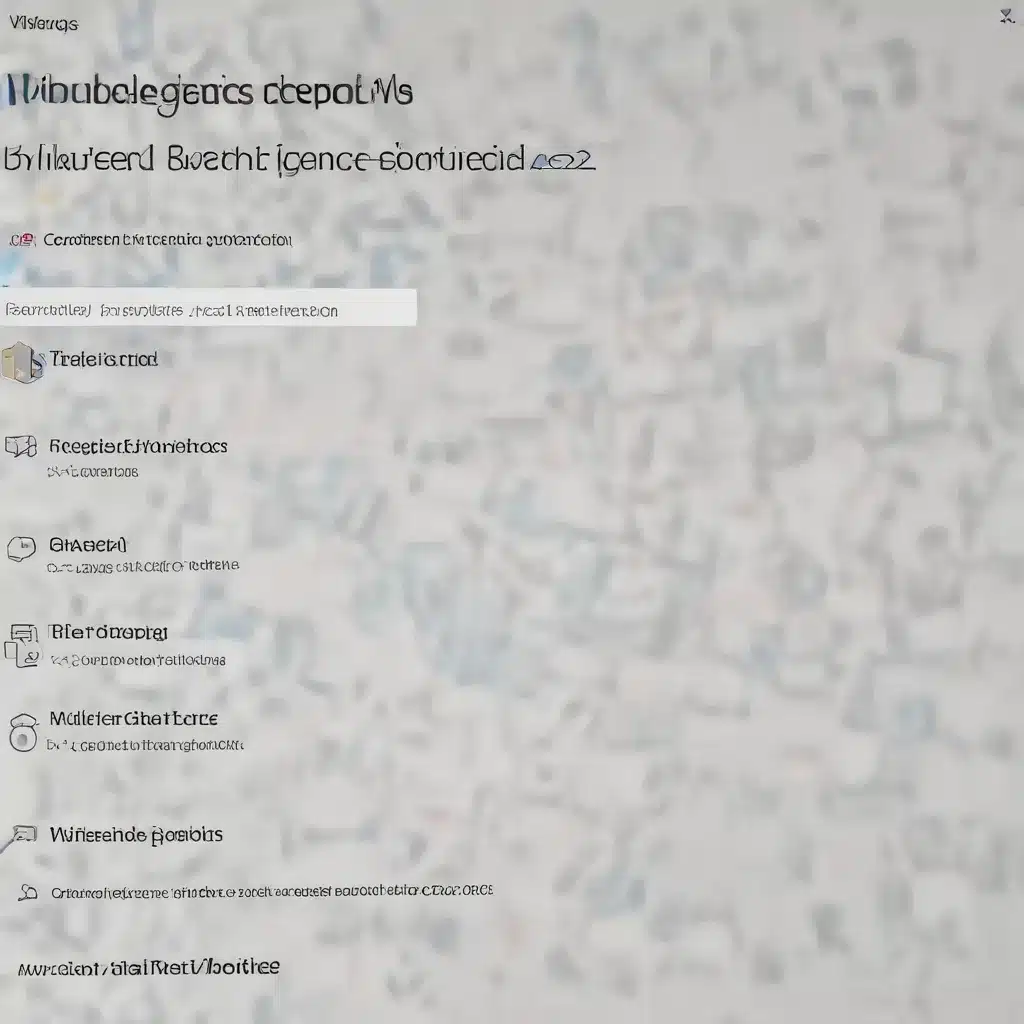
As an experienced IT professional, I’ve encountered numerous challenges when it comes to managing Windows Defender Credential Guard and Credential Theft Protection Policies. In this comprehensive article, I’ll dive deep into the practical aspects of troubleshooting these critical security features, providing valuable insights and actionable advice to help you navigate the complexities of Windows 11 and ensure your organization’s data remains secure.
Understanding Windows Defender Credential Guard
Windows Defender Credential Guard is a security feature introduced in Windows 10 that helps protect against credential theft attacks, such as pass-the-hash and pass-the-ticket. By using Virtualization-based Security (VBS) to isolate sensitive credentials, Credential Guard prevents unauthorized access to these secrets, effectively mitigating the risk of credential theft and the subsequent exploitation of your network.
Starting with Windows 11 version 22H2 and Windows Server 2025, Credential Guard is enabled by default on devices that meet the necessary hardware, firmware, and software requirements. This default enablement is particularly important, as it represents a significant step forward in Microsoft’s efforts to enhance the security posture of their operating systems.
However, as with any security feature, the implementation and management of Credential Guard can present unique challenges. In this article, we’ll explore common issues, known limitations, and best practices to ensure a smooth deployment and ongoing operation of this powerful security mechanism.
Disabling Credential Guard: Pros and Cons
One of the most common troubleshooting tasks you may encounter is the need to disable Credential Guard. While this may be necessary in certain scenarios, it’s important to understand the implications of doing so.
Pros of Disabling Credential Guard:
– Application Compatibility: Some legacy applications or services may not be compatible with the reduced functionality introduced by Credential Guard, requiring the feature to be disabled for these systems to function properly.
– Remote Desktop Connectivity: Users may experience issues with saved credentials when connecting to remote desktop sessions, necessitating the disabling of Credential Guard to resolve these problems.
– Temporary Workaround: In situations where Credential Guard is causing unexpected behavior or disrupting critical operations, disabling the feature may serve as a temporary workaround while you investigate and implement a more permanent solution.
Cons of Disabling Credential Guard:
– Reduced Security: By disabling Credential Guard, you are effectively removing a crucial layer of protection against credential theft attacks, exposing your organization to increased risk.
– Non-compliance with Security Standards: Many regulatory bodies and industry standards, such as NIST and CIS, recommend the use of Credential Guard and other Virtualization-based Security features. Disabling Credential Guard may result in non-compliance with these requirements.
– Potential for Future Issues: Disabling Credential Guard may introduce new problems or unintended consequences down the line, as the feature is designed to work seamlessly with the overall Windows security ecosystem.
Before making the decision to disable Credential Guard, it’s essential to thoroughly evaluate the impact on your organization’s security posture and explore alternative solutions, such as updating legacy applications or implementing alternative authentication methods, like Windows Hello for Business or FIDO2 security keys.
Troubleshooting Credential Guard Issues
Now, let’s dive into the specific troubleshooting steps you can take to address common issues related to Credential Guard.
Scenario 1: Saved Credentials Not Working with Remote Desktop
One of the most frequently reported problems with Credential Guard is the inability to use saved credentials when connecting to remote desktop sessions. This issue arises due to the feature’s enhanced security measures, which block certain authentication capabilities to prevent credential theft.
Troubleshooting Steps:
1. Check Credential Guard Configuration: Verify that Credential Guard is indeed enabled on the affected device. You can do this by navigating to the Local Group Policy Editor (gpedit.msc) and checking the “Turn on Virtualization Based Security” policy under Computer Configuration > Administrative Templates > System > Device Guard.
2. Disable Credential Guard (Temporary Workaround): If the issue is isolated and the impact of disabling Credential Guard is acceptable, you can try temporarily disabling the feature. Follow the steps outlined in the “Disabling Credential Guard” section above to do so.
3. Migrate to Secure Authentication Methods: As a long-term solution, consider migrating your organization’s remote desktop infrastructure to utilize more secure authentication methods, such as Windows Hello for Business or FIDO2 security keys. This not only resolves the saved credentials issue but also enhances your overall security posture.
4. Update Legacy Applications: If the problem is related to specific legacy applications or services, work with the vendors to ensure compatibility with the reduced functionality introduced by Credential Guard. This may involve updating the applications or finding alternative solutions that are compatible with the security feature.
Scenario 2: Credential Manager Issues After TPM Clearing
Another potential issue that can arise is the inability to access saved credentials in Credential Manager after clearing the Trusted Platform Module (TPM) on a domain-joined device.
Troubleshooting Steps:
1. Verify Connectivity to Domain Controllers: Ensure that the device has reliable connectivity to the domain controllers. Clearing the TPM without domain connectivity can result in DPAPI (Data Protection API) recovery issues, leading to the loss of access to protected data, including saved credentials.
2. Recover DPAPI Keys: If the device is unable to recover the DPAPI keys due to lack of domain connectivity, consider using the Encrypting File System (EFS) Data Recovery Agent (DRA) certificate to regain access to the protected data. This process involves obtaining the DRA certificate and using it to decrypt the affected files.
3. Educate Users: Inform users about the potential impact of TPM clearing on their saved credentials and other protected data. Advise them to connect their devices to the domain before clearing the TPM to minimize data loss and ensure a smooth recovery process.
4. Review Backup and Recovery Procedures: Evaluate your organization’s backup and recovery strategies to ensure that critical data, including saved credentials, can be effectively restored in the event of a TPM clearing or other data loss scenarios.
Scenario 3: Authentication Issues with MS-CHAP and NTLMv1
When Credential Guard is enabled, certain legacy authentication protocols, such as MS-CHAP and NTLMv1, are incompatible and may cause authentication issues, particularly with wireless or VPN connections.
Troubleshooting Steps:
1. Identify Affected Connections: Determine which of your organization’s wireless or VPN connections rely on the affected authentication protocols.
2. Migrate to Secure Authentication Methods: Upgrade the affected connections to use more secure authentication methods, such as PEAP-TLS or EAP-TLS, which are compatible with Credential Guard and provide better overall security.
3. Monitor Event Logs: Check the Application and Services Logs\Microsoft\Windows\NTLM\Operational event log for any related warnings or errors that can help you pinpoint the specific authentication issues caused by Credential Guard.
4. Disable Credential Guard (Temporary Workaround): If migrating to secure authentication methods is not feasible in the short term, you can consider temporarily disabling Credential Guard as a workaround. However, this should be viewed as a temporary solution, and you should work towards a more permanent, secure alternative.
Scenario 4: Incompatibility with Third-Party Applications
While Credential Guard is designed to work seamlessly with most Windows applications, there may be instances where custom or legacy third-party applications are not compatible with the feature’s reduced functionality.
Troubleshooting Steps:
1. Identify Affected Applications: Determine which specific applications or services are experiencing issues due to Credential Guard.
2. Consult Vendor Documentation: Review the documentation provided by the application vendor to see if there are any known issues or recommendations regarding Credential Guard compatibility.
3. Test in a Controlled Environment: Set up a test environment that mirrors your production setup and evaluate the affected applications’ behavior with Credential Guard enabled. This will allow you to better understand the scope of the issue and potential solutions.
4. Collaborate with Vendors: Work closely with the application vendors to identify the root cause of the incompatibility and explore possible workarounds or updates that can resolve the issue.
5. Disable Credential Guard (Temporary Workaround): If no viable solution is available, you may need to temporarily disable Credential Guard for the affected systems, while maintaining the feature for the rest of your organization.
It’s important to note that disabling Credential Guard should be viewed as a last resort, and you should prioritize finding a long-term solution that preserves the enhanced security benefits provided by this feature.
Best Practices for Credential Guard Management
To ensure the effective and reliable operation of Credential Guard, consider the following best practices:
- Establish a Comprehensive Testing Process: Before deploying Credential Guard or updating to a new version of Windows, thoroughly test your organization’s critical applications, services, and infrastructure to identify any compatibility issues or disruptions.
- Implement Secure Authentication Methods: Migrate your organization’s authentication mechanisms to more secure options, such as Windows Hello for Business or FIDO2 security keys, to reduce reliance on legacy protocols that may be incompatible with Credential Guard.
- Develop Backup and Recovery Strategies: Ensure that your backup and recovery procedures adequately address the protection and restoration of data secured by Credential Guard, including saved credentials and other sensitive information.
- Monitor for Potential Issues: Regularly review event logs and performance metrics to proactively identify any problems or unusual behavior related to Credential Guard. This will allow you to address issues before they escalate.
- Engage with Microsoft and the IT Community: Stay up-to-date with the latest developments, known issues, and best practices related to Credential Guard by actively participating in Microsoft forums, IT communities, and industry events.
- Prioritize Organizational Security: While Credential Guard may introduce some temporary challenges, its overall contribution to your organization’s security posture should be the primary consideration. Weigh the benefits against the potential drawbacks when making decisions about the feature’s deployment and management.
By following these best practices, you can optimize the deployment and ongoing management of Windows Defender Credential Guard, ensuring your organization’s data remains secure and your users can seamlessly access the resources they need.
Conclusion
Navigating the complexities of Windows Defender Credential Guard and Credential Theft Protection Policies can be a daunting task, but with the right knowledge and approach, you can effectively troubleshoot and manage these critical security features.
In this comprehensive article, we’ve explored the ins and outs of Credential Guard, including common issues, known limitations, and best practices for deployment and ongoing management. By understanding the trade-offs between security and compatibility, and by proactively addressing potential problems, you can ensure that your organization’s data remains protected against credential theft attacks while minimizing the impact on your users and critical applications.
Remember, security is an ongoing process, and staying up-to-date with the latest developments, engaging with the IT community, and prioritizing organizational security should be at the forefront of your Credential Guard management strategy. By following the guidance outlined in this article, you can navigate the complexities of Windows 11 security with confidence and deliver robust, reliable IT solutions for your organization.
For more information on IT solutions, computer repair, and technology trends, be sure to visit https://itfix.org.uk/.












