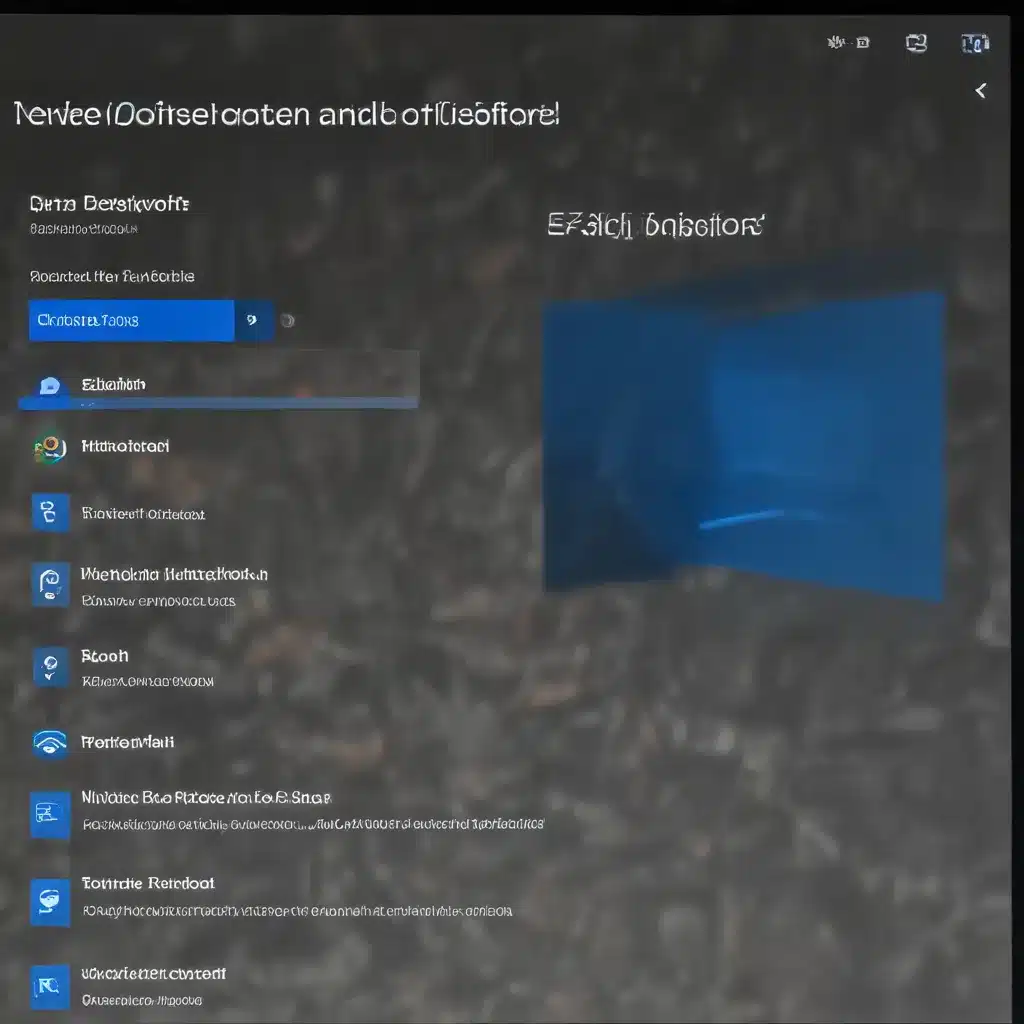
Understanding Windows Defender Application Control (WDAC) and Device Guard
Windows Defender Application Control (WDAC) and Device Guard are two powerful security features in Windows 11 that work together to protect your system against malware and unauthorized software. WDAC is a software-based security layer that enforces an explicit list of approved applications that are allowed to run on a PC. Device Guard, on the other hand, is a virtualization-based security feature that helps ensure only trusted code can be executed on a device.
When properly configured, these technologies can provide a robust defense against malicious software. However, they can also cause issues if not managed correctly. In this article, we’ll explore common troubleshooting steps to address problems you may encounter with WDAC and Device Guard in your Windows 11 environment.
Troubleshooting WDAC Deployment Issues
Deployment Challenges
One of the primary challenges with WDAC is ensuring a smooth deployment process. If the policy is not configured correctly or if devices are not properly prepared, you may encounter issues with applications being blocked or unable to run.
To address these issues, consider the following steps:
-
Verify Policy Configuration: Carefully review the WDAC policy you’ve deployed to ensure it’s configured correctly. Ensure that the appropriate applications, files, and folders are authorized, and that the enforcement mode is set to your desired level (Audit or Enforcement).
-
Prepare Devices Properly: Before deploying the WDAC policy, ensure that all devices are in a known good state and that any required software is installed. Restart devices after applying the policy to ensure it’s enforced for all running processes.
-
Monitor Policy Deployment: Use the
DeviceGuardHandler.logfile on client devices to monitor the processing of the WDAC policy. This log can provide valuable insights into any issues or errors encountered during deployment. -
Leverage Audit Mode: If you encounter widespread application compatibility issues, consider deploying the WDAC policy in Audit mode first. This will allow you to identify which applications are being blocked, so you can work on authorizing them before moving to Enforcement mode.
-
Manage Managed Installers: Ensure that Configuration Manager is properly configured as a managed installer on devices, so that any software deployed through the client is automatically trusted and allowed to run.
Application Blocking Issues
If you find that certain applications are being blocked by the WDAC policy, there are a few things you can do:
-
Authorize Specific Files or Folders: Use the WDAC policy’s “Inclusions” tab to add trust for specific files or folders that are being blocked. This can help overcome issues with managed installer behaviors or allow you to trust line-of-business applications that cannot be deployed through Configuration Manager.
-
Verify Application Signing: Ensure that any custom or third-party applications are properly signed and meet the requirements for WDAC. Unsigned or incorrectly signed applications may be blocked, even if they are authorized in the policy.
-
Check for Conflicting Policies: If you have multiple WDAC or AppLocker policies deployed, ensure that they are not conflicting with each other. Conflicting policies can lead to unexpected application blocking behavior.
-
Leverage Supplemental Policies: Windows 11 introduces the concept of “Supplemental Policies” that can be used to fine-tune WDAC configurations. Explore these policies to address any specific application compatibility issues.
Troubleshooting Device Guard Deployment Issues
Virtualization-Based Security (VBS) Configuration
Device Guard relies on Virtualization-Based Security (VBS) to provide its hardware-based protection. Ensure that VBS is properly configured and enabled on your Windows 11 devices. Check the following:
-
BIOS Settings: Verify that the necessary BIOS settings for VBS are correctly configured, such as enabling virtualization and Secure Boot.
-
Windows Settings: Ensure that VBS is enabled and configured correctly in the Windows 11 Settings app under “Security” > “Device security”.
-
Group Policy: If you’re managing VBS settings through Group Policy, ensure that the relevant policies are correctly applied and that devices are in compliance.
Compatibility Challenges
Device Guard can sometimes cause compatibility issues with certain hardware or software. If you encounter problems with applications or devices not functioning correctly, consider the following:
-
Verify Hardware Compatibility: Ensure that the hardware on your Windows 11 devices meets the minimum requirements for Device Guard and VBS. Older or unsupported hardware may experience compatibility problems.
-
Check for Software Conflicts: Certain third-party security or virtualization software may conflict with Device Guard. Identify and remove any potentially incompatible applications.
-
Explore Supplemental Policies: Similar to WDAC, Windows 11 introduces Supplemental Policies that can be used to fine-tune Device Guard configurations. Investigate these policies to address any specific compatibility issues.
-
Temporarily Disable Device Guard: If you’re unable to resolve a critical compatibility issue, you may need to temporarily disable Device Guard on affected devices. However, this should be a last resort, as it compromises the security benefits provided by this feature.
Monitoring and Troubleshooting Logs
Effective monitoring and log analysis are essential for troubleshooting WDAC and Device Guard issues. Here are the key logs to focus on:
-
DeviceGuardHandler.log: This log, located at
%WINDIR%\CCM\Logs\DeviceGuardHandler.log, provides detailed information about the processing of WDAC policies on client devices. -
Code Integrity Operational Log: This event log, located at
Applications and Services Logs > Microsoft > Windows > Code Integrity > Operational, records events related to the blocking or auditing of executable files by WDAC. -
AppLocker MSI and Script Log: This event log, located at
Applications and Services Logs > Microsoft > Windows > AppLocker > MSI and Script, records events related to the blocking or auditing of Windows Installer and script files by WDAC. -
Device Guard Event Log: The Device Guard event log, located at
Applications and Services Logs > Microsoft > Windows > DeviceGuard, contains information about the operation and status of the Device Guard feature.
By closely monitoring these logs, you can identify the specific issues causing application blocking or other WDAC and Device Guard-related problems, and then take appropriate actions to resolve them.
Keeping Your Windows 11 Secure
WDAC and Device Guard are powerful security features in Windows 11 that can help protect your system against malware and unauthorized software. However, they require careful planning and deployment to ensure a smooth implementation. By following the troubleshooting steps outlined in this article, you can identify and resolve common issues, ensuring that your Windows 11 environment remains secure and reliable.
For additional support or guidance, be sure to visit the IT Fix blog for more informative articles and expert insights on technology, computer repair, and IT solutions.












