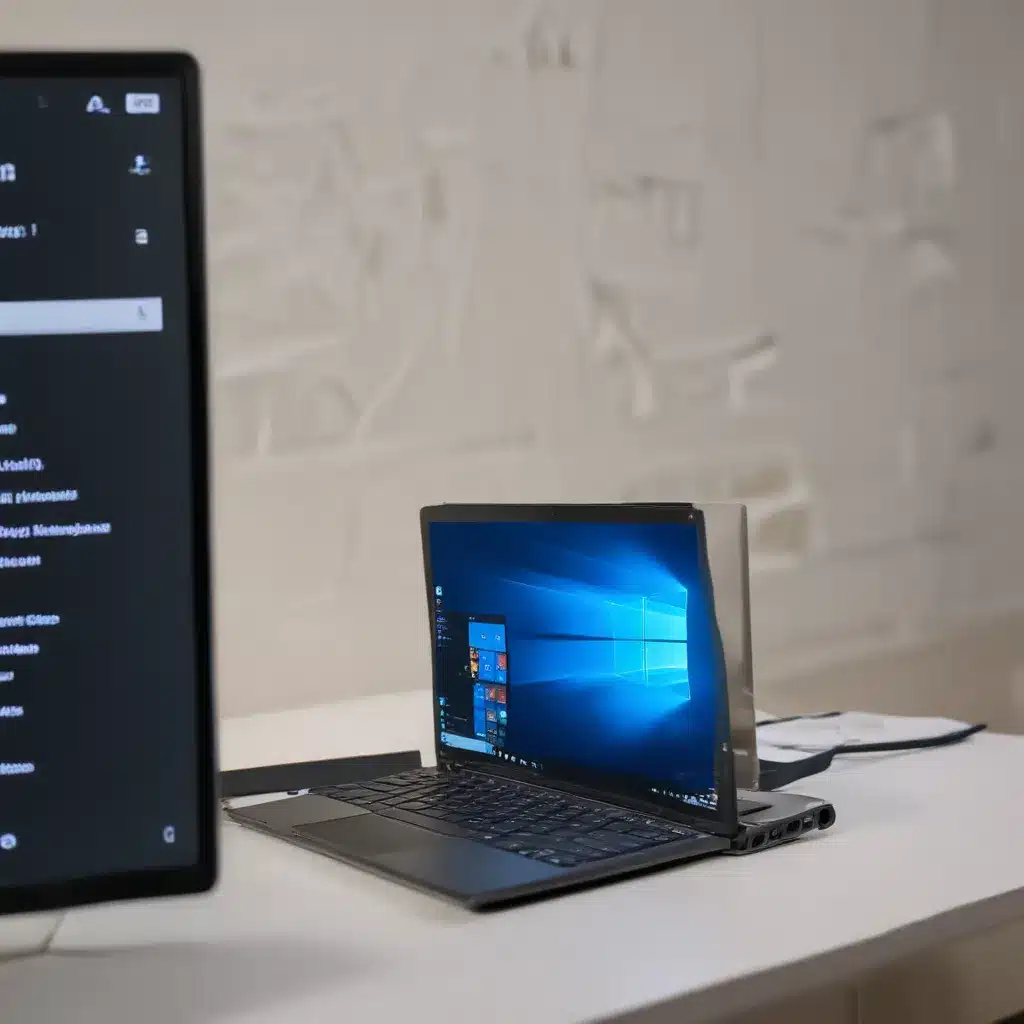
Navigating the Windows 11 Upgrade Process
As a seasoned technology enthusiast, I’ve had my fair share of experiences with operating system upgrades. The recent release of Windows 11 has been met with both excitement and apprehension from users. While the new features and enhancements promise to deliver a more streamlined and efficient computing experience, the upgrade process can sometimes be riddled with challenges.
In this comprehensive guide, I will delve into the common issues that users may encounter during the Windows 11 installation and upgrade process, and provide you with effective troubleshooting strategies to help you overcome these obstacles. I will cover a wide range of topics, from hardware compatibility checks to error resolution, ensuring that you have the knowledge and tools necessary to navigate the upgrade journey with confidence.
Checking Hardware Compatibility
One of the crucial first steps in the Windows 11 upgrade process is ensuring that your existing hardware is compatible with the new operating system. The Windows 11 system requirements have been a topic of much discussion, with some users finding their devices ineligible for the upgrade due to perceived limitations.
I will guide you through the process of verifying your hardware’s compatibility, including the recommended system specifications and the PC Health Check tool provided by Microsoft. I will also explore the implications of unsupported hardware and discuss potential workarounds, should your device not meet the official requirements.
Resolving Common Installation and Upgrade Errors
During the installation or upgrade process, you may encounter various error messages or unexpected behavior. These issues can range from driver conflicts and installation failures to compatibility problems and system crashes. I will delve into the most common error codes and their potential causes, providing you with step-by-step troubleshooting strategies to help you resolve these problems.
We will explore solutions such as checking for updated drivers, running system diagnostic tools, and utilizing Windows 10 tools to troubleshoot and overcome these challenges. I will also touch upon the importance of creating backups and having a recovery plan in place, should the upgrade process go awry.
Addressing Compatibility Concerns
One of the primary concerns that users may have when upgrading to Windows 11 is the compatibility of their existing software and hardware. The transition to a new operating system can sometimes introduce compatibility issues, leading to application crashes, driver conflicts, or even system instability.
I will delve into the steps you can take to assess the compatibility of your software and hardware, including the use of the Windows Compatibility Center and third-party compatibility tools. I will also provide guidance on how to identify and resolve compatibility problems, ensuring a smooth transition to Windows 11 without compromising the functionality of your essential applications and devices.
Mitigating Data Loss and Preserving User Settings
The upgrade to Windows 11 can sometimes lead to unexpected data loss or the loss of user-specific settings and preferences. This can be a significant concern for users who have invested time and effort in customizing their computing environment.
In this section, I will emphasize the importance of creating comprehensive backups before initiating the upgrade process. I will provide step-by-step instructions on how to back up your data, applications, and user settings, ensuring that you can restore your system to a known, functional state in the event of any issues during the upgrade.
Additionally, I will explore methods for preserving user-specific configurations, such as desktop customizations, browser bookmarks, and application settings, to help you seamlessly transition to the new operating system without having to rebuild your digital workspace from scratch.
Addressing Post-Upgrade Issues
Even after a successful Windows 11 installation or upgrade, users may encounter various post-upgrade issues that require troubleshooting. These can include, but are not limited to, performance problems, network connectivity issues, software compatibility problems, and system stability concerns.
I will guide you through the process of identifying and resolving these post-upgrade issues, providing you with a comprehensive troubleshooting framework. This will include steps such as running system diagnostics, updating drivers and software, and leveraging Windows 11’s built-in tools and utilities to address any lingering problems.
Additionally, I will explore strategies for rolling back to a previous version of Windows if the issues prove to be irreconcilable, ensuring that you can revert to a stable and functional computing environment.
Real-World Case Studies and User Experiences
To further enhance the depth and relevance of this guide, I will incorporate real-world case studies and user experiences related to Windows 11 installation and upgrade issues. These case studies will provide valuable insights into the challenges faced by individuals from diverse backgrounds and computing environments, offering a more comprehensive understanding of the potential pitfalls and successful troubleshooting strategies.
By sharing these real-world examples, I aim to build a stronger connection with the readers, demonstrating that the challenges they may face are not unique and that there are practical solutions available to overcome them.
Staying Up-to-Date and Seeking Community Support
As with any operating system, Windows 11 is a constantly evolving platform, with regular updates and patches addressing various issues and vulnerabilities. Staying informed and keeping your system up-to-date is crucial to maintaining a stable and secure computing environment.
I will emphasize the importance of regularly checking for Windows 11 updates and applying them in a timely manner. I will also provide guidance on how to troubleshoot update-related problems and ensure that your system remains compatible with the latest version of the operating system.
Additionally, I will encourage readers to actively engage with the broader Windows 11 community, whether through official Microsoft support channels, online forums, or social media platforms. By tapping into the collective knowledge and experiences of fellow users, you can gain valuable insights and find tailored solutions to your specific challenges.
Conclusion
Upgrading to Windows 11 can be an exciting and rewarding experience, but it is not without its challenges. By understanding the common installation and upgrade issues, as well as the effective troubleshooting strategies, you can navigate the transition with confidence and ensure a seamless integration of the new operating system into your computing environment.
In this comprehensive guide, I have covered a wide range of topics, from hardware compatibility checks to post-upgrade problem-solving, equipping you with the knowledge and tools necessary to tackle any obstacles that may arise during your Windows 11 upgrade journey.
Remember, staying informed, being proactive, and leveraging community support are key to a successful and stress-free upgrade process. With the right approach and a willingness to troubleshoot, you can unlock the full potential of Windows 11 and enjoy a enhanced computing experience.












