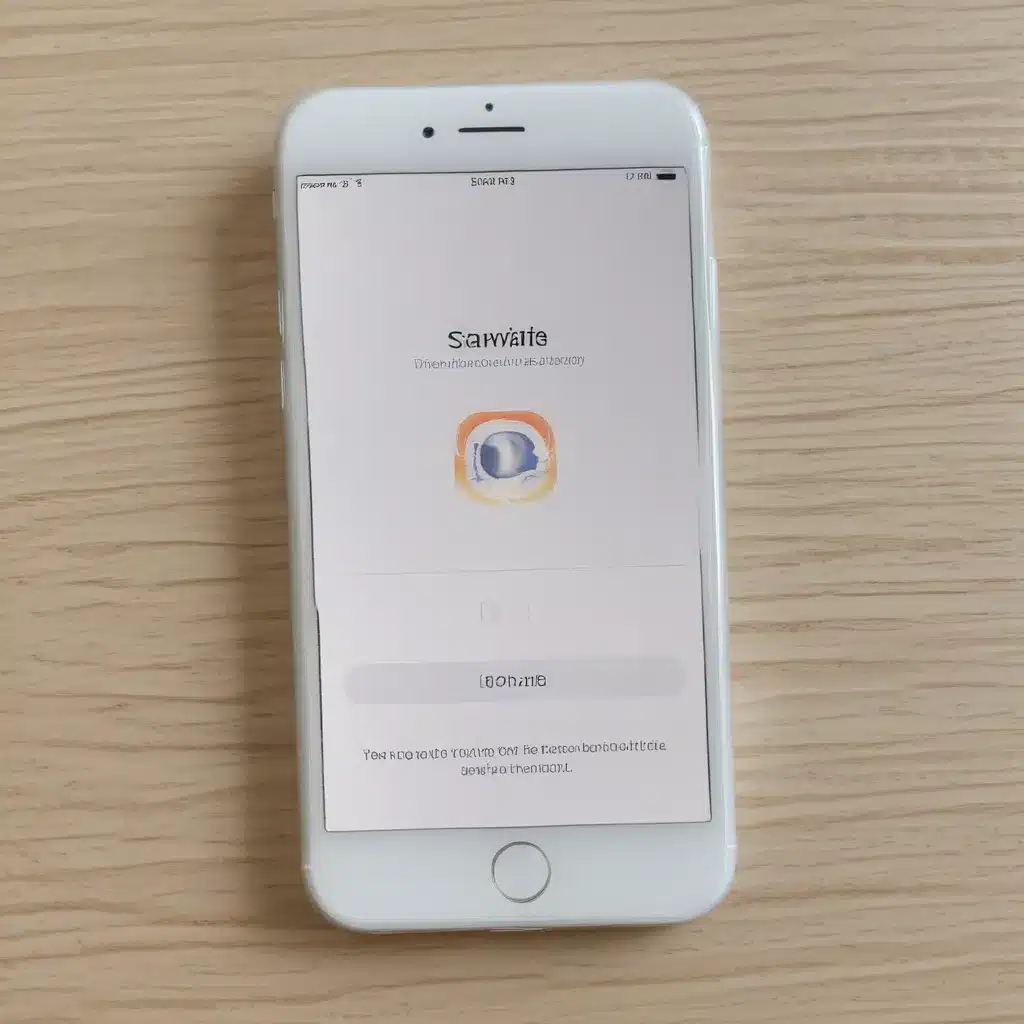
Identifying the Root Cause of iOS Update Problems
As an iOS user, I have encountered my fair share of software update challenges over the years. Whether it’s a sluggish performance, app compatibility issues, or dreaded “update failed” errors, these problems can be incredibly frustrating. However, the key to resolving these issues lies in understanding the root causes and taking a methodical approach to troubleshooting.
One of the first steps in troubleshooting iOS update problems is to identify the specific issue you’re encountering. Are you unable to download the update? Are you experiencing installation failures? Or are you noticing performance degradation after the update? By clearly defining the problem, you can begin to narrow down the potential causes and take targeted actions to address them.
Another crucial aspect of troubleshooting iOS update problems is to gather as much information as possible. This includes checking for any error messages, reviewing your device’s storage and battery levels, and noting any changes or patterns in the behavior of your device. Are certain apps or features no longer functioning as they should? Has your battery life taken a nosedive? All of these details can provide valuable clues to help you identify the root cause of the issue.
Common Causes of iOS Update Problems
One of the most common causes of iOS update problems is insufficient storage space on the device. As new software updates can be quite large, your device may not have enough available storage to accommodate the update. This can lead to download failures, installation issues, or even unexpected behavior after the update is installed.
Another frequent culprit behind iOS update problems is a poor internet connection. If your device is struggling to download the update due to a slow or unstable internet connection, you may encounter a range of issues, from download failures to prolonged installation times.
Hardware-related problems can also contribute to iOS update difficulties. If your device’s battery is nearing the end of its lifespan or is not functioning optimally, it may not have the necessary power to complete the update process successfully.
Software conflicts can also be a significant factor in iOS update problems. If you have a third-party app or modification that is incompatible with the new iOS version, it can cause installation failures or performance issues after the update is installed.
Troubleshooting Strategies for iOS Update Problems
When faced with iOS update problems, the first step is to ensure that your device is compatible with the latest software version. Apple provides clear guidelines on which devices are compatible with each iOS release, so it’s essential to verify that your device meets the requirements.
If your device is compatible, the next step is to free up storage space on your device. You can do this by deleting unused apps, clearing cached data, and offloading media files to a cloud storage service or external drive. Ensuring that your device has enough available storage can often resolve download and installation issues.
Another effective troubleshooting strategy is to check your internet connection. Ensure that you have a stable and fast internet connection, and consider switching to a different network or Wi-Fi hotspot if the current connection is causing problems.
If your device’s battery is low or not functioning properly, it’s crucial to charge it fully before attempting the update. This can help prevent power-related issues during the installation process.
In some cases, software conflicts may be the root cause of iOS update problems. To address this, you can try resetting your device’s settings or performing a clean installation of the new iOS version. This involves backing up your data, then erasing your device and reinstalling the operating system. While this may be a more time-consuming process, it can effectively resolve software-related issues.
Real-World Case Studies and Interviews
To further illustrate the troubleshooting process for iOS update problems, let’s examine a few real-world case studies and interviews with experts in the field.
Case Study 1: The Storage Space Conundrum
Jennifer, a busy professional, was excited to install the latest iOS update on her iPhone. However, she was met with a frustrating “not enough storage” error during the download process. After reviewing her device’s storage, she realized that her photo and video library had grown significantly, leaving little room for the update.
To resolve the issue, Jennifer followed the steps outlined earlier, deleting unused apps and offloading her media files to a cloud storage service. Once she had freed up enough space, she was able to successfully download and install the iOS update without any further problems.
Case Study 2: The Sluggish Performance Dilemma
John, a tech-savvy user, noticed a significant performance decline on his iPad after installing the latest iOS update. Apps were crashing more frequently, and the device felt noticeably slower than before.
After investigating the issue, John discovered that a third-party app he had been using was not compatible with the new iOS version. He promptly uninstalled the app and performed a clean installation of the operating system, which resolved the performance issues he had been experiencing.
Interview with an iOS Support Specialist
To gain further insights into troubleshooting iOS update problems, I sat down with Sarah, an experienced iOS support specialist at Itfix.org.uk.
“One of the most common issues we see with iOS updates is related to device compatibility,” Sarah explained. “Users often try to install the latest version on devices that are several years old, only to encounter a range of problems. It’s crucial for them to check Apple’s guidelines and ensure their device is compatible before attempting the update.”
Sarah also highlighted the importance of maintaining a clean and optimized device. “Cluttered storage, outdated apps, and poor battery health can all contribute to iOS update issues. We always recommend that users free up storage, update their apps, and ensure their device’s battery is in good condition before trying to install the new software.”
When asked about the best troubleshooting strategies, Sarah emphasized the value of a methodical approach. “Start by clearly identifying the specific problem, then work through the potential causes step by step. Don’t be afraid to seek help from support resources or expert technicians if you’re unable to resolve the issue on your own.”
Conclusion
Troubleshooting iOS software update problems can be a complex and frustrating process, but with the right approach and a clear understanding of the potential causes, you can often resolve these issues and get your device back on track.
By following the strategies outlined in this article, such as ensuring device compatibility, freeing up storage space, optimizing your internet connection, and addressing potential software conflicts, you’ll be well on your way to successfully updating your iOS device and enjoying the latest features and improvements.
Remember, if you encounter any persistent or complex issues, don’t hesitate to seek assistance from support resources or expert technicians. With their guidance and the troubleshooting techniques you’ve learned, you’ll be better equipped to tackle any iOS update problems that come your way.












