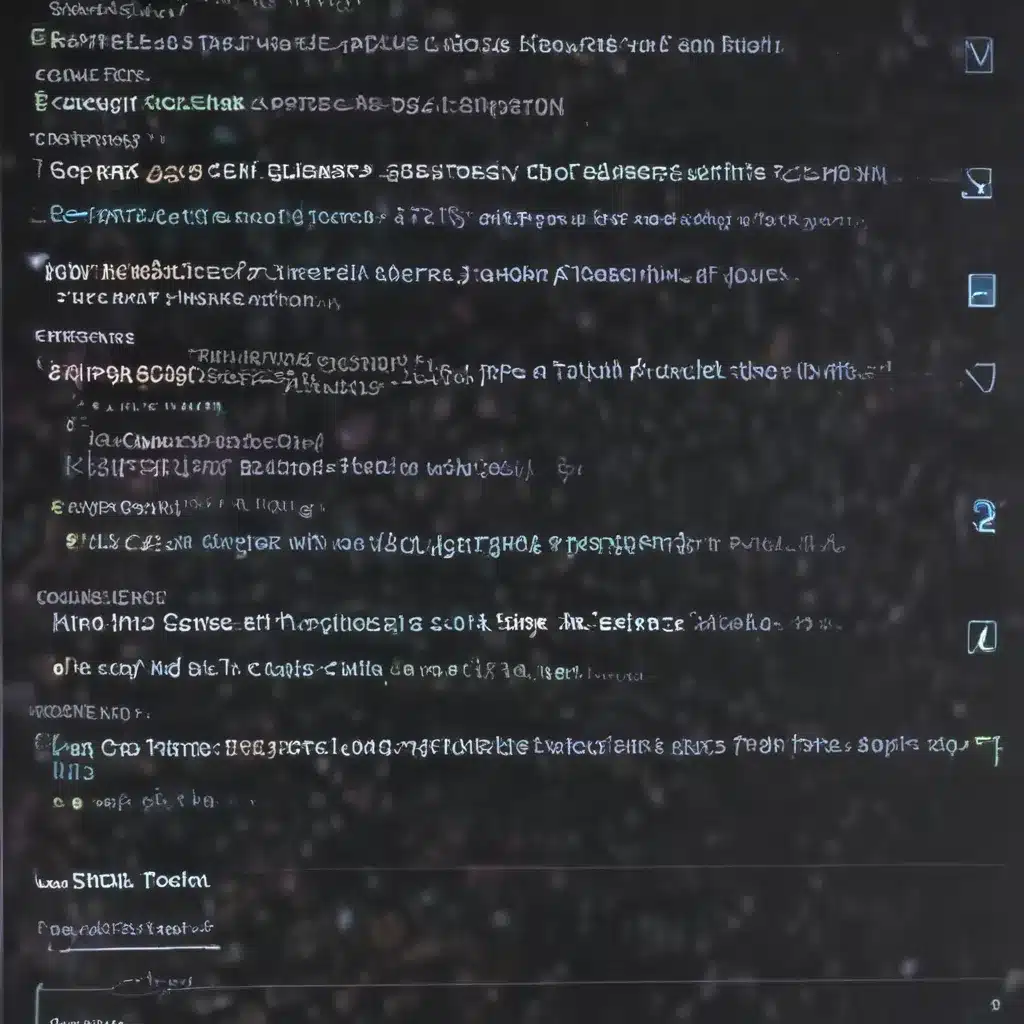Troubleshooting Tips for Common Software Errors
Are you tired of staring helplessly at your computer screen, watching it freeze or display cryptic error messages? Fear not, my fellow tech enthusiasts! In this comprehensive guide, we’ll unravel the mysteries of common software errors and equip you with the troubleshooting superpowers to conquer them.
Unraveling the Blue Screen of Death
Let’s start with the infamous Blue Screen of Death (BSOD) – that dreaded display that makes your heart sink. More often than not, this ominous blue screen is the result of a corrupt driver [1]. When a driver goes rogue, your system goes into a tailspin, freezing your screen and leaving you feeling as helpless as a kitten in a raging storm. But fear not, brave warrior! You can tame this beast by following these steps:
-
Safely Restart: First, try restarting your computer in safe mode. This will load your system with the bare essentials, bypassing any problematic drivers. Once in safe mode, you can attempt to update or reinstall the suspected driver.
-
Roll Back the Driver: If the updated driver is causing the issue, you can try rolling back to the previous version. This can be done through the Device Manager, where you can right-click on the offending driver and select “Properties” to access the rollback option.
-
Scan for Malware: While you’re at it, it’s a good idea to run a comprehensive malware scan. Pesky viruses and malware can also wreak havoc on your system, leading to BSOD nightmares.
Conquering Email Woes
Ah, the dreaded email conundrum – when you can’t seem to send or receive those all-important messages. Fear not, for there is a solution to this dilemma! [2]
-
Log Out and Log Back In: The first step is to log out of your email app and then log back in. Sometimes, a simple refresh is all it takes to get your email back on track.
-
Try the Web Version: If the app is still giving you trouble, switch to the web-based version of your email service. If you can access your emails through the browser, the problem is likely with the app itself.
-
Check Your Network: Don’t forget to inspect your network connection. Slow internet speeds or a faulty network card can cause email issues. A quick modem reset or a call to your service provider might be just what the doctor ordered.
Taming the Dreaded Shutdown
We’ve all been there – you hit the power button, expecting a clean shutdown, only to be greeted by a stubborn system that refuses to budge. Fear not, my friend, for we have the solutions to this perplexing problem. [3]
-
Force a Shutdown: If your computer is completely unresponsive, try holding down the power button for a few seconds to force a shutdown. This may not be the most graceful solution, but it’s better than being held hostage by your own machine.
-
Check for Frozen Apps: Sometimes, a single rogue application can hold your entire system hostage. Open the Task Manager (Ctrl + Shift + Esc) and look for any programs that are not responding. End the process and try shutting down again.
-
Update Your System: Outdated software can lead to all sorts of issues, including stubborn shutdowns. Make sure your operating system and all critical software are up-to-date to help prevent these frustrating scenarios.
Conquering Installation Woes
We all love adding new software to our computers, but sometimes, the installation process can feel like navigating a minefield. Fear not, my fellow tech-savvy individuals, for we have the solutions to your installation woes. [4]
-
Clear Out the Clutter: Before attempting to install a new program, make sure you have enough free space on your hard drive. Deleting unused files and programs can often clear the way for a successful installation.
-
Scan for Malware: Pesky malware can sometimes interfere with the installation process. Run a thorough malware scan to ensure your system is clean and ready to welcome the new software.
-
Disable Antivirus Temporarily: In some cases, your antivirus software may be overzealously blocking the installation. Try disabling it temporarily to see if that resolves the issue, but remember to re-enable it once the installation is complete.
Remember, my friends, software problems are like a puzzle – with the right tools and a bit of persistence, you can always find a solution. Keep these troubleshooting tips in your arsenal, and you’ll be well on your way to conquering even the most daunting software errors.
References
[1] “Eleven Tips for Troubleshooting Software,” TechSoup, accessed June 1, 2023, https://www.techsoup.org/support/articles-and-how-tos/eleven-tips-for-troubleshooting-software.
[2] “How to Fix Common Software Issues,” Programmers.io, accessed June 1, 2023, https://programmers.io/blog/how-to-fix-common-software-issues/.
[3] “Basic Troubleshooting Techniques,” GCF Global, accessed June 1, 2023, https://edu.gcfglobal.org/en/computerbasics/basic-troubleshooting-techniques/1/.
[4] “What are some best practices and tips for troubleshooting and fixing software issues?” LinkedIn, accessed June 1, 2023, https://www.linkedin.com/advice/3/what-some-best-practices-tips-troubleshooting-fixing.
[5] “The 20 Most Common Software Problems,” Rice Consulting, accessed June 1, 2023, https://www.riceconsulting.com/home/index.php/General-Testing-Articles/the-20-most-common-software-problems.html.
[6] “Effective Strategies for Troubleshooting Common Software Bugs,” LinkedIn, accessed June 1, 2023, https://www.linkedin.com/pulse/effective-strategies-troubleshooting-common-software-bugs-londhe.
[7] “Troubleshooting software issues,” Lexmark, accessed June 1, 2023, https://infoserve.lexmark.com/ids/ifc/ids_topic.aspx?root=kb20211028132330928&topic=SO6474&productCode=Lexmark_C9235&loc=en_MY.
[8] “7 Most Common Software Problems and Their Solutions,” Jarvee, accessed June 1, 2023, https://jarvee.com/7-most-common-software-problems-and-their-solutions/.