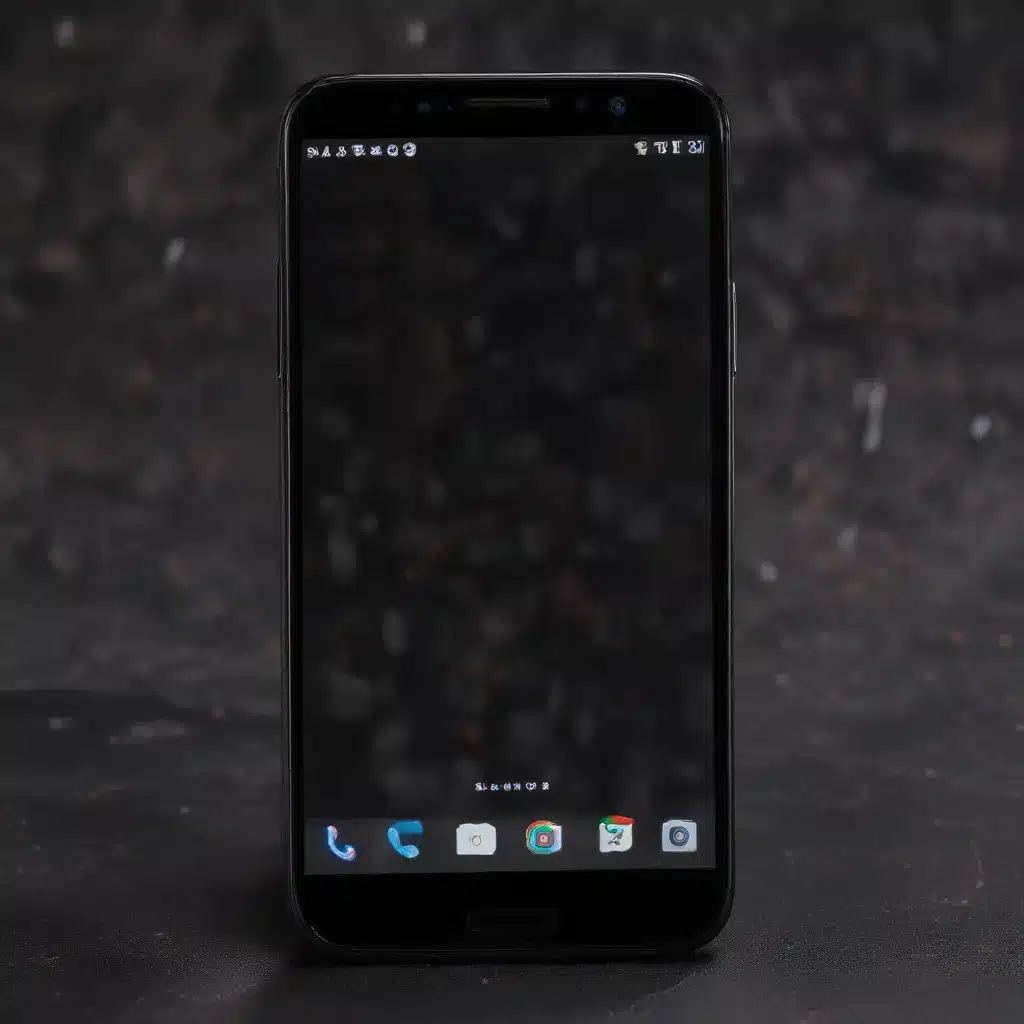
As an experienced IT professional, I’ve come across numerous cases of smartphone users struggling with a dark or unresponsive screen. This can be a frustrating issue, but the good news is that there are several troubleshooting steps you can take to try and resolve the problem. In this comprehensive article, we’ll dive into the common causes of a dark smartphone screen and provide practical solutions to help you get your device back up and running.
Identify the Root Cause
The first step in troubleshooting a dark smartphone screen is to determine the underlying cause. There could be several reasons why your screen has gone dark, ranging from software-related issues to hardware malfunctions. Let’s explore some of the most common scenarios:
Software-Related Issues
- Screen Brightness Setting: One of the most straightforward causes of a dark screen can be an overly low brightness setting. Check your device’s display settings and ensure the brightness is set to an appropriate level.
- Dark Mode or Night Mode: Many smartphones now offer built-in dark mode or night mode features that can inadvertently cause the screen to appear darker than normal. Verify that this setting is turned off.
- App-Specific Brightness Controls: Some apps, such as media players or e-book readers, may have their own brightness controls that can override your device’s overall brightness setting. Ensure that any app-specific brightness adjustments are set correctly.
Hardware-Related Issues
- Display Failure: In some cases, the display itself may have failed or experienced a hardware malfunction, leading to a completely dark screen. This could be due to a variety of reasons, including physical damage, moisture exposure, or a faulty display component.
- Charging or Battery Issues: If your smartphone’s battery is completely drained, the screen may appear dark or unresponsive. Similarly, a problem with the charging circuitry or charging port could prevent the device from receiving sufficient power to turn on the display.
- Overheating: Prolonged usage or exposure to high temperatures can sometimes cause a smartphone’s display to temporarily shut off as a safety measure to prevent damage to the internal components.
Troubleshooting Strategies
Now that we’ve identified the potential causes, let’s dive into the troubleshooting steps you can take to address a dark smartphone screen:
Check the Brightness and Display Settings
- Ensure that the screen brightness is set to an appropriate level. You can typically adjust the brightness by swiping down from the top of the screen to access the quick settings menu, then sliding the brightness slider to a higher setting.
- Disable any dark mode or night mode features that may be active on your device. This can often be done by navigating to the display settings and turning off the corresponding option.
- If your smartphone has an app-specific brightness control, make sure it’s set to the desired level. This may require opening the specific app and adjusting the brightness within its settings.
Perform a Soft Reset
If the brightness and display settings are not the issue, try performing a soft reset on your smartphone. This process typically involves turning off the device, waiting for a few seconds, and then turning it back on. This simple step can often resolve software-related problems that may be causing the dark screen.
- Press and hold the Power button on your smartphone until the device powers off.
- Wait for 30 seconds to a minute, then press the Power button again to turn the device back on.
Check for Hardware Issues
If the soft reset doesn’t resolve the issue, it’s time to investigate potential hardware-related problems:
- Inspect the display for any physical damage, such as cracks, scratches, or discoloration. If you notice any visible signs of damage, the display may need to be repaired or replaced.
- Ensure that the charging port is free from debris or obstructions that could prevent proper charging. Try gently cleaning the port with a toothpick or a soft, dry cloth.
- If your smartphone has a removable battery, try removing and reinserting it to ensure a secure connection.
- Check for any overheating issues by feeling the device’s temperature. If it’s significantly warm or hot to the touch, allow it to cool down before attempting to use it again.
Perform a Factory Reset
If the troubleshooting steps above haven’t resolved the issue, a factory reset may be your next course of action. This will erase all data and settings on your device, returning it to its original factory state. However, this should be considered a last resort, as it will require you to restore your personal data and settings afterward.
- Locate the factory reset option in your smartphone’s settings, typically under the “System” or “Advanced” menu.
- Follow the on-screen instructions to initiate the factory reset process. This may involve entering your device’s passcode or providing additional confirmation.
- Once the reset is complete, try powering on your smartphone to see if the dark screen issue has been resolved.
Seek Professional Assistance
If you’ve exhausted all the troubleshooting steps and your smartphone’s screen remains dark, it’s time to seek professional assistance. Depending on the age and warranty status of your device, you may be able to contact the manufacturer’s support team or a local repair service for further diagnosis and potential repair options.
Remember, the ITFix.org.uk website is an excellent resource for IT professionals and tech enthusiasts alike. We strive to provide practical tips, in-depth insights, and reliable solutions to help you troubleshoot and resolve a wide range of technology-related issues.
By following the steps outlined in this article, you’ll be well on your way to diagnosing and resolving the dark screen issue on your smartphone. If you encounter any additional questions or need further assistance, don’t hesitate to reach out to our team of IT experts. We’re here to help you get your device back up and running smoothly.












