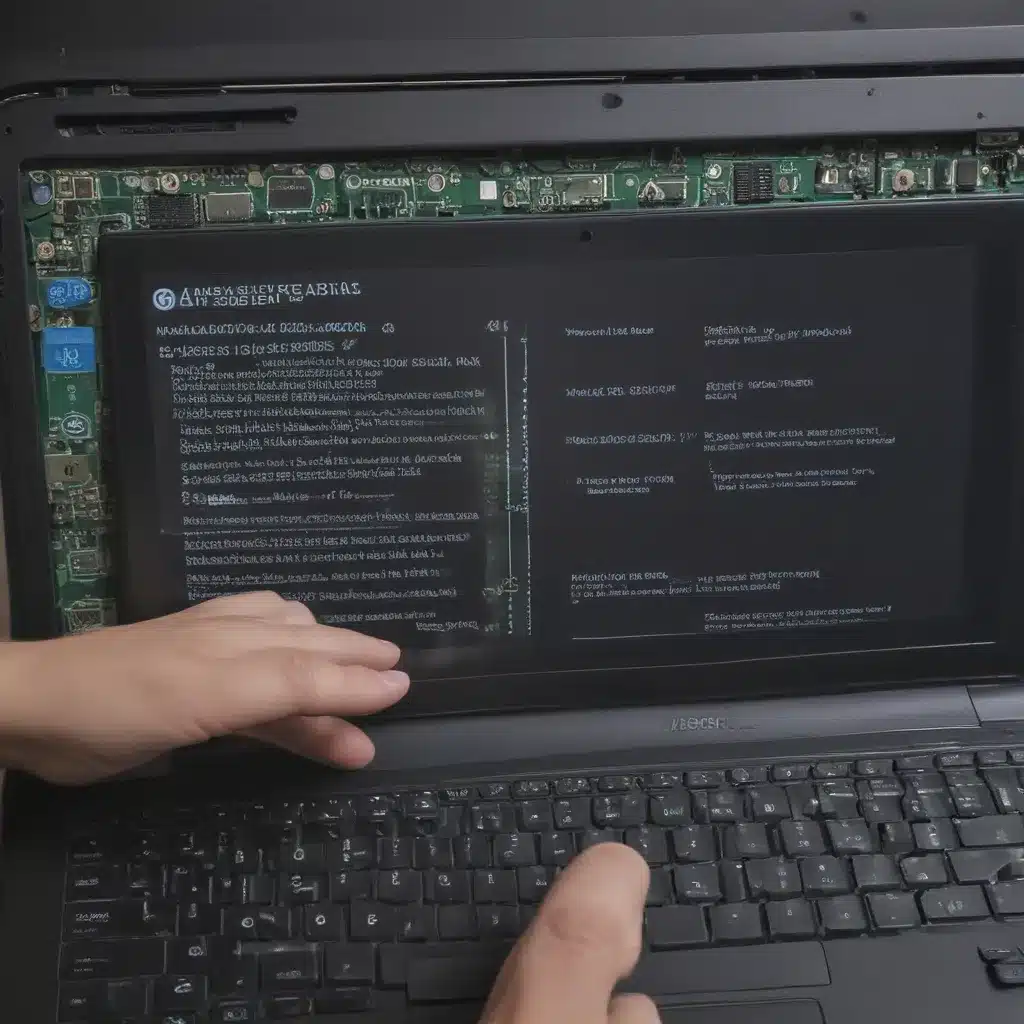As a seasoned computer repair technician at a UK-based service, I’ve encountered my fair share of laptop startup and boot problems. Whether it’s a frozen boot screen, a never-ending loop of restarts, or a cryptic error message, these issues can be incredibly frustrating for users. But fear not, my friends! In this comprehensive guide, I’ll walk you through the most common laptop boot problems and share my tried-and-true troubleshooting techniques to get your trusty machine back up and running in no time.
Determining the Boot Phase
The first step in troubleshooting any laptop boot issue is to identify the specific phase where the problem is occurring. According to the experts at Microsoft, the Windows boot process can be broadly divided into three phases: [3]
- PreBoot: This is where the BIOS (or UEFI firmware) performs a series of checks and initializations to prepare the system for booting.
- Windows Boot Manager: This is where the Windows Boot Manager takes over, loading and verifying the necessary boot files and drivers.
- Windows Startup: This is the final phase where Windows fully loads and presents the user interface.
By pinpointing the problematic phase, we can then focus our troubleshooting efforts on the most likely culprit. Let’s dive into the common issues you may encounter in each of these phases.
PreBoot Phase Troubles
During the PreBoot phase, the BIOS or UEFI firmware is responsible for a variety of tasks, including power-on self-tests, hardware initialization, and loading the bootstrap code. [5] If any of these steps fail, you may encounter a range of issues, from a blank or unresponsive screen to cryptic error messages.
One of the most common PreBoot problems is a faulty or corrupted BIOS/UEFI firmware. This can happen due to a power surge, a failed firmware update, or simply the aging of the hardware. In such cases, you may see a “No boot device found” or “Invalid system disk” error message. [6]
To resolve this, I recommend first checking the BIOS/UEFI settings and ensuring that the boot order is correctly configured, with the primary boot device (usually the hard drive or SSD) listed first. If that doesn’t work, you may need to attempt a BIOS/UEFI reset or update, which can be a delicate process. I’d advise consulting your laptop manufacturer’s support documentation or contacting a professional for assistance.
Another potential PreBoot issue is a failed or disconnected hardware component, such as a faulty RAM module or a loose hard drive cable. In these cases, you may see a series of beep codes or error messages specific to the malfunctioning component. [4] Methodically checking and testing each hardware component can help identify and resolve the root cause.
Windows Boot Manager Woes
If your laptop successfully passes the PreBoot phase but then gets stuck during the Windows Boot Manager stage, you’re likely dealing with a problem related to the bootloader or boot configuration data.
One common issue is a corrupted or missing bootmgr file, which is the Windows Boot Manager executable. [2] This can happen due to a failed software update, a malware infection, or a hardware failure. In such cases, you may see a “BOOTMGR is missing” or “Error loading operating system” message.
To address this, you can try booting from a Windows installation media (such as a USB drive or DVD) and using the built-in recovery tools to repair the boot configuration. [1] This may involve running the bootrec /fixboot and bootrec /fixmbr commands, or using the Startup Repair option.
Another common Windows Boot Manager issue is a corrupted or missing boot configuration data, which tells the system where to find the necessary boot files. This can be caused by a variety of factors, from a failed software update to a hardware failure. [7] In such cases, you may see a “Boot Configuration Data file is missing” or “Boot Configuration Data file is damaged” error.
To fix this, you can try using the bcdedit command-line tool to rebuild the boot configuration data, or use the Windows Recovery Environment to access the System Image Recovery or Restore Factory Settings options.
Windows Startup Woes
If your laptop successfully navigates the PreBoot and Windows Boot Manager phases but then encounters issues during the Windows Startup phase, you’re likely dealing with a problem within the operating system itself.
One common issue is a corrupted or missing system file, which can prevent Windows from fully loading. This may manifest as a “Blue Screen of Death” (BSOD) or a crash during the boot process. [8] To address this, you can try running the System File Checker (sfc /scannow) command from the Windows Recovery Environment or a bootable USB drive.
Another potential problem is a software conflict or compatibility issue, which can cause Windows to get stuck in a boot loop or fail to load properly. This can happen if you’ve recently installed a new program or driver that is incompatible with your system configuration.
In such cases, you may need to boot into Safe Mode or use the System Restore feature to revert to a previous, working system state. You can also try performing a clean boot to identify and resolve any conflicting software.
Conclusion
Troubleshooting laptop startup and boot issues can be a real pain, but with the right approach and a bit of persistence, you can usually get your trusty machine back up and running in no time. By understanding the different phases of the boot process and the common problems that can arise in each, you’ll be better equipped to diagnose and resolve even the most stubborn boot-related issues.
Remember, if you ever feel overwhelmed or need further assistance, don’t hesitate to reach out to a professional computer repair service like ours. We’re always here to lend a helping hand and get your laptop back in tip-top shape.
Happy troubleshooting, my friends! May your laptops boot smoothly and swiftly, free from any pesky startup woes.
[1] https://learn.microsoft.com/en-us/troubleshoot/windows-client/performance/windows-boot-issues-troubleshooting
[2] https://computertech.com/blog/laptop-wont-boot-up
[3] https://answers.microsoft.com/en-us/windows/forum/all/how-to-fix-my-booting-issues/d3c02c1b-a22f-4809-861b-9ddff9b3b22e
[4] https://support.hp.com/us-en/document/ish_3974055-3873564-16
[5] https://www.dell.com/support/contents/en-us/article/product-support/self-support-knowledgebase/fix-common-issues/no-boot
[6] https://www.asus.com/support/faq/1014276/
[7] https://askubuntu.com/questions/162075/my-computer-boots-to-a-black-screen-what-options-do-i-have-to-fix-it
[8] https://www.quora.com/My-laptop-does-not-boot-it-just-shows-the-company-logo-how-do-I-fix-this