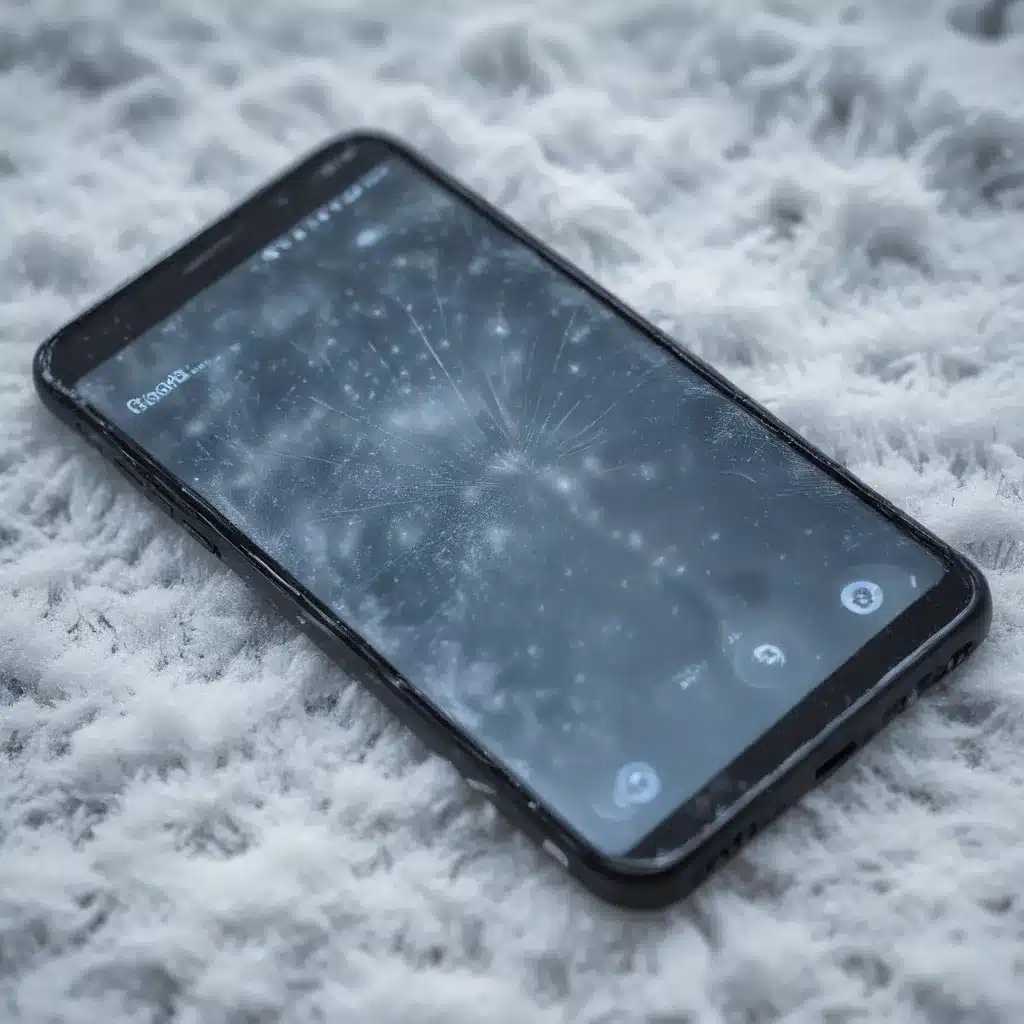
As an experienced IT professional, I’ve encountered my fair share of smartphone issues, and one of the most common problems is screen freezing and unresponsiveness. This can be a frustrating experience for users, but with the right troubleshooting steps, many of these issues can be resolved. In this comprehensive article, we’ll explore the common causes of smartphone screen freezing and unresponsiveness, and provide practical solutions to help you get your device back in working order.
Understanding the Causes of Smartphone Screen Freezing and Unresponsiveness
Smartphone screens can become unresponsive or freeze for a variety of reasons, including:
-
Software Glitches: Bugs, conflicts, or issues within the device’s operating system or installed applications can lead to screen freezing and unresponsiveness.
-
Hardware Malfunctions: Damaged or faulty hardware components, such as the display, touchscreen, or internal circuitry, can cause the screen to become unresponsive.
-
Overheating: When a smartphone overheats, it can cause the screen to become unresponsive or freeze as a protective measure to prevent further damage.
-
Memory Leaks: Some apps or system processes can consume excessive memory, leading to a decrease in available resources and causing the screen to become unresponsive.
-
Corrupted System Files: Damaged or corrupted system files can disrupt the normal functioning of the device, resulting in screen freezing and unresponsiveness.
Understanding the potential causes of the issue is the first step in effectively troubleshooting and resolving the problem.
Troubleshooting Smartphone Screen Freezing and Unresponsiveness
When faced with a frozen or unresponsive smartphone screen, here are some effective troubleshooting steps you can take:
1. Force Restart the Device
One of the simplest and most effective solutions is to force restart your smartphone. This can help clear any temporary glitches or issues that may be causing the screen to freeze or become unresponsive. The steps to force restart your device may vary depending on the manufacturer, but generally, you can follow these instructions:
-
Press and hold the Power button and the Volume Down button (or the Power button and the Home button, depending on your device) for about 10-15 seconds until the screen goes blank and the device restarts.
-
Wait for the device to fully boot up and check if the screen is now responsive.
2. Check for Overheating
If your smartphone has been exposed to high temperatures or has been in use for an extended period, it may have overheated, causing the screen to freeze or become unresponsive. To address this issue:
- Turn off the device and allow it to cool down for at least 15-20 minutes.
- Ensure the device is in a well-ventilated area and not exposed to direct sunlight or other heat sources.
- Once cooled, power on the device and check if the screen is responsive.
3. Clear the Cache and Data of Problematic Apps
Sometimes, a specific app can cause the screen to freeze or become unresponsive. To troubleshoot this:
- Identify the app that may be causing the issue by observing when the problem occurs.
- Go to your device’s Settings > Apps & notifications > App info, then select the problematic app.
- Tap on “Storage & cache” and then select “Clear cache” and “Clear data” to reset the app’s settings.
- Restart your device and check if the screen is now responsive.
4. Update or Reinstall the Operating System
If the screen freezing or unresponsiveness is a persistent issue, it may be related to a software or operating system problem. In this case, you can try the following:
- Check for any available software updates for your device and install them.
- If there are no updates available, you may need to perform a factory reset or reinstall the operating system. This will restore the device to its default settings and may resolve any underlying software issues.
Note: Performing a factory reset will erase all data on your device, so be sure to back up any important information beforehand.
5. Check for Hardware Issues
If the above steps do not resolve the issue, the problem may be related to faulty hardware components, such as the display or touchscreen. In this case, you may need to seek professional assistance from a repair service or the device manufacturer. They can diagnose the hardware issue and provide the necessary repairs or replacement.
Preventing Smartphone Screen Freezing and Unresponsiveness
While some issues may be unavoidable, there are steps you can take to minimize the risk of smartphone screen freezing and unresponsiveness:
-
Keep your device updated: Regularly update your smartphone’s operating system and installed apps to ensure you have the latest security patches and bug fixes.
-
Manage app usage and background processes: Close unused apps and monitor resource-intensive apps that may be causing memory leaks or other issues.
-
Maintain a clean device: Regularly clear the cache and data of apps, and consider performing a factory reset if your device is experiencing persistent problems.
-
Protect your device from overheating: Avoid exposing your smartphone to direct sunlight or high temperatures, and ensure proper ventilation when using resource-intensive apps or features.
-
Handle your device with care: Avoid physical damage to the screen or other components, which can lead to hardware malfunctions and unresponsiveness.
By following these preventive measures and troubleshooting steps, you can effectively address and minimize the occurrence of smartphone screen freezing and unresponsiveness, keeping your device running smoothly.
Remember, if the issue persists or you’re unsure of the root cause, it’s always best to seek professional assistance from the device manufacturer or a reputable IT service provider like IT Fix. They can provide expert diagnosis and guidance to resolve the problem quickly and efficiently.












